Today we got an issue where our Tier-1 support engineer spent almost four hours in trying to get rid of Real player cloud icon which is a system folder icon that shows in my computer under others list underneath the hard drive icons. It looks just like the icons listed under other in the following picture but you can not find an easy way to remove it. Real Player Cloud icon is such a stubborn icon that you can not get rid of easily.
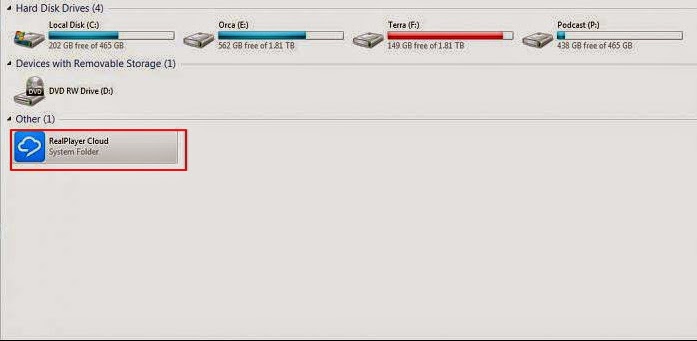
This issue actually occurred after one of our clients uninstalled the Real player Cloud from his computer. He did not know that he would not completely get rid of the real player. So after it was uninstalled he went to Computer and found the Real Player Cloud system folder there. He tried to remove it, he checked the add remove program ( Program and features ) and scrolled through the list but did not find Real Player there. He then checked the control panel if he could find the real player cloud icon so that he could uninstall it from there but did not find any icons for Real player. Checked the start up items by going to Run-> typing “Msconfig” and in the system configuration utility clicked on start up and unchecked everything he could find related to the Real Player Cloud. So after doing all this he Googled about this issue and reached a support forum for Real Player here is the link of that support forum https://realnetworks.zendesk.com/entries/26869617-Uninstall-Realplayer-Cloud he read it and tried all the steps to get Rid of that.So he re-installed and uninstalled it but the same issue persists.
After the uninstall he was instructed to do the following
Delete the RealPlayer folders.
To delete the folders for RealPlayer located at:
c:\Program files\real\RealPlayer
c:\Program files\common files\real
1. Go to My Computer.
2. Go to C:\ or Local Disk (C:).
3. Go to the Program Files folder.
4. Go to the Real folder.
5. Delete the RealPlayer folder: C:\Program files\real\RealPlayer
6. Go back to the Program Files folder.
7. Go to the Common Files folder.
8. Delete the Real folder: C:\Program files\common files\real
NOTE: If you have a 64-bit operating system, the RealPlayer folders will be in a different location:
c:\program files x86\real\RealPlayer
c:\program files x86\common files\real
1. Go to My Computer.
2. Go to C:\ or Local Disk (C:).
3. Go to the Program Files folder.
4. Go to the Real folder.
5. Delete the RealPlayer folder: c:\program files x 86\real\RealPlayer
6. Go back to the Program Files folder.
7. Go to the Common Files folder.
8. Delete the Real folder: c:\program files x86\common files\real
After doing all these troubleshooting he was told to delete RPcloudview.dll file he searched through the computer and could not find that.He also checked process named recordingmanager.exe*32 and rndlresolversvc.exe*32 , Ended the process and deleted the file associated with them but could not get rid of the icon.
When I got this case escalated to me I got confused for some time as what to do next.
When I searched the Google I found apart from the Main executable file of Real Player (C:\Program Files\real\realplayer\realplay.exe) there are multiple other files which were installed and they are as following.
rdsf3260.dll – RealPlayer (32-bit) (Audio Filter Plugin)
convert.exe – RealConverter
dbghelp.dll (by Microsoft) – Debugging Tools for Windows(R) (Windows Image Helper)
dunzip32.dll (by Inner Media) – DynaZIP-32 Multi-Threading UnZIP DLL
fixrjb.exe – RealNetworks RealPlayer (RealNetworks Fix RJB Application)
hxaudiodevicehook.dll – HXAudioDeviceHook Module
ierjplug.dll – ierjplug Module
mediainfo.dll (by MediaArea.net) – MediaInfo (All about your audio and video files)
mmcdda32.dll – RealNetworks CD Extract Component
realcleaner.exe – RealCleaner
realconverter.exe
realjbox.exe
realshare.exe – RealShare (RealShare Launcher)
realtrimmer.exe – RealTrimmer
rjbres.dll – RealPlayer (Resources)
rjdlg.dll – My Media Component
rjprog.dll
rjwmapln.dll – Windows Media Audio import plugin
rndevicedbbuilder.exe – rndevicedblauncher (RN Device DB Builder)
rpau3260.dll – rpautostream Module
rphelperapp.exe – RealNetworks Helper Application
rpplugprot.dll – rpplugprot module
rpshell.dll – RealPlayer Shell Extensions
rpshellextension.dll (by RealPlayer) – RealPlayer shellextension
rpshellsearch.dll – RealPlayer Search Shell Extension
rpwa3260.dll – RealPlayer Plugin
tnetdtct.dll – RealNetworks Online Utility
tpasdk.dll – RealNetworks Playback System
tsasdk.dll – RealNetworks Utility Services
wmdmhelper.dll – RealNetworks Products (32-bit) (WMDM PD Helper Plugin)
cddbcontrol.dll (by Gracenote) – CDDBControl Core Module
cddblink.dll (by Gracenote) – CddbLink Module
cddbmusicid.dll (by Gracenote) – CddbMusicID M
So in order to remove the real player cloud icon from my computer folder I am supposed to delete these files and folder too but I did not deal with any of those files.
Go to the C:\ drive and open the “Documents and Settings” folder .Then go to your Windows username folder and click the “Application Data” folder and then find the “Real” folder and delete it. For windows 7 you can go to c:\users\UserName\AppData and delete the folder named Real from there.
I started researching and found this nice article to delete Namespace key contents from registry. This key lists several cryptic folders which define the icons that are displayed in My Computer in Windows Explorer. So delete all the subkeys listed under NameSpace key.To delete them do the following steps.
Steps to delete NameSpace Key contents
1). Click on start, Go to Run and Type Regedit and click ok.
2). Then navigate to the following key "HKEY_LOCAL_MACHINE\SOFTWARE\Microsoft\Windows\CurrentVersion\Explorer\MyComputer\NameSpace"
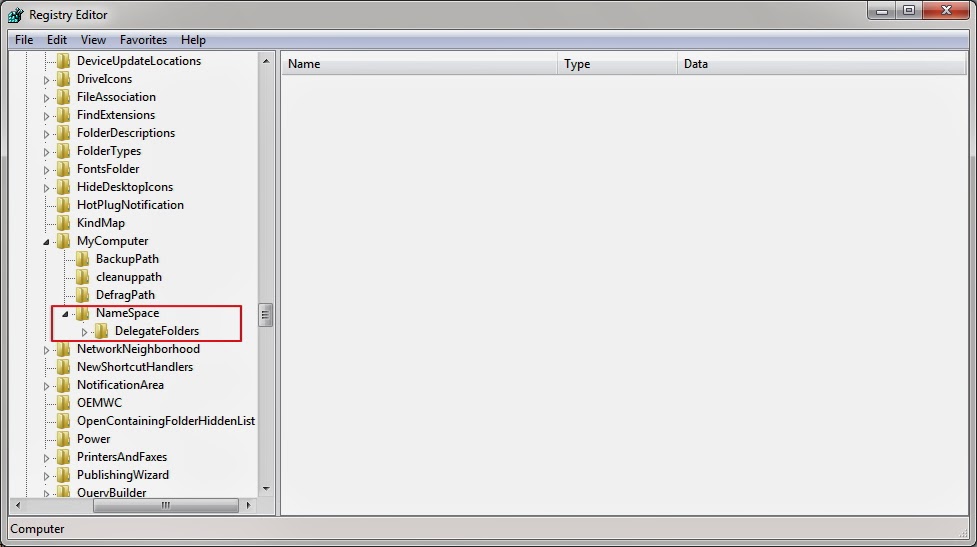
3). I deleted all the key under NameSpace and rebooted the computer I still see the Real Player Cloud icon in My Computer in Windows Explorer.
I searched the forum and found this apologies as shown in the picture- 13 (c) below from Real network support guys that they were sorry for the inconvenience and they apologize and are researching to fix this issue.
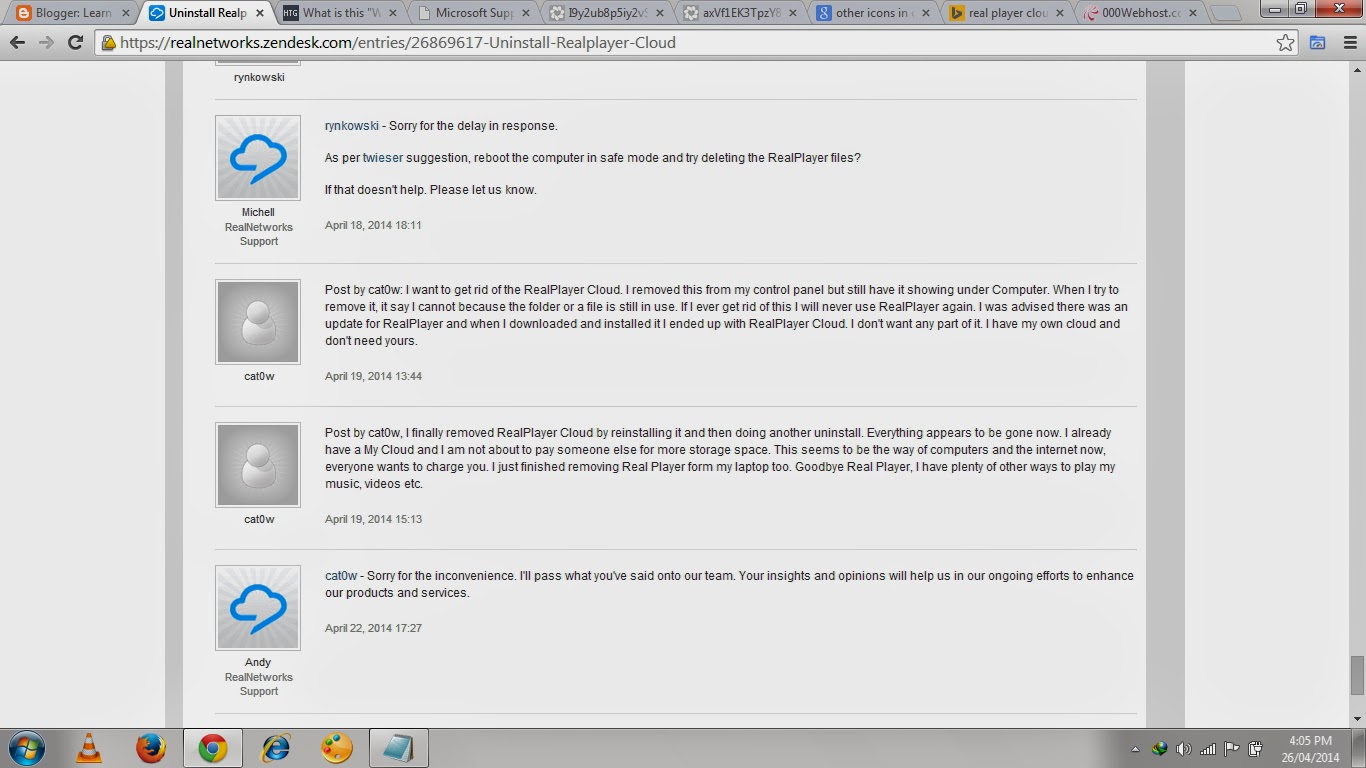
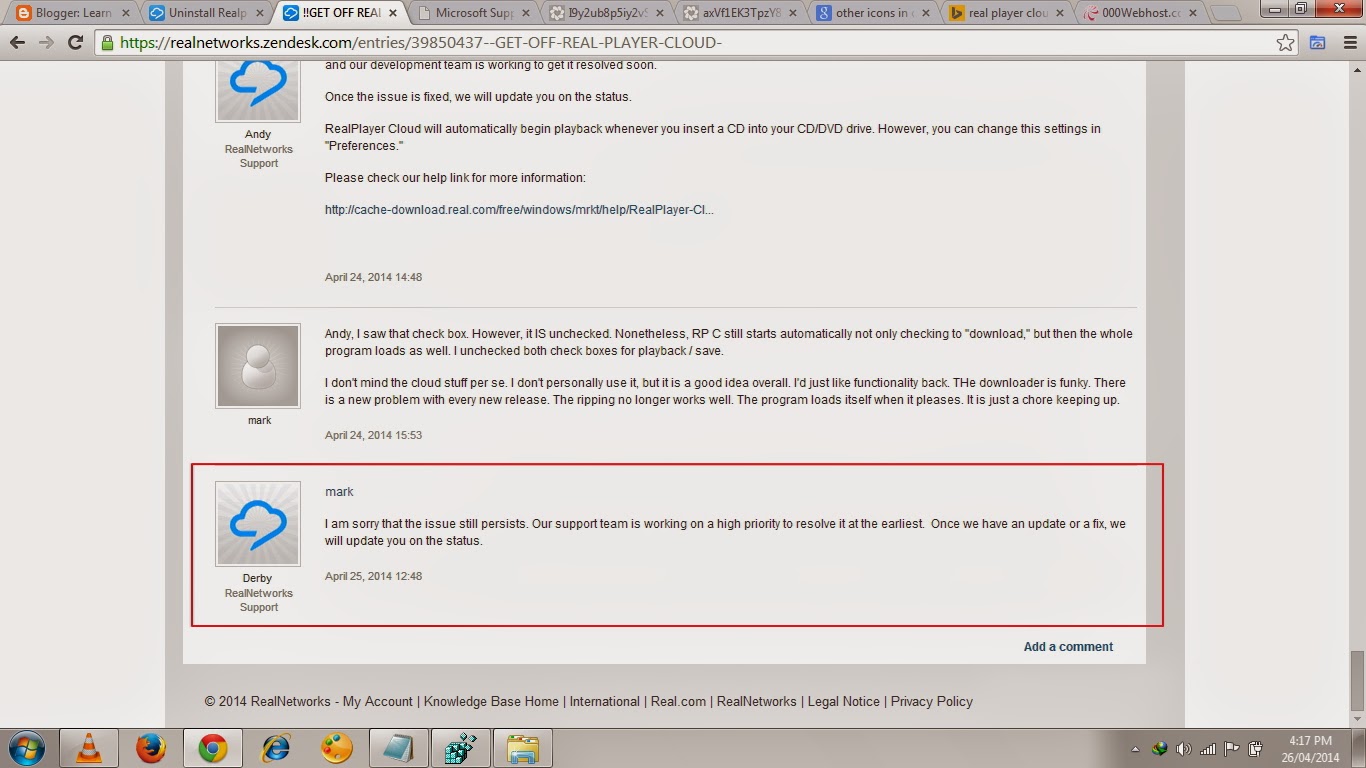
4. So then I opened the registry and started finding keys with keyword Real Player, Cloud and Real network and deleted all the keys related to Real player or Real player cloud or real network and I got 80% success as the Real Player cloud does not show up but I still had a Light White color Icon which reads System Folder in My Computer in Windows Explorer.
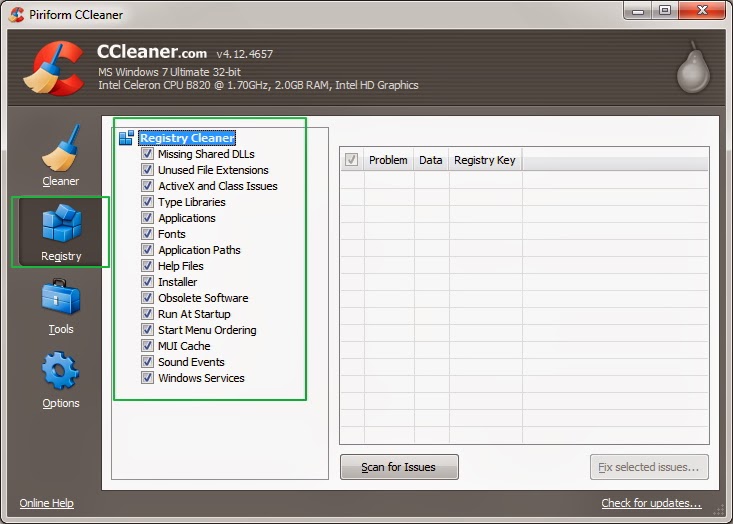
Then this Idea struck in my mind that why don’t I clean the registry for left over file.So I Opened CCleaner and Clicked the Registry option at the left hand side and selected all the items to scan. So I scanned the registry with CCleaner as shown in the Pic-13(e) and It fixed all the issues related ton Registry and Bingo….!!!
That Real Player Cloud has gone away…I restarted the computer and It just worked fine. Now I repent spending that much time in Removing Real Player Cloud icon while I wonder I could just take that off My Computer within 5 minutes after scanning the registry with CCleaner and fixing all the issues.
Conclusion: To remove real Player cloud icon from computer first delete the namespace and delegated folder entry from registry as shown in the above steps and then remove from other places in registry and clean the leftover registry items using the Ccleaner’s the regitry fix option. Thanks for reading…

























![The Apex Legends Digital Issue Is Now Live! Apex Legends - Change Audio Language Without Changing Text [Guide]](https://www.hawkdive.com/media/5-Basic-Tips-To-Get-Better-On-Apex-Legends-1-218x150.jpg)










@Paul I am sure these left over entries are in HKEY_LOCAL_MACHINE/System/CurrentControlSet
Nasir, your solution worked perfectly except for one thing. The RealPlayer Cloud icon is no gone but in its place is a generic icon that looks like a notepad icon. When I right click there is the option to delete it, and it does delete, but the next time I open the my computer folder its still there, which means somewhere its set as a default? Any thoughts on how to remove this icon once and for all? Any feedback would be helpful. Thanks. Paul
Well, Real Network has still not developed any tool to uninstall the Real Player cloud completely.Its a loophole in their software or a marketing strategy, I don't know but if they want, they can develop a removal tool.
Programs should be certified by microsoft to install and completely uninstall. I guess they have tools for that as well but who trusts them. Also-you can run a program in a Virtual Machine before you use it but I'm thinking of having a mirror machine with cheap hardware just to test programs installed and uninstalled.
Thanks for your feedback Bruce.. 🙂
I did the registry scan w/CCleaner & it did not remove the realplayer cloud icon under "computer".
Hey Paul, Thanks for writing,And I am sorry for the late reply.I think you still have some leftover registry entries which loads everytime you restart the computer.You have to do a manual search for these keywords Real network, Real cloud, Real player in the registry and delete the found item very carefully it should be the leftover of realplayer cloud.
You could also take the help of forced uninstall feature of Revo uninstaller to do a deep search and it will find the all left over files and entries of the real player cloud and then you could delete it easily.
Excellent solution, Nasir. That worked for me (WIN 7). Thank you. Once I deleted the Key, I was able to delete the "Real" folder from Local Disc (C:)Program Files (x86). Before deleting the Key, other "Real" files were open, which prevented me from deleting them. Thanks again.
Bruce
Delete all the subkeys listed under NameSpace key.To delete them do the following steps.
1). Click on start, Go to Run and Type Regedit and click ok.
2). Then navigate to the following key "HKEY_LOCAL_MACHINESOFTWAREMicrosoftWindowsCurrentVersionExplorerMyComputerNameSpace"
delete all the key under NameSpace and reboot the computer if that does not fix search the registry manually with keyword real player, cloud,Real network and whatever results related to real player or real network you get delete key entry associated to them.Be careful and take the backup of your registry first before doing this.
Thank you Nasir I deleted the key for Real cloud. That got rid of the Real Cloud icon. FYI, there was another key for Icloud, I did not delete that key as I use Icloud.