Do you want to download all your files and folders from Google Drive? Then this blog is the right place for you to get a step-by-step guide on the same. Before we dive into the process, it is important to know what is Google drive. It is a cloud based storage platform offered by Google to its users. Some of its services include storage solution, enhancing collaboration and file sharing. Pros of using Google drive are it is compatible with most devices, provides instant access to edit your files, and quick file search.
In addition, it also offers the ability to view different types of files, easy sharing, 15 GB of free storage, great user interface, file organization and management. The service is also helpful with providing data backup, characte recognition, security features, SSL encryption, and so on. However, like any other internet services, the drive also has certain disadvanatges like security risks, need for high speed internet, file size limit, storage limit, low downloading and uploading speed, and other Google broses content in Google drive.
If you have important files uploaded on your drive and now want to download them all at once, read further.
How to download single file and folder in Google Drive?
If you want to download only a single file or folder, do the following:
Step 1: Launch Google Drive on the desktop, and locate the file or folder you want to download.
Step 2: After locating the file or folder, right-click on it and select download.
Step 3: The process of downloading will start after you select it. If the file size is large, then Drive will first convert it into a Zip file.
Step 4: When the file is ready to download, the computer’s Save window will open. You have to select the location where you want to save the new file.
Step 5: Tap on Save.
How to download multiple files and folders from Google Drive?
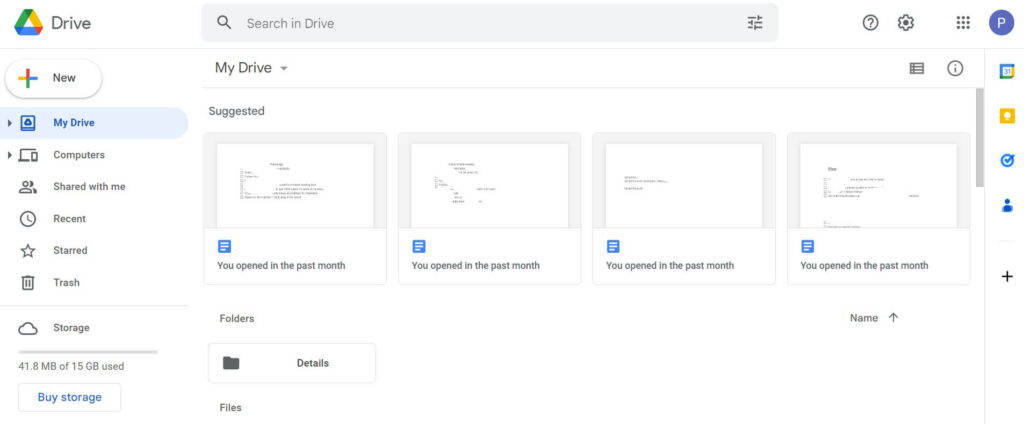
Google drive also allows users to download multiple files and folders all at once. Follow the steps below:
Step 1: Go to Google Drive and locate the files and folders you want to download.
Step 2: After selecting all the items you want to download by simultaneously pressing Ctrl for Windows or Command for Mac while selecting them.
Step 3: Furthermore, right-click on any one of the files or folders that are selected and click on download.
Step 4: When you do this, Google Drive will convert your files into Zip format and allow you to save them.
Step 5: After downloading the files, you can unzip those files on your computer and view them.
How to download all files and folders from your Google Drive?
Google allows users to download all their existing files and folders from the Google Drive. Follow the steps below and you will be all set.
Step 1: Launch your web browser and go to Google’s Takeout service.
Step 2: There you have to log in to your Google account using your existing username and password.
Step 3: After you have logged in, select “Deselect all” from the top of your item list.
Step 4: Furthermore, you need to scroll down and enable the drive option. It is important to do this step as it ensures that you will be exporting only the contents in your Google drive.
Step 5: Scroll down the page and click on Next step.

Step 6: You will see the option of delivery method. Click on the drop-down menu and select send download link via email. After you select this, you will receive a link in your email account. By clicking on this link, you will be able to download all of the contents of Google drive in your computer.
Step 7: Under delivery method, you should see another option of frequency. Select export once.
Step 8: Furthermore, click on the file type and size from the drop-down menu and select Zip or TGZ depending on your preferable format. For Windows user, click on the size drop-down menu and select the maximum size for each archive. Also, you can leave the value as it is.
Step 9: In the end, go to the bottom and tap on Create export. After you do this, Google will create a collection of all your content. And when everything is ready, it will send you a link to your email. You can download the files and folders within one week, after which the link will be invalid.
A- Step 1: Launch Google Drive on the desktop, and locate the file or folder you want to download.
Step 2: After locating the file or folder, right-click on it and select download.
Step 3: The process of downloading will start after you select it. If the file size is large, then Drive will first convert it into a Zip file.
Conclusion
If you want download Google docs, sheets and slides, Google allows users to do that offline for use. There are various offline formats which also includes the Microsoft Office format. You can do that by going to that particular docs, sheets and files and start downloading.


























![The Apex Legends Digital Issue Is Now Live! Apex Legends - Change Audio Language Without Changing Text [Guide]](https://www.hawkdive.com/media/5-Basic-Tips-To-Get-Better-On-Apex-Legends-1-218x150.jpg)









