
Valve’s venture into the realm of portable gaming is embodied by the Steam Deck, a device that takes inspiration from Nintendo’s well-regarded Switch console design while utilizing conventional PC hardware. Unlike its counterparts, the Steam Deck operates on a complete desktop operating system, enabling the potential to play an extensive library of games surpassing any portable gaming machine in existence. Under the hood, the Steam Deck is furthermore fueled by an AMD APU, seamlessly integrating a CPU and GPU. With a clock pace that deviates from 2.4GHz to 3.5GHz, the processor even boasts an exceptional configuration of four cores as well as eight threads.
Besides that, the Steam Deck is accompanied by a 45-watt USB-C charger, which likewise presents certain constraints when it comes to charging the device, thereby narrowing down the available charging choices.
With that being said, recently, many users have raised concerns regarding the Steam Deck’s CPU consuming excessive power, resulting in the appearance of a “slow charger” warning. Nonetheless, after a detailed probe, we have figured out various fixes to address the issue and assist you resolve the problem of the “slow charger” warning on your Steam Deck, without further ado, let’s dig in!
Why causes a “Slow Charger” warning appear on Steam Deck?
There are two specific reasons why Steam Deck typically displays a slow charging warning, and they are:
- Firstly, if the input power provided to the device is below 30 watts, it may trigger a warning message. For instance, when a user connects an incompatible and low-power adapter to charge the battery instead of the 45W Charger that comes with the Steam Deck.
- Secondly, if the Steam Deck does not select the PD (Power Delivery) 15V protocol for charging, it can furthermore result in a slow charging warning.
- Apart from these two, it is possible that your power strip might be hindering the charging process, or maybe there is some ongoing software malfunction that is obstructing the console.
Now, that you know the main causes, let’s move on to the fixes to help you resolve the Slow Charger Warning issue on Steam Deck.
Also Read- 7 Ways To Fix Steam Disk Write Error
Fixes To Resolve the “Slow Charger” Warning on Steam Deck
#1. Select the Right Adapter
The choice of the appropriate charging block or adapter is of utmost importance. Many individuals opt to utilize mobile adapters for charging their Steam Deck, which greatly slows down the charging speed. It’s worth mentioning that individual adapter encloses a distinct power output. When employing a mobile adapter to charge the Steam Deck, the charging duration is twice as long compared to charging a mobile device.
For optimal charging performance, it is favorably urged to utilize a power adapter rated at 45 watts for your Steam Deck. Consequently, at the very least, a power adapter with a rating of 30 watts should be employed.
By pursuing these steps, you can ensure that the handheld device receives the necessary power for charging, thereby extending your playtime. Besides that, if the original power adapter for the Steam Deck is not accessible, you have the option of using alternative Steam chargers such as GaNPrime Chargers, Anker Nano 2 65W, Ugreen 100W Charger, and several others. Furthermore, it is vital to verify the state of the power adapter, as a flawed one may require to be replaced or substituted with a new one to resolve the issue.
Also Read- Hogwarts Legacy Not Launching On Steam: Issue Fixed
#2. Stop Using Steam Deck While It’s Charging
If you utilize your Steam Deck while it is charging, it will necessitate a slower charging process. Despite the battery being replenished, simultaneous usage may result in its depletion. In the case of an older Deck, excessive power consumption during usage might prevent the battery level from increasing. When you are not actively using your Steam Deck, it is advisable to turn off the screen and close any background applications. Moreover, downloading large files, movies, or app updates will significantly accelerate the battery drain on your Deck.
#3. Acquire Quality Cables
If the issue persists for an extended period, it may be crucial to substitute your cable. A damaged or frayed charging cable can impede the charging of your device. Furthermore, it is advised not to utilize third-party cables in place of those manufactured by Valve. While these cables may be cheaper and tempting to purchase online, they often do not match the quality of Valve’s products. Despite functioning somewhat adequately, they are prone to breakage and can result in slower charging speeds compared to Valve cables. Consequently, it is recommended to prioritize the use of Valve cables due to their superior durability and charging efficiency.
Also Read- 20 Best Steam Deck Games
#4. Prevent Steam Deck From Overheating
Acquiring the perfect temperature balance is paramount for a seamless charging experience with your Deck. Valve emphasizes the importance of avoiding temperature extremes, urging users to steer clear of scorching conditions surpassing 95 degrees Fahrenheit or freezing environments.
To safeguard against overheating, it is wise to shield your Deck from direct sunlight, steer clear of parking in blistering hot spots, and ensure a safe distance from heat-emitting sources like heaters or ovens. By embracing these precautions, you can thwart charging delays triggered by elevated temperatures and assure a smooth power-up process for your Deck.
#5. Give Your Steam Deck A Restart
A potential solution to address the issue at hand involves restarting your Steam deck, particularly when the error stems from a background download or a software-related glitch. If the problem persists and appears to be software-related, performing a factory reset on your Deck might help resolve the issue. Nonetheless, it is crucial to back up your data beforehand to preclude any conceivable loss of downloaded files.
Also Read- Steam Not Recognizing Installed Games? Try These Fixes!
Frequently Asked Question
Why does steam deck say charger is slow?

It is because you might be using an incompatible or low-power adapter that doesn’t meet the recommended 30-watt input power, not utilizing the PD 15V charging protocol, connecting to an insufficient power strip, or encountering software glitches or malfunctions. It is substantial to address these issues to ensure optimal charging speed and performance on the Steam Deck, you can read our guide to resolve these issues.
Can I utilize a 65Watt charger instead of 45Watt Steam Deck?

Yes, you can use a 65W charger rather than the 45W charger that comes with the Steam Deck. The Steam Deck is devised to be compatible with higher-wattage chargers, so utilizing a 65W charger should not pose any problems. Nonetheless, it’s substantial to note that employing a charger with a wattage significantly higher than the device’s requirements does not necessarily result in faster charging. The device will solely draw the power it needs, so the charging speed will still be limited by the device’s capabilities.
Is 45W enough for Steam Deck?
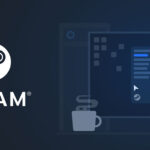
Certainly, a 45W charger is sufficient for the Steam Deck as it is made to work optimally with a 45W power adapter, which is the charger that comes with the device. Besides, utilizing a 45W charger assures compatibility and efficient charging for the device. It is urged to use the provided 45W charger or a charger with a similar wattage to ensure the best performance.

























![The Apex Legends Digital Issue Is Now Live! Apex Legends - Change Audio Language Without Changing Text [Guide]](https://www.hawkdive.com/media/5-Basic-Tips-To-Get-Better-On-Apex-Legends-1-218x150.jpg)








