Do you feel that you cannot walk steadily or are unable to maintain balance while walking? Don’t worry! In iOS 15, Apple has released the newest health-related feature which keeps a track of your steadiness while walking. Moreover, it will also suggest you many tips to improve your balance.
Let’s find more about this beneficial feature and see how it works on your iPhone.
What is Walking Steadiness?
Walking Steadiness is a health feature designed by Apple that leverages classification algorithms that are clinically verified to analyze your walking manner. This feature will rely on the inbuilt motion sensors of your iPhone to receive signals when you activate it.
This feature will monitor and analyze your walking behavior based on various metrics like speed, balance, stability, step paces, gait cycle, and gait asymmetry, and so on. Heath App will track these walking metrics for a day and then your walking behavior will be classified as OK, Low, or Very low.
Also Read: iPhone 13 Battery Draining Overnight? Try These Fixes
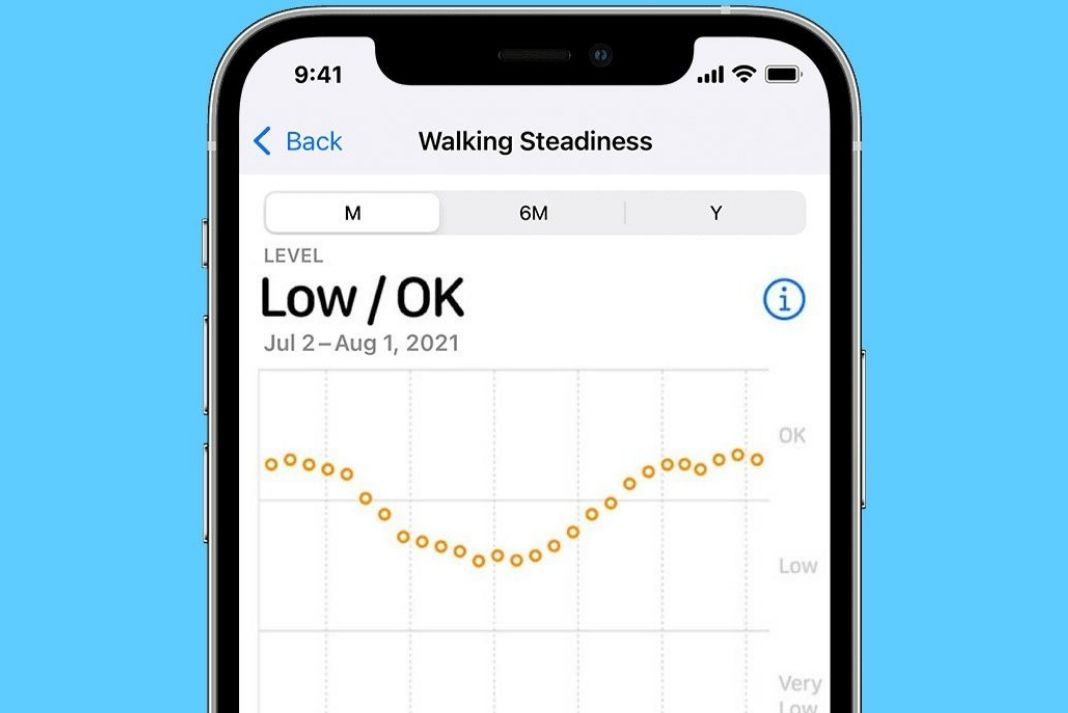
Why is the Walking Steadiness feature useful?
Just like your other health conditions, your walking steadiness deteriorates with age; you may have difficulty walking steadily and in a coordinated manner.
Even if you’re not that old, poor diet and lack of exercise may affect your walking. Hence it is sensible to keep an eye on your walking behavior and abilities to maintain your walk for a long time and avoid injuries due to falling. With that said, let’s see how to use this feature to your iPhone running on iOS 15.
Also Read: iPhone 13 Not Showing Up In Finder On Mac? Try These Fixes
How to enable the Walking Steadiness feature on your iPhone 13
If you’re going to set up the walking steadiness feature on your iPhone for the first time, then follow the steps below:
- Go to the Health App on your iPhone.
- Now open the summary tab and look for the notifications of Walking Steadiness.
- Now Tap it and start it up.
- Tap Next, enter all the details that are asked and tap Next again.
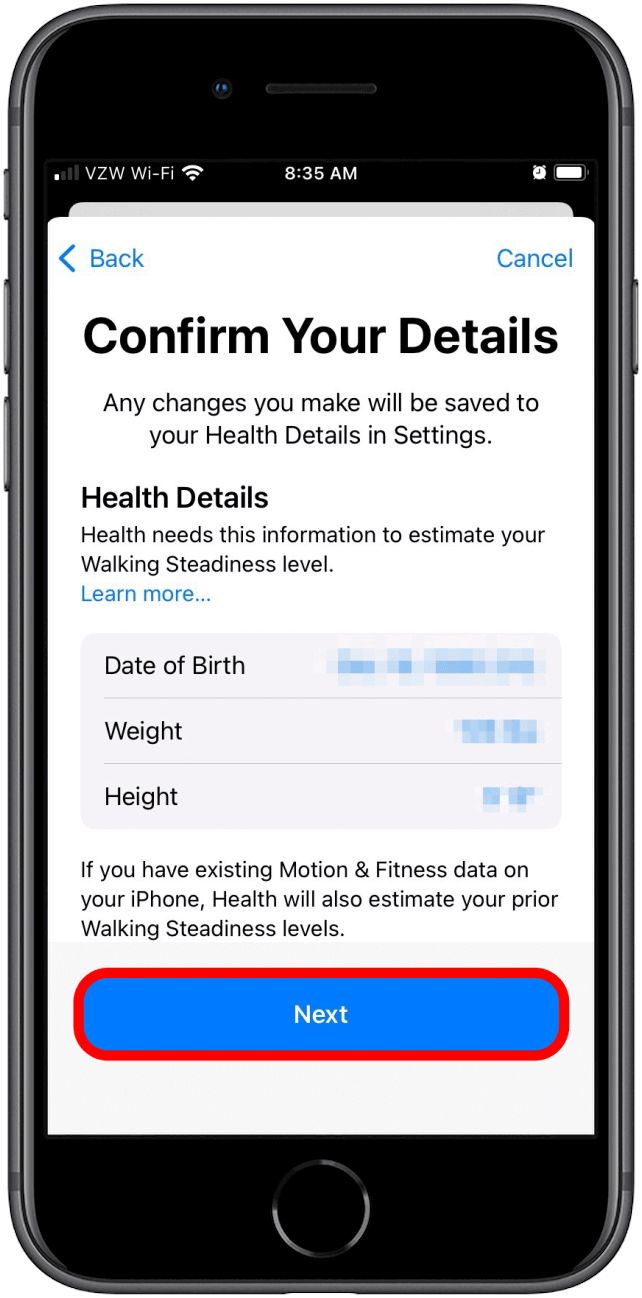
- Tap Next for the last time.
- Now turn on the toggle to enable the notifications.
Note: If you want to use this feature in the Summary Menu, put the feature in favorites.
Finally, press the ‘Done button.
If you’ve tried to set up this feature before, you may not find the Walking Steadiness Notifications tab in the Summary Menu of the health app. So we’re explaining an alternative method to set up the Walking Steadiness from the health app. Scroll down to know about it.
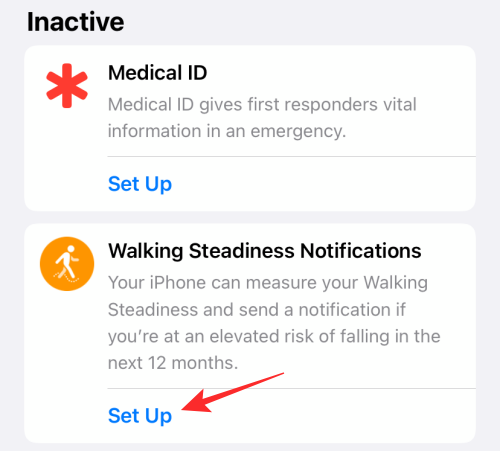
- Open the Health App on your iOS 15 iPhone.
- Scroll down and tap the Browse button on the bottom right of your Health App.
- Tap Mobility Section and look for the ‘Walking Steadiness’ feature.
- Tap it to begin setting it up.
- Enter your data as asked and tap the Text button.
- Tap the Next button again and Finally tap the Done button.
- If you want to enable the setup notifications, click on the setup notifications.
Now the Walking Steadiness feature is active on your iPhone.
Also Read: How To Block ‘no caller ID’ Calls On iPhone 13
How to use the Walking Steadiness app after you set it up
Now that the walking steadiness ability is enabled on your iPhone, you can put your iPhone in your purse or pocket near your waist. Now, this feature will use the motion sensor the analyze your walking behavior.
If the notifications for walking steadiness are enabled, then you’ll be notified if your walking steadiness is low. If not, let’s see how to turn it on:
- Open the Health App on your iOS 15 iPhone.
- Scroll down and tap the Browse button on the bottom right of your Health App.
- Tap Mobility Section and look for the ‘Walking Steadiness’ feature.
- Tap Walking Steadiness Notifications
- Now go to the Health Checklist and turn on the toggle for Walking Steadiness Notifications.
- Tap Enable once again and finally tap Done.
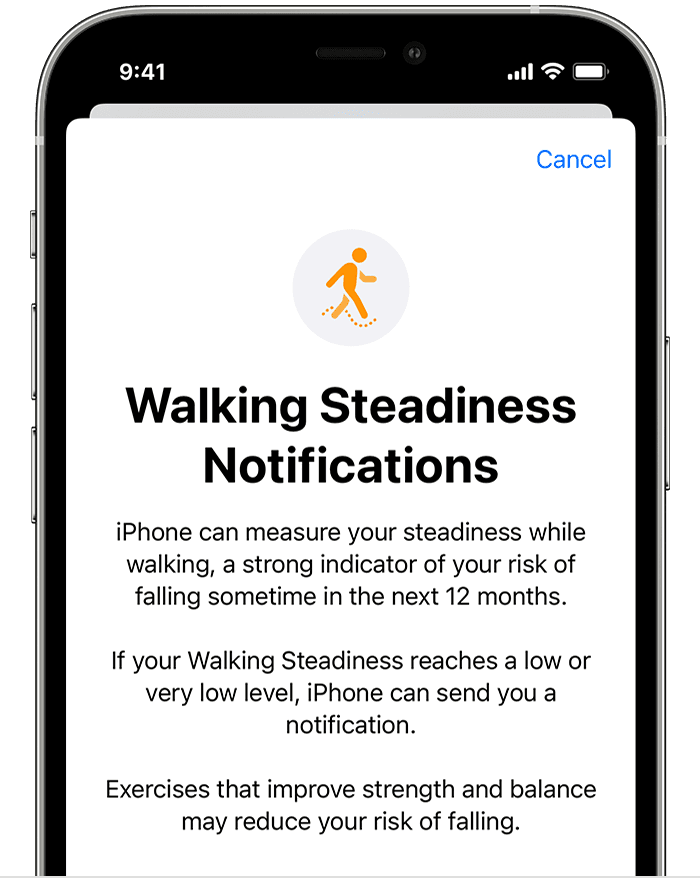
How to see the Status of Walking Steadiness App
- Open the Health App on your iOS 15 iPhone and tap the Browse option present on the bottom right corner.
- Tap the Mobility option and choose Walking Steadiness
- Now you can see your walking data on the top left of the screen.
- You can use these data to improve your walking behavior and also get tips on your walking habits.
Also Read: Fix ‘Accessory Not Supported’ Error On iPhone 13
How to see the tips on Walking Steadiness
Apple also offers you several videos with tips and exercises to mend your walking behavior. This is how you can access the walking tips in the Health app.
- First of all, open the Health App and tap the Browse button.
- Choose Mobility > Walking Steadiness.
- Now scroll down the page and access the Exercises.
- Here you will find tips and other videos that may assist in improving your walking behavior. Easy Peasy!
Conclusion
That’s all about the beneficial walking steadiness feature on your newly upgraded iPhone. No doubt, this feature will be beneficial to improve your balance while walking. What’s your take on this new addition to the Health App? Let us know in the comments.
































