Apple’s devices are well optimized to perform the intensive tasks possible. All the newly launched iPhone 13 models are top-notch in terms of hardware and software, thanks to their A15 Bionic Chipset. Hence, iPhone 13 is a perfect device to indulge in an enthralling gaming experience after you set up your iPhone 13 for gaming purposes.
But before heading to play your favorite game, you will have to make a few tweaks to your iPhone 13 to experience the performance at its peak.
If you’re a dedicated gamer, this article is dedicated to you! Here we’ve rounded up some of the most important changes that you will have to make on your iPhone 13 to make it suitable for gaming. Let’s see what those are!

Also Read: All About Apple Cinematic Mode On iPhone 13
Upgrade your iPhone 13
Apple rolls out the new software updates periodically for your device. This is done to wipe out any issues and bugs that affect the performance of your iPhone. Hence you should download the latest update available for your device to improve the gaming experience and prevent your iPhone from crashing.
To upgrade your iPhone, go to Settings > General > Software Update
Note: Make sure to backup your data and settings before installing the latest update for your iPhone 13.
Enable Focus Mode to set up your iPhone 13 for gaming
If you do not want to be disturbed by calls and other notifications while you are gaming on your iPhone, you should consider enabling the Focus Mode apart from the Do Not Disturb mode on your iOS 15 device.
This productive mode helps keep distractions at bay when you are doing some tasks such as studying, playing, at work, and so on. You can also set up your customized focus mode and enable it when you want to use your iPhone 13 as a gaming device.
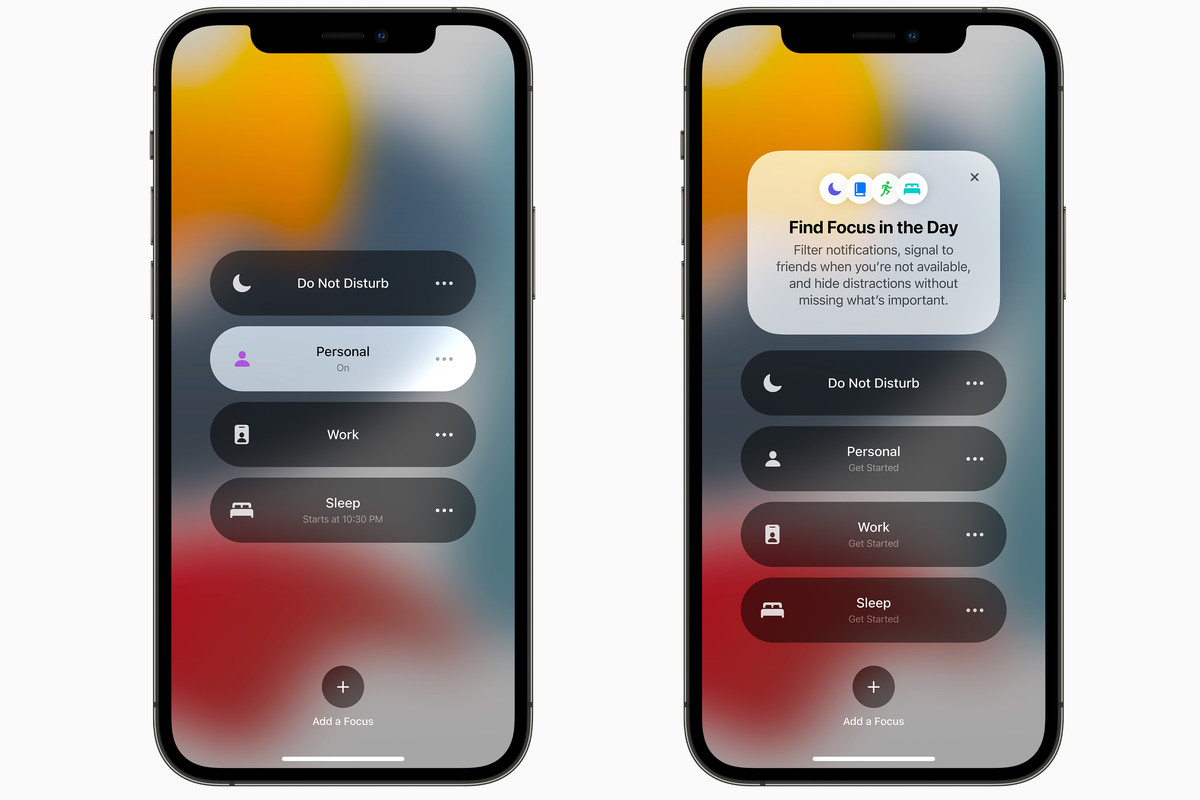
Note: Focus Mode also allows you to set some apps and contacts from which you want to receive notifications.
If you want to know more about Focus Mode, check out our dedicated article.
Also Read: How To Use The Focus Mode On iOS 15 Monterey?
Disable Bluetooth on iPhone 13
Apart from enabling the Focus Mode, disabling Bluetooth also helps to optimize your iPhone 13 to get a full-fledged gaming experience. Further, Bluetooth devices such as wireless headphones drain your iPhone’s battery at a very fast pace. These devices can also cause your iPhone 13 to lag considerably. Hence it is best to disable Bluetooth settings on your iPhone 13 for good.
To do it, just swipe down your iPhone 13 screen to bring up the Control Center. Now tap the Bluetooth icon to disable the Bluetooth connections.
Disable automatic downloads
Automatic downloads are of great help if you have no time to update your iPhone apps and software. But this feature is a heavy battery drainer since it keeps looking for software updates in the background.
Hence your gaming performance suffers when since it has to compromise on the resource.
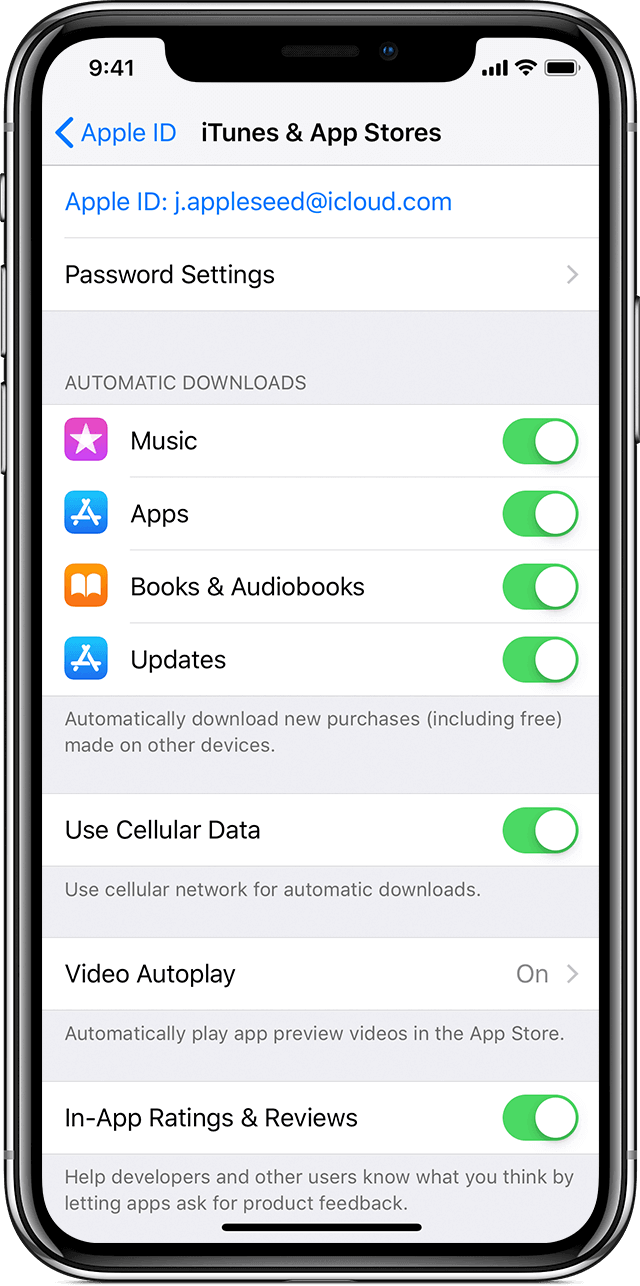
If you are not aware, most of the new-gen games utilize your phone’s hardware to its core. When this background features also utilize the resources, your game will have a hard time running smoothly. Here’s what you need to do:
- Head to the Settings app on your iPhone
- Now tap App Store settings.
- Uncheck the Apps and App Updates tabs.
- Disable the toggle for automatic downloads on iPhone.
Alternatively, you can also go to Settings > General > Software Update > Automatic Updates > and disable the toggle for Download iOS Updates.
Free up your iPhone 13’s storage
Most of the advanced games nowadays have intense graphics and scenes. Hence their total size may exceed more than 2GB.
Apart from the actual size of the game, it can take up to 3GB of space with additional downloads and updates. If your iPhone does not have sufficient memory, you will run out of space while playing the game. Hence, you can backup your photos, and other media files on iCloud to free up space on your iPhone 13.
It is advisable to always keep the free space on your iPhone’s memory should be more than 15% of the total memory of your device.
Decrease brightness
While a bright screen while gaming is more tempting to look at, do not light your iPhone’s screen to its fullest. Doing so will not only drain your iPhone 13’s battery but also it will cause strain to your hardware.
When you set a high brightness on your iPhone, the chipset has to add more pixels to the screen, thereby, pushing your iPhone off its hardware limits.
To decrease the brightness, open the Control Center on your iPhone and move the brightness slider to the position most suitable to you.
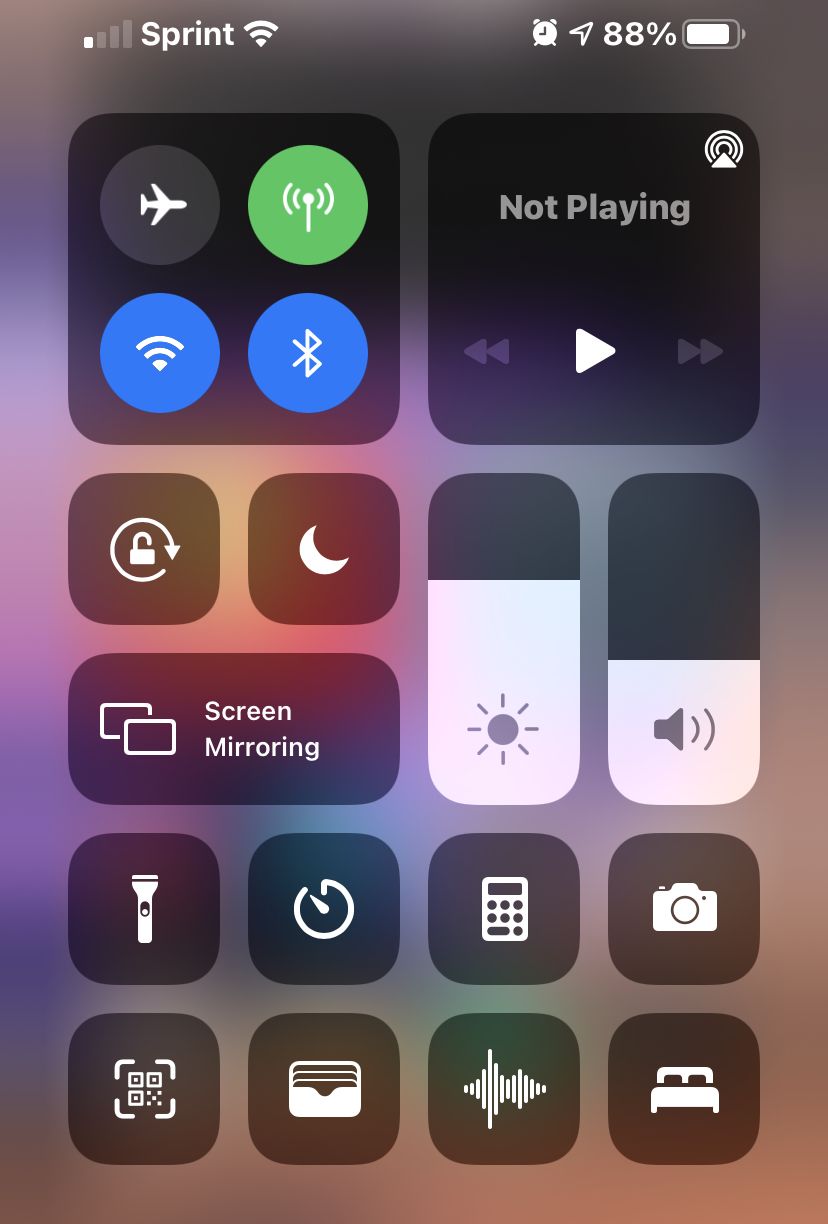
Clear your iPhone’s cache
Your Apple device stores the frequently accessed data in the form of cache files that consume a significant amount of your phone’s memory. Over time, the cache files of your apps pile up and need to be cleared to make space on your device.
If not, the reduced storage space can cause your apps particularly heavy games to crash. Hence you should clear up your iPhone’s cache files like a ritual. Here’s how:
- Open the Settings app on your iPhone
- Now go to the storage tab and tap the clear cache option.
Conclusion
That’s all that needs to be done to set up your iPhone 13 for gaming purposes. The main idea is to restrict other apps from utilizing the resources of your iPhone 13. With that being said, happy gaming!

























![The Apex Legends Digital Issue Is Now Live! Apex Legends - Change Audio Language Without Changing Text [Guide]](https://www.hawkdive.com/media/5-Basic-Tips-To-Get-Better-On-Apex-Legends-1-218x150.jpg)









