In this article, we will explain to you how to share Focus Status on your iPhone with your friends.
iOS 15 is already three months old and Apple has made sure to include many impressive features in the latest iOS iteration. While SharePlay and Live Text features may be the attention seeker, in my opinion, Focus Mode is the most thoughtful feature of them all. It is like the ‘Do not Disturb’ mode but even better!
From iPhone 6S to the newest iPhone 13 model all support the iOS 15, you can use the ‘focus mode’ feature on all of these devices. If you are not familiar with the Focus Mode of iOS 15, you should check out our article dedicated solely to the Focus Mode feature.
One of the highlights of the focus mode feature is that you can share your status with other people so that they are aware that you are busy right now and won’t be able to respond to their messages. You can share this status via the iMessage and this way those people can know that you respond to them later when you will get time.
Also Read: How To Use The Focus Mode On iOS 15 Monterey?

What is Focus Status in iOS 15?
When you have enabled the Focus Mode and at the same time someone tries to contact you, iOS will notify them that your notifications are turned off at this point and will not be able to respond to your messages. But they will also have an option to ‘notify you anyways’ in case they are an emergency.
If they click on this link, the notification will bypass the Focus Mode barriers and their message will be shown to you as a time-sensitive message. Apart from this, if you have more than one Apple device and if you turn on the Focus Mode on any one of them, you will have the option to share your status on all the other devices as well and they will also have the focus status set on them.
Also Read: How To Fix Focus Mode Not Working On iOS 15?
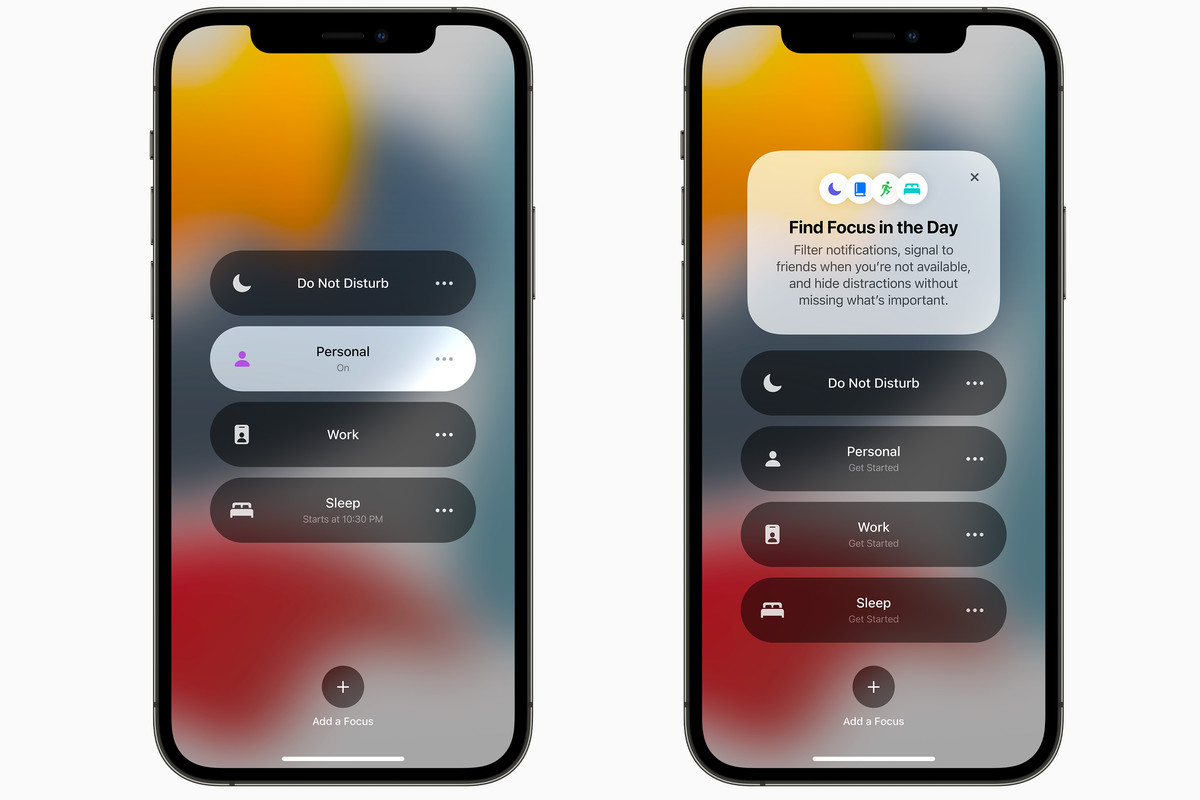
Sounds Amazing, right? But there is a catch! As of now, you can only share your Focus Status on the messaging app and you can only share your status with the contacts that use an iPhone running on iOS 15 or above. Even though the Focus Status is enabled by default, you need to turn on the Focus mode to be able to share your focus status with other people.
With that being said, let’s see how you can share your focus status with other people who are using iOS 15 devices.
How to Enable the Focus Mode on your iPhone
It is quite easy to enable the Focus Moe on your iPhone. You can even do it directly from the Control Center of your iPhone. Here’s how to go about it:
- If have an iPhone X or later, swipe down the iPhone screen from the right corner to bring up the Control Center. If you have any model older than iPhone X, swipe up from the button screen to reach the Control Center.
- Next, look for the Focus tile in the Control Center. When you find it, tap it to see all the pre-defined focus modes on your device
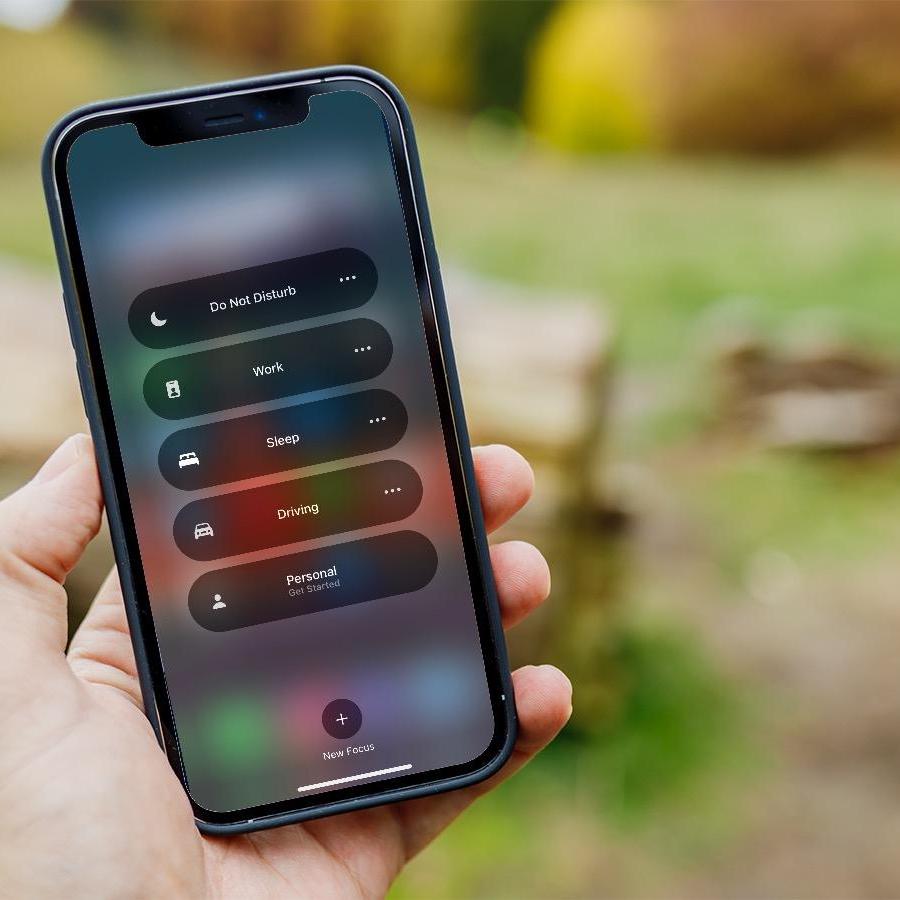
- Tap to enable a focus mode of your choice. This focus mode will remain on until you turn it off manually in the same way as above.
- Now that you’ve enabled the Focus Mode on your iPhone, let’s see how can share your status with your contacts via the iMessage
How to Share your Status via iMessage on iPhone
As mentioned before, the Focus Status is already enabled by default when you turn on the Focus Mode But if your contacts are not notified that you have disabled the notifications at this point, there is a probability that for some reason the Focus Status sharing option has been disabled for the Focus Mode.
Here’s how you can see if the status sharing is on or off for a particular focus mode:
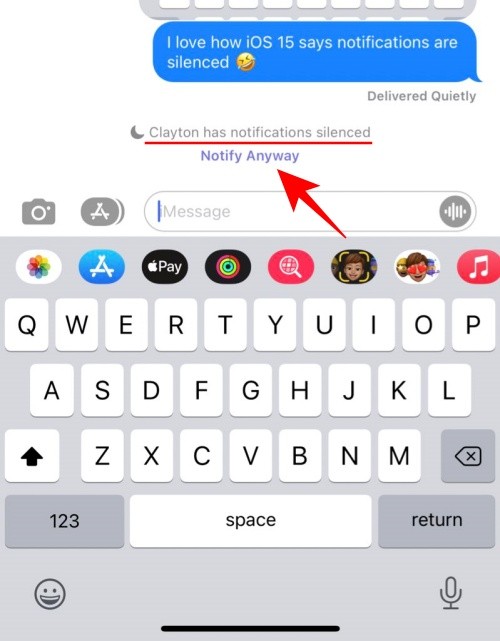
- Head to the Settings App on your iPhone
- Now keep scrolling until you reach the ‘Focus’ settings tab.
- Next, tap the access to the settings of that Focus Mode for which you want to turn on the Focus Status.
- Now look for the ‘Options’ section and then tap the ‘Focus status’ option given here.
- Finally, turn on the toggle present next to ‘Share Focus Status’.
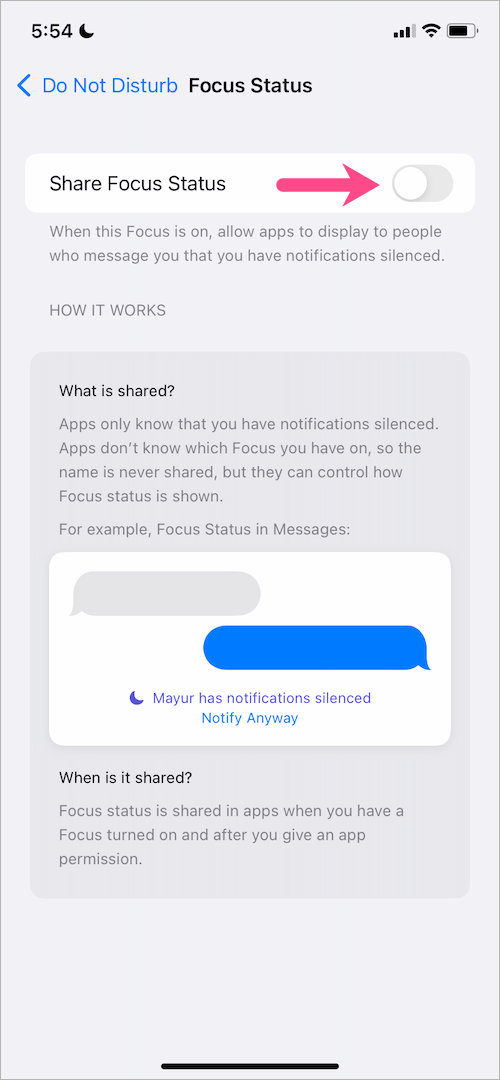
Now that the Focus Status is on, your current status will be visible to your contacts when they will try to message you.
Allow Apps to Access Focus Status
To be able to share your status, an app should have permission for it. Here’s how you can grant permission to an app to access your current status.
- Firstly, open the Settings App on your iPhone and go to the ‘Permissions’ section
- Now look for the app that you want to permit to access the Focus Status. In our case it is iMessage.
- Tap on the app and look for the ‘Focus’ option under the ‘Allow to access’ tab.
- Now turn the switch for ‘Focus’ to the ON position.
Conclusion
That’s how you can share your Focus Status with your contacts when they try to reach out to you. Your status will show right away; they will only get to know about it when they try to message you. Hope this helps!


























![The Apex Legends Digital Issue Is Now Live! Apex Legends - Change Audio Language Without Changing Text [Guide]](https://www.hawkdive.com/media/5-Basic-Tips-To-Get-Better-On-Apex-Legends-1-218x150.jpg)









