Are you frustrated that you cannot unlock your iPhone because you’ve forgotten your Passcode? You’ve already attempted to use all the ways to recover your passcode and have no luck in accessing your iPhone? Now you’re looking for a possible way to unlock your iPhone without using a passcode or Face ID, right?
Well, you’re at the right place! Apple provides an alternate way to unlock your iPhone. In this article, we will explain different ways to unlock your iPhone without having to enter your passcode or using the Face ID. So without wasting any time, let’s get started!
Also Read: How To Restore iPhone Passcode?
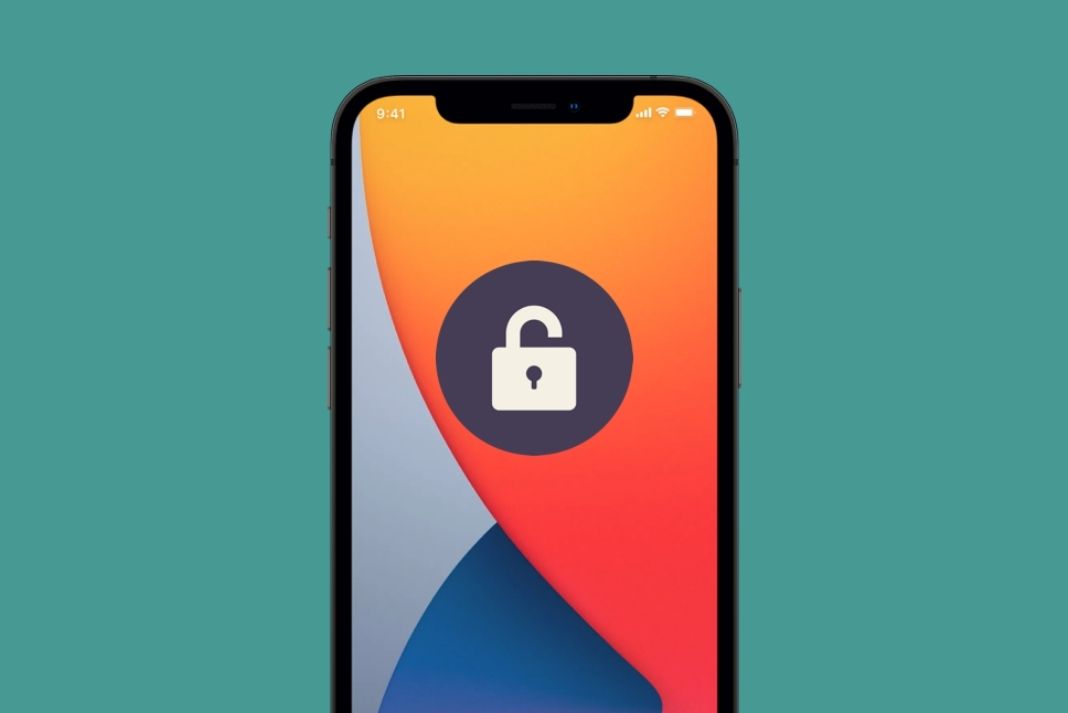
Use the Voice Control feature to unlock your iPhone
Unlocking your iPhone using Voice Control is a handy feature to unlock your iPhone if you find it boring to type your passcode every time you’ve to use your iPhone. Moreover, it’s also possible to unlock your iPhone without touching your iPhone at all.
Note: Unlocking your iPhone using the Voice control feature does not work in all the countries currently.
Let’s see how to unlock your iPhone using the Voice Control Feature:
- First of all, you need to go to the Settings App on your iPhone
- Now tap the Accessibility settings.
- Choose the Voice Control option and turn on the toggle for Voice Control.
- Now access the Customize Commands feature.
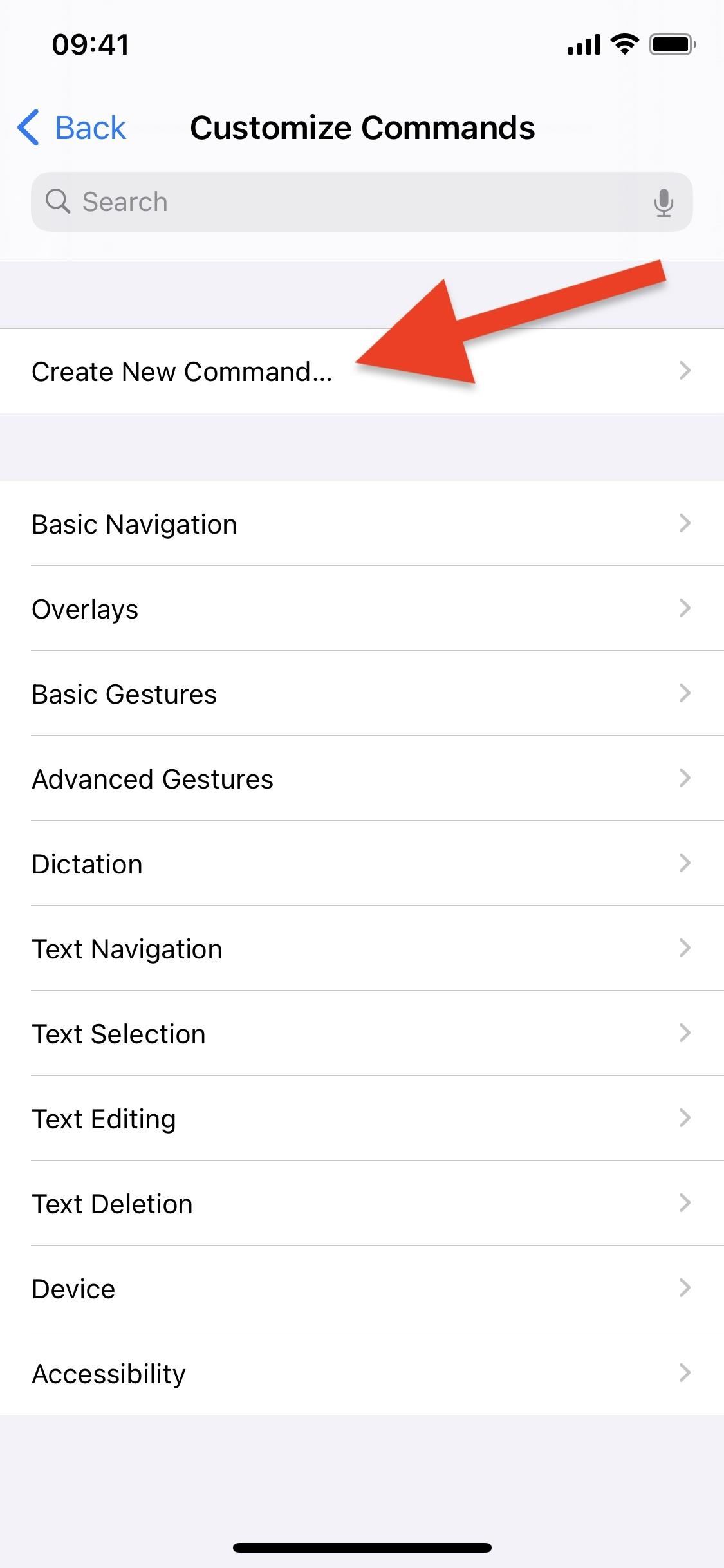
- Tap the ‘Create New Command’ option to set a new voice control command.
- Next, what you need to do is to create an unlocking phrase for your iPhone. For instance, you can use the phrase ‘Unlock My iPhone”.
- Now you need to set another action that is Run Custom Gesture from the iPhone settings.
- Tap the screen repeatedly to set a pattern or you can also swipe the screen to create a pattern.
- Now tap the Save option in the top right of the screen.
- To go back, tap the New Command from the top left of the screen.
- Finally, tap the ‘Save’ button.
Easy Peasy! Now you’ve successfully enabled the unlock your iPhone using Voice Control and you can use the phrase set by you to unlock your iPhone.
Note: To enable the Voice Control to unlock feature you need to use your iPhone Passcode to unlock the iPhone, but what to do if you’ve forgotten it? Let’s see what can be done!
How to unlock your iPhone if you don’t remember the Passcode
Even if you’ve set the Face ID, you still have to use your passcode to unlock your iPhone at some point. So it can be a grave situation if you’ve forgotten your passcode and are unable to remember it even after trying it repeatedly.
We are showing how to unlock your iPhone without a passcode or Face ID but keep in mind it will remove the passcode you’ve set for your device.
Unlock your iPhone using the Find My feature
Apple’s Find My feature can do more than just finding the location of your lost iPhone. You can also use this feature to unlock your iPhone if you do not remember your passcode, but there is a catch! Should have enabled the Find My feature on your iPhone earlier to be able to use it now.
- First of all, you need to visit the iCloud website from your iPad, Mac or Windows PC.
- Now enter your Apple ID login credentials on the Finy My login page.
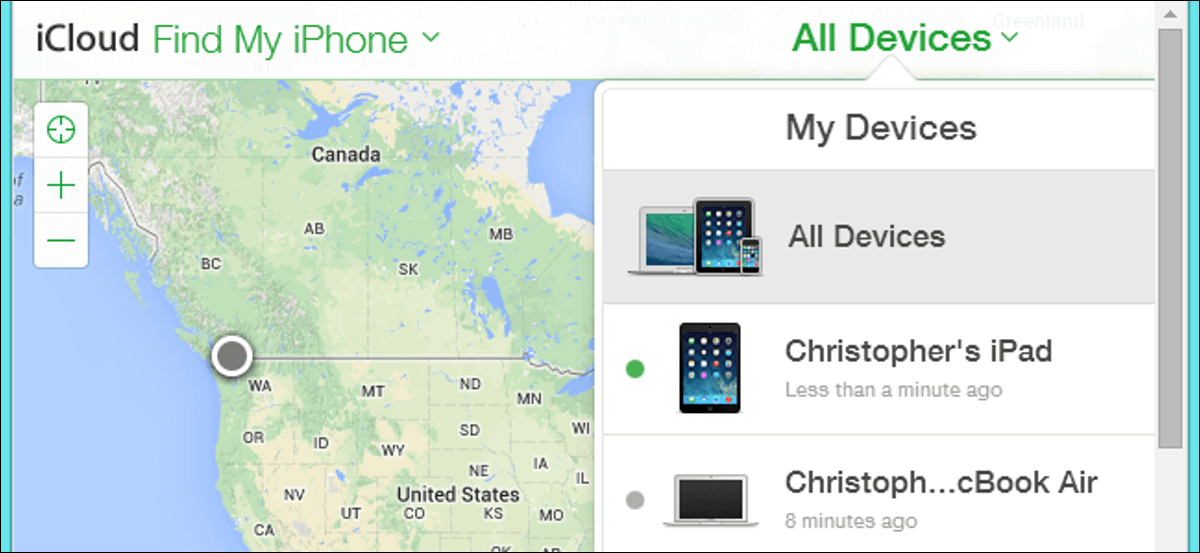
- After you’ve logged in, choose the All Devices option from the top of the website.
- You’ll see all your devices listed in the drop-down menu. Choose your iPhone here.
- Choose the Erase iPhone option.
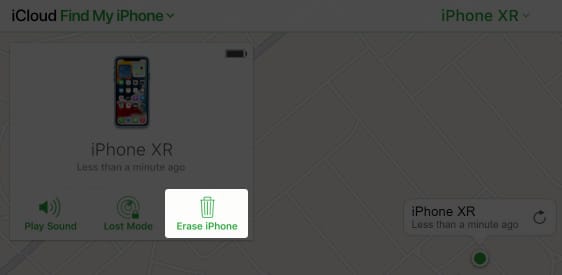
- Now follow the on-screen prompts to be able to erase all your iPhone’s data including Passcode and Face ID.
- After all the data is wiped off; you can restart your device and set up your iPhone like a brand new one and recover your data from the iCloud account.
Conclusion
Those were the two easy ways to unlock your iPhone without having to enter your passcode or use a Face ID. The first method can be used to unlock your iPhone without having to enter your passcode again and again. On the other hand, the second method is a savior when you’re unable to remember your passcode at all. Hope you find this article helpful! Don’t forget to share it with your friends!
Also Read: How To Unlock iPhone 13 With Apple Watch
























![The Apex Legends Digital Issue Is Now Live! Apex Legends - Change Audio Language Without Changing Text [Guide]](https://www.hawkdive.com/media/5-Basic-Tips-To-Get-Better-On-Apex-Legends-1-218x150.jpg)









