Not even a month has passed since the official announcement of iOS 15 by Apple and users have already reported several bugs in it. There has been an issue in unlocking iPhone with the Apple Watch feature and Apple’s CarPlay feature is also buggy in the iOS 15. In the same context, there have been several complaints about the rapid battery drain of the Smartphones running on iOS 15.
If you are someone who has recently upgraded to iOS 15 and finding yourself experiencing battery drain issues on your iPhone, you are at the right place! In this guide, we will mention various tips and tricks that can help extend your iOS 15 powered iPhone’s battery life. Let’s get right into it!
Also Read: How To Use Apple Translate App On iPhone: iOS15
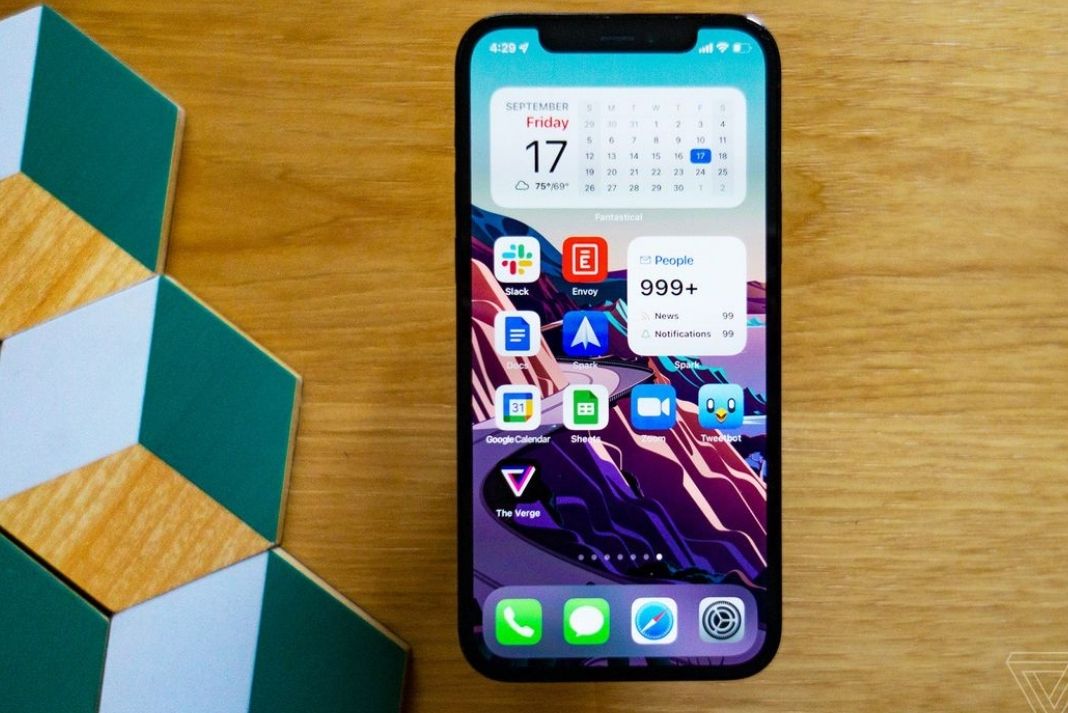
Disable Location Services
Some of the apps require location services to properly function on your iPhone. Apps like Food Delivery, Maps, Weather Apps avail the device’s location to deliver at the accurate address, provide real-time weather reports, and so on.
However, these apps continuously work in the background and suck away your iPhone’s battery. So it is recommended to turn off your device’s location when no longer needed. Here’s how to do it:
- Launch the Settings App on your iPhone or iPad and head to the privacy menu.
- Tap the ‘Location Services’ option.
- Turn on the switch next to ‘Location Services.
- You can also disable location services for specific apps by choosing ‘Never’ next to the App name.
Also Read: What’s New With The Apple Health App In iOS 15
Remove widgets from the Home Screen of the iPhone
iOS 15 supports widgets for almost all the apps so that the app functionalities are easily accessible. But, these Home Screen widgets can cost you your iPhone’s battery life.
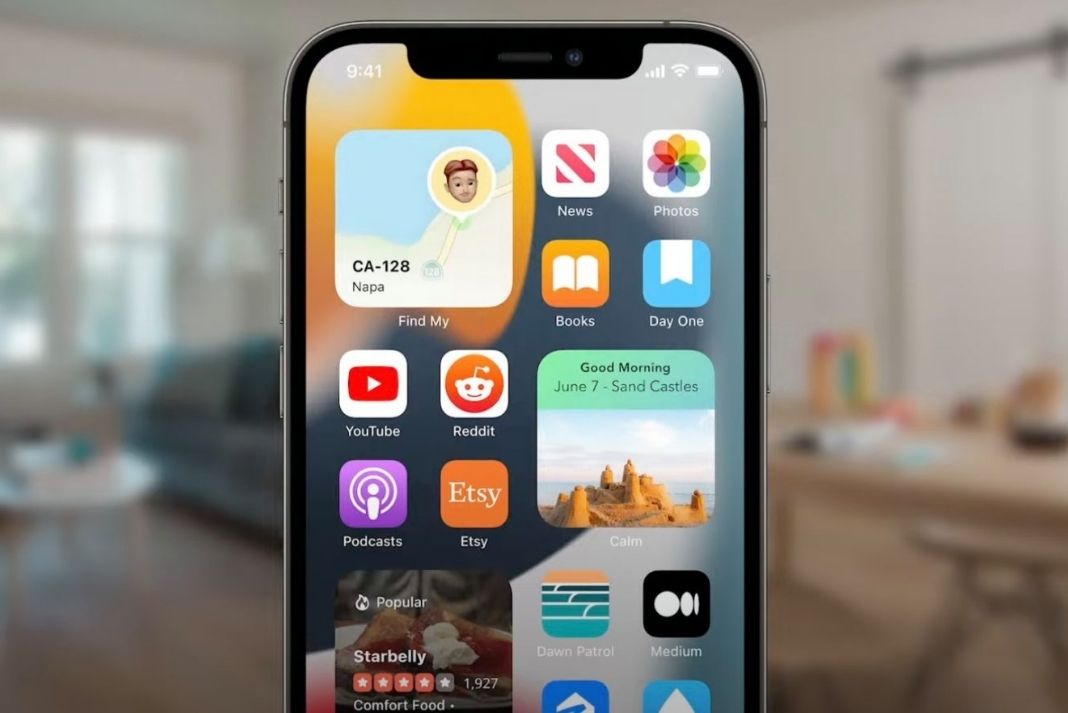
Widgets like Weather and News constantly refresh data in the background to provide you with the latest weather conditions and breaking news. But, they eat up the battery in the background. Hence it is advisable not to fill up your home screen with widgets.
Also Read: How To Use Apple’s New Weather Maps In iOS 15 Monterey?
Enable dark mode on your iPhone
iPhones with OLED display come with a Dark Mode feature that can help you extend the battery life. Hence iPhone X, XS, XS Max, 11 Pro, 11 Pro Max, all iPhone 12 and iPhone 13 models have the Dark Mode feature but older models like iPhone XR, 11, SE 2020 do not have a dark mode due to LCD. Here’s how to enable Dark Mode:
- Go to the Settings App on your iPhone.
- Scroll down and tap the Display & Brightness menu from the Settings.
- Enable the toggle next to Dark Mode.
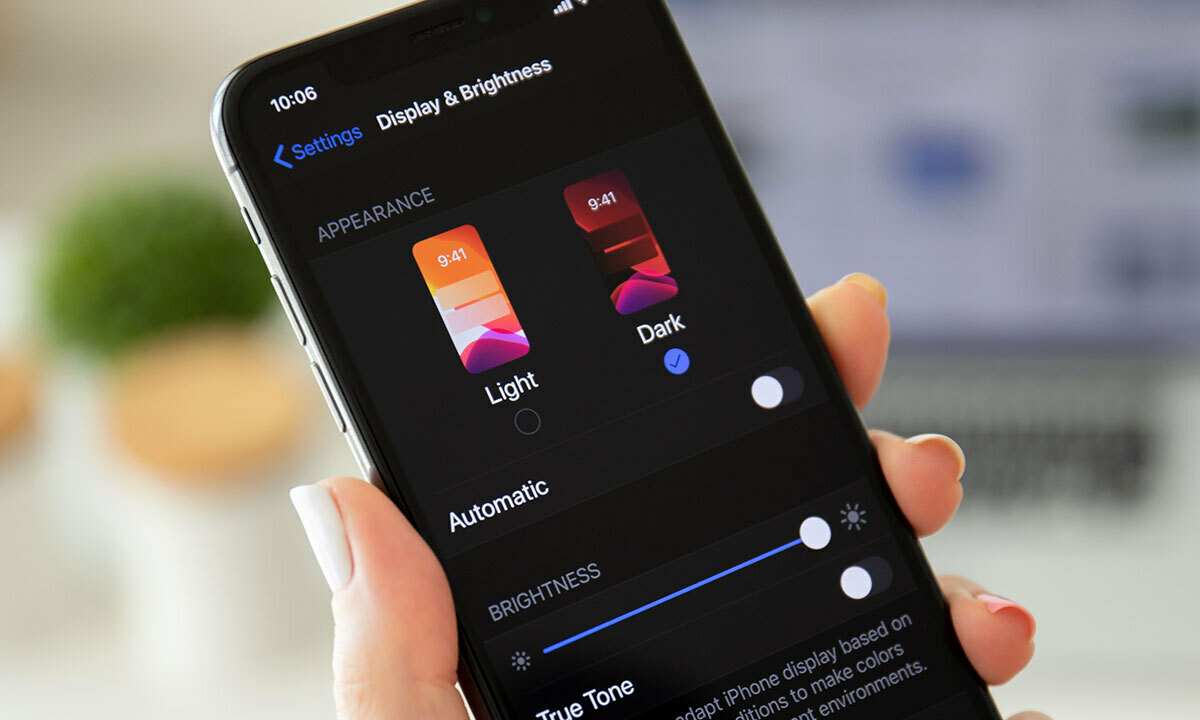
Disable Background Refresh of Apps
iPhone has a feature that allows the apps to refresh in the background so that real-time notifications and updates are provided to you. Even after being greatly optimized, the background app refresh takes a toll on your iPhone’s battery. So it is sensible to turn off the background refresh at least for those apps that you don’t use regularly. Here’s how to do it:
- Head the Settings App on your iPhone.
- Open the General Menu and tap the ‘Background App Refresh option.
- Choose the ‘Off’ option from the next screen to turn off the background refresh.
Enable auto-brightness on your iPhone
Auto-Brightness Feature optimizes the brightness of your iPhone according to usage. Auto-Brightness feature is enabled by default on your iPhone however, it may be off if you have disabled it before. Here’s how to check:
- Choose Accessibility from the Settings App on your iPhone.
- Now tap the ‘Display & Text Size’ option.
- Scroll Down and make sure that the toggle next to Auto-Brightness is enabled.
Close unnecessary apps on your iPhone
While it may seem that quitting every app will save your iPhone’s battery, it is not so. If you have a bad habit of unnecessarily quitting any app and then opening it again, you are utilizing your battery more than ever.
Thus, it is not advisable to force quit those apps that you do not need anytime soon. Only force-quit the misbehaving and unresponsive apps or the ones which think you don’t need shortly.
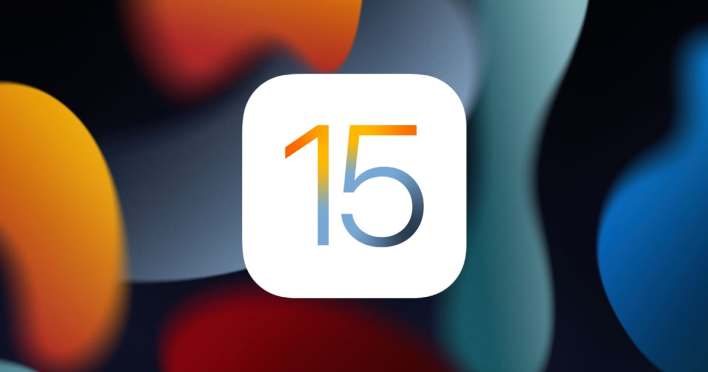
Disable Automatic Downloads and App Updates on your iPhone
It is highly recommended to turn off ‘Automatic Downloads’ and ‘App Updates’ to save that precious battery power. Here’s how you can disable these:
- Launch the Settings App on your iPhone.
- Go to the General menu and tap Software Update > Automatic Updates.
- Now turn off the switch next to Download iOS Updates.
- To turn off the Automatic Downloads, go to the Settings App and choose ‘App Store’ settings.
- In the Automatic Downloads tab, disable the toggle next to ‘Apps and App Updates’.
Also Read: How To Use iOS 15’s Built-in Password Authenticator On iPhone And iPad
Conclusion
These are some of the tweaks that can prove to be of great help in extending the battery life of your iPhone. Battery issues are likely to happen when you install a major software update. But these issues can be tackled by modifying some settings. It is also advisable to turn off your Wi-Fi and Bluetooth when not in use.


























![The Apex Legends Digital Issue Is Now Live! Apex Legends - Change Audio Language Without Changing Text [Guide]](https://www.hawkdive.com/media/5-Basic-Tips-To-Get-Better-On-Apex-Legends-1-218x150.jpg)









![The Role Of Color Schemes In Web Design [Full Guide] web design minimalist](https://www.hawkdive.com/media/web-design-minimalist-218x150.jpg)

