Apple’s iOS 15 release has introduced us to some of the most amazing features like Focus Mode and Live Text in Photos. Now you can also watch movies with your friends over FaceTime and even ask Siri to work offline.
In the recent iOS 15 and iPadOS 15 releases, Apple has introduced a new feature called background sounds to improve your mental health. This feature is present in the accessibility settings of your iPhone and iPad. The background sounds such as rain or ocean allow you to focus on your work, stay productive, calm your mind and unwind after a stressful day.
These background sounds to block out the distracting noises and built up a positive environment around you after a tiring day to help you rejuvenate.
Also Read: How To Use Microsoft Teams On Mac?
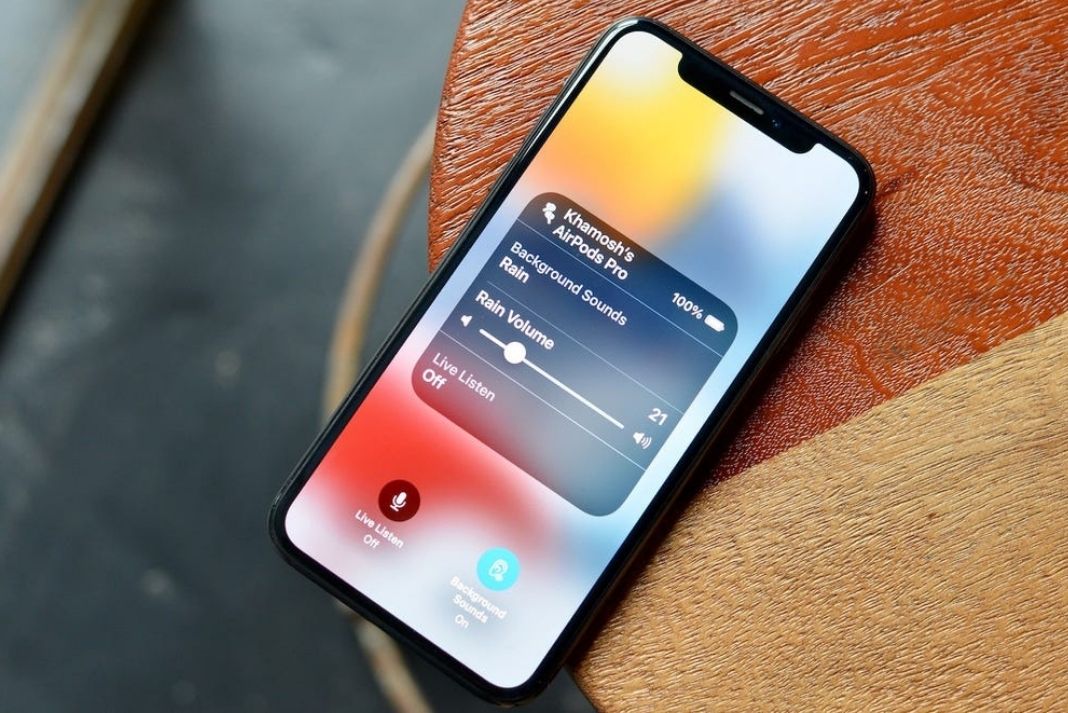
Apple has introduced several backgrounds sounds to choose from in iOS 15 which range from simple noise to ocean waves. You can even play these background noises while you exercise or run and even when you play other media files.
In this article, we have gathered everything you need to know about the background noises in iOS 15 and iPadOS 15. So let’s get started.
Step by Step procedure to Enable Background Sound in iOS 15
It is incredibly easy to enable the background sounds on iPhone and iPad running on iOS 15 and iPadOS 15. Here’s how to do it:
- To get going, launch the Settings App on your iPhone and iPad.
- Now scroll down to reach the Accessibility settings of your iPhone.
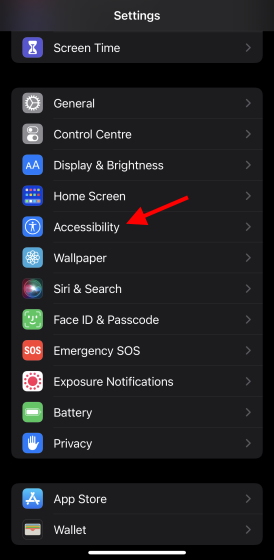
- In the Accessibility menu, go to the Hearing section.
- Tap the Audio/Visual option from the list.
- Now choose Background Sounds and you’ll be taken to a new page.
- Tap the Sound option and pick any one of the existing sound effects in iOS 15. You’ll find Balanced Noise, Bright Noise, Dark Noise, Ocean, Rain, Stream in the list.
- After choosing one, head back to the previous menu and enable the toggle next to Background Sounds.
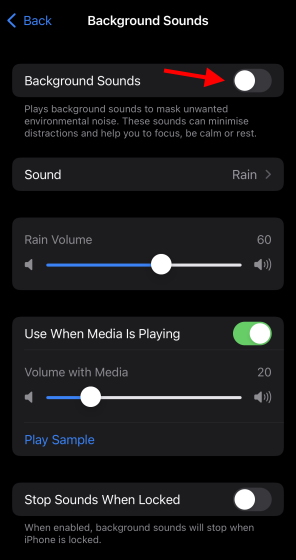
Now you’ve successfully configured the background sounds on your iPhone and iPad and they will remain active unless you disable them yourself. You have complete freedom to play the background sound with other media and even adjust its volume. However, you must know that enabling background sound make costs you your battery life.
Also Read: How To Install And Use Custom Fonts On iPhone And iPad: iOS15
Add Background Sounds Shortcut on your iPhone and iPad Control Center
Going through so many menus and steps just to enable or disable Background Sounds may seem very boring. Luckily, there is an easier way to access background sounds on your iPhone or iPad. You might have guessed it right- from the Control Center.
You can quickly create a shortcut for Background Sounds in your control center if you have upgraded your iPhone or iPad to iOS 15 or iPadOS 15 respectively.
Here’s how to create the shortcut:
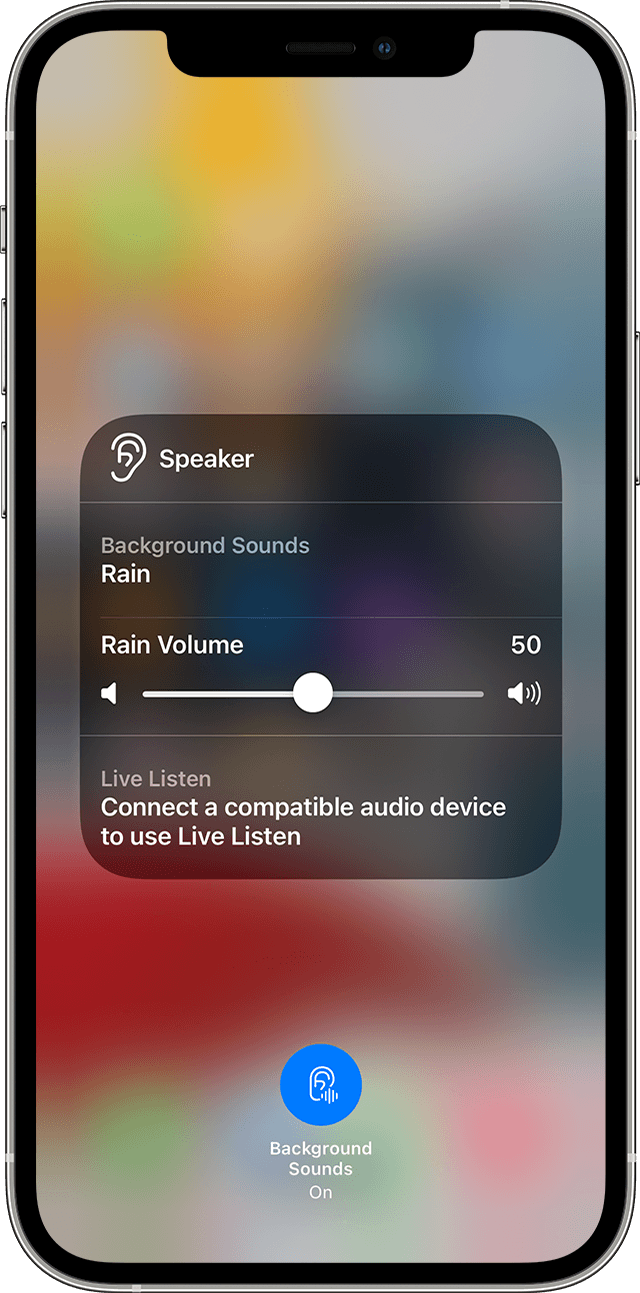
- Head to the Settings App on your iPhone and iPad.
- Scroll down to access the Control Center Settings.
- In the Control Center, you’ll find all the shortcuts that are currently active on the Control Center.
- Further, in the More Controls section, you will find the list of other functions for which you can quickly create the shortcut.
- Look for the ‘Hearing’ functionality and tap plus icon next to it.
- As soon as you press it, the hearing shortcut will appear in the Control Center for you to use.
As you’ve successfully created the Hearing shortcut in the Control Centre, you can directly access the background sounds from it.
Focus Mode in iOS 15 to boost productivity
Apart from Backgrounds Sounds, Apple has also introduced Focus Mode on your iOS 15 and iPadOS 15. This feature helps you to boost productivity by minimizing distractions while you are working or studying. You also have an option to customize the focus mode and choose who can contact you or call you when this mode is enabled.
If you’re curious to know more about the Focus mode and how can it keep the distractions at bay, go through our article about the Focus Mode in iOS 15.
Also Read: How To Use The Focus Mode On iOS 15 Monterey?
Reduce Distractions with Background Sounds in iOS 15 and iPadOS 15
That’s all about Apple’s thoughtful background Sound Feature to help you relax and de-stress. In iOS 15, Apple has paid special attention to improve mental health and productivity, background Sounds feature is one of them. What is your take on this feature? Let us know in the comments.


























![The Apex Legends Digital Issue Is Now Live! Apex Legends - Change Audio Language Without Changing Text [Guide]](https://www.hawkdive.com/media/5-Basic-Tips-To-Get-Better-On-Apex-Legends-1-218x150.jpg)









