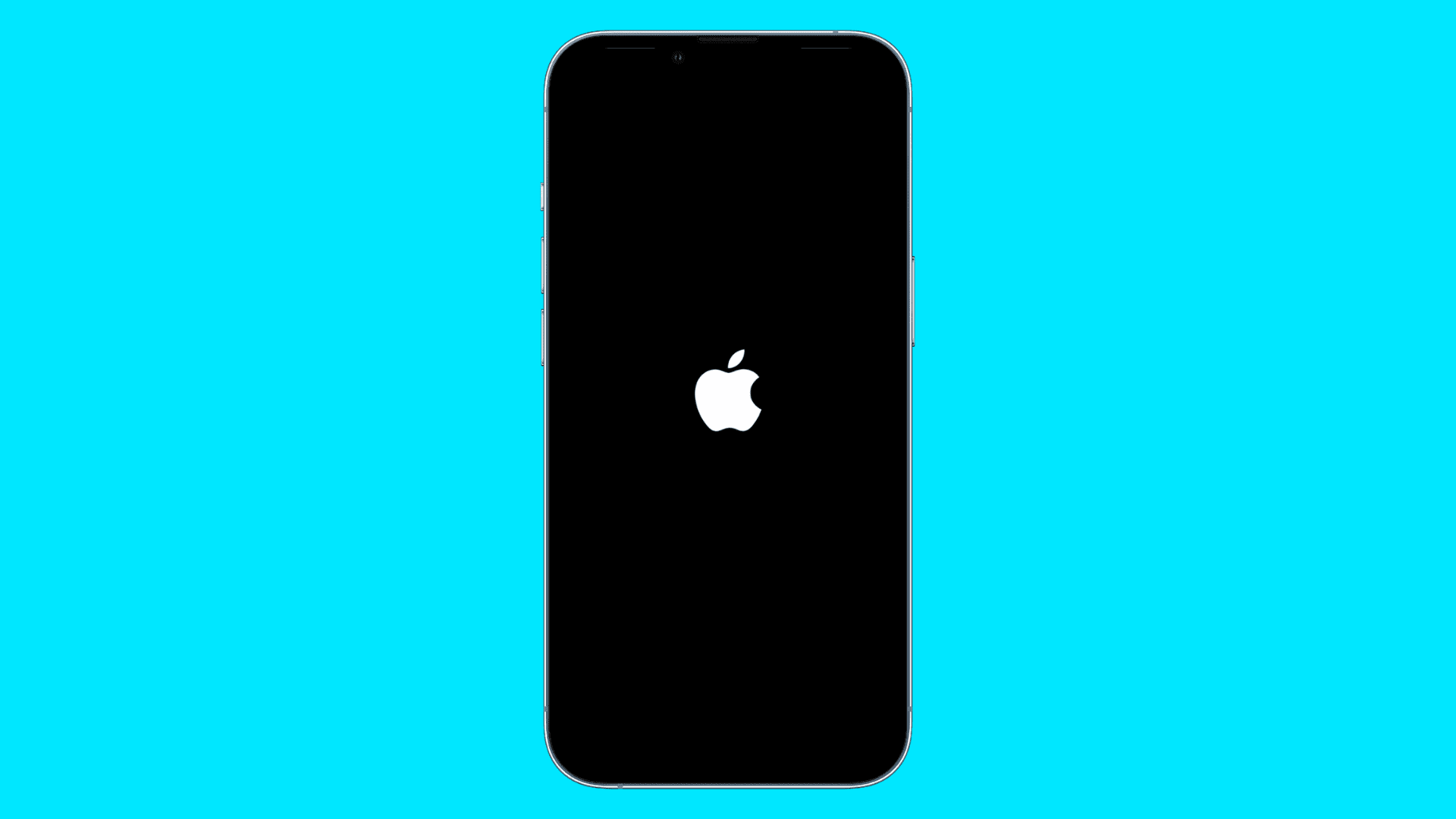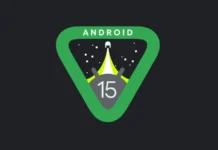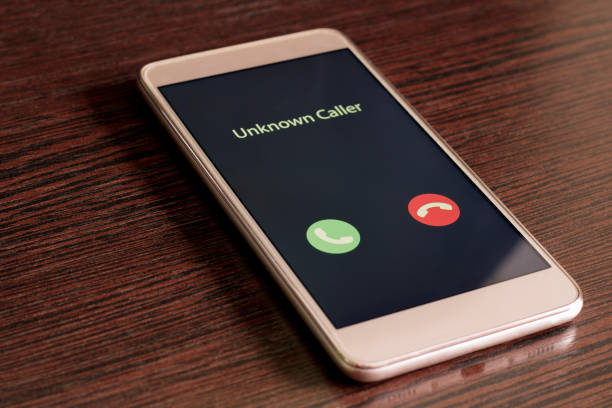
Caller ID is a widely utilized feature in modern phone systems that provides valuable information about incoming callers by displaying their names and phone numbers. While it may not always be infallible in its accuracy, it serves as a helpful tool in identifying callers before answering calls. Most admirable phone providers, including prominent brands such as iPhone and Android, offer this feature to their esteemed users.
Typically, Caller ID functions by displaying the phone number associated with the calling party. However, it’s common for the term “Caller ID” to be used synonymously with “caller name ID,” which showcases the name of the caller. This name information is procured from a specialized service known as CNAM, which diligently delivers the names of the callers.
It’s a powerful weapon in the fight against phone spam and unwanted calls, giving users the power to know who’s on the other end of the line before picking up the call.
Some people want to block caller ID when making a call for various reasons. It could be for privacy purposes, where the caller wishes to keep their phone number confidential and prevent it from being displayed on the recipient’s phone. This could be particularly useful when making calls to unfamiliar or unknown numbers.
When opting to block the caller ID, the recipient’s phone will show generic labels such as Private or similar terms like Anonymous, rather than disclosing the actual phone number of the caller. It’s important to highlight that this feature can be conveniently deactivated at a later time, allowing the caller’s number to be displayed again, should the need arise. This guide will deliver you 4 ways to block or hide caller ID on both iPhone and Android devices. Without further ado, let’s dive in!
Also Read- How To Block No Caller Id On iPhone
How do I block caller ID on Android and iPhone?
Down below is a list of the four best ways that you can utilize to block caller ID on both your Android and iPhone relatively conveniently.
1. Hide and Block Caller ID through Your Phone Setting
By altering the settings on your Android or iOS device, you have the option to block your phone number. And conceal your caller ID for all outgoing calls. This authorizes you to appear as No Caller ID or Private to the recipients of your calls, effectively keeping your phone number hidden.
You can do it by following the steps given below based on your operating system whether it is Android or iOS:
For Android
Follow the steps for blocking the Caller ID on Android:
- First, you need to lunch the Phone app on your Android phone and then from the top-right corner of the screen, select the three dots to access the menu and choose Settings.
- Then in the Settings menu, just select Supplementary Services, and then from there select Show called ID.
- Finally, you require to tap Hide Number.
The method will slightly differ based n your Android phone model.
For iPhone
Follow the steps for blocking the Caller ID on iOS:
- First, you need to head to the Setting on your iPhone.
- After that, scroll down and select Phone from the Apps.
- Finally, located show my called ID and toggle it off to block your Caller ID from displaying.
Also Read- 10 Lesser Known but Useful Android Apps
2. Block Caller ID on Outgoing Calls with *67
You furthermore can control whether your Caller ID is displayed for outgoing calls. This functionality can be customized to operate as a persistent block or a temporary block, depending on the call in question. To activate this feature, you just simply have to add the *67 prefix before the phone number on your cell phone. This code serves as a universal command to deactivate Caller ID.
Take this example, if you want to place a blocked call, you would dial *67 followed by the phone number, such as *67 123 456 7890. On the receiving end, the Caller ID will typically display “private number” or “unknown.” Although you won’t receive a confirmation of the Caller ID block, rest assured that it will take effect.
Also Read- How To Know If Someone Has Blocked Your Number
3. Temporarily/Permanently Block Caller ID
Temporarily/Permanently Blocking your Caller ID aim at helping individuals who may want to block or hide their phone number from display in outbound Caller ID.
Permanently Block your Called ID
If the above method did not work for you or you do not have the option in your Phone settings then you have to contact your cell phone carrier. Furthermore, request a line block to permanently disable your phone number from display in outbound Caller ID. It’s important to note that this change is permanent and cannot reverse.
Although customer service may try to persuade you otherwise, the decision is ultimately yours. Various carriers offer blocking options, such as the ability to block specific numbers or messages. The specific code to call your mobile carrier may vary.
Temporarily Block your Called ID
If you have a permanent line block in place but wish to temporarily authorize your number to appear, you can do so by dialing *82 before the number. For instance, if you like your number to show up as *82 123 456 7890. It’s important to note that some individuals automatically decline calls from phones that block Caller ID. So in such circumstances, you would require to allow Caller ID to make the call.
Also Read- How To Make Calls Using Google Voice On iOS
4. Get a Second Phone Number with a Burner App
If you’re hesitant to tinker with your phone or carrier settings, a burner app is one of the ways to Block Caller ID. These apps utilize your internet data to make calls, equipping your phone with a secondary number to use. With hundreds of burner apps available for both iOS and Android, you have plenty of options to choose from.
Burner is such a great burner app. It is a mobile app that remains widely utilized on iOS and Android devices for managing multiple phone numbers for different purposes. One of the key features of Burner is the capability to route calls instantly to a secondary number, eliminating the need for concealing it.
Besides, this can be valuable for maintaining privacy or separating personal and business communications. The app offers a 7-day free trial for users to try out the service. And after that, it requires a monthly subscription of $5 per line. Burner has gained popularity due to its convenience and flexibility in managing multiple phone numbers on a single device.
Another option is Google Voice. With Google Voice, you can choose a new phone number to make voice calls, texts, and audio messages for free. For this method, all you require is an active Google account. Unlike additional options, there is no monthly fee with Google Voice, as it uses your existing phone minutes and data. But displays your Google Voice number.
You may also like to read: 10 Ways To Fix Video File Cannot Be Played Error
How do you Block Numbers on Android or iOS Phones?
The procedure of blocking a call on an Android device can differ depending on the brand and version of Android you are utilizing. In most cases, you can block calls through the Phone app or Messages app. However, it’s worth noting that versions of Android Marshmallow and older do not have a blocking feature. If you are utilizing an older version, your carrier may display support for call blocking. Or you may require to use a third-party app for this purpose.
To check if your carrier supports call blocking, initiate by opening your Phone app. Subsequently, select the number you want to block. Also, If you use a Samsung phone, tap on Details, which is represented by an “i” icon. If your carrier supports call blocking, you should see a menu item called “Block” in the options that appear. This allows you to block unwanted calls from that number. Thus, allowing you to manage your incoming calls and avoid potential nuisances.
On iOS Phone
You can easily block numbers from multiple places within your phone. It includes sections, such as FaceTime, and Messages, and blocking a number from one area will block it in all three. To block a number, simply tap the “i” icon next to the phone number or conversation. After that, you have to select “Block this Caller” at the bottom of the Info screen. Simply tap on it to block the contact.