If you’ve been receiving calls from hidden phone numbers, you may be wondering how to block these “No Caller ID” calls on your iPhone. It’s important to note that these types of calls can often be from telemarketers, hackers, or spammers trying to obtain your personal information. In some cases, the caller may have intentionally blocked their caller ID for privacy or security reasons. In this article, we’ll walk you through the steps for blocking “No Caller ID” calls on your iPhone, so you can take back control of your phone and protect your personal information.
How to block no caller ID on an iPhone
Are you receiving unwanted calls from phone numbers with “No Caller ID”? If so, you’re not alone. These types of calls can be annoying and disruptive, and they may even be fraudulent or spam. Fortunately, it’s easy to block no-caller ID on your iPhone. In this article, we’ll show you how to do it, as well as provide some alternative methods for blocking these types of calls.
A. iOS 13
iOS 13 includes several features that allow you to block unknown calls and protect yourself from unwanted or spam calls.
#1. Silence Unknown Callers
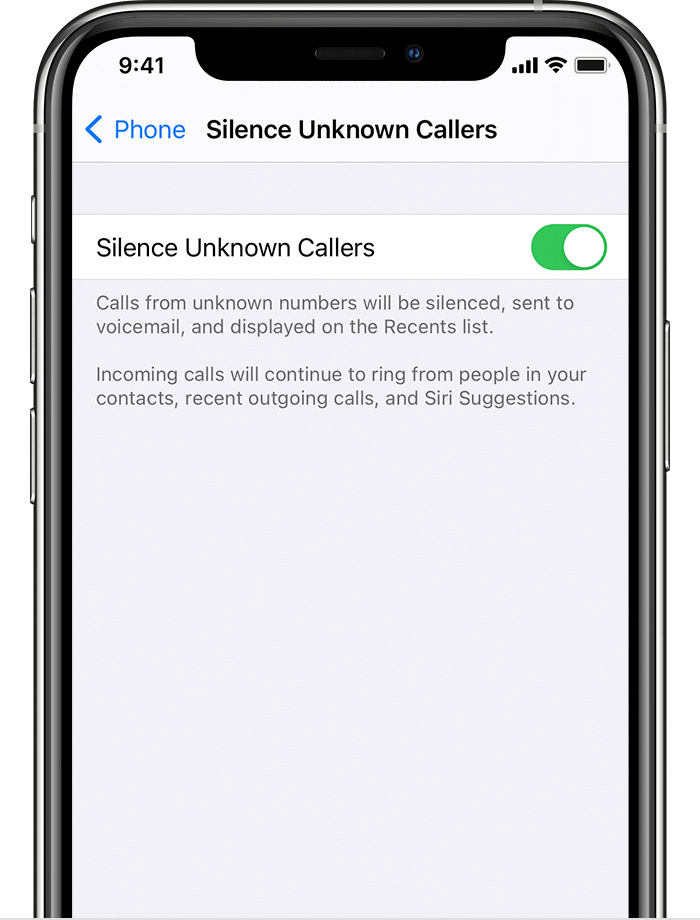
iOS 13 comes with a new feature called Silence Unknown Callers. Here are the steps to silence unknown callers on an iPhone running iOS 13:
- Go to the “Settings” app on your iPhone.
- Scroll down and tap on “Phone.”
- Scroll down and tap on “Silence Unknown Callers.”
- Toggle the switch next to “Silence Unknown Callers” to the on position.
Once this feature is enabled, calls from unknown numbers will be automatically silenced and sent to your voicemail. You can still see a notification for the call, but your phone won’t ring. If you want to see a list of blocked calls, you can go to the “Recents” tab in the Phone app and tap on the “i” icon next to the unknown caller’s number. From there, you can choose to unblock the number or add it to your contacts.
#2. Do Not Disturb
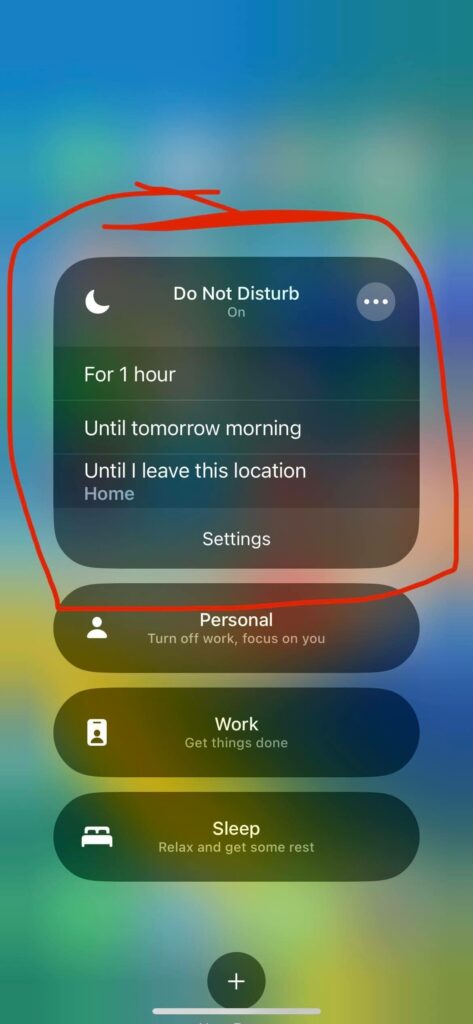
The second method to block unknown callers from bugging you is to use the Do Not Disturb feature. It is quite simple to set up. Do the following to turn on DnD:
- Go to the “Settings” app on your iPhone.
- Scroll down and tap on “Do Not Disturb.”
- Toggle the switch next to “Do Not Disturb” to the on position.
Alternatively, you can also turn on Do Not Disturb by swiping up from the bottom of the screen to access the Control Center, and then tapping the crescent moon icon.
Once Do Not Disturb is turned on, your phone will not make any sounds or vibrations when you receive notifications or calls. You can customize the settings for Do Not Disturb to allow calls from certain contacts or repeat callers to come through, or to schedule Do Not Disturb to turn on and off automatically at certain times. You can also set an automatic reply message to be sent to incoming calls and texts while Do Not Disturb is on.
B. iOS 12 Or Older
If you have an older iPhone model that is not compatible with the latest iOS systems, you may not have access to certain features, such as Silence Unknown Callers. However, there are still ways to block unknown callers on your iPhone. Here’s how to do it:
Do Not Disturb
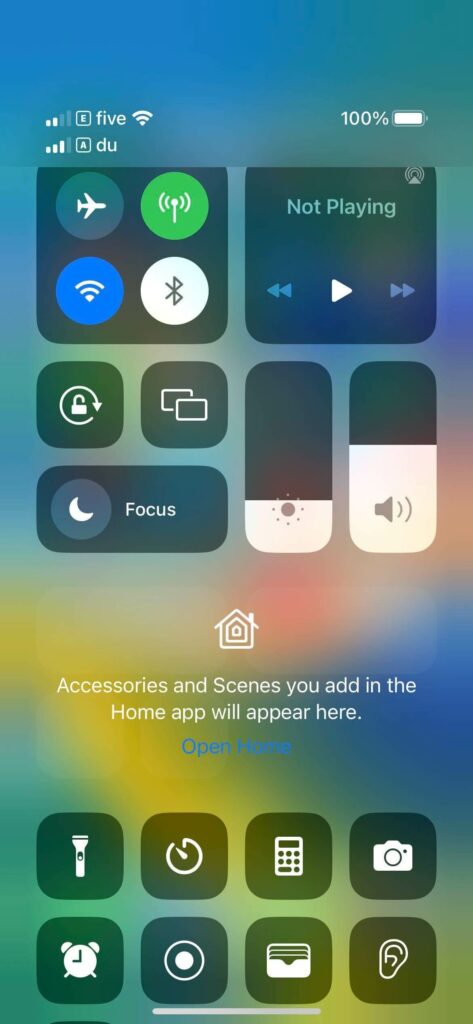
Here are the steps to turn on Do Not Disturb on an iPhone running iOS 12 or an older version:
- Go to the “Settings” app on your iPhone.
- Tap on “Do Not Disturb.”
- Toggle the switch next to “Do Not Disturb” to the on position.
Alternatively, you can also turn on Do Not Disturb by swiping up from the bottom of the screen to access the Control Center, and then tapping the crescent moon icon.
Once Do Not Disturb is turned on, your phone will not make any sounds or vibrations when you receive notifications or calls. You can customize the settings for Do Not Disturb to allow calls from certain contacts or repeat callers to come through, or to schedule Do Not Disturb to turn on and off automatically at certain times. You can also set an automatic reply message to be sent to incoming calls and texts while Do Not Disturb is on.
Alternative methods for blocking no caller ID
In addition to the built-in methods for blocking no caller ID on an iPhone, there are also several third-party apps and services that can help you block these types of calls.
- One popular option is Nomorobo, a call blocking app that uses a database of known spam numbers to automatically block unwanted calls.
- Another option is Hiya, a call blocker and caller ID app that allows you to block specific numbers or categories of unwanted calls, such as telemarketers or robocalls.
- Truecaller is another popular call blocking app that uses a community-based spam list to identify and block unwanted calls.
These apps can be downloaded from the App Store and generally offer a free version with basic features, as well as a paid version with additional features and protections. Another option is to use your carrier’s call blocking services, which may be included with your phone plan or available for an additional fee. These services can block specific numbers or categories of unwanted calls at the network level, before they reach your phone.
Conclusion
In conclusion, blocking no caller ID on an iPhone is a simple and effective way to protect yourself from unwanted or spam calls. Whether you use the built-in features of your iPhone, such as Silence Unknown Callers or Do Not Disturb, or opt for a third-party call blocking app or service, there are plenty of options available to help you block these types of calls.
With the right tools and strategies, you can take back control of your phone and reduce the amount of unwanted or disruptive calls you receive. Whether you’re dealing with telemarketers, robocalls, or simply want to keep your phone number private, blocking no caller ID is an important step in managing your phone’s security and privacy.

























![The Apex Legends Digital Issue Is Now Live! Apex Legends - Change Audio Language Without Changing Text [Guide]](https://www.hawkdive.com/media/5-Basic-Tips-To-Get-Better-On-Apex-Legends-1-218x150.jpg)








