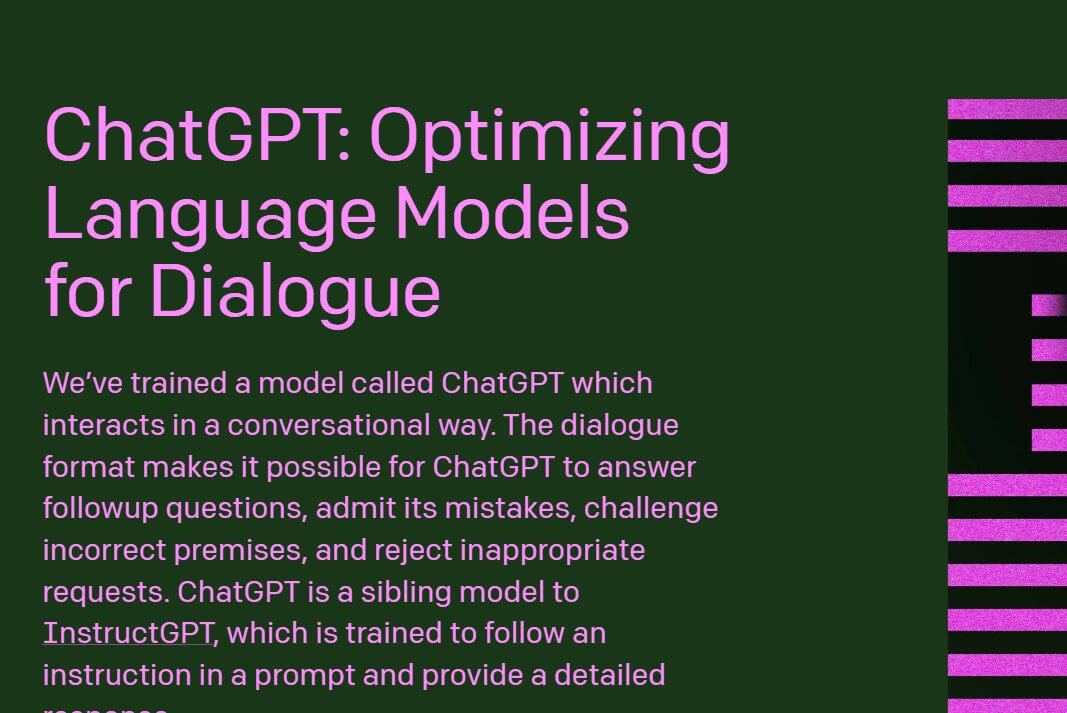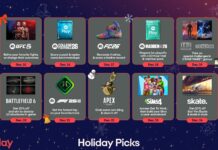ChatGPT is a word the Tech community has caught on to towards the end of 2022. As soon as the AI technology was released on November 30th last year, it created a storm in the offices of some of the biggest tech companies. For instance, it came as a threat to the biggest search engine Google as people started questing its relevance after ChatGPT was tested by different people from different parts of the world. Sundar Pichai, CEO of Google came up with a rather intelligent decision to join hands with the minds behind this technology to enhance both businesses.
SpaceX and Tesla CEO, Elon Musk, too could not stop himself from taking notice of this, in his own words, “we are not too far away from dangerously strong AI”. He added that ChatGPT given the situation can put an end to homework for both school and university kids. According to CNBC, this user base for ChatGPT already crossed one million by 4th December 2022 which is just one week after its release. Crazy, right? What’s even more fascinating is that the founders behind this technology predict that they will be able to reach a revenue of one billion dollars by the end of 2024.
So let’s understand why the world at large is going ga ga over ChatGPT.
What is ChatGPT?
ChatGPT stands for Generative pre-trained transformer. It is founded by the same tech company that created Dalle last year which also went viral and challenged the human mind. Sam Altman is one of the known founders of this company and Elon Musk happens to support them with funds and suggestions from time to time. ChatGPT is a regressive language model whose makers used deep learning to generate human-like text. It is easy to use and people of various age groups can take advantage of this technology.
Furthermore, it uses supervised learning and reinforcement learning from humans like us to generate its responses. What makes it interesting is it remembers all the previous conversations which can go both in good ways and bad. Users can type any sort of question to this AI and it will gather its resources and give a human-like approach to all its responses. In simple words, even though it’s AI-generated answers, the information is easy to understand even for a 12-year-old.
Also Read: ChatGPT Becomes The Most Advanced AI Chatbot of 2023
How to use ChatGPT?
Steps for Signing Up
Step 1: Go to openai.com.
Step 2: Scroll down and click on the Try ChatGPT button. It is a baby pink button.
Step 3: It will direct you to a new page with the title Chat GPT. You will see various options like New chat at the top left, clear conversations, & light mode etc.
Step 4: This page also contains important information about Chat GPT like what questions you can ask, its capacity, and its limitations. For example, Chat GPT does not know much about world affairs after 2021.
Step 5: In order to start using this AI tool, you have to sign up. Click on sign up from the left side and it will direct you to the chatGPT page. Tap on sign up.
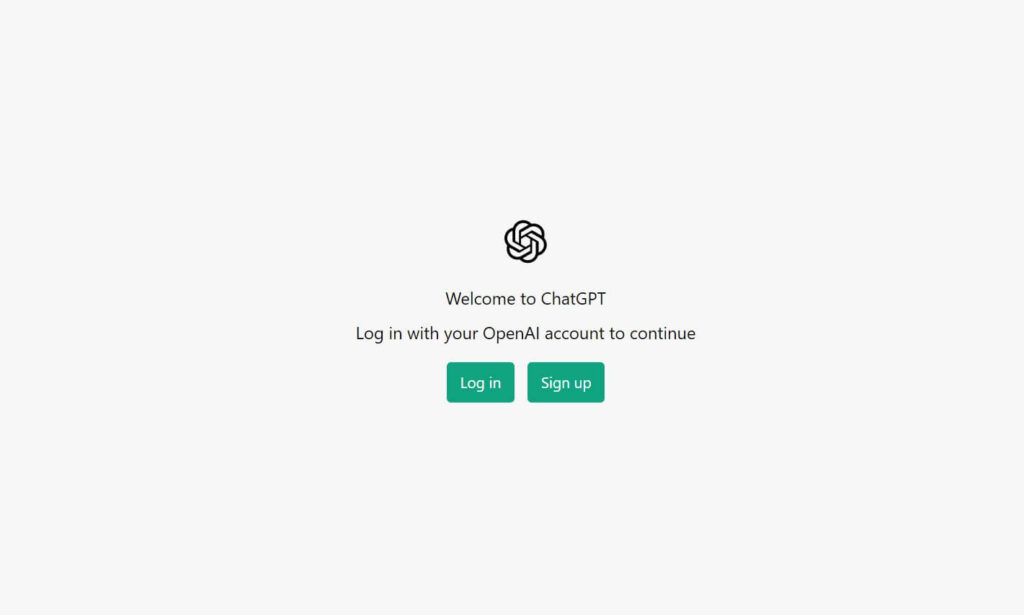
Step 6: Enter your email address and authenticate that you aren’t a robot. Furthermore, click on Continue.
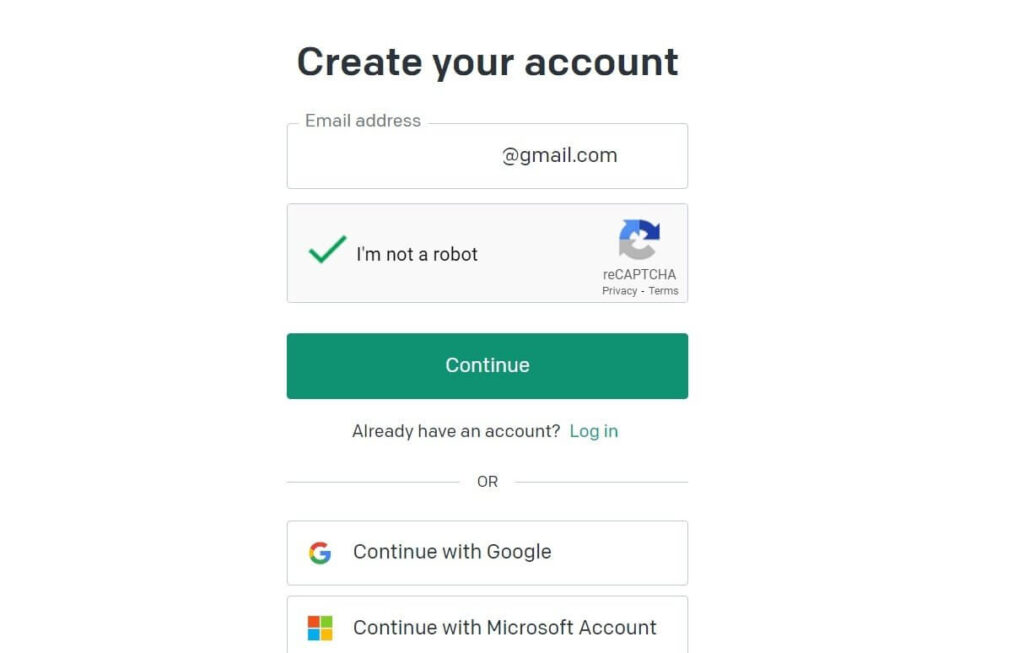
Step 7: It will direct you to the next page which will have the words written beta.openai.com. It will take a few seconds to check if the connection to the requested page is secure.
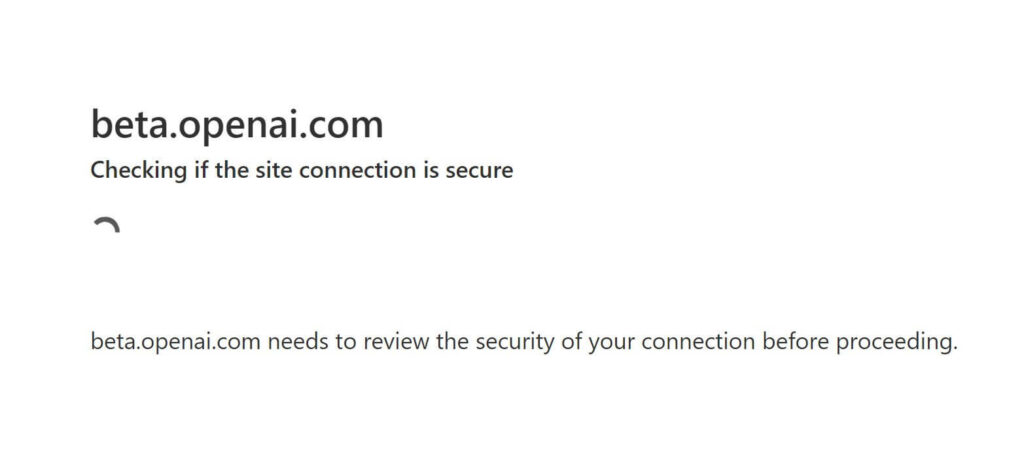
Step 8: ChatGPT will send you a verification link to your email address. You have to first verify the email as only after that you can access the site.

Step 9: To do that, log in to your Gmail or Yahoo or whichever site you use for your emails. Here you will see a mail from Open AI. Click on it and tap on Verify email address.
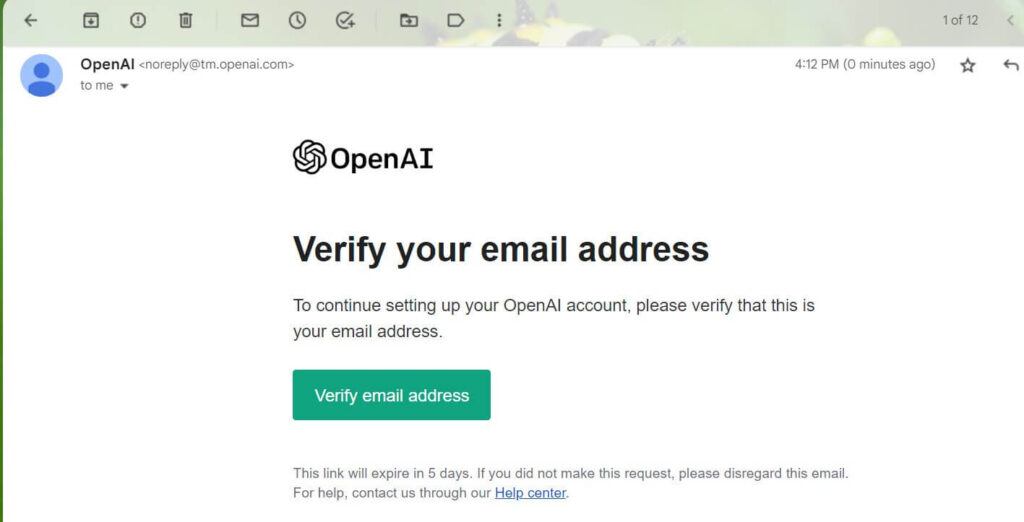
Step 10: Moreover, type your first name and last name. Click on continue.
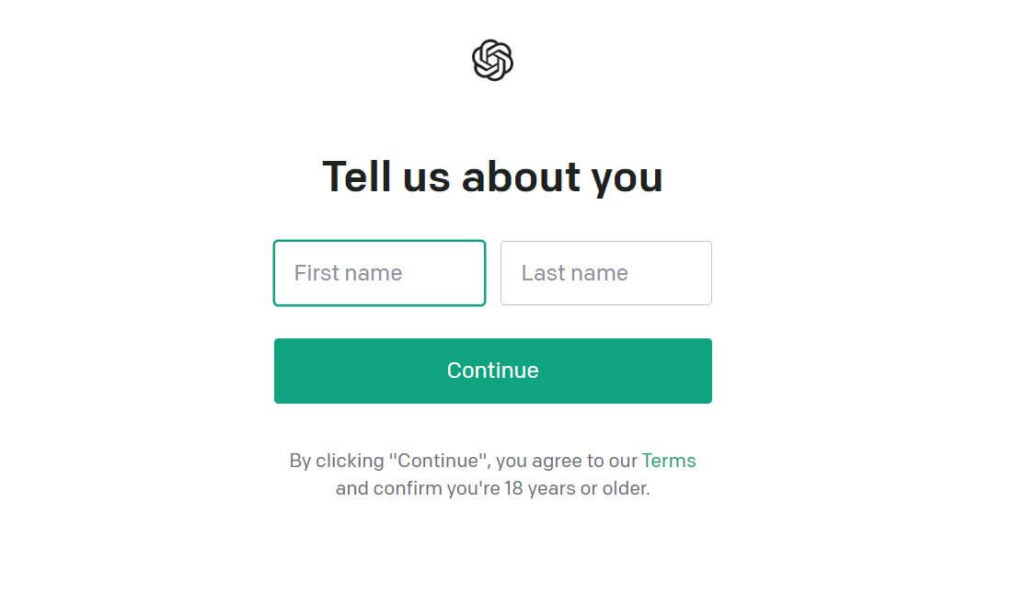
Also Read: ChatGPT: Why this Extraordinary Artificial Intelligence Chatbot Is In News Recently?
Steps for Creating an account
Step 1: The next page will prompt you to verify your phone number to make sure it’s a real human.
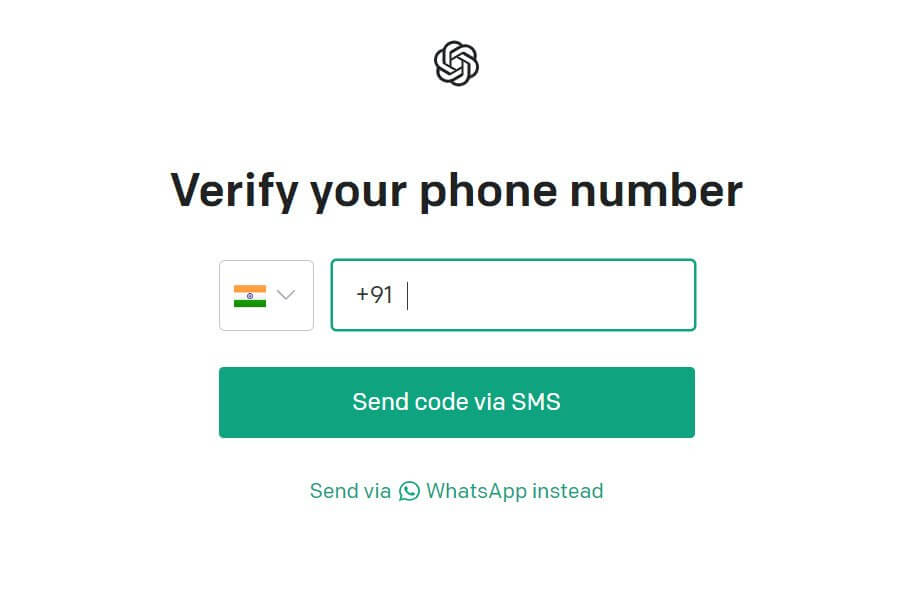
Enter your mobile number and click on send code via SMS. If you like you can also click on send via WhatsApp instead.
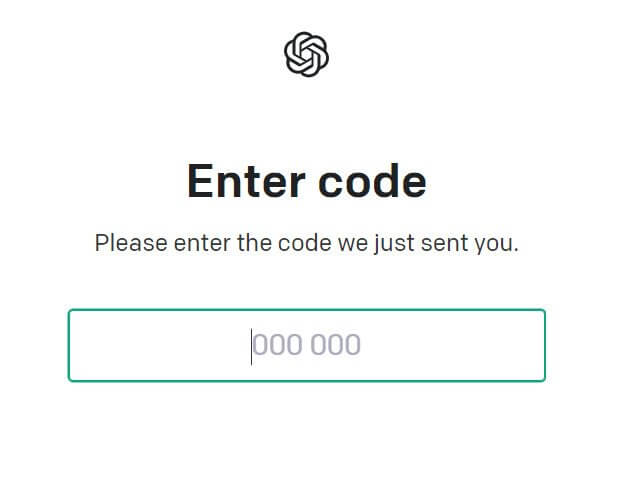
Step 2: On the next page, enter the code sent by ChatGPT.
Step 3: The next page will show messages regarding their feedback mechanism and so on. Click on Next.
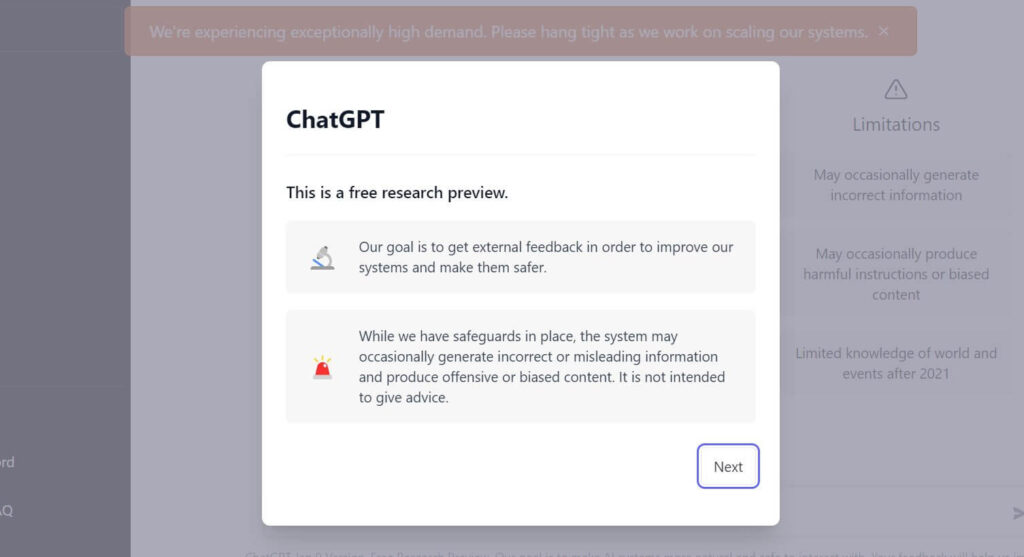
Step 4: Tap on Next again where they share messages regarding safeguarding yourself during a conversation.
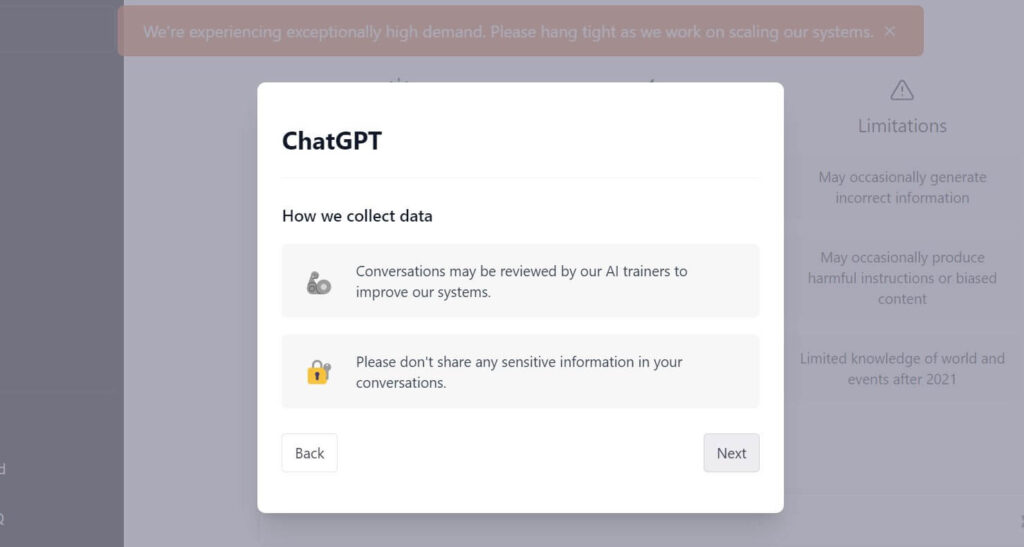
Step 5: Furthermore, click on Done on the feedback page.
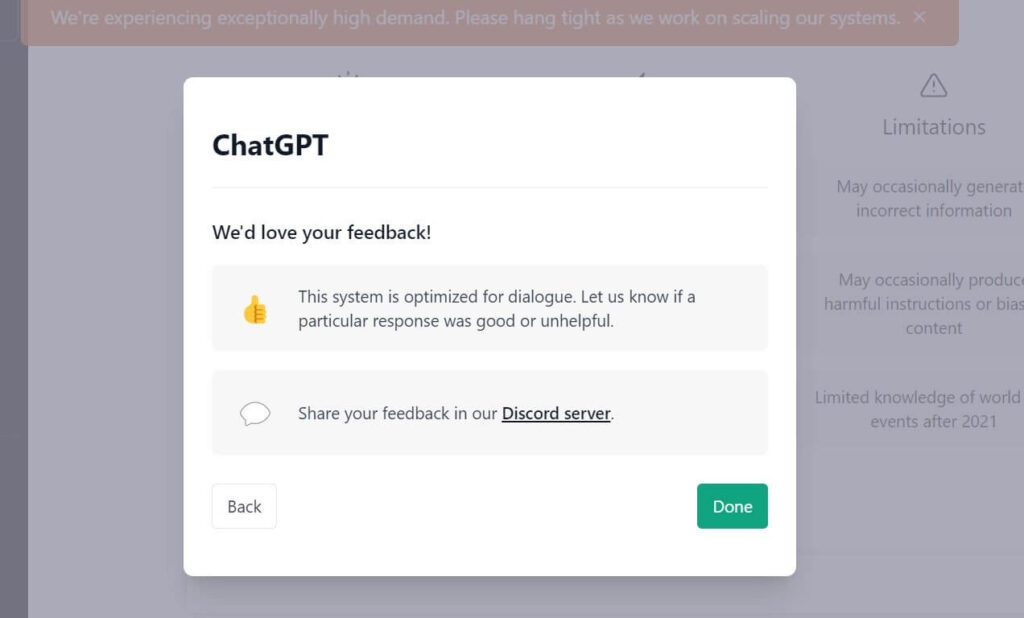
Step 6: Soon you will be directed to the ChatGPT page that will look like this.
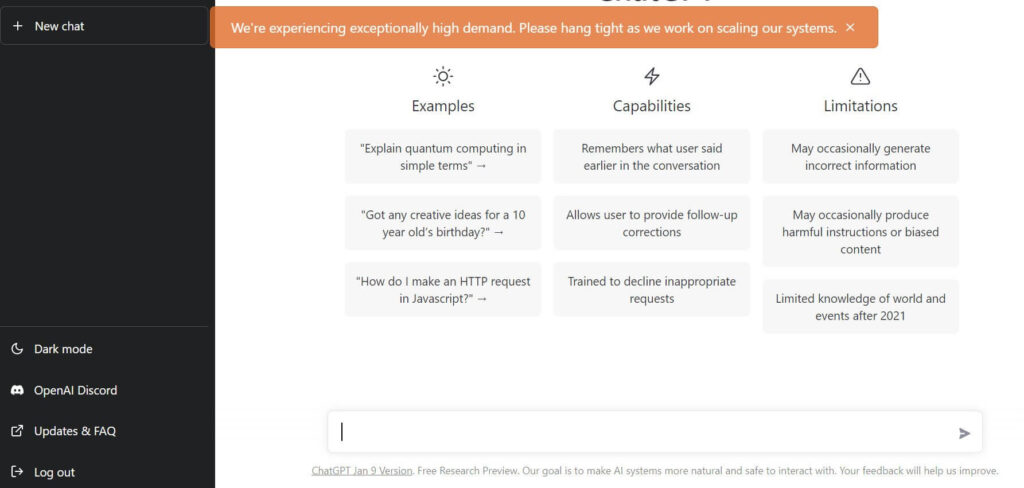
Step 7: To start conversing with the AI, you can start typing your message in the dialog box at the bottom.
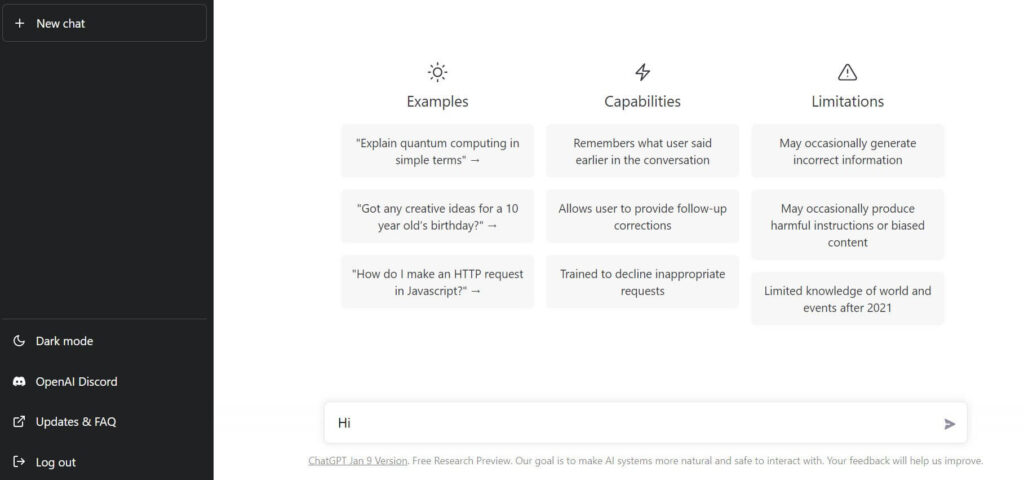
Step 8: Type Hi or anything you want and click on the arrow button at the left corner.
Step 9: As soon as you do it, the AI will respond immediately. You can follow up with a question and spend some time reading the answers.
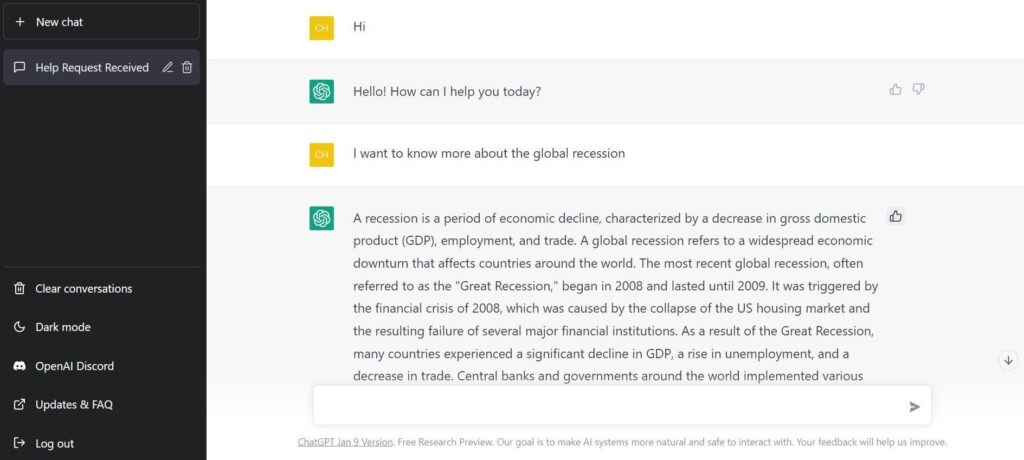
Step 10: At the top-left corner of the AI’s answers you can see two icons: thumbs up and thumbs down. Click on either one you depending on your satisfaction with the answers. As soon as you do so, another prompt to provide additional feedback will open up. Here you can enter your feedback and click on submit feedback.
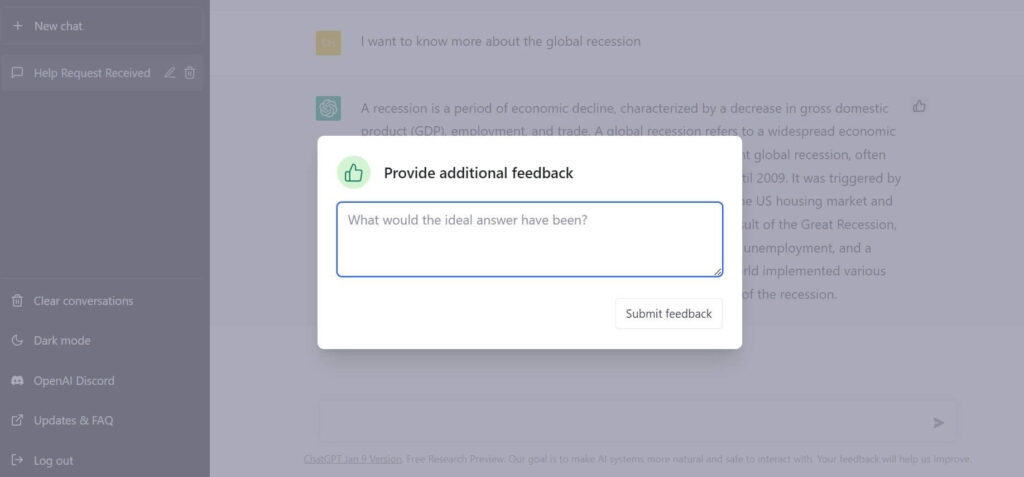
Also Read: Read This Before Using ChatGPT- Know Why You Should Not Use ChatGPT
Exploring different functions & Discord on ChatGPT
ChatGPT also allows its users to change their screen visibility from light mode to dark mode and vice versa. To do that, you need to take your cursor to the left-side panel and click on dark mode. It is located under the option clear conversations. As soon as you click it, the screen will go dark. It is ideal when you are using ChatGPT at night or in a dark room. Furthermore, you can switch it back to light mode during the day or whenever you like.
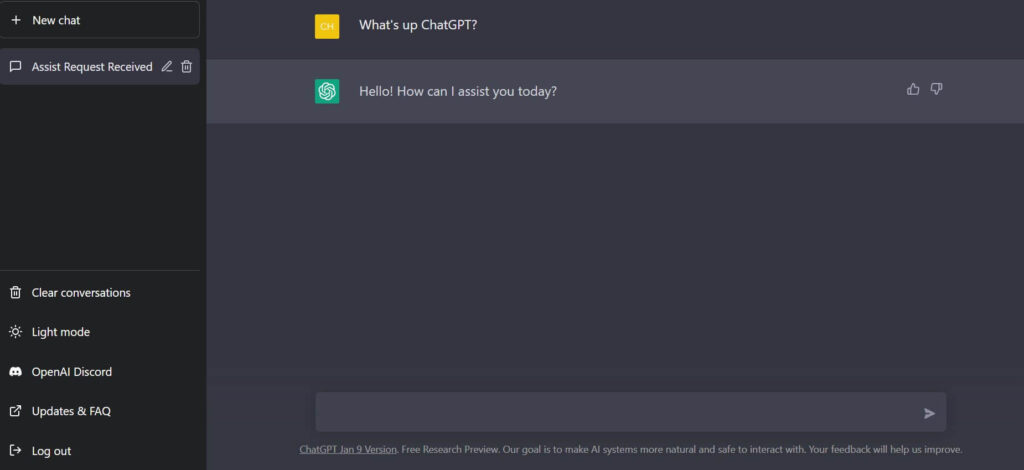
ChatGPT also allows its users to connect on Discord where they can further connect with fellow GPT users and discuss. Follow the steps below to create your own channel on the platform:
Step 1: Go to the left side panel and click on OpenAI Discord. The link will direct you to another page that will look like this below.
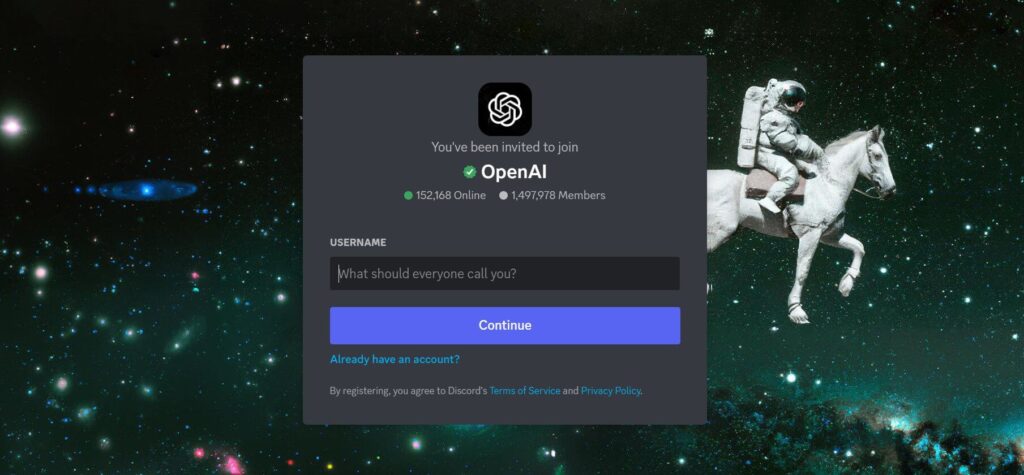
Step 2: It will prompt a welcome page, give you the number of people currently online as well as a fascinating background.
Step 3: Enter a name you want Discord users to address you while striking up a conversation with them and tap on continue.
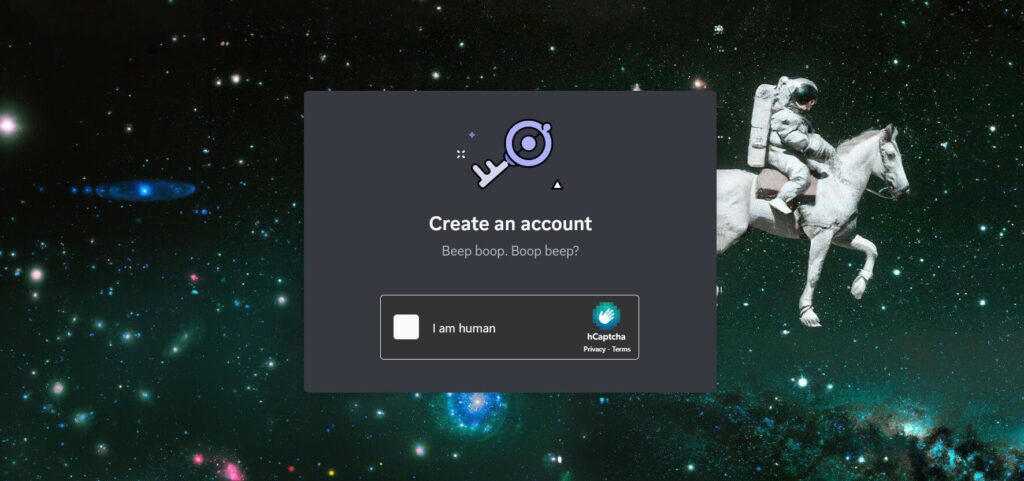
Step 4: Enable that you are a human by clicking on the I am human dialog box. Furthermore, the next authentication image will pop up. For example, here the site prompts you to select images that have a ladybug in them.
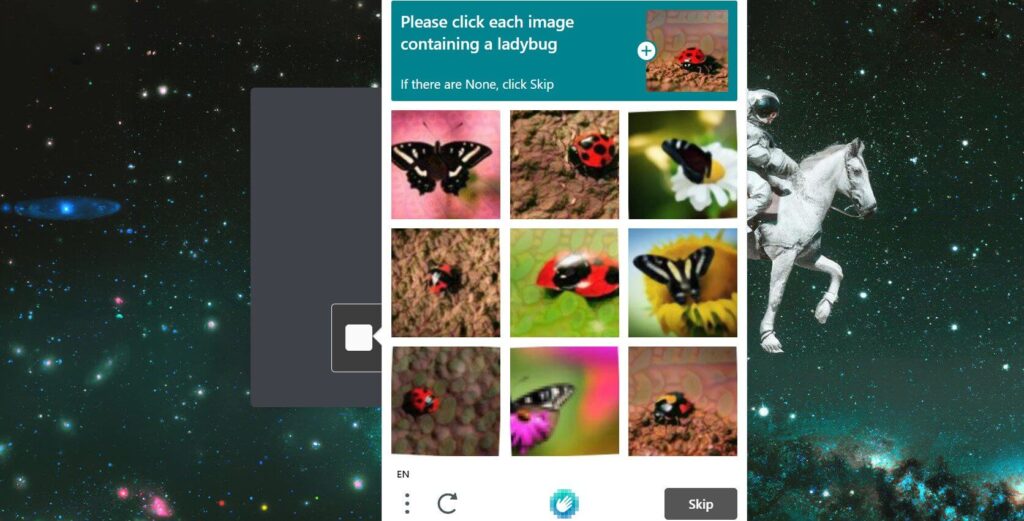
Continue following these steps
Step 5: After selecting click on verify. Once the verification is successful, you will be taken to the next page. Here you have to enter your birthday in the month, day, and year format.
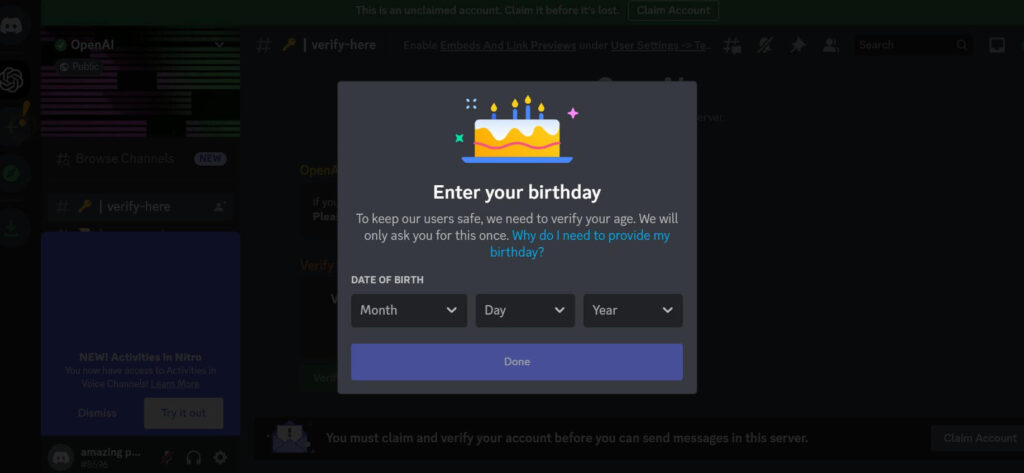
Step 6: After entering your birth date, click on done.
Step 7: Next, this is the final step for signing up. Enter your email ID and password and tap on claim account.
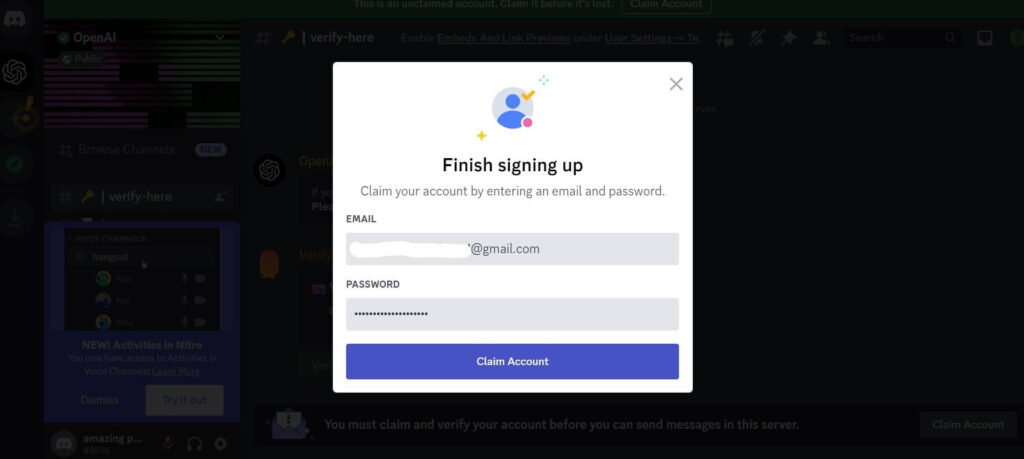
Step 8: As soon as you do that, the site will send a confirmation link to your email like this image below.
Step 9: Furthermore, tap on verify email. It will direct you to the discord channel where you have to click on Continue to discord.

Step 10: You will most likely receive a message displayed on top of the page saying: Open URL: Discord protocol? Click on the Open.

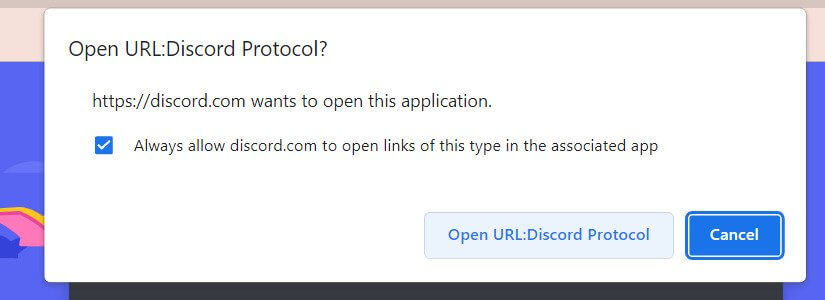
How to use the discord platform on ChatGPT?
The Discord dashboard will look like this in the image below. You can now explore this page by clicking on Check it out. Furthermore, if your friends or family members are on Discord, you can type their username and click on send friend request.
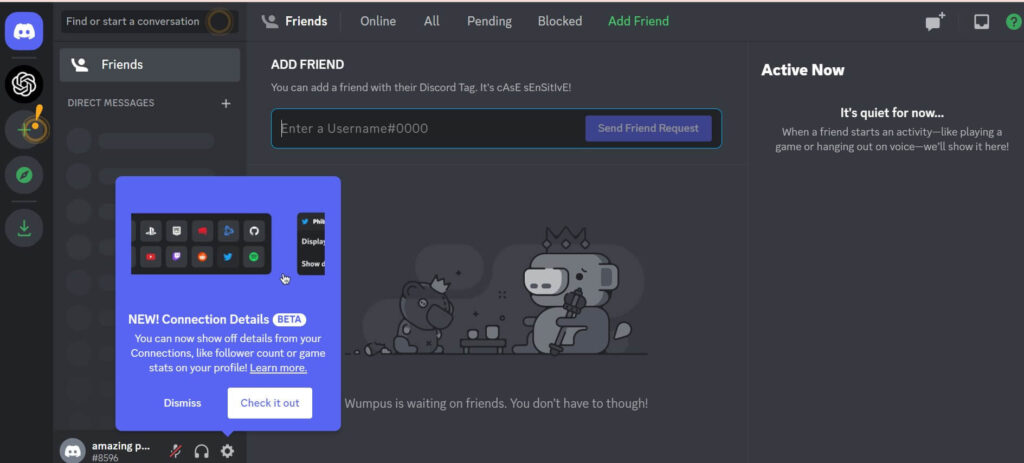
However, coming back to the connection part, when you click on check it out, you will be directed to the add connection page. Here they give you the option to add some of your other social media handles for example Meta, Twitter, Tik Tok, Twitch, Reddit, etc.
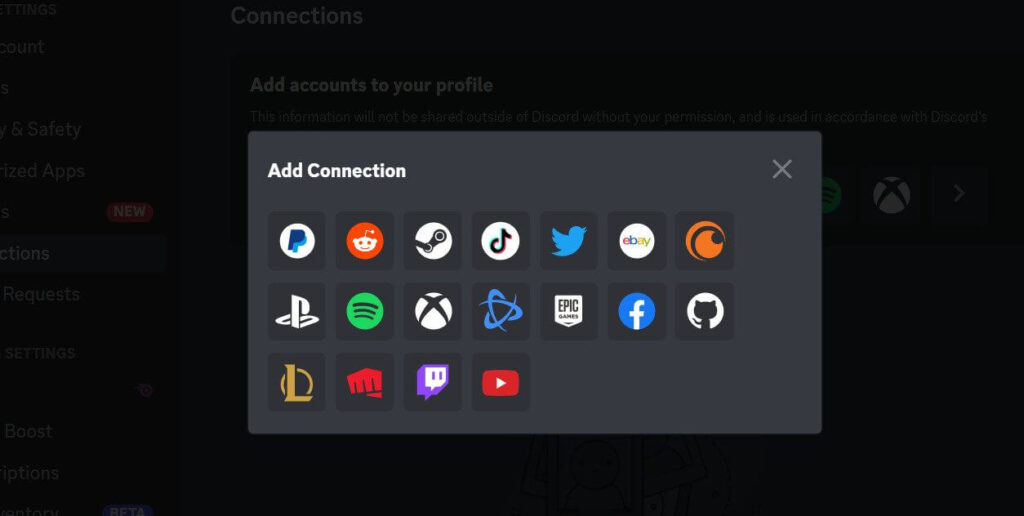
You can edit your profile by going to use settings and clicking on My account.
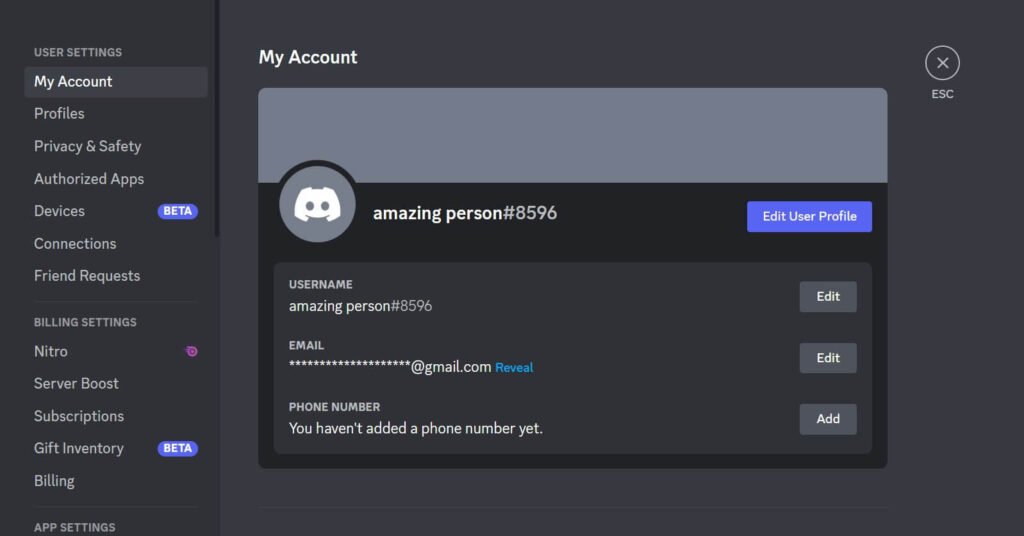
Go to your profile and add your display image, banner color, write a bio about you and change your avatar if you like. To leave from here, tap on ESC located on the top left of the preview.
To start your server, click on the plus sign from the left panel and it will display a dialog box as shown in the image below.
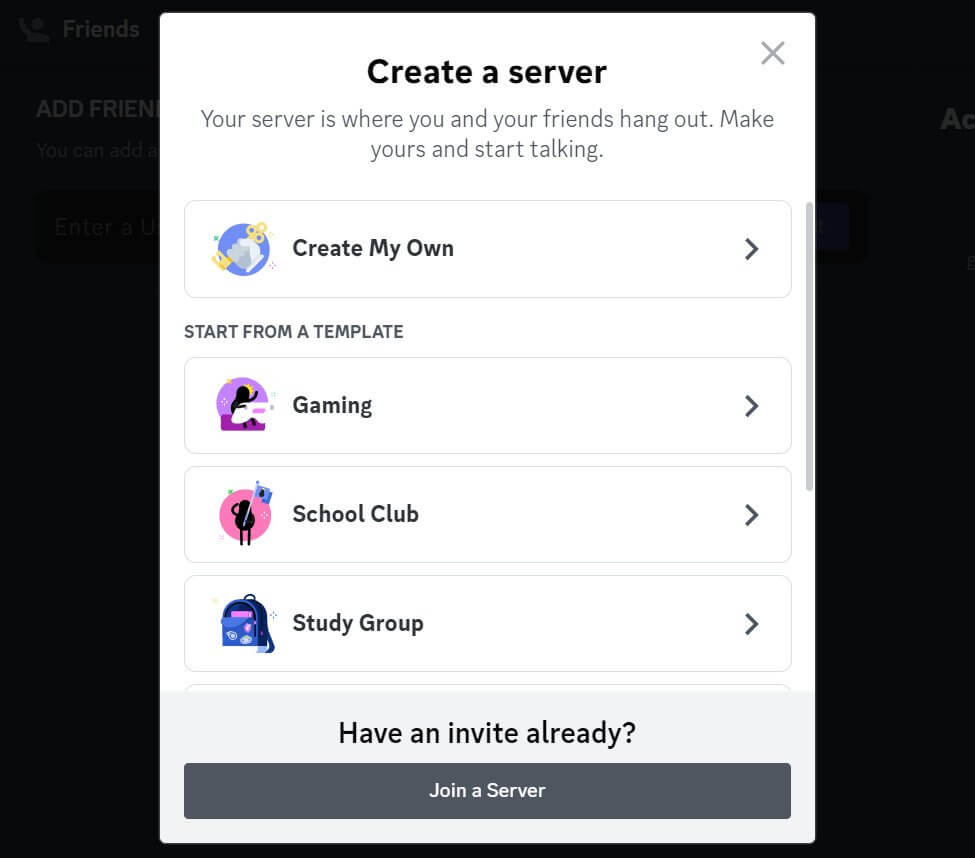
Read more…
Furthermore, you can join the AI Discord server by clicking on the AI icon and it will directly take you to the AI ChatGPT Discord server. After reading the terms and conditions, click on the agree to rules and click on submit.
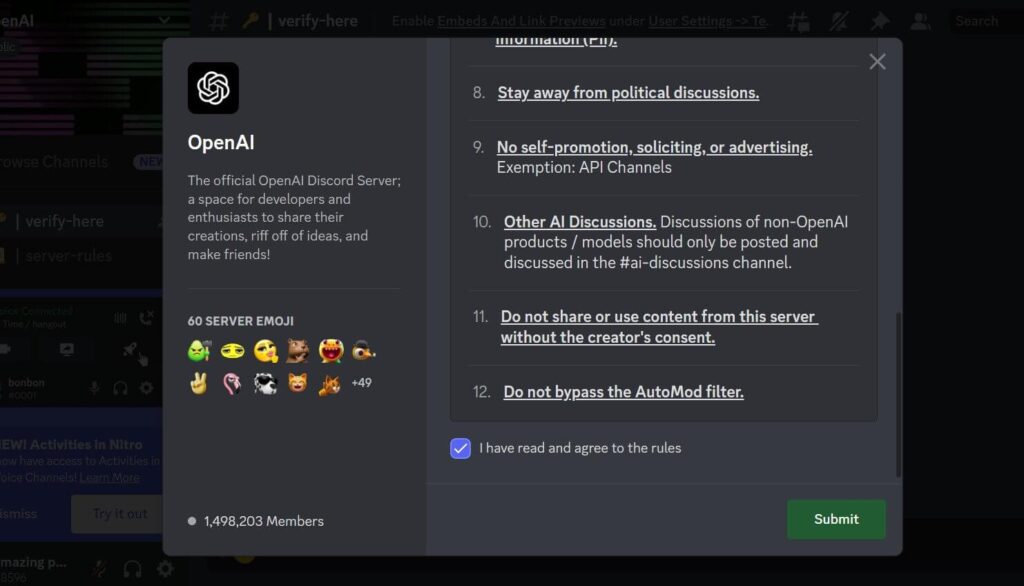
Now you’re officially a part of the ChatGPT server groups and channels. But before, the site allows you, it does one last authentication check.
Once you have passed it successfully, you will be directed to the ChatGPT discussions where thousands of users are sharing their opinions and feedback. You too can be a part of this forum and share your views about AI technology.
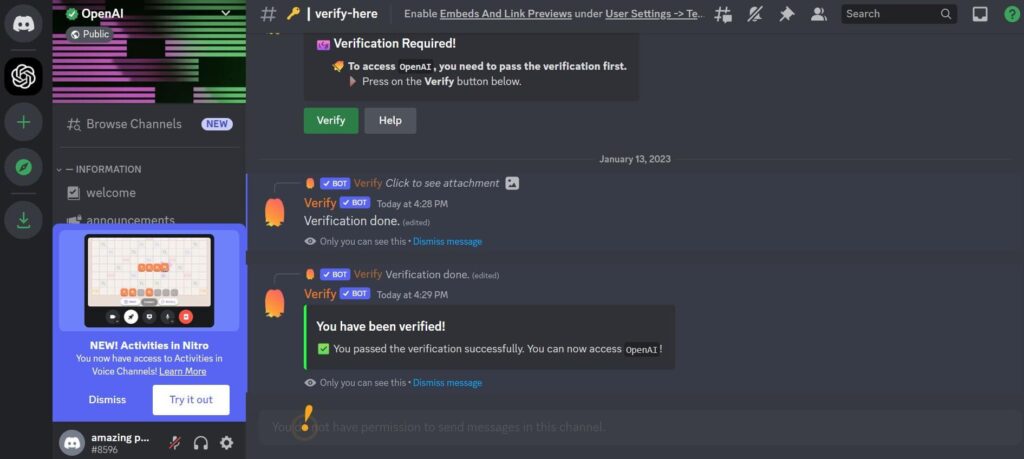
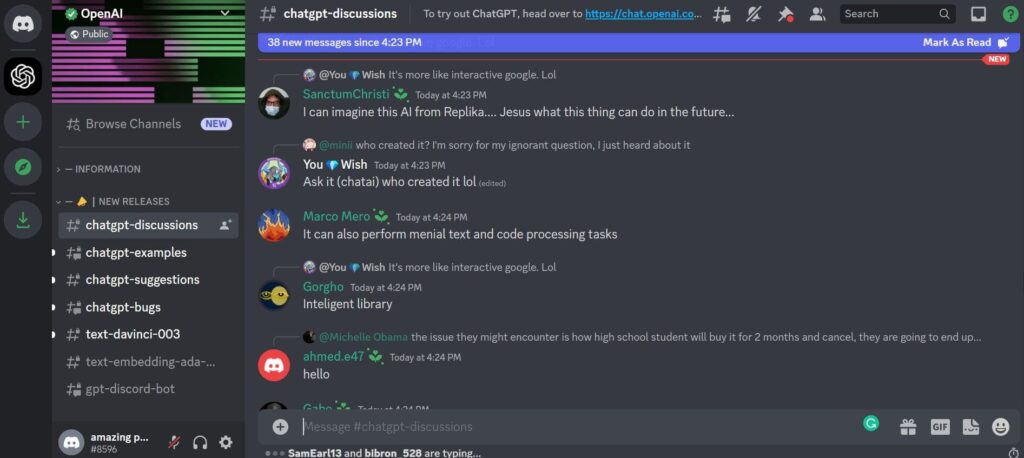
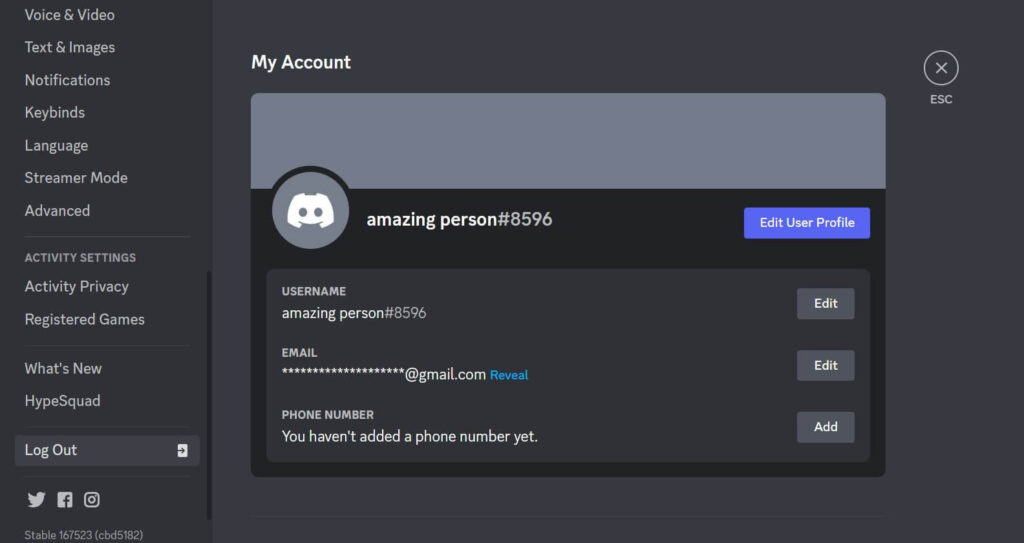
However, if you don’t find value in being part of these channels, you can always leave these and start a new channel with your friends. To log out from the Discord platform, go to user settings from the bottom left. It is a gear icon. Click on that and scroll to the bottom of the page. Here you will find the log-out option as you can see in the image above.
Tap on it and you will be successfully logged out from Discord. However, you can log in whenever you want and continue to use ChatGPT as usual.
ChatGPT: Criticism
ChatGPT is under harsh criticism from people in the tech world, the education sector, and other industries alike. Apparently, university students are arbitrarily copying their home works, answering online tests, and so on from ChatGPT. What they missed is that even ChatGPT can be wrong at times which when the teachers found out, banned using the tech altogether. Stack Overflow and similar organizations banned the use of ChatGPT and it is anticipated that the technology can be mischievously used to write phishing and malware emails.
Will Google become irrelevant in the future?
When ChatGPT was first released, the very mechanism of the AI posed a great threat to several search engines like Google. The reason people used Google is to get answers to their en number of queries and check the latest events. However, as we know it, Google itself can be very complicated and confusing. Sometimes or more times, it leads to wrong answers and inaccurate news as more websites are vying for higher ranks.
ChatGPT narrows down the search to one sure short answer. For now, the technology is in progress as more loopholes come to light but if makes take it to a better position, Google’s relevance may get limited in the long run.
Conclusion
In summary, ChatGPT certainly has a long way to go but one cannot deny the potential it showed us in AI. Some of its limitations include having data only up to 2021, inaccurate answers to difficult and complex stuff, excessive use of certain phrases, and so on. However, given the changing times we are in, the minds behind this technology can surely make it better and even more powerful which is why they have released it for free for the public. And when that happens, it looks like the answers won’t be free of cost. So go and use ChatGPT as much as possible for free.