In this article, we have presented the most probable fixes that can help resolve the Sony WH-1000XM4 problem with the Monterey issue.
As soon as the Mac users update to the latest macOS Monterey, they are bombarded with a slew of problems. These issues affect the efficiency and performance of their Mac. Most of the problems have been addressed by Apple in the new updates, but a lot of issues still exist and interfere with the working of the Mac and its connected accessories.
Recently, a lot of users have been complaining about the several online forums that they are having issues with while connecting Sony WH-1000XM4 to their Mac. Some users can’t connect the headphones to Mac, and some have complained that the headphone disconnects automatically after some time. There are also complaints about the stuttering audio issues and audio syncing problems. Whatever issue you are facing with your Sony WH-1000XM4 problem with Monterey, you are at the right place. In this article, we have put together the most probable hacks that can help resolve the Sony WH-1000XM4 problem with the Monterey issue.

So without wasting any time, let’s begin to resolve the audio bug in Monterey.
Also Read: How To Keep The Menu Bar On Mac In Full Screen Mode
First Thing First
Before we try some advanced fixes, it would be sensible to address some common reasons that can trigger the Sony WH-1000XM4 problem and try to rule them out by employing simple workarounds. Moreover, it is also essential to see if the problem lies within the headphone and not in Mac.
- Disconnect your headphones and connect them with your iPhone, iPad, or Mac. See if it works without an issue.
- Try connecting some other device to your Mac, such as a wireless mouse or a keyboard, and see if they work as intended.
- Disconnect your headphones and try connecting them to another device like your iPhone or iPad to make sure they are working as intended.
- Look for the volume controls on your headphone and see if they are turned on and have sufficient volume levels.
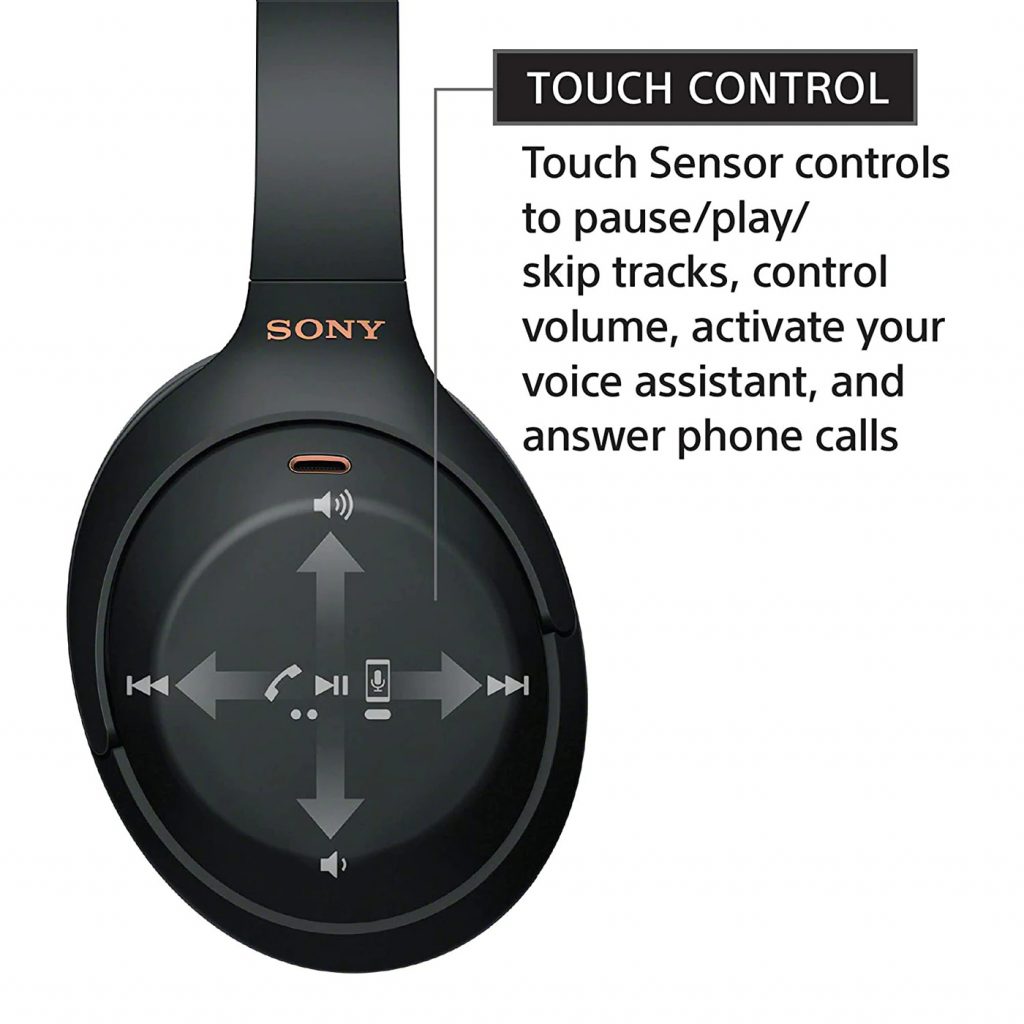
- Disconnect any other Bluetooth device connected to your Mac at the moment. This is essential to prevent another Bluetooth device from interfering with Sony WH-1000XM4.
- While you do not need to be near your Mac to use your headphone, there is only a certain range when your headphone can stay connected to your Mac. Generally, Mac can only stay connected to a Bluetooth device if it is within 20 feet range.
- While this is obvious, before connecting your Sony WH-1000XM4 to your Mac, ensure that it has sufficient charge to stay connected.
Also Read: Unable To Connect AirPods To Mac? Try These Fixes
Tweak Audio Output Settings
If several Bluetooth devices are connected at a time, Mac might play the audio from the wrong device. Luckily, it is possible to manually set Sony WH-1000XM4 as the audio output device on your Mac. Hopefully, doing so will resolve the issue for you. Follow these steps to change the audio output settings:
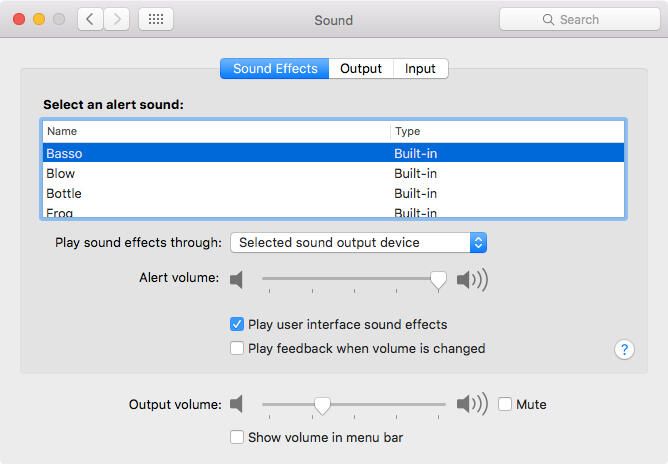
- Tap the Apple logo on the top-left of the screen and choose the System Preferences option from the drop-down menu.
- Choose the Sound option from the sidebar and then tap the Output option.
- Here, set your Sony headphones as your output device.
- Also, make sure that the “Mute” box is present below the headphone is unchecked.
- Here, you can also adjust the sound level to your preference.
Also Read: Fix The White Screen Error On Mac: Won’t Start Or Boot
Restart your Mac and Bluetooth device
If you can’t connect your Sony headphone to Bluetooth, it’s time to reboot your Mac.
Just when your Mac begins rebooting, you can also turn off Sony WH-1000XM4 and then power it on after a minute. This will help get rid of any temporary issue or a bug preventing the connection.
Also Read: Frozen Macbook Or Mac: Fixed
Unpair the Sony WH-1000XM4 and then re-pair it
If you had no luck until now, it’s time to forget your headphone on your Mac. You can repair your Sony WH-1000XM4 later to set up a fresh connection. So let’s begin:
- Bring up the Apple Manu and choose the System Preferences option from the drop-down.
- Choose the Bluetooth option.
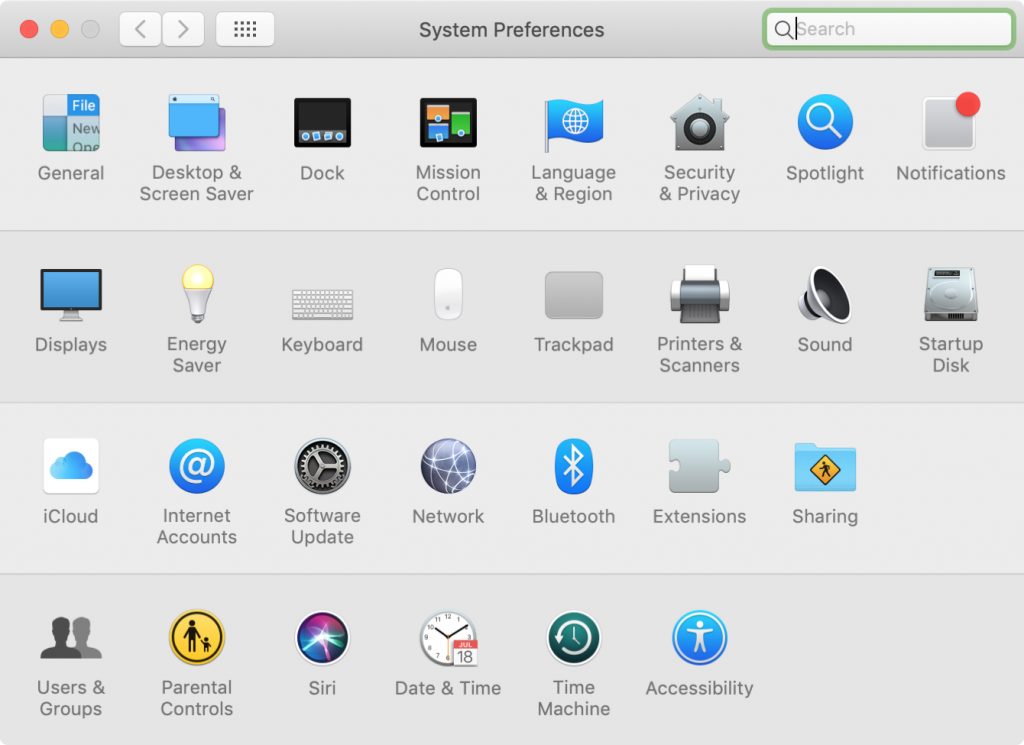
- Hover Sony WH-1000XM4 in the list and click it.
- Choose the Remove option.
- Now reboot your Mac to get rid of technical glitches.
- When your Mac powers on, go to System Preferences > Bluetooth.
- Access Pairing Mode on your Sony headphone.
- Once your headphone appears in the System Preferences window, press the Connect button present next to it.
Also Read: Mac Stuck In Verbose Mode? Try These Fixes
Conclusion
That’s all in this troubleshooting guide. Hope you were able to resolve the Sony WH-1000XM4 problem with Monterey. If the issue persists, you need to contact Apple Store and take their expert advice. Hope this helps.


























![The Apex Legends Digital Issue Is Now Live! Apex Legends - Change Audio Language Without Changing Text [Guide]](https://www.hawkdive.com/media/5-Basic-Tips-To-Get-Better-On-Apex-Legends-1-218x150.jpg)









I am waiting for good deal to come for Sony XM4 models after release of XM5. Good to know you have solution to address the connectivity issue. but is the problem exist in big sur too?