Are you unable to boot your Macbook, or your Mac is stuck in Verbose mode? Keep reading the article to find out the potential fixes.
Apple has given you several ways through which you can restart your Mac, and one of them is the verbose mode. While booting your Mac in verbose mode and exiting is a straightforward method, sometimes, users are unable to exit from the Verbose Mode on their Mac. Besides, some users experience a grey screen on their Mac, and there are no further signs of booting. When this happens, it means your Mac is stuck in verbose mode.
If you are one of those Mac owners who are unable to exit the verbose mode from their Mac, we understand how badly your Mac’s functionality is compromised.
However, resolving the Mac stuck in Verbose Mode issue is an easy task, and you can do it by employing the fixes mentioned here. But before we head on to the fixes, let’s understand what Verbose mode is and when you should reboot your Mac in verbose mode.
Also Read: Frozen Macbook Or Mac: Fixed

What is Verbose Mode?
As mentioned earlier, Verbose mode is one of the several ways through which you can boot up your Mac. This mode comes in handy when you are setting out to troubleshoot the underlying software issues plaguing your macOS. Apart from this, developers also boot their Mac in verbose mode when working on software development. When your Mac begins to boot in Verbose mode, you will have access to all the start-up information appearing as a white text on a black background. You will no longer see a spinning wheel or a progress bar on the screen.
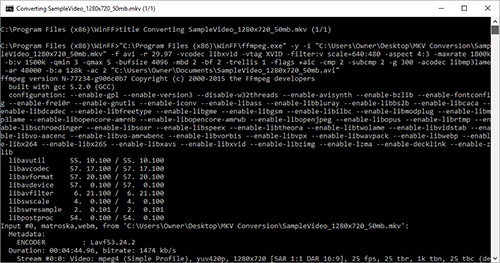
Many users might get confused between the verbose mode and the safe mode, but there are many differences between both them. While you boot your Mac in safe mode, only those important kernel extensions needed to keep the Mac running are loaded. For instance, Mac doesn’t load the login items and launch items in the Safe Mode. On the other hand, when you boot your Mac in safe mode, it loads everything and describes all the actions on your Mac as it keeps performing.
Let’s see when should you boot your Mac in verbose mode.
Also Read: [100% solved] macOS Monterey Bluetooth Issues In macOS 12.3
When to boot your Mac in Verbose Mode
Following are the situations when you should consider booting your Mac in verbose mode.
When your Mac is unable to startup.
- If many peripherals are connected to your Mac and you need to ensure that all the drivers load properly.
- When you have to troubleshoot your app as a software developer, you will have to boot your Mac in verbose mode.
- If you face startup issues and frequent crashes on your Mac, reboot your Mac in verbose mode.
Also Read: FaceTime Not Working On macOS Monterey? Try These Fixes
Methods to troubleshoot your Mac Stuck in Verbose Mode
Disable Verbose mode from Terminal
- One of the most common fixes that most users employ is to disable the Mac from the Mac terminal. Here is what you need to do to exit verbose mode.
- Head to the Applications window on your Mac.
- Look for the Terminal app and launch it.
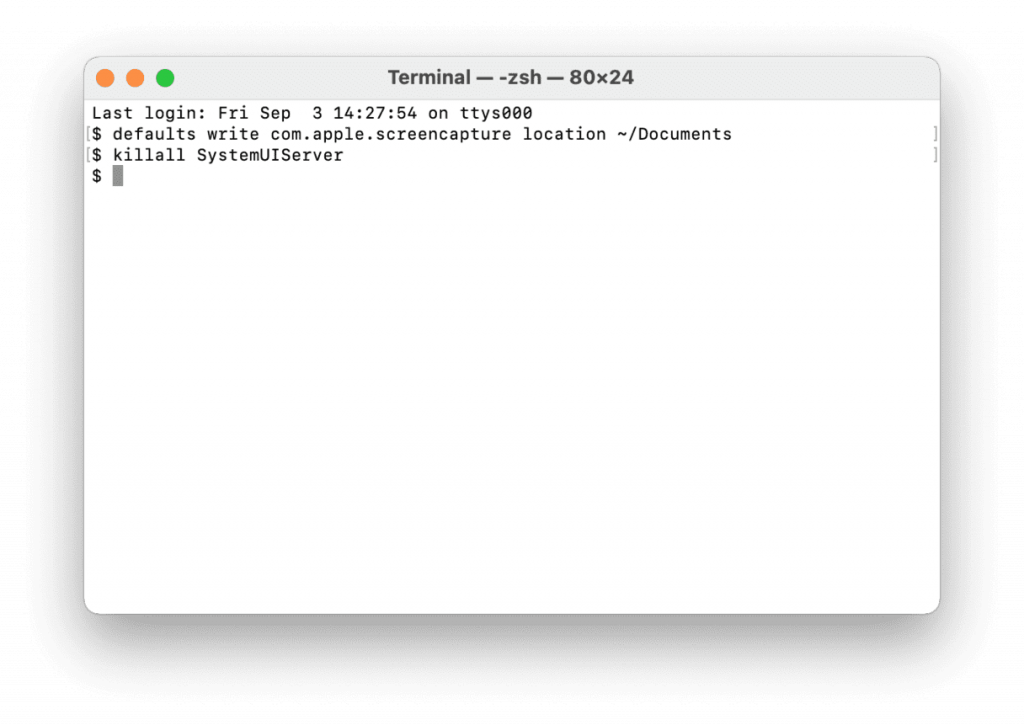
- Now type the following command in the terminal window and hit the enter key.
ο sudo nvram boot-args=”” - After this, you need to reboot your Mac. Most probably you will be able to exit the verbose mode successfully.
Also Read: How To Fix MacBook Making Crackling Noise Issue
Reset the NVRAM
If the above method did not help get out of the verbose mode or you were unable to access Terminal in the verbose mode, here is another method by which you can exit the Verbose mode. Resetting your Mac’s NVRAM will help you get out of the verbose mode. Here are the steps to reset your Mac’s SMC.
- First of all, you need to shut down your Mac completely.
- Now press the power button to turn on your Mac.
- Immediately press the Option, Command, P, and R keys together and keep holding the keys until you hear your Mac startup for the second time.
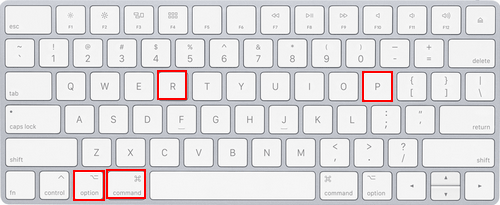
Note: The above signs will appear on all the non-T2 Mac models.
- If you own a T2 model, an Apple logo will appear on the screen and will disappear for the second time.
- Now your Mac will reboot itself as it should without your intervention.
Check the Hardware Parts and Keyboard
If both methods could not help you exit the Verbose mode, there is a good chance that the issue is triggered due to some hardware problem. You can go ahead and check your Mac’s hardware components and the keyboard for some problems. There is a possibility that Mac is unable to exit the verbose mode because a keyboard key is stuck or the keyboard is not functioning properly. Rule out this cause of the problem by using an external keyboard.
Also Read: [Fixed] Microsoft Teams Not Opening On Mac
Conclusion
That’s all in this guide. Hope you were able to able to resolve the Mac stuck in Verbose mode issue. However, if, by any chance, the methods mentioned above did not work for you, there is no other option except to back up your files and reinstall a fresh copy of the macOS.

























![The Apex Legends Digital Issue Is Now Live! Apex Legends - Change Audio Language Without Changing Text [Guide]](https://www.hawkdive.com/media/5-Basic-Tips-To-Get-Better-On-Apex-Legends-1-218x150.jpg)








