Cookies are the small files on the websites. These are designed to save login information, based on personal preference and deliver the most relevant contents you need on the sites you visit. Cookies track your online activity like purchasing, adding shopping things into your cart, and many more. This sounds weird, but this is the reason we see so many advertisements regarding the things you have recently searched for or purchased. Some privacy advocates advise blocking cookies completely because they may leak some of your private information about you.
Even though these cookies are smaller in size, they consume a lot of space from your phone storage, each app has its cache so it is necessary to clear the cookies from time to time. If you don’t delete it regularly it may cause overheating of the iPhone and irregular battery drain. Remember, clearing cookies may clear all your saved passwords on particular websites and sign you out from all the websites you’re logged in so better record the passwords before clearing them. Once you start clearing all the cookies from the phone all the saved passwords memory, history, and browsing data will be washed out in one flow better be prepared and note the passwords.
Clearing cookies is a very easy task that you can do within a few taps on your device it doesn’t require downloading extra apps for it. However, the exact steps for clearing the cookies depending on which browser you’re using. If you are an iPhone user owner then you can easily use Apple’s own Safari browser for clearing the cookies on regular basis.
Also Read: How To Clear Cookies On iPhone
How to clear your cookies in Safari on iPhone
Safari offers a comparatively easy way to get rid of cookies by keeping a track of all the saved cookies and deleting them likewise. Depending on your needs, either you can delete them all at once or else you can delete specific cookies individually. There is no need to download any additional app for this. iPhone already contains the Safari application in it which is used to clear the cache, history, and browsing data from the iPhone.
Steps to clear cookies in Safari on an iPhone are:
- Open the “settings” app
- Scroll down the page and tap on “Safari”.
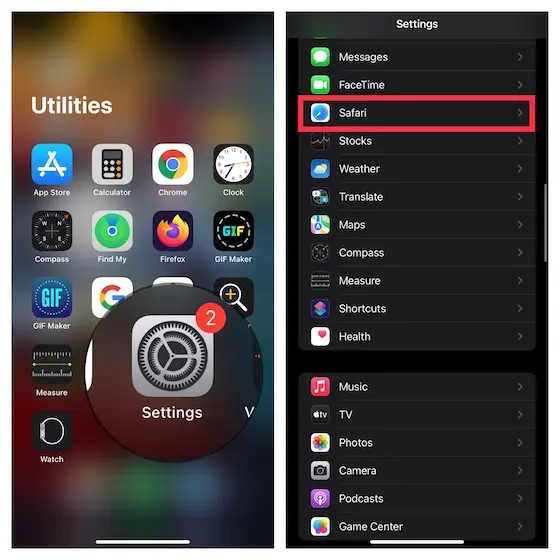
- Tap “Advanced” at the bottom of the page.
- On the advance, page hit the “Website data” option.
- On the website data page, you can see the different sizes of the cookie files for every website stored on your iPhone. it may be smaller in size but covers maximum storage of the phone.
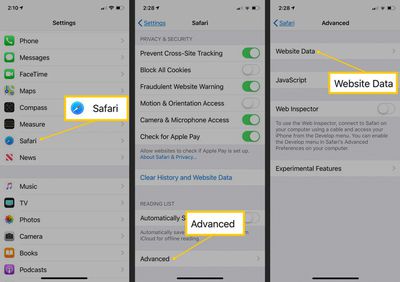
How to delete specific cookies in safari on an iPhone
- To delete just particular site cookies, tap on the “Edit” option.
- later click on the red icon to the left of the same site name.
- click on the “Delete” to confirm your choice.
- this deletes specific cookies of the website.
Also Read:How To Use iPhone Built-in Dictionary?
How to delete all cookies at once in Safari on an iPhone
- To delete all your cookies at once, tap on “Remove all website data” from the safari page in the settings
- confirm this by tapping “Remove Now” in the pop-up window and confirming it to delete all the cookies at once.
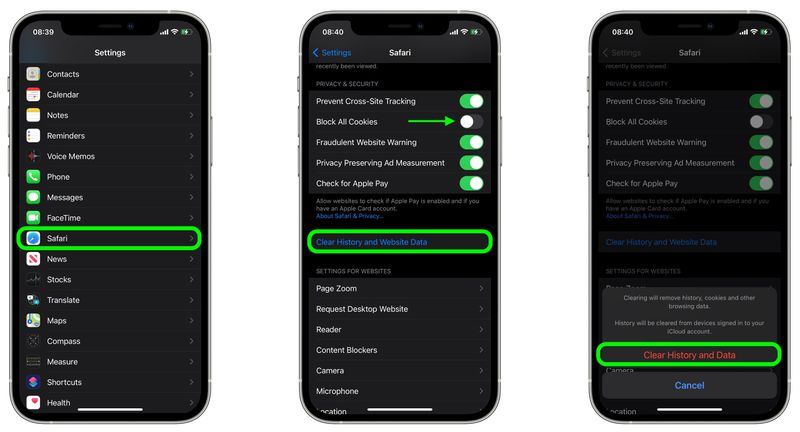
How to block cookies in Safari on an iPhone
- open the “setting” application
- scroll down on the page and click on the “Safari” option
- this navigates to the “Privacy and security” section
- later turn on “Block all cookies”
- finally, tap on “Block all” to confirm it and get rid of all the unwanted cookies and website data on safari which blocks your iPhone
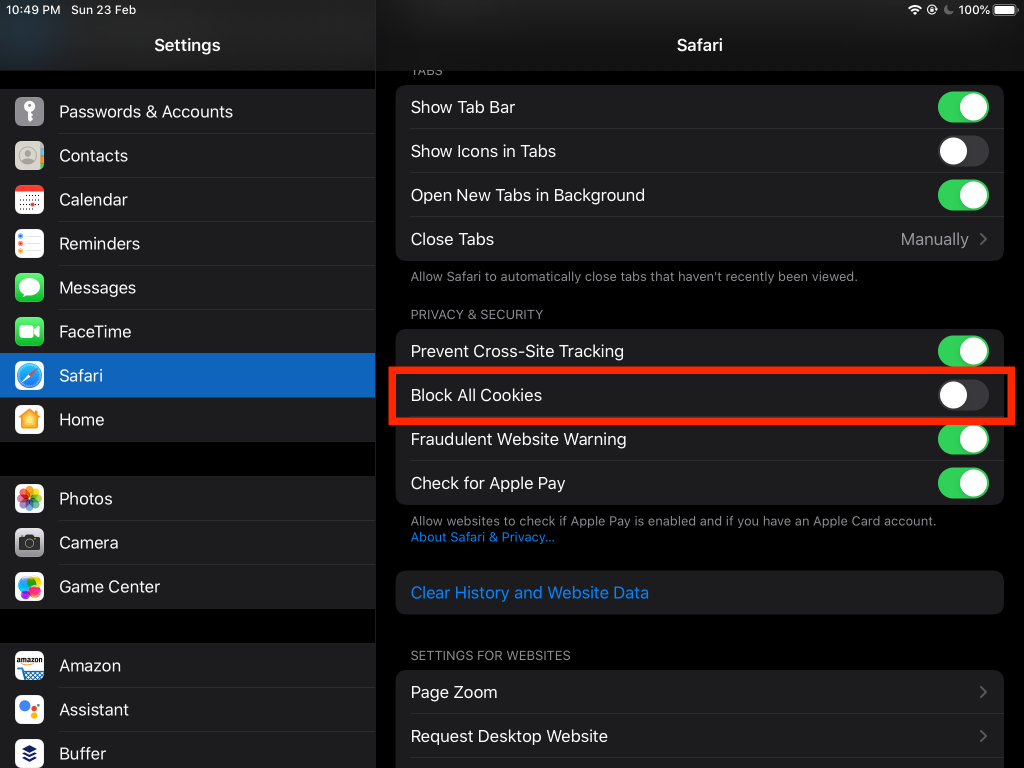
How to clear cookies in google chrome on iPhone
It’s very easy to clear cookies in google chrome on iPhone.
- firstly open google chrome on your iPhone
- Click on the “Menu” which is present at the lower right corner of the chrome page (which usually looks like three dots or three horizontal lines) of the screen.
- Tap on “History” and next tap on the “Clear browsing data”.
- select the “cookies, site data” option
- next click on “Clear browsing data” which is present on the below screen
- confirm it by hitting clear browsing data which clears all the cookies from the chrome.
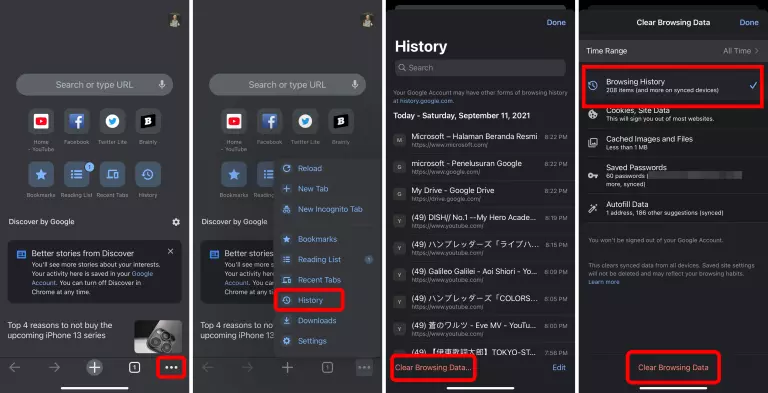
By the end of this article, there is pretty much done with clearing the concept of how to clear, delete or block the unwanted cookies. These even create unnecessary storage in your iPhone which will create heating of the phone and slow down the working of the apps. This also leaks our personnel information to a third person. So regular cleaning of the cookies is very important. Quick and easy ways to clear cookies are mentioned above with clear steps. Follow these steps for clearing cookies and I hope this article was informative and useful.
Also Read:How To Delete iOS Update On iPhone?


























![The Apex Legends Digital Issue Is Now Live! Apex Legends - Change Audio Language Without Changing Text [Guide]](https://www.hawkdive.com/media/5-Basic-Tips-To-Get-Better-On-Apex-Legends-1-218x150.jpg)









