What is iOS 16.3 developer beta 2?
iOS 16.3 developer beta 2 is a beta version of the iOS 16.3 operating system for iPhone. It is intended for developers to test their apps and ensure compatibility with the latest features and improvements of the operating system. It is not the final version of the software and may contain bugs and other issues that can cause problems with your device.
This version of iOS 16.3 is a developer beta version, meaning that it is intended for developers to test and make sure that their apps are working properly with the new version of the operating system. It can be installed only by developers who are registered in the Apple Developer Program, and it’s not intended for public use.
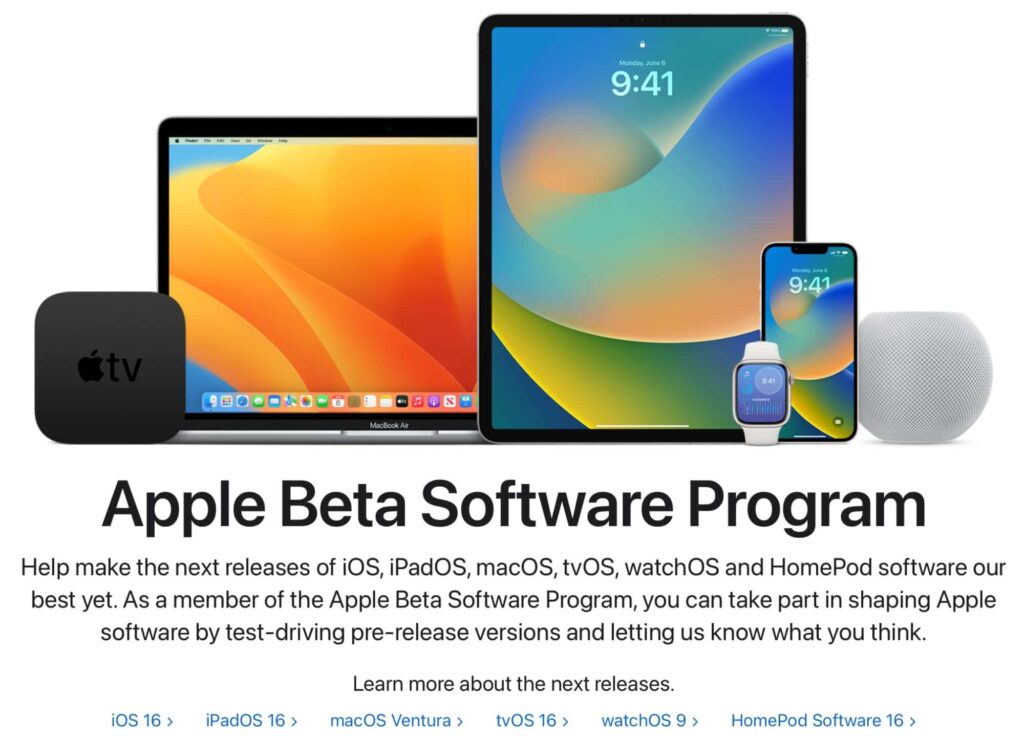
Prerequisites To Download iOS 16.3 Developer Beta 2 On iPhone
There are a few things that you should do before you start the process of downloading and installing iOS 16.3 developer beta 2 on your iPhone:
- Check device compatibility:
Make sure that your iPhone is compatible with iOS 16.3 developer beta 2. You can check the list of compatible devices on the Apple Developer website. - Backup your data:
Before installing any beta software, it’s important to back up your data in case something goes wrong during the installation process. This will ensure that you don’t lose any important information. - Enroll in the Apple Developer Program:
To be able to download and install iOS 16.3 developer beta 2, you must be a registered developer with the Apple Developer Program. If you are not already a member, you can sign up on the Apple Developer website. - Download iTunes and have the latest version installed on your computer:
You will need iTunes in order to install the beta software on your iPhone. - Have a USB cable ready to connect your iPhone to your computer:
You will use this to connect your iPhone to your computer and complete the installation process. - Make sure your device has enough storage space:
Make sure that you have enough storage space on your iPhone to install the beta software.
By following these prerequisites, you will be able to ensure that the installation process goes smoothly and that you don’t encounter any issues. It’s important to remember that installing beta software can be risky, so make sure that you are aware of the potential risks involved and back up your data before proceeding.
Also Read: How To Download iPadOS 16.3 Developer Beta 2 on iPad
Compatible Devices To Install iOS 16.3 Developer Beta 2
iOS 16 is only compatible with the following devices:
| iPhone 14 series |
| iPhone 13 series |
| iPhone 12 series |
| iPhone 11 series iPhone SE (2nd generation or later) iPhone XS and XS Max |
| iPhone XR and X |
| iPhone 8 and 8 Plus |
Download and Install iOS 16.3 developer beta 2 on iPhone
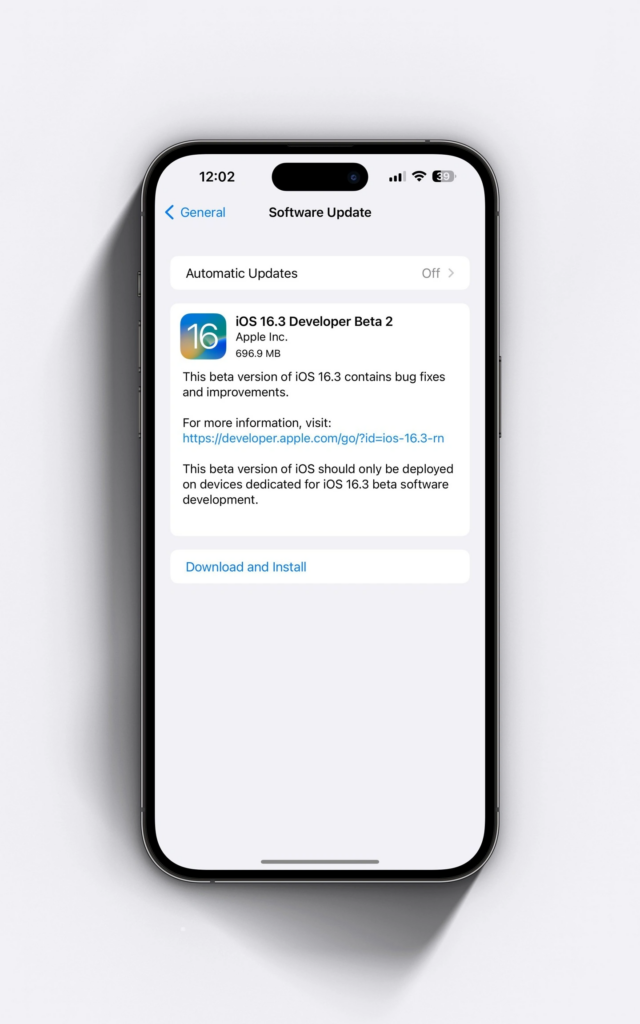
It’s important to note that installing beta software can be risky, as it may contain bugs and other issues that can cause problems with your device, so it’s not recommended for everyday use. Before proceeding, it is strongly recommended that you back up your data and be aware of the potential risks involved.
Here are the detailed steps to follow:
- Open Safari on your iPhone and navigate to developer.apple.com.
- Once on the website, locate the Download New Betas tab and tap on it.
- You will be prompted to log in to your Apple developer account. Enter your email and password to access the beta software.
- Once logged in, navigate to the iOS 16 beta section and locate the “Install Profile” button.
- Tap on it to begin the download process.
- A pop-up may appear on your screen, asking if you want to allow the website to open Settings to show a configuration profile. Tap on Allow and then Close.
- The iOS beta software profile will begin downloading on your device.
Once the profile is downloaded, you will need to install it in order to use the beta software. Here are the steps to do so:
- Open Settings then click on Profile Downloaded.
- Locate the iOS 16 beta profile and tap on Install. You will be prompted to enter your passcode to confirm the installation.
- Once you have entered your passcode, you will see an “Install” button at the top right corner of the screen. Tap on it to confirm the installation.
- After the installation is complete, you will be prompted to restart your device. Restart your phone.
Once the iOS 16 beta profile is installed, you can then download and install the latest beta software. Here are the steps to do so:
- Go to Settings -> General.
- Tap on Software Update.
- You will see the option to download and install the latest iOS developer beta.
- Tap on Download and Install and enter your iPhone passcode to confirm.
- Complete the installation.
It’s worth noting that if you face any difficulty downloading the update, it may be because several developers are trying to download it at the same time, which can strain the Apple servers. In this case, it’s best to wait for a bit and try again later. If you continue to experience issues, refer to the troubleshooting guide.
After the iOS 16 beta is installed, you may need to enter your iPhone passcode and your Apple ID password to keep iCloud and other similar settings updated.
Conclusion
By following the steps outlined in this article, you can easily get the latest beta version of iOS on your device. It is important to note that beta versions of iOS may contain bugs and other issues, so it is recommended that you only install the developer beta on a device that you don’t rely on for daily use. Additionally, it is important to back up your device before installing any software updates. By doing so, you can ensure that your data remains safe, and you can easily restore your device to its previous state if anything goes wrong.


























![The Apex Legends Digital Issue Is Now Live! Apex Legends - Change Audio Language Without Changing Text [Guide]](https://www.hawkdive.com/media/5-Basic-Tips-To-Get-Better-On-Apex-Legends-1-218x150.jpg)









