Free Up Storage Space on iCloud
Even if you just bought one of the best iPhones a few weeks ago, your iCloud storage space can fill up quickly. People who have an Apple ID can get 5GB of storage for free. Even if they pay for one of the bigger sizes, the free space will soon be full of images, videos, and other files.
As an option, you could buy more iCloud space, or you could use one of the best cloud storage services instead. A good first step is to clean up your iCloud storage by getting rid of unnecessary files. To free up space in iCloud, we’ll show you five simple ways.
1. Find out what takes up space.
Look out how much space each file takes up before you start to remove it from iCloud. Free Up Storage Space on iCloud.When you open your device’s settings app, go to iCloud and click on Manage Storage.
When you open the app, you will see what kind of files are taking up space on your iCloud. As a general rule, most Apple users don’t have enough storage space to store all of their back ups, photos, and messages. Take a look down and you can see how much space each app takes up on your iCloud account.
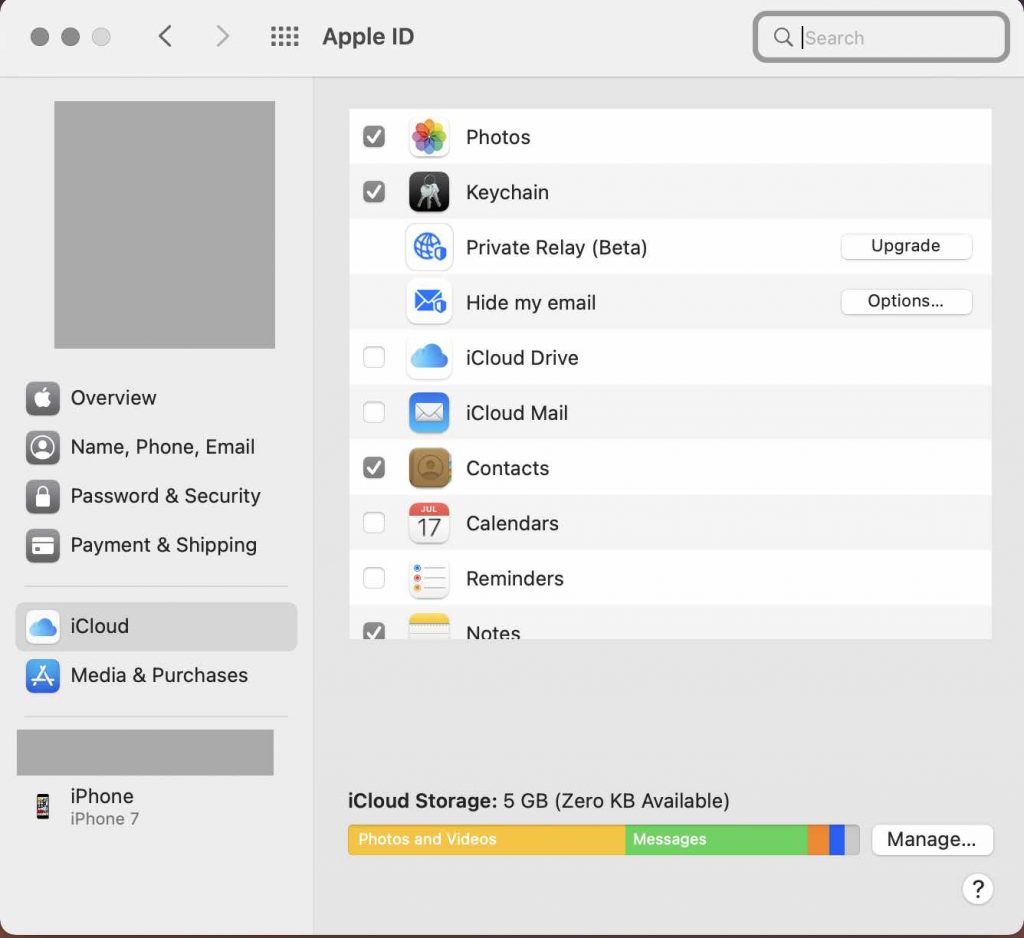
Now that you know what changes to your iCloud storage will free up the most space, you can make them.
Most of the time, backups of your devices are the reason why your iCloud space is full. It’s possible that you had your old iPhone set to automatically upload backups to the cloud, and then you didn’t get rid of the files that were in the cloud. After a few years, they’re still taking up a lot of space even though there’s almost no chance that you’ll ever need to look at that backup again.
Open the iCloud app from the Settings app (iOS) or the System Preferences app on your computer to get rid of these files (MacOS). Click or tap Manage Backups then to see all of your iCloud backups at the same time. If you don’t want to keep the ones you no longer need, delete them. This will free up space right away.
Here, it’s a good idea to see what apps you have that are backing up to your iCloud account. The cloud might be a good place to store some of these apps, like your Photos app. But you don’t have to save data from every single app on your phone or tablet. If you want to stop backups for an app, just tap the status bar to change it from green to grey.
Also read:How To Use iCloud Passwords In Chrome For Windows
2. Get rid of old emails.
It may be hard to explain how many kilobytes each text message and iChat conversation is when they are all together. Many iPhone users keep old messages in iCloud, so if you’ve been an iPhone user for many years, you could have more than one gigabyte of old messages in there. If you send a lot of emojis or pictures, the sum of all those messages could be even bigger.
The message app can help you save some space on your phone. From this page, you can delete individual messages or entire conversations that you no longer want. Not only does one Apple device get rid of texts, but all of your Apple devices get rid of them, too.
Also Read:How To Use iCloud Keychain On iPhone Or iPad
3. Delete E-mail attachments.
This is the same for attachments in emails. If your iCloud account has many years worth of emails stored there, this can use a lot of space for attachments. The good news is that you don’t have to delete all of your emails from storage at once.Free Up Storage Space on iCloud. You can quickly see emails with attachments sorted by size in iCloud Mail, which makes it easy to see all of your emails.
Open up iCloud Mail and choose View. Then, choose Sort by Attachments to get the best order. This means that you can now delete all of the emails that have attachments in just a few clicks. Delete all emails with attachments that are bigger than 15 MB if you don’t want to delete as many.
4. Maintain your photo library
There’s a good chance that most of the space in your iCloud account is taken up by your photo library. After all, the cameras on Apple devices have very high resolutions, and more and more people are also taking video clips. The cloud can be a good place to store a lot of media files if you’re not careful about how you manage your library.
If you want to find bad photos in your iCloud library, there isn’t an easy way to do it. If you don’t like any of the photos in your album, you’ll have to go through them and delete them yourself. As a good idea, it’s good to look through your videos in the cloud to only keep the parts you want for later.
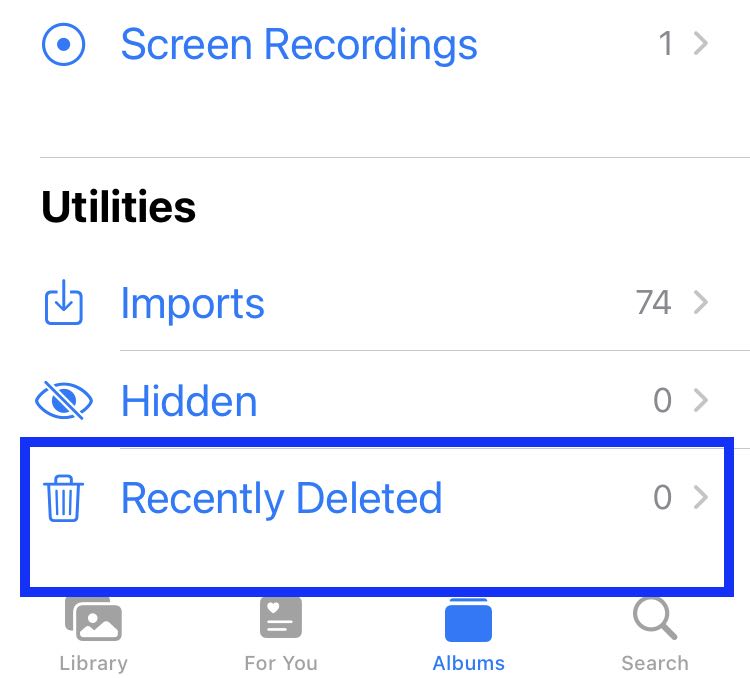 In the future, there are a few things you can do to keep your photo storage from getting too full. The best thing to do is to get rid of photos right away after taking them. Make sure to get rid of the four photos you don’t need right away if it takes five camera taps to get the perfect picture. In the same way, cut videos down to the parts you want to keep and get rid of the rest.
In the future, there are a few things you can do to keep your photo storage from getting too full. The best thing to do is to get rid of photos right away after taking them. Make sure to get rid of the four photos you don’t need right away if it takes five camera taps to get the perfect picture. In the same way, cut videos down to the parts you want to keep and get rid of the rest.
Also Read:[Fixed] iPhone 13 Camera Too Slow To Load
5. iCloud Drive cleanup
This is where Apple keeps copies of your other types of files, such as documents, PDFs, and app files. In the long run, your Drive storage space can become clogged up. With the junk just like your messages, mail, and picture libraries.
The best way to clean out iCloud Drive is to do it from a computer, but it can also be done on an iPhone or an iPad. It’s easy to find iCloud Drive in the Finder. Sort the files by size, type, or when they were made, and then delete anything you don’t need.
Summary
When you have files from all over the Apple world coming into iCloud. You can see how quickly your storage space can fill up. Make sure to clean out your storage space every now and then so that it doesn’t get too crowded and you don’t have to pay for more space. To solve most of the problems that cause your iCloud account to be full, follow these five steps.


























![The Apex Legends Digital Issue Is Now Live! Apex Legends - Change Audio Language Without Changing Text [Guide]](https://www.hawkdive.com/media/5-Basic-Tips-To-Get-Better-On-Apex-Legends-1-218x150.jpg)









