In this troubleshooting guide, we will let you know how to fix iPhone 13 not connecting to the car Bluetooth issue.
Owning the brand-new iPhone gives you immense pleasure that cannot be described in words. Since Apple has introduced several advanced features in its latest flagship phone, you cannot wait to try these out. But what will you do if you find out that one of its functionalities is not up to the mark or not working at all? Of course, it would not be less than a heartbreak keeping in mind the cost of the Apple phone.
However, this nightmare has turned out to be true. Several iPhone 13 owners are constantly reporting that they are unable to connect their iPhone 13 to the car Bluetooth. Similarly, some users are facing issues while connecting their iPhone 13 to the Bluetooth speakers.

Whether be the issue, we will help you fix it. In this troubleshooting guide, we will help you resolve the iPhone 13 not automatically connecting to car Bluetooth issue through some of the proven fixes.
Also Read: 8 Tips To Fix Car Phone Issues With iPhone 13 pro
1# Toggle On/Off Bluetooth
If the Bluetooth error has been initiated due to the recently updated software, then simply disabling and enabling the Bluetooth may help fix the issue. To is so because it will help set up a new connection. Here is how you can enable and disable Bluetooth on your iPhone 13:
- Go to the iPhone 13 settings
- Look for the Bluetooth option and turn on the toggle next to Bluetooth.
- After this wait for at least 30 seconds and enable the Bluetooth switch again.
- Now try connecting the iPhone 13 to any other Bluetooth-enabled device.
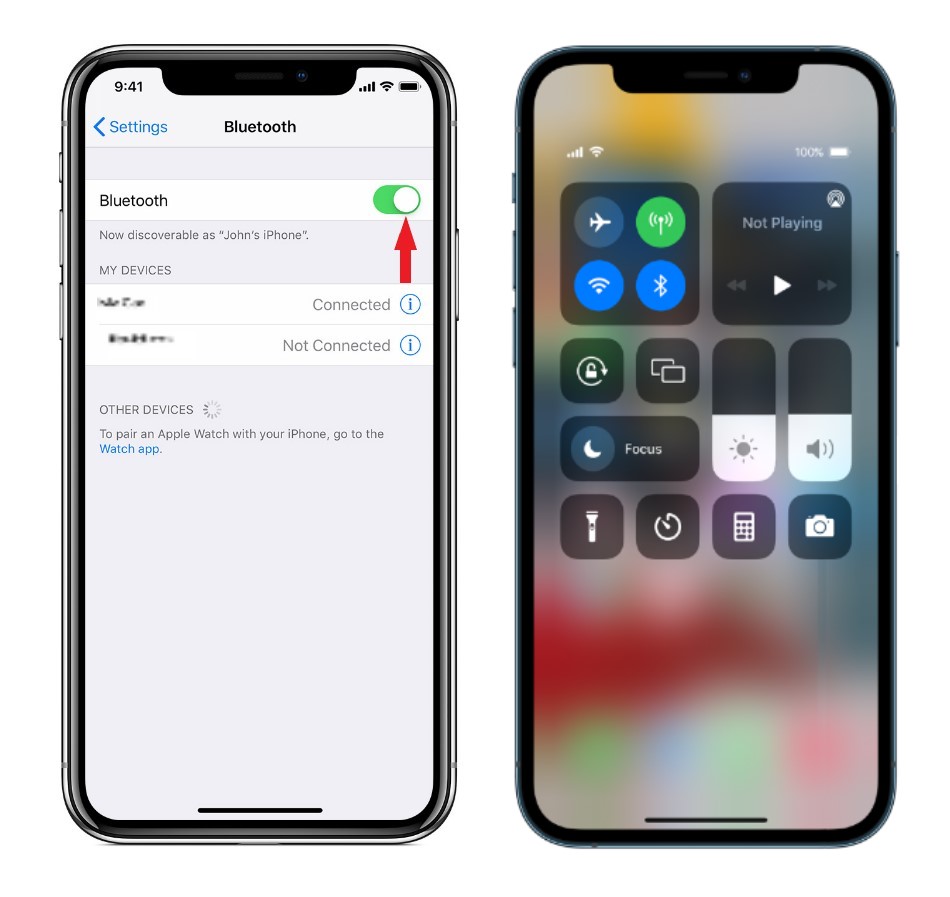
2# Restart iPhone 13
As you know, restarting an iPhone has always had a reputation for fixing some of the random glitches on your device. So, there is a good probability that restarting your iPhone will help fix this issue as well. Restarting your iPhone 13 is pretty simple; just long-press the wake button until the power slider is visible on the iPhone 13’s screen. Now drag the slider all through the right to switch off your iPhone.
Now wait for a minimum of 30 seconds and hit the power button again. You will see the iPhone 13 screen light up and it will boot up in no time. Now try connecting your iPhone via Bluetooth; most probably it will work now.
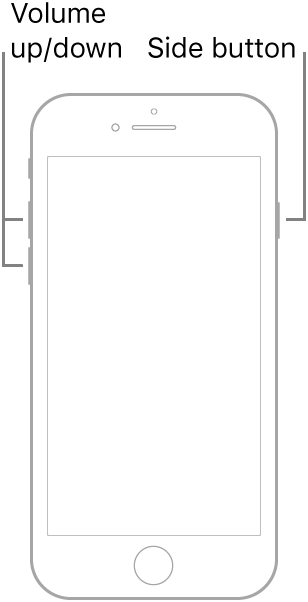
3# Force Reboot
If this did not work, you can try to force restart your iPhone 13. To do it, hit the Volume Up key and then the Volume Down key immediately. Now press and hold the wake button until the iPhone 13’s screen goes black and then you see Apple’s logo. Now let go of the wake button and wait until your iPhone force restarts.
Also Read: iPhone 13 Swipe Up Screen Not Working? Try These Fixes
4# Forget This Device
Many a time, incorrect Bluetooth settings also prevent your iPhone 13 from connecting with any Bluetooth device including Car’s Bluetooth. To rule out this possibility, it is best to forget the Bluetooth device and set up the connection from scratch. Here’s how you can forget the Bluetooth device on your iPhone 13:
- Go to the Settings app > Bluetooth
- Here you will see the list of the Bluetooth devices currently paired. Now press the ‘i’ button next to the Bluetooth device.
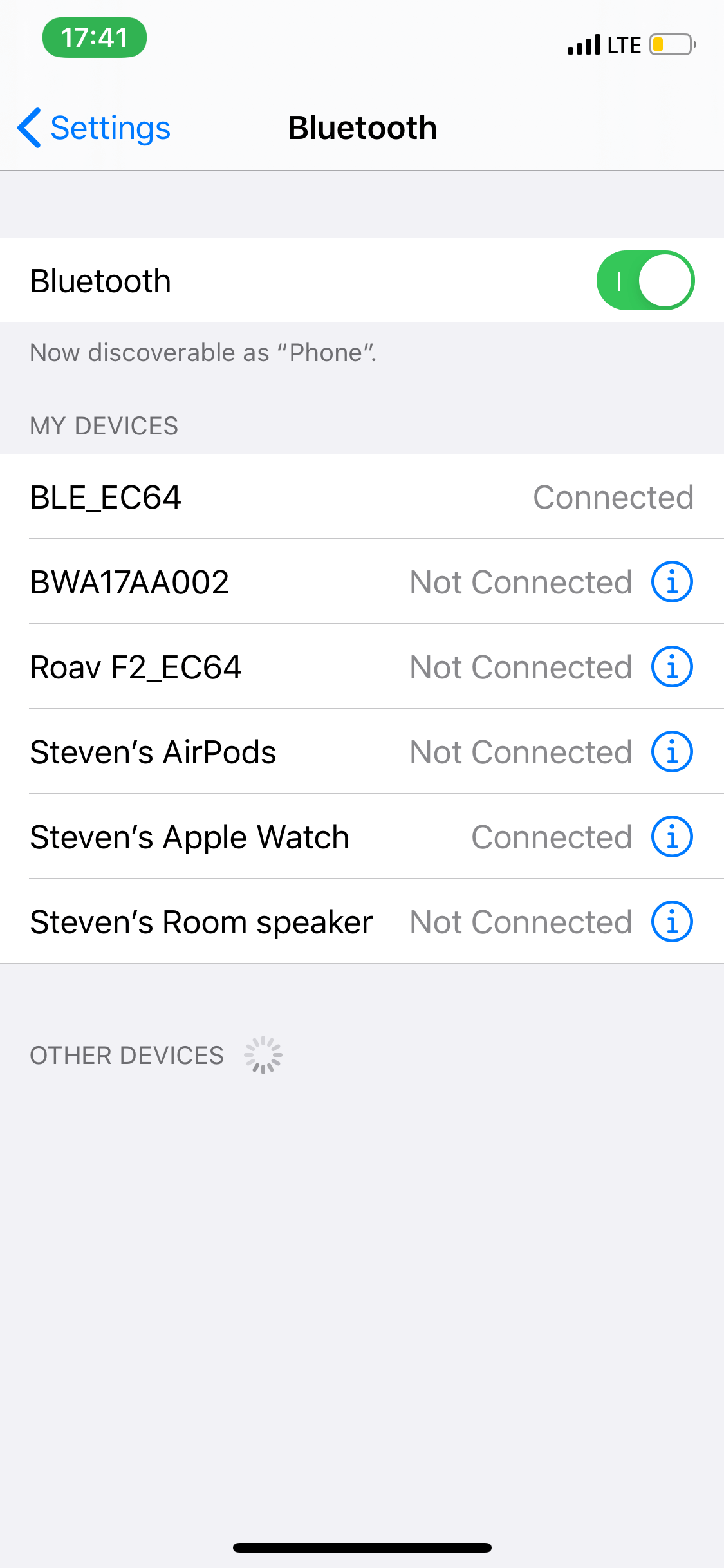
- Tap the Forget This Device button to unpair the Bluetooth device
- Now set up a fresh Bluetooth connection and see if the problem is resolved.
5# Reset Your iPhone 13 Settings
If the problem is still not fixed, the next thing you should do is reset the network settings of your iPhone 13. This is important as it will help reset your iPhone 13’s default Bluetooth settings and in turn solve this annoying issue. Follow the steps given here to reset your iPhone 13’s network settings:
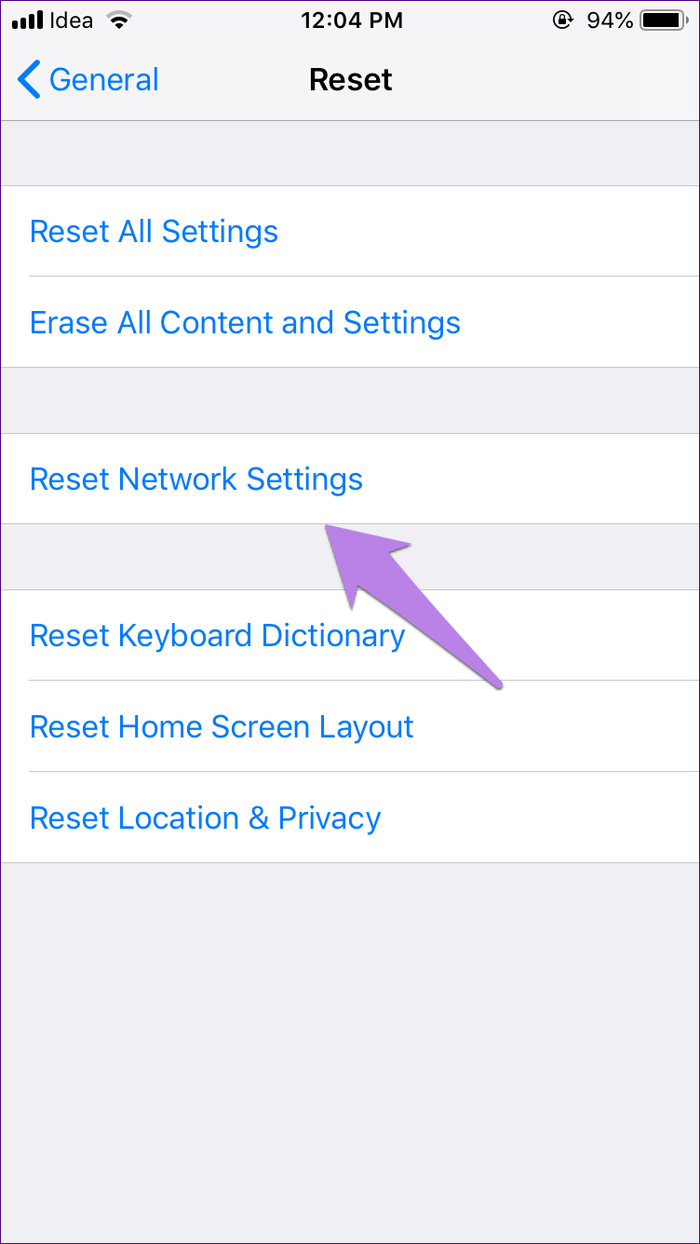
- Once again go to the iPhone 13’s settings and access the General settings.
- Now look for the Reset option here and tap it.
- Next, press the Reset Network Settings on the next screen.
- You will be prompted to enter the passcode. After doing it, press the Reset Network Settings button to confirm the action.
Also Read: iPhone 13 Is Not Detecting The SIM Card? Try These Fixes
6# Update your iPhone’s software
As iOS 15 is relatively new, it is full of bugs and issues. Apple is constantly releasing new updates to patch these bugs and issues. So there is a good chance that you are unable to connect your car’s Bluetooth due to an issue with the software. To fix this bug, you should update your iPhone 13 to the latest iOS 15 version available. Here is how you can do it:
- Go to the Settings App > General.
- Now click the Software Update button you see here.
- If your device will have any pending updates, it will be visible here. Click on the Install Now button here to allow iOS to install that update on your iPhone 13.
Conclusion
That’s pretty much it! Hopefully this very strange ‘iPhone 13 not connecting to car Bluetooth’ issue is fixed now. If the issue is not yet solved, you can contact Apple Store to make sure there is no hardware issue in your brand-new iPhone. If you know any other way to fix this issue, don’t forget to comment below.
Also Read: How To Fix Sim Card Not Working In iPhone 13


























![The Apex Legends Digital Issue Is Now Live! Apex Legends - Change Audio Language Without Changing Text [Guide]](https://www.hawkdive.com/media/5-Basic-Tips-To-Get-Better-On-Apex-Legends-1-218x150.jpg)








