Is your server burdened with orders on WooCommerce, and you’re wondering how to remove them? In this blog post, I am going to share the best plug-ins available for the job.
WooCommerce, to begin with, is a platform on WordPress that allows you to start your e-commerce website in minutes. And that too for free. Moreover, you can customize it as per your needs and make your way into the online marketplace.
All you have to do is to create your WordPress website and add the WooCommerce plug-in. Furthermore, you can also get configurable shipping options and a secure payment gateway. The best part is, you can add as many features and increase the functionality of your online store with the WooCommerce Marketplace.
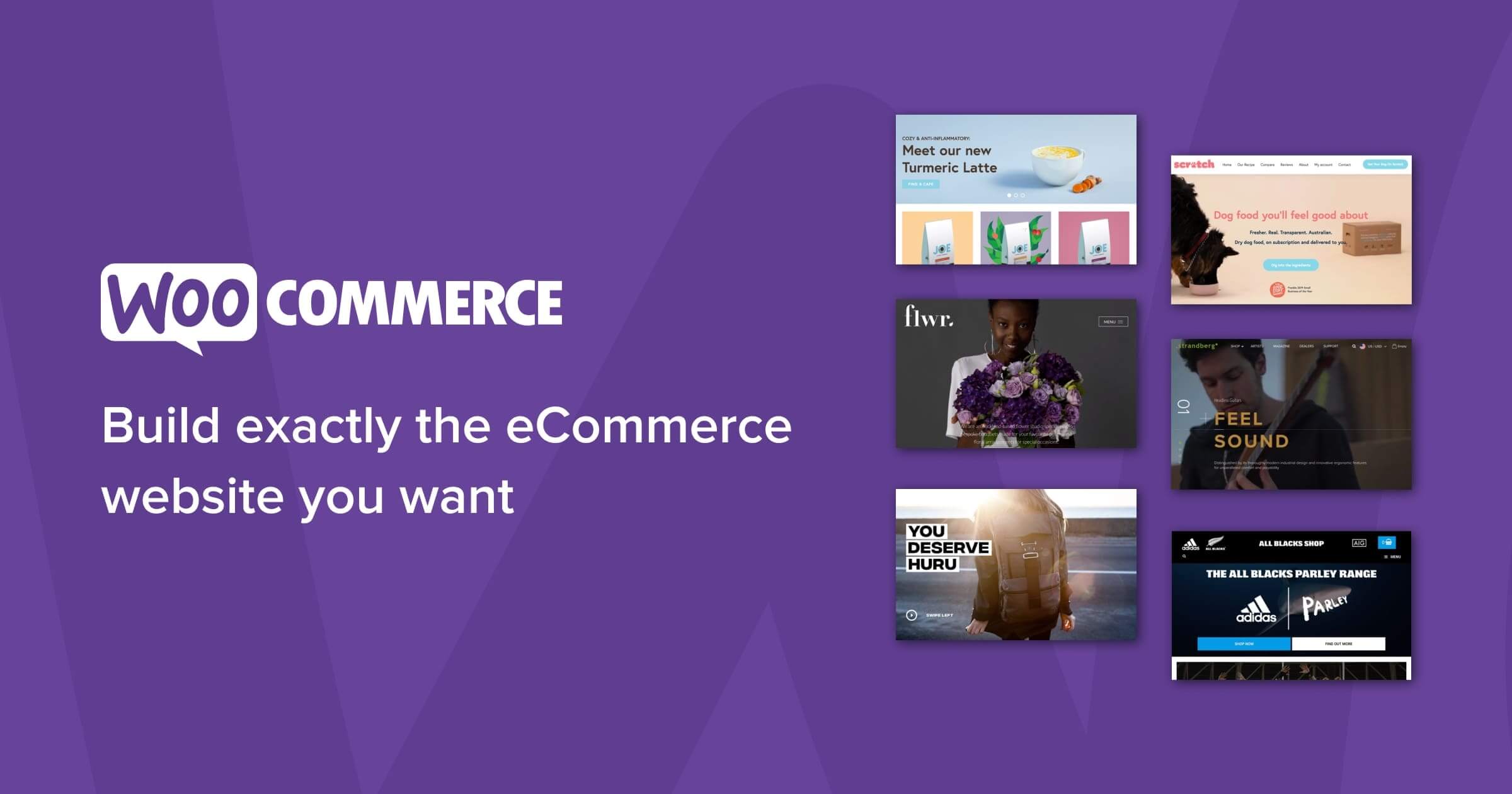
While all this is great, you also have to find out ways to manage your WooCommerce website. For instance, you have been able to sell thousands of products through your e-commerce website, but now the process is slowing down due to the heavy orders on the server.
Also Read: How To Secure Your WordPress Website In 5 Simple Steps
So what you have to do is to remove and nuke them to keep the server light. To do that, you can further use some plug-ins I have discussed at length in this blog post.
1) Remove All WooCommerce Orders: Store Toolkit
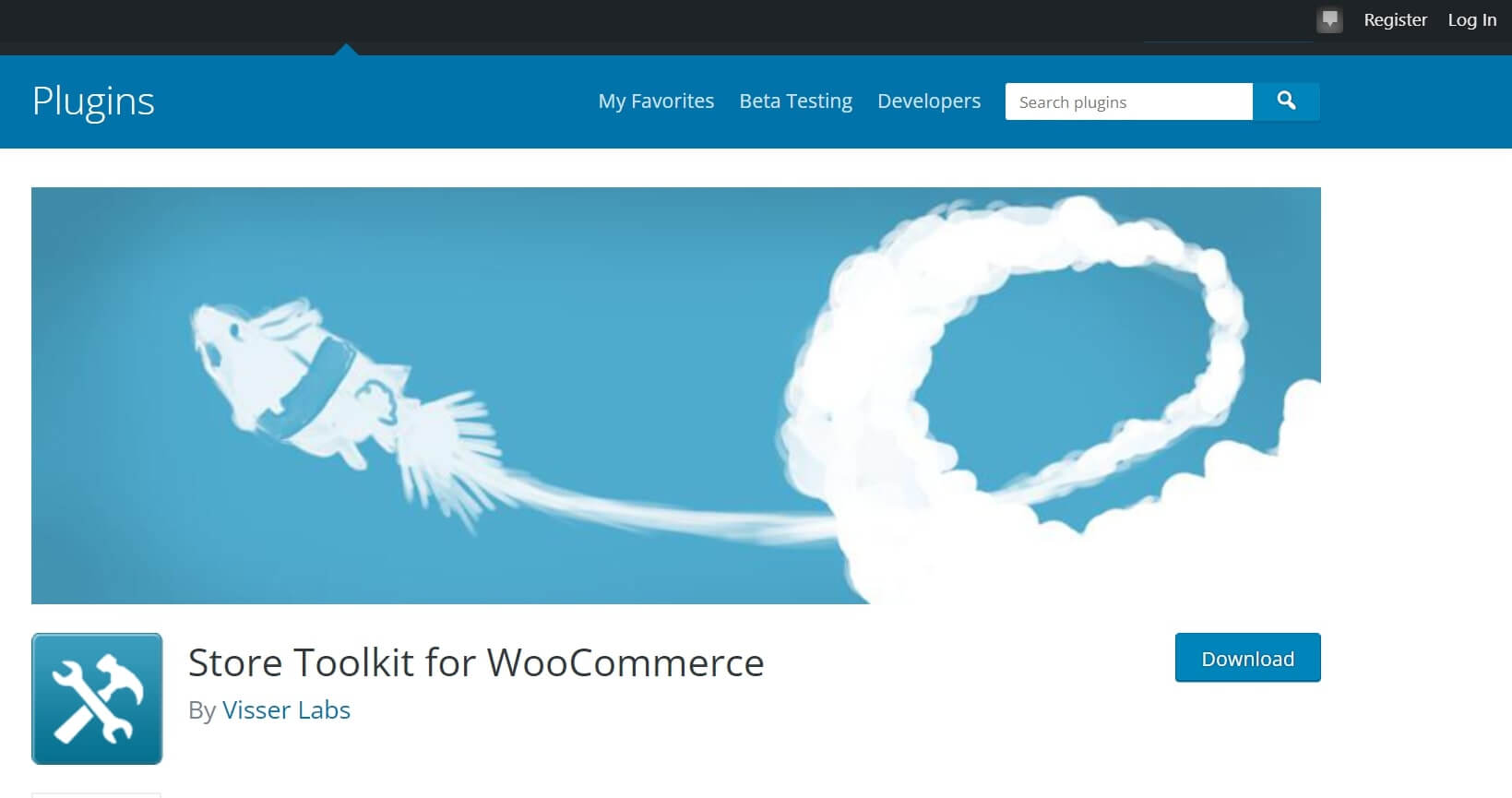
The Store Toolkit is a plug-in for WooCommerce that helps to manage your orders on the WordPress platform.
- It helps in re-linking rogue products to simple products, deleting corrupt variations, refreshing your product transient and auto-complete orders with no total.
- In addition, it also helps to unlock the editable product screen for product variations and offers all in one SEO.
- Moreover, from the edit order screen, it could show the order and item custom post meta.
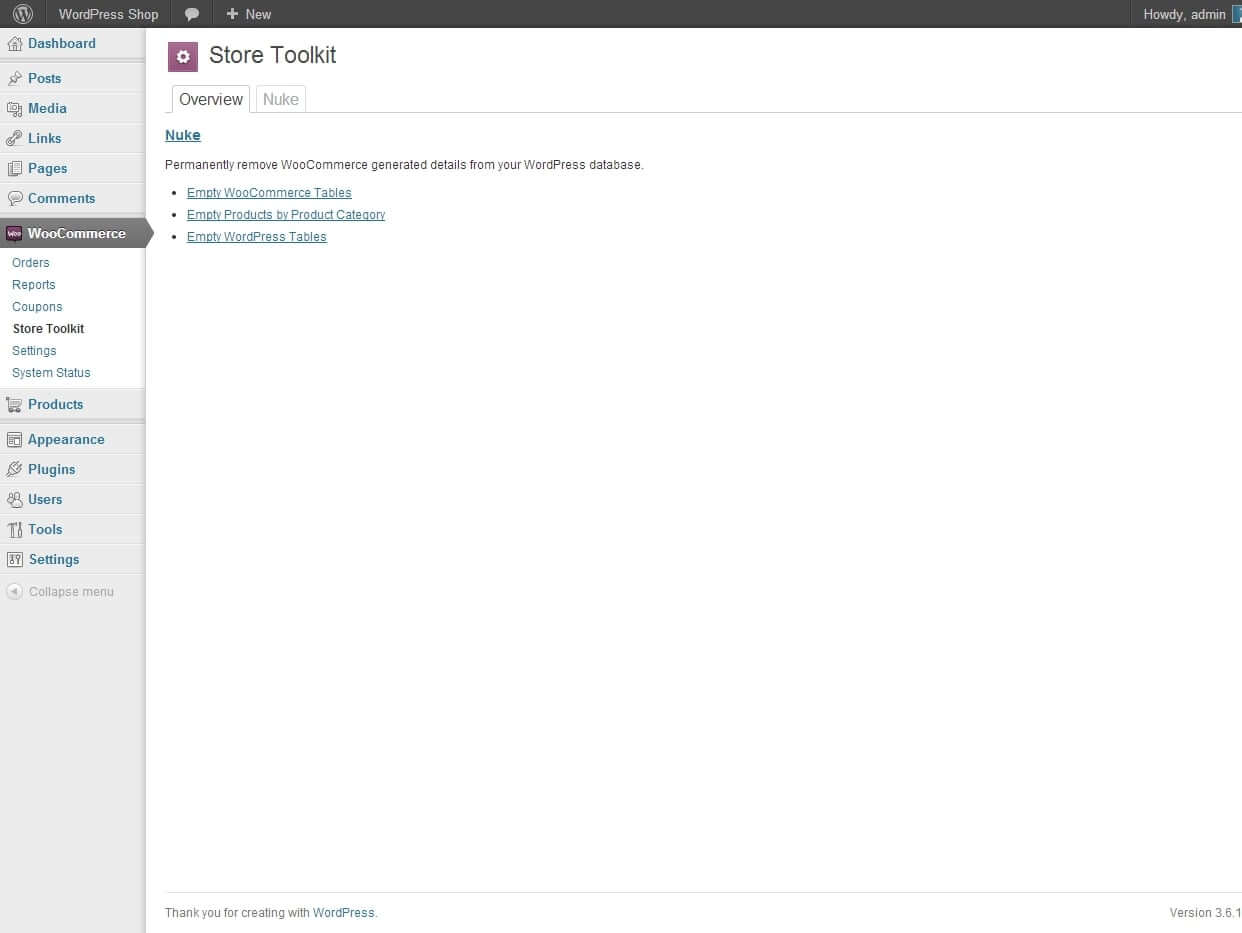
- In addition, you can also see refund custom and subscription on the order screen and subscription screen.
- Furthermore, the Store Toolkit can show product custom on the edit product screen and coupon custom on the edit coupon screen.
- It also shows the user screen, ticket screen, booking screen, membership plan screen and the list of image sizes on WordPress.
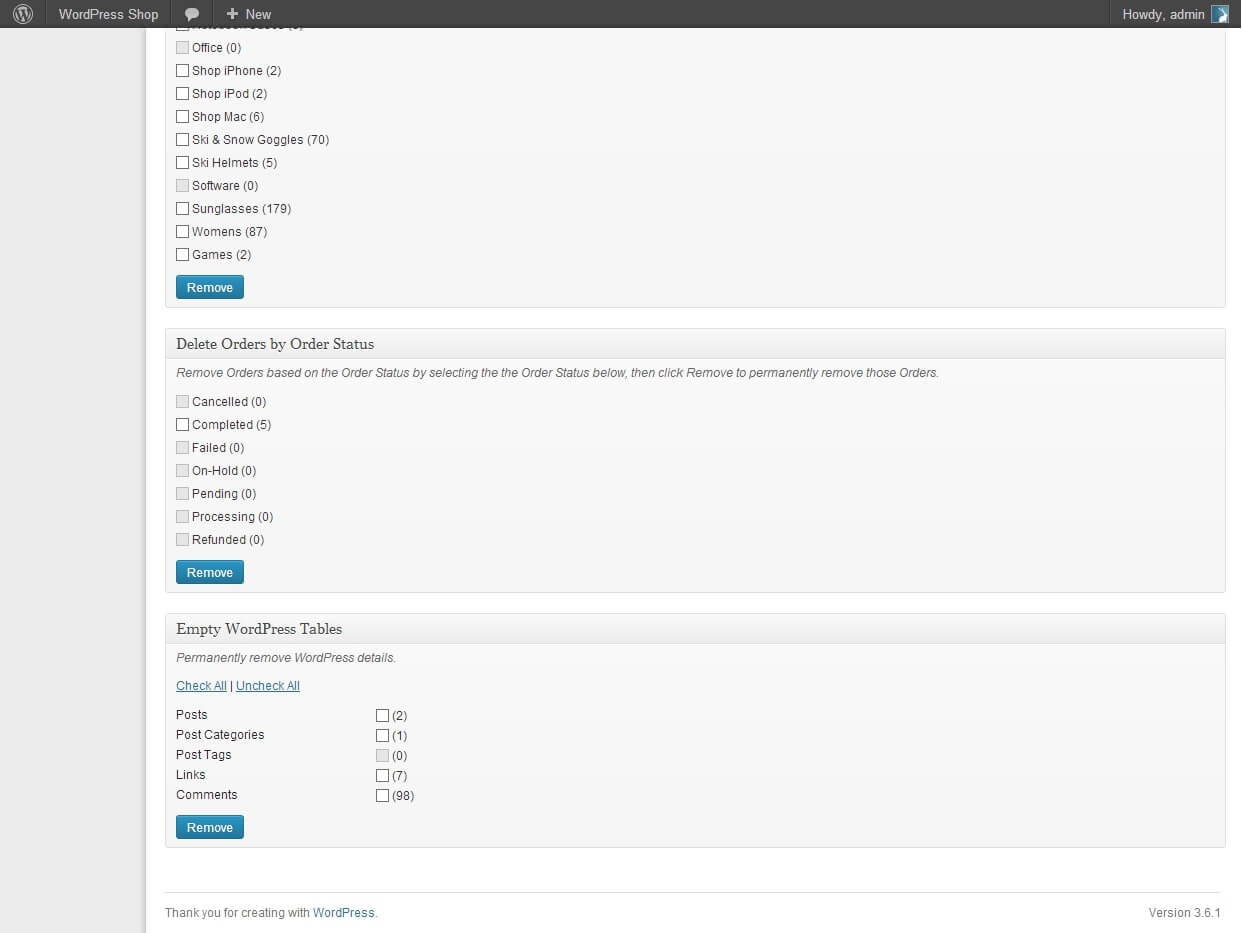
- As a developer and store runner, you can view and manage existing orders from the user profile screen.
- Moreover, view different orders from a single buyer and get WP-CLI support for an infinite number of nukes.
- Furthermore, you can filter out orders with shipping and billing addresses.
Support For Clearing WooCommerce Records
Store toolkit provides nuke support for the following store records:
- Permanently delete bulk orders from the edit screen
- Delete orders by their order date, order status, product status and product category
- You also get nuke support for products, variations, categories, tags, brands, vendors, images and attributes
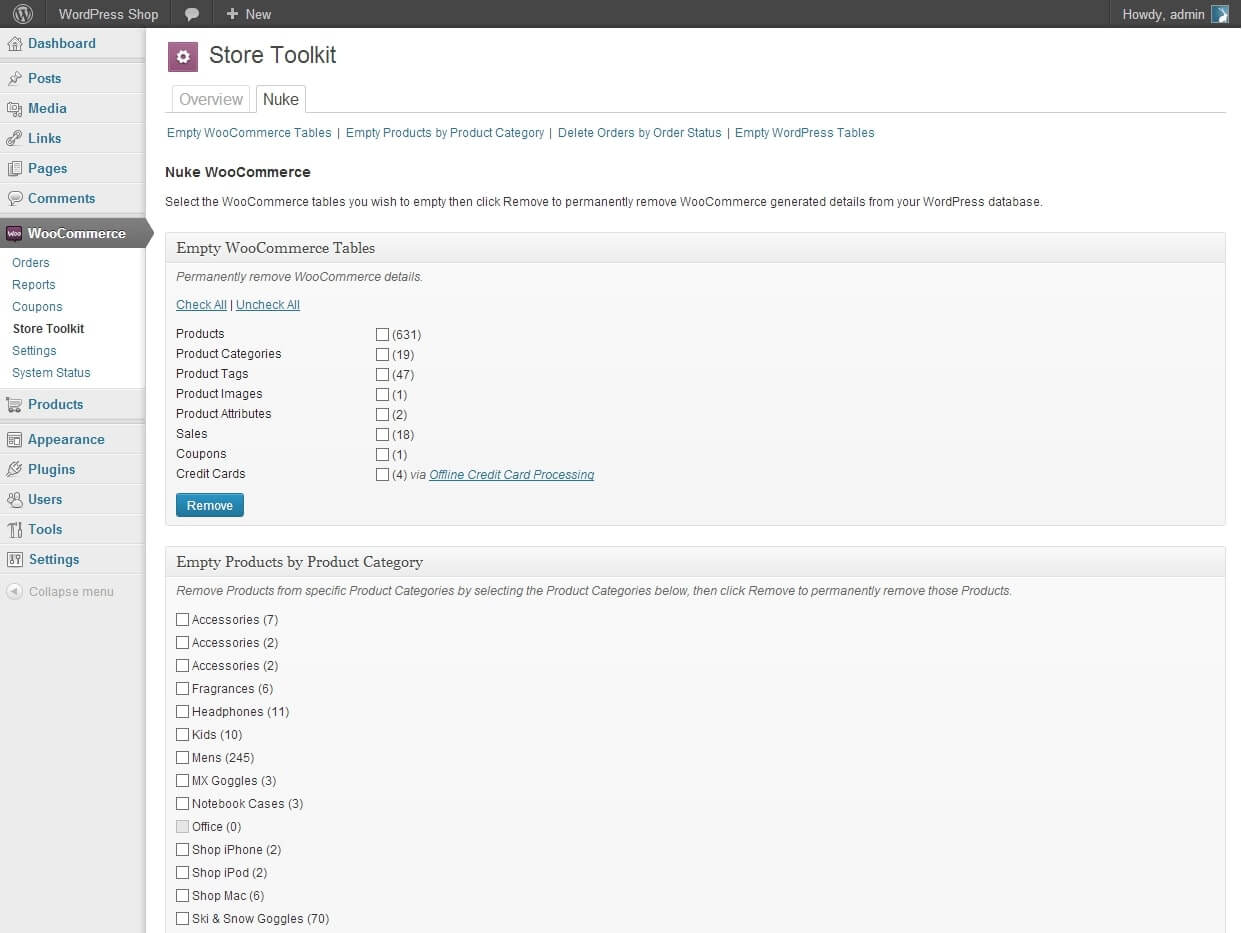
- Moreover, it also provides nuke support for shipping classes, WooCommerce logs, advanced Google product feed, tax rates, order items, and download permissions.
You can use the nuke support when you want to remove the old eCommerce website and start anew completely. Furthermore, you have to start with a fresh installation of WooCommerce.
Must Read: How to change the Singapore Dollar currency symbol from $ to SG$ in WooCommerce?
Remove All WooCommerce Orders Using Spreadsheet
Most e-commerce websites get thousands of orders from across the world. It is not manually possible to keep track of all the orders and manage them from time to time. In that case, a Spreadsheet for WooCommerce orders is a great way to edit order status, dates, and payment information.
Read: How to add YouTube Video in a custom tab on WooCommerce Product Page?
What Can You Do With WooCommerce Spreadsheet?
There are a ton of things you can do using the WooCommerece Spreadsheet. For instance, search by multiple fields, payment methods, date, time, order status, notes, etc. Moreover, it has formulas that allow you to update hundreds and thousands of WooCommerce orders all at once.
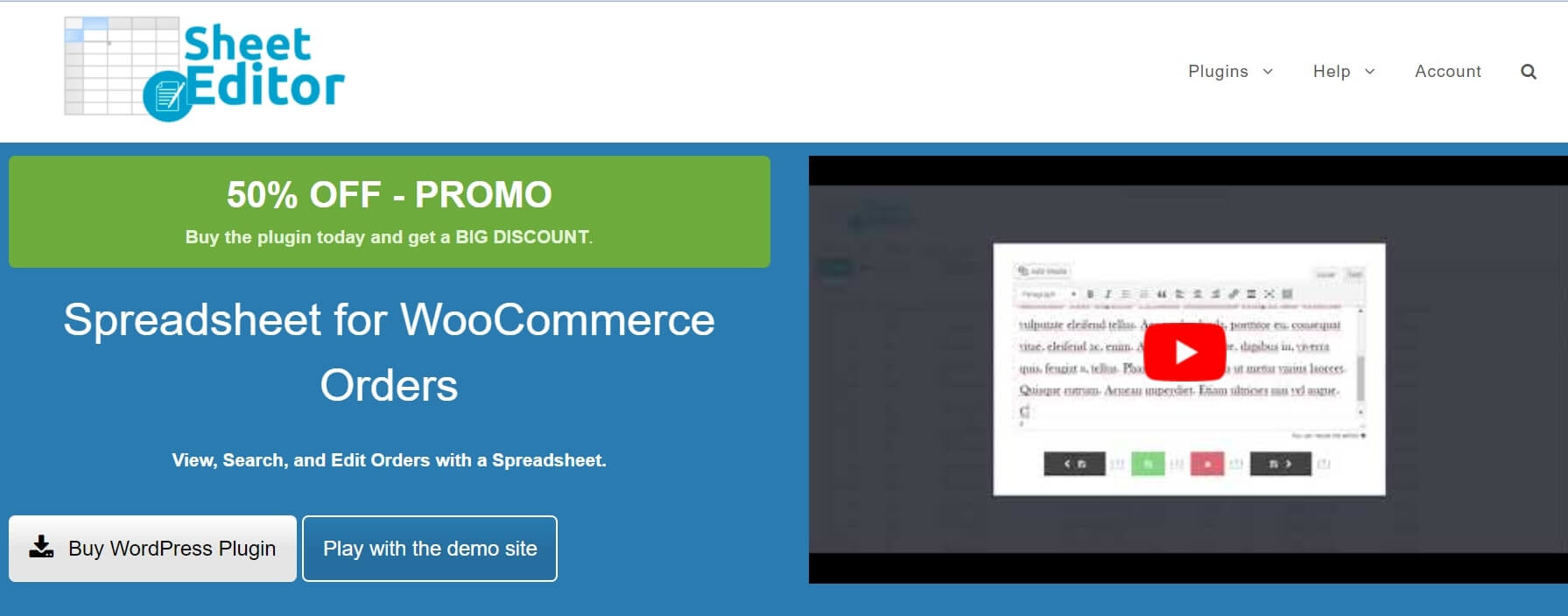
In addition, you can also import shipping information, general information and export it to the external system. Furthermore, it allows you to view the information all at once on one page.
Besides, its primary function is to edit orders in bulk. You can delete thousands of orders from your order history to lighten the load on your server and edit all custom fields.
Read: WordPress 5.8 Coming With Nearly 300 New Features & Fixes
Conclusion
Removing bulk orders from WooCommerce will make your life ten times easier. You can use any of the two plug-ins I have discussed above and suit yourself. However, as a personal recommendation, you should give more preference to Store Toolkit, which is one of the best out there.


























![The Apex Legends Digital Issue Is Now Live! Apex Legends - Change Audio Language Without Changing Text [Guide]](https://www.hawkdive.com/media/5-Basic-Tips-To-Get-Better-On-Apex-Legends-1-218x150.jpg)






