Your Apple Watch is not your savior only during the day; it is also super functional during the night.
Nightstand Mode of the Apple Watch can transform it into the bedside clock while you charge it. You should use this feature of your Apple Watch so that you can get rid of your traditional alarm clock.
Also Read: How To Use Music App To Play Songs On Apple Watch
Night Stand Mode
The Nightstand Mode on the Apple Watch is enabled as soon as you connect it to the charger and place it vertically. Nightstand Mode transforms your Apple Watch into a bedside clock. The screen switches from the watch to a digital clock which takes up the whole screen and displays the time along with the date and the charging level. If you have set any alarm, it will also be visible on the watch screen.
The watch will go in sleep mode until you tap the surface on which you place the Apple Watch. Your Apple Watch motion detector also senses when you go towards it wakes the watch from sleep.
In a sense, your Apple Watch will mimic a bedside clock. As soon as you disconnect the charger, the Nightstand mode will be disabled automatically and your watch will be back to being normal. If you wish to exit the Nightstand Mode during charging, you can either press the Digital Crown or the side button.
How to Set up Nightstand Mode on Apple Watch
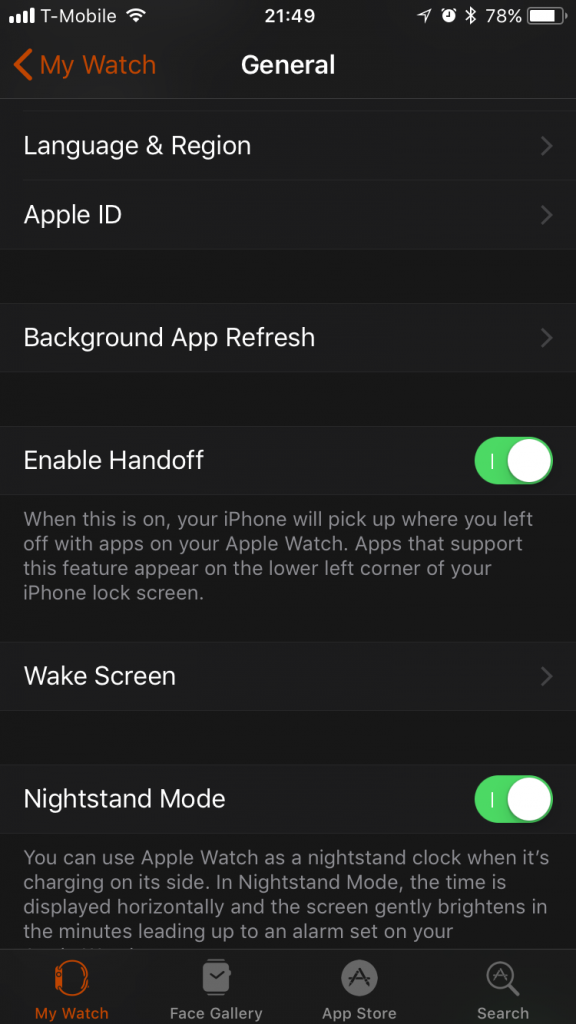
By default, Apple Watch Nightstand Mode is enabled when you set up your watch for the first time. However, if the Nightstand Mode is disabled for some reason or you want to disable it now, here is what you should be doing:
- Launch the Watch App on your iPhone.
- Scroll down the app and choose the General option.
- In the General section, scroll down to the Nightstand Mode option.
- Now make sure that the toggle switch is in a green position. If the Nightstand Mode is already enabled, the switch should be in green.
- Now the Nightstand Mode is enabled on your Apple Watch.
In the earlier versions of watchOS, this option is Bedside Mode
Also Read: How To Find Your AirPods, AirPods Pro And AirPods Max
Snooze your Alarm on Apple Watch
When the alarm sets off, the Apple Watch’s screen will be bright in color and a very soothing alarm sound will play. Now you can either dismiss the alarm by pressing the side button or press the Digital Crown to snooze it and increase your sleeping time. Both these buttons are upwards when the Apple Watch is in nightstand mode so, it’s easy to reach out for them.

As soon as you snooze the Alarm, a countdown will be displayed in place of the alarm time below the date in Nightstand Mode. A blue ‘Zzz’ icon will be visible near the countdown. This will show that the Alarm is in snooze mode.
Note: Alarms in Nightstand mode only work if you set them using the Alarms App on Apple Watch and not through the Watch App on iPhone.
How to Set the Alarm on Apple Watch using Alarms App
You can easily set an alarm on your Apple Watch in a few steps which will transform your wearable into a Nightstand Alarm Clock. Here’s how you can do it:
- Launch the Alarms app on your Apple Watch.
- Tap the green ‘Add Alarm’ button.
- Now set the hour and minute digit of the alarm by rotating the Digital Crown.
- If your Apple Watch uses the 12-hour time format, choose either AM or PM.
- Press the ‘Set’ button after you make the changes.
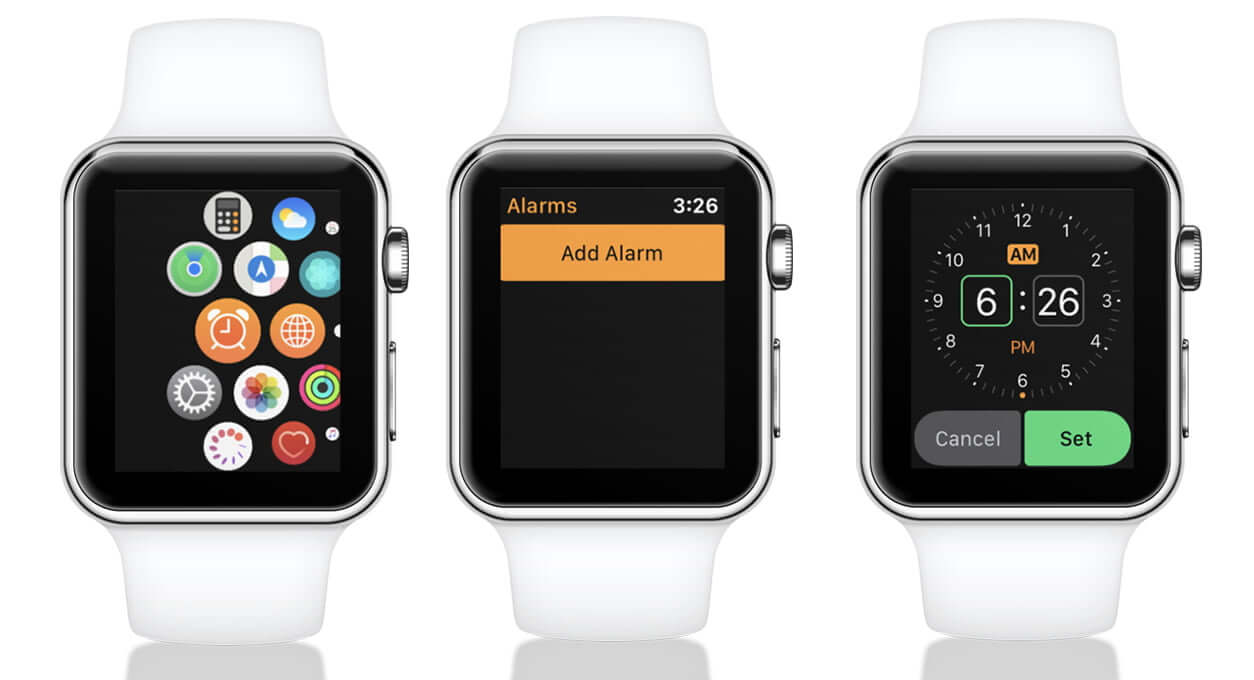
In the Nightstand Mode, the Apple Watch screen gradually turns bright as the alarm time gets closer. The Alarm will wake you up with a very calming tone so that you do not disturb anyone near you.
You can also set the alarm using Siri. Just bring your wrist near your mouth and say something similar to ‘Hey Siri, set an alarm for 6 am’.
Conclusion
Nightstand Mode is just one of those amazing features of the Apple Watch. Make sure your apple watch is in an upright position when you connect to the charger otherwise the Nightstand mode will not be triggered. If its waistband does not allow it to sit straight, you can invest in a charging dock that can keep your watch in the correct position needed for Nightstand Mode.
Read: How To Stream Zoom Meetings And Webinars Live On Facebook?


























![The Apex Legends Digital Issue Is Now Live! Apex Legends - Change Audio Language Without Changing Text [Guide]](https://www.hawkdive.com/media/5-Basic-Tips-To-Get-Better-On-Apex-Legends-1-218x150.jpg)









