Your Apple Watch is a smaller version of your iPhone and supports most of the apps you can find on your iOS device. Apple has also launched the Apple Watch version of the native Apple Music app. Even though this app is not fully-fledged like iPhone, you can do some of the most common tasks on it like accessing the music from iTunes, listening to Apple radio, and also managing playback on your other Apple devices.
Let’s see how you can listen to your favorite music from your iPhone in the Music App on your Apple Watch.
Also Read: How To Hide Likes On Facebook

How to play music on Apple Watch from your iPhone
You can play all the music and playlists that you have stored on your iPhone directly from the Apple Watch without having your iPhone near you.
Let’s see how to control the music stored in the iPhone from the Apple Watch and get the party started.
- Tap the ‘Digital Crown’ on the home screen of your Apple Watch.
- Find the Music App icon and tap it.
- Tap the iPhone option present on the top of the watch screen.
- Tap ‘iPhone’ present on top of the App screen. Now the music will start streaming from your iPhone to your Apple Watch.
- Now choose a category from the given list to play the music:
- Choose ‘Now Playing’ to play what was currently playing on your iPhone.
- Tap Playlists and choose a playlist to start playing songs from the music playlists.
- To play the song of a specific artist, tap the Artist option.
- To search songs according to albums tap the ‘Album’ options.
- Choose ‘Songs’ to play your favorite songs.
- To listen to songs based on your listening trend, tap ‘Made for You’.
- To listen to songs from the radio station, tap ‘Radio’.
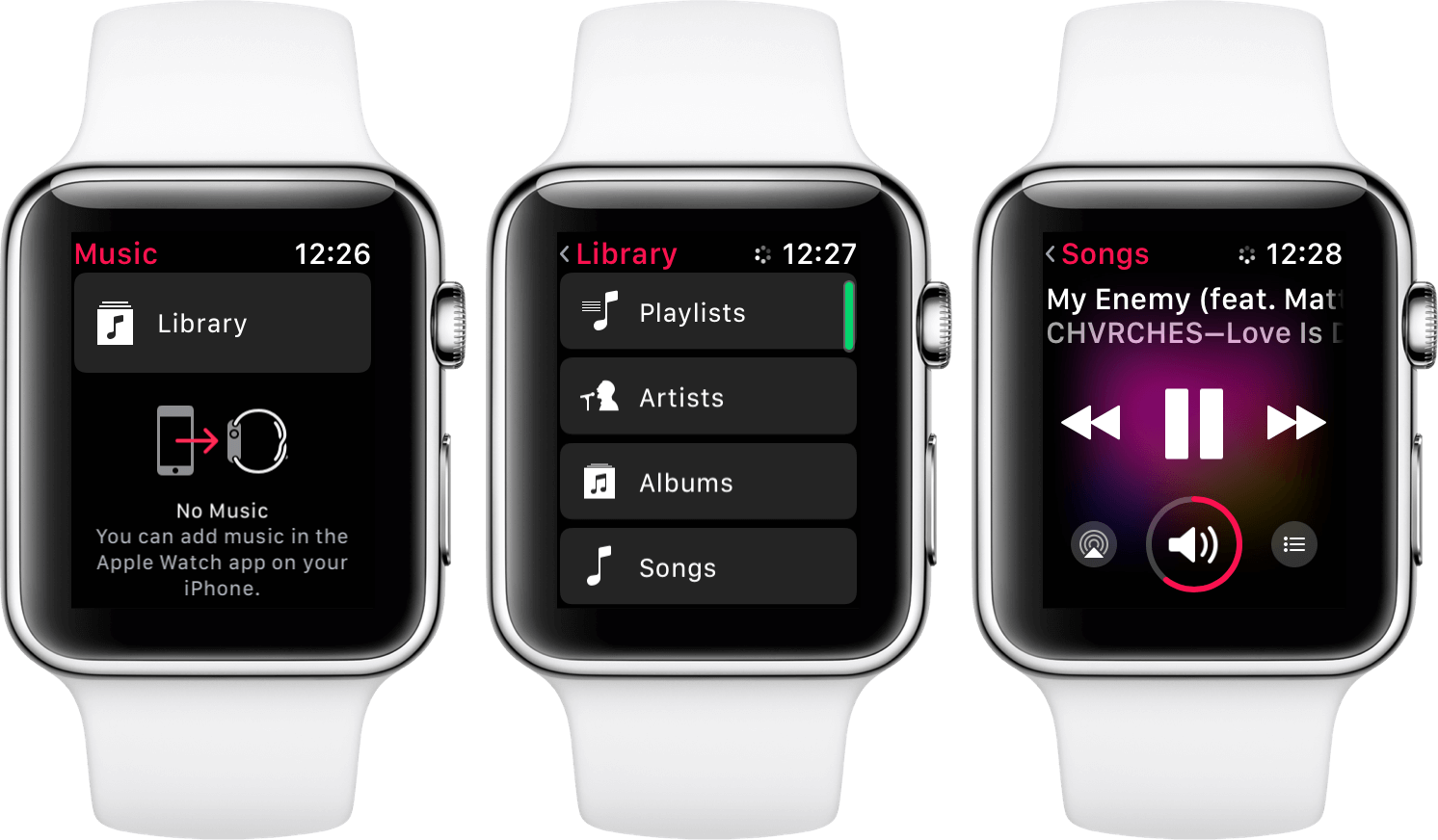
- Tap a category from the above list and the music will start playing on your Apple Watch.
Also Read: Hands-on with all the HomeKit changes in iOS 15
How to control music on Apple Watch using playback controls
You can control the music playback from your Apple Watch when the song is playing on your iPhone. You just need to tap various options on your wrist to skip a song, increase or decrease the volume of the song; shuffle/repeat a playlist or album.
- First, you have to start playing the song on your iPhone.
- Tap the Digital Crown on the home screen of your Apple Watch.
- Now Open the Music App on it
- Choose ‘Now Playing’ from the list of options.
- Now control the music playing on your iPhone from your Apple Watch in the following ways:
- Tap the pause icon or play icon to pause or play the music respectively.
- Back Arrows will play the song from the beginning.
- To play the previous song once again, double-tap the back arrow button.
- To skip the current song and pay the next song, tap the forward arrows.
- Increase or decrease the volume, by adjusting the Digital Crown.
- If you want to change the output source of the music, tap the audio icon at the bottom left. For instance, you can play music from any AirPlay devices such as Apple TV.
- A new song option will tap the next song.
- To play the songs on repeat or shuffle the songs, tap the Shuffle or Repeat buttons.
- Tap the… icon and it will present you with three options:
- Add to Library option will add songs to iCloud Music Library
- Tapping the Heart icon will add your song to your favorite list.
- The ‘Suggest Less’ option will not show you the similar songs that are currently playing.

How to play music directly on Apple Watch
You can play music directly on your Apple Watch if you have connected Bluetooth headphones to it. Follow to steps below to play music directly from the Apple Watch which has been downloaded on the device.
- Open the Home Screen of the Apple Watch y pressing the Digital Crown.
- Next, Open the Music App
- Tap the ‘Library’ option
- Now you can choose any category from below to play the music:
- Choose ‘Now Playing’ to play what was currently playing on your iPhone.
- Tap Playlists and choose a playlist to start playing songs from the music playlists.
- To play the song of a specific artist, tap the Artist option.
- To search songs according to albums tap the ‘Album’ options.
- Choose ‘Songs’ to play your favorite songs.
- Now you can play music by tapping the play button on your Apple Watch.
- To play another song, scroll down and choose the song you want to play.
Conclusion
This is how you can play the music present on your iPhone directly from the Apple Watch. Apart from playing the downloaded songs on Apple Watch, you can also play songs from Music Library and Apple Music if you have a Wi-Fi connection.
Also Read: How To Find Your AirPods, AirPods Pro And AirPods Max


























![The Apex Legends Digital Issue Is Now Live! Apex Legends - Change Audio Language Without Changing Text [Guide]](https://www.hawkdive.com/media/5-Basic-Tips-To-Get-Better-On-Apex-Legends-1-218x150.jpg)









