We all take our sense of hearing for granted but the loss of hearing is a growing problem worldwide. Nowadays, we are constantly exposed to extremely high levels of sounds during the whole day.
According to the study conducted by Apple, 1 in every 10 people is exposed to high volume levels on the headphones apart from those extremely high levels of sound surrounding us.
World Health Organisation has stated that if you expose your ears to sounds above 80 decibels, you will end up permanently damaging your sense of hearing. Another study depicts that more than 700 million people will be a victim of hearing loss by the year 2050.

These statistics are very alarming for us but there is also good news. Apple has implemented a couple of features that can assist you to protect your sense of hearing by just modifying a few settings on your device.
Now you don’t have to worry about protecting yourself from the loud voices in the surroundings and using headphones at high volume for a long period of time. Apple’s Noise App and Headphone Notifications will keep a track of it on your behalf. Let’s know more about these apps and how to use them on iPhone and Apple Watch.
Also Read: What’s New With The Apple Health App In iOS 15
What is Noise App and How to use it?
WatchOS Noise app has been designed by Apple specifically for your Apple Watch. This app will keep an eye on the level of sounds in our environment. This app will actively track all the sounds that are reaching your ears and alert you when you are present in a loud environment or the sound levels are too high to damage your sense of hearing.
Note: The Noise App is only compatible with Apple Watch Series 4 or above.

How to enable Noise App on Apple Watch?
By default, the Noise App is enabled on your Apple Watch. However, you can configure the app in this way
- Open your Apple Watch and tap on the Digital Crown.
- Now head to the Settings.
- Search for Noise and tap on it.
- Look for ‘Environmental Sound Measurements’ options.
- The options will be enabled by default, however, if it is not you can toggle it to turn it on.
Also Read: How To Organize and Manage Your Digital Photos On Windows 11?
How to Change Noise app Notifications Apple Watch?
By default, you will be notified for high environmental sounds if the sound level exceeds 80 decibels for more than 3 minutes. But you can also modify this setting if you only want to be notified for only a higher level or not be notified at all. Let’s see how to do it:
- Open your Apple Watch and tap on the Digital Crown
- Now head to the Settings
- Search for Noise and tap on it
- Click on ‘Noise Notifications’
- Adjust the sound level for which you want to get notifications.
- You can also turn it off if you don’t want to receive any notifications.
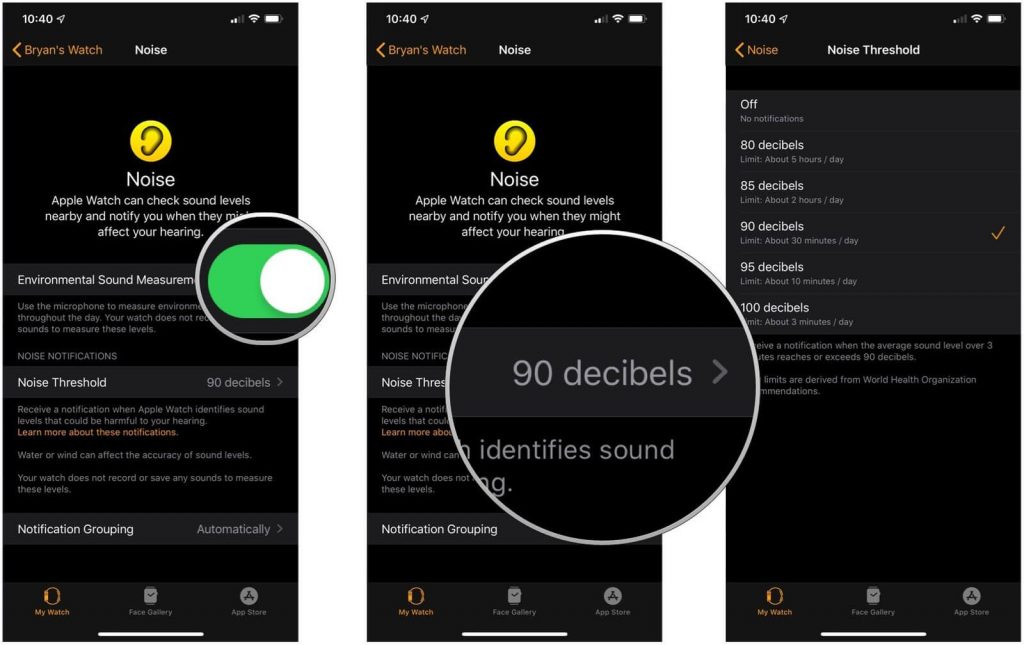
How to set up Noise App on Apple Watch using iPhone?
You can modify the settings of the Noise App on Apple Watch using your iPhone. Here’s how:
- Go to the Watch app on your iPhone.
- Scroll downwards and choose Noise from My Watch.
- Turn on the ‘Environmental Sound Measurements’ option.
- To modify the Noise level, click on the Noise Threshold option.
Also Read: How To Fix Bluetooth Mouse Not Working In Windows 10?
What are Headphone Notifications and how to use them?
We have seen how to use Noise App to keep a track of the sounds surrounding our environment but how to keep a track of the volume of headphones and music we listen to? Don’t we all have a bad habit of listening to our favorite song at the full volume on loop?
This habit can be very dangerous and even cause hearing damage in long run.
To keep a track of headphone volume, Apple has an inbuilt headphone notification feature on iPhone and Apple Watch.
This feature will monitor the headphone and music volume and alert you if the volume is high above the recommended period of time. You can even configure it to decrease the volume automatically. The headphone notification is available for both iPhone and Apple Watch and it works even if you don’t have Apple Watch.
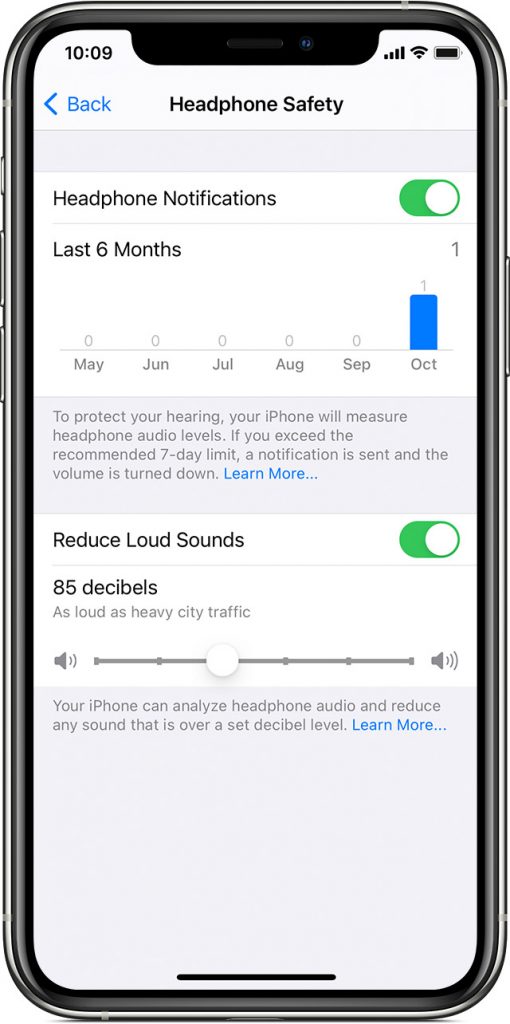
How to Set Up Headphone Notifications on Apple Watch?
Here’s how you can set up notifications on your Apple Watch:
- Open your Apple Watch and tap on the Digital Crown.
- Now head to the Settings.
- Select the ‘Sounds & Haptics’ option.
- Now search for the Headphone Safety option and tap it.
- Turn on the Headphone Notifications.
Read: How To Use ‘Hide My Email’ Feature In iOS 15?
How to Set Up Headphone Notifications for Apple Watch on iPhone?
To set up this feature from your Apple Watch iPhone, follow these steps:
- Open the Watch app on iPhone.
- Open the ‘Sounds & Haptics’ option.
- Tap ‘Headphone Safety’.
- Turn on the Headphone Notifications option.
Also Read: How To Fix Mac Screen Flickering In 2021?
How to Set Up Headphone Notifications on your iPhone?
You can set up the headphone notifications even without the Apple Watch.
- Go to the Settings app on iPhone.
- Open the ‘Sounds & Haptics’ option.
- Choose Headphone Safety.
- Turn on the Headphone Notifications option.
Also Read: Here’s What You Can And Can’t Do With Offline Siri In iOS 15
Conclusion
Your Apple devices are not just a gadget to flaunt and connect with your friends. They have numerous other options to look after your health and well-being. Apple’s Noise App and Headphone notification are just two of them. You can now set up these two features on your iPhone and Apple Watch to protect your sense of hearing.
Read: How To Transfer Files From Mac To iPad Or iPhone And Vice Versa.


























![The Apex Legends Digital Issue Is Now Live! Apex Legends - Change Audio Language Without Changing Text [Guide]](https://www.hawkdive.com/media/5-Basic-Tips-To-Get-Better-On-Apex-Legends-1-218x150.jpg)









