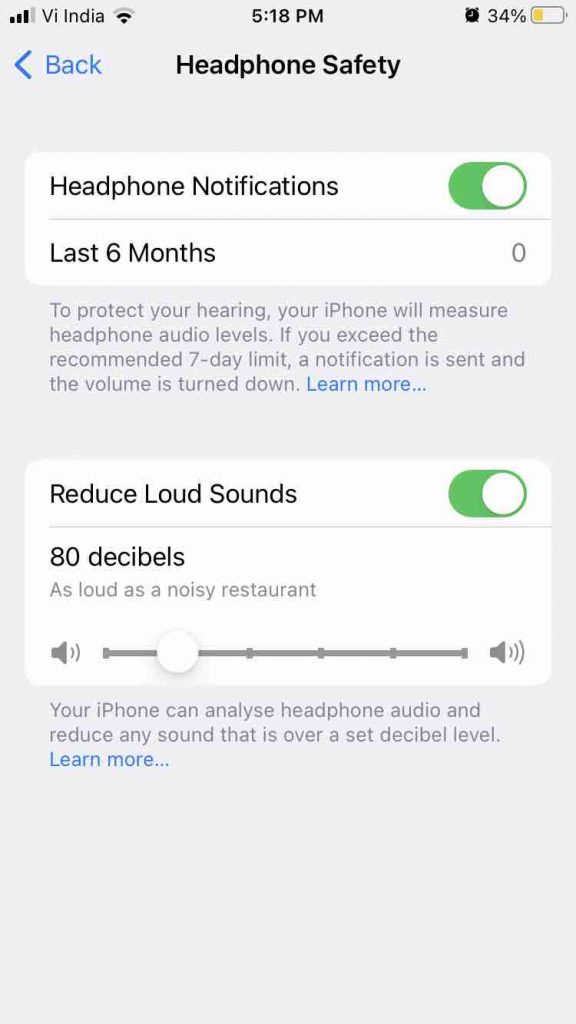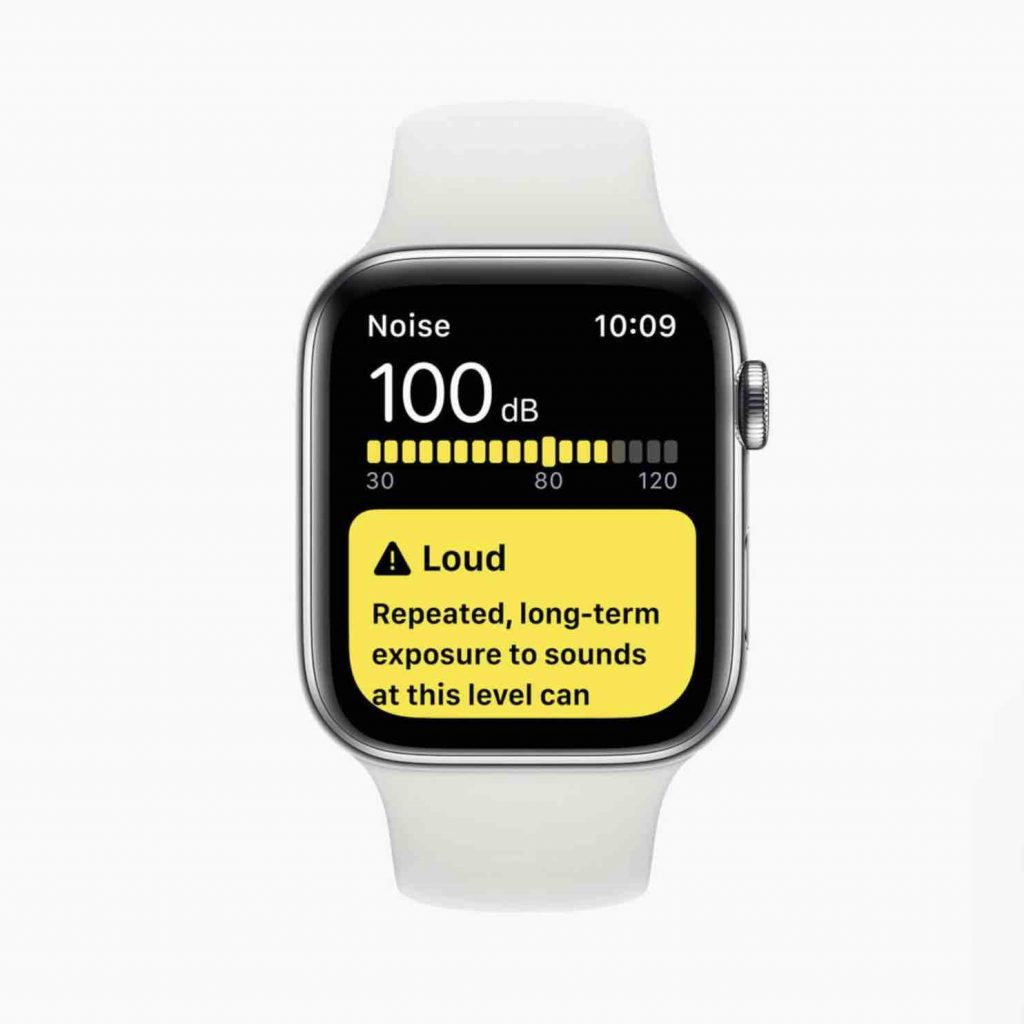iPhone and Apple watch protect you from hearing loss
Apple has a long history of incorporating health-related features into a wide variety of its products. iPhone and Apple Watch both include sensors that can alert users if their ears are encountering unsafe noise levels, while AirPods can help enhance audio for individuals who already have hearing impairments. These features have been re-emphasizing their importance as the number of Apple Watch owners continues to rise.
Health-related capabilities on the iPhone and the Apple Watch include ambient and headphone noise level measurements, which don’t get the attention they deserve. Learn how to safeguard your hearing by checking decibel levels on your iPhone and Apple Watch in this guide.
Imagine you’re at a music festival, a pub, or a celebration. You can’t even hear your own thoughts because the music, background chatter, or other noises are so raucous.
Experiencing loud noises is a nuisance and might lead to hearing loss. The problem is, how can you determine if the noise level in a certain location is genuinely harmful to your well-being? Apple’s Noise app has been included to watchOS 6 as a result.
As a result of this programme, you’ll be able to evaluate if the noise is so loud that it’s damaging to your hearing. As an added convenience, users may specify an acceptable level of background noise in the app, and an alert will be sent to their phone when that level is reached or exceeded.
Also Read: How To Force Restart iPhone When Frozen( All Models)?
What decibel level is considered too loud?
So, what’s a dangerous decibel level? How long you’re exposed to the noise and how loud it is will have an impact on how much damage you do.
Decibel levels show that the loudest sound is detected when it exceeds 100 decibels, while the quietest sound is detected when it is 80 dB or less. It also illustrates how long you can listen to this level of noise on a regular basis before you start to lose your hearing.
Using Noise Notifications, you will be informed when the average sound level over three minutes exceeds the decibel level you have set for the notification.
Apple lays up the options in this manner to protect you from hearing loss
80dB : This amount of noise can temporarily impair hearing if exposed to it for 5 hours and 30 minutes a day. This level has a 40-hour restriction each week.
85dB : Hearing loss can occur for a short period of time at decibel levels of 85 dB or higher every day. 12 hours 30 minutes is about the weekly time restriction at this level.
90dB : Around 30 minutes a day at this volume might temporarily impair hearing. A total of four hours per week are allowed at this level.
95db : An hour at 95 dB can induce temporary hearing damage if you spend just 10 minutes there each day. Around 1 hour and 15 minutes is the weekly restriction for this level.
100db : Even a few minutes a day at a level of 100 dB can result in temporary hearing loss. It takes around 20 minutes a week to reach the weekly cap at this level.
Also Read:How To Clear Cookies On iPhone
How to check decibel(dB) levels with iPhone and Apple Watch
Decibel levels with iPhone and iPad to protect you from hearing loss.
Notably, Apple does not make its watchOS Noise app available on the iPhone or iPad, so here’s how to determine decibel levels:
- Enter Settings and select “Control Center.”
- Swipe down and check for the green Plus symbol next to Hearing if it isn’t already visible under “Included Controls.”
- Connect your iPhone’s headphone jack.
- Open Control Center and search for the ear symbol to display headphone dB levels.
- Select Headphone Notifications from the Audio/Visual section of the Accessibility menu in Settings and press the toggle to turn it on.
- To reduce the volume of loud sounds on headphones, go to Settings > Sound & Haptics > Headphone Safety > turn on Reduce Loud Sounds.

- The decibel meter appears in Control Center’s Hearing tile if you’re listening to music using headphones.
- Levels of “OK” and “Loud” display in green and yellow, respectively.
- To find out how loud your headphones are, click on the Hearing symbol.
- Use the microphone on your headphones while music is paused. You may take an accurate reading of the surrounding noise levels
- Using the microphone icon that reads “Live Listen” in the bottom left corner, begin listening (or tap the Live Listen rectangle)
- Finally, in the Health app, you can also view your hearing history for both ambient and headphone decibels.
- A browse window will open.
- Next, select Hearing.
Also read:10 Apple Watch Settings You’ll Want To Change Right Away
Decibel readings may obtain using Apple Watch.
Both ambient and headphone decibel levels may be measured with Apple Watch to protect you from hearing loss. The Noise app is required for the latter. The Noise app complication is a great way to get quick-access readings from the wearable.
- Use the Noise app on your Apple Watch. You may monitor the amount of ambient noise.
- Choose Enable if you’ve never used the Noise app.
- There is a “Learn more” button located at bottom of the Noise app. It provides further information about the decibel level you’re exposed to.
- The Noise app compilation may use to create a watch face. It is with quick access to decibel levels on the Apple Watch.
- Noise app notifications may be turned on or off in the Watch app on iPhone by going to Noise Threshold > Noise Threshold in the Watch app.

Source: apple - Open Control Center on your watch to check the volume of your headphones on your Apple Watch.
- Take a swipe down to the bottom of the app.
- Tap on the ear icon.
The final words
In addition to keeping you in touch with the outside world. Your iPhone and Apple Watch provide a wealth of useful information. They can also help you have a longer, healthier life because of their improved hearing capabilities. There are other health elements in Apple Health. That is well worth exploring if you want to go above and beyond what’s provided by the app.

























![The Apex Legends Digital Issue Is Now Live! Apex Legends - Change Audio Language Without Changing Text [Guide]](https://www.hawkdive.com/media/5-Basic-Tips-To-Get-Better-On-Apex-Legends-1-218x150.jpg)