Do you also check your iPhone as soon as you wake up before doing anything else? Do you also hate to see a long list of app notifications waiting for you? If yes, the Good Morning Screen is for you. Good Morning Screen displays the Good Morning greeting on your iPhone’s lock screen and also displays the weather report for the day as soon as you wake up.
Although it is named Good Morning Screen, it modifies itself according to the time of the day. If you wake up at different times in the Afternoon and Evening it greets you with Good Afternoon or Good Evening respectively.
Also Read: How To Jailbreak iOS 15 On iPhone 13?
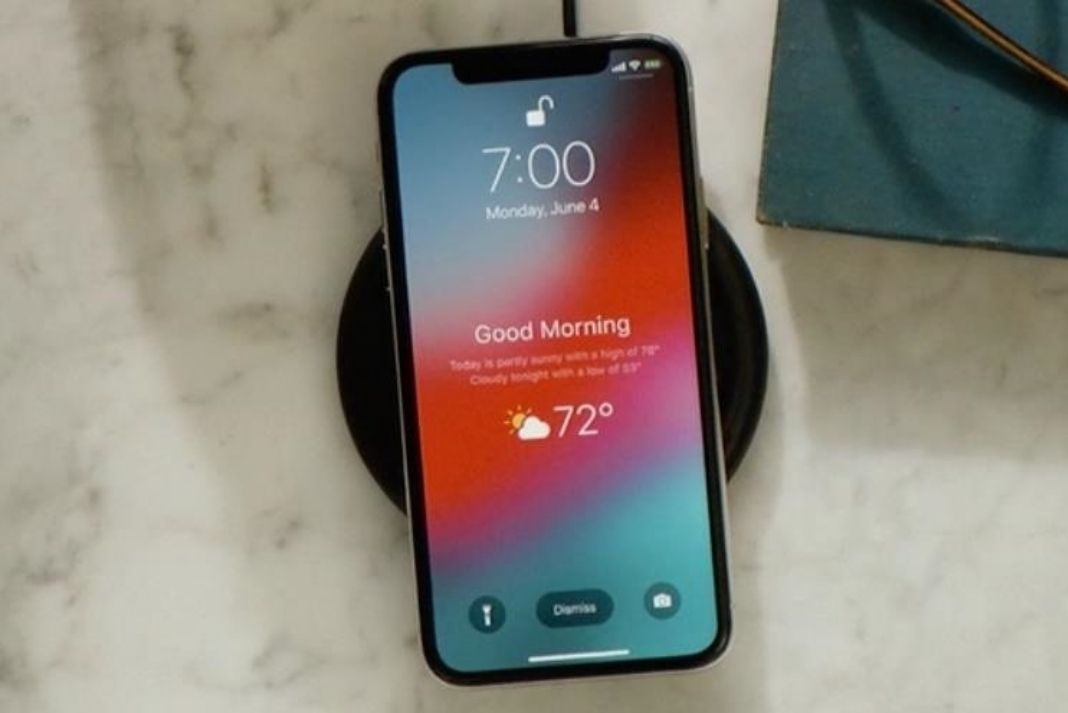
In this article, we will explain how you can enable this feature on your iPhone running on iOS 12 or above. You will also know what to do if the Good Morning greeting does not show up.
Set Up Good Morning Feature On Your iPhone
Apple introduced the Good Morning Screen as a part of the BedTime feature in iOS 12. So your iPhone should be running on iOS 12 or above to make use of this handy feature.
The Bedtime and Sleep features allow to you set your sleeping and waking up timings.
In iOS 14, the sleep section was added to Health app as a successor of the Bedtime feature in the Clock App. Now, the Sleep Feature can help you create multiple bedtime schedules and you can even sync your Apple Watch in the bedtime app for sleep tracking.
Currently, you can enable the Good Morning Screen in the Bedtime mode as follows:
- Launch the Health App on your iPhone and open the Browse tab.
- Choose Sleep from the Health Categories list.
- When you’ll open the Sleep settings for the first time, you will be prompted to set up your sleep schedule. You can also set up your sleep schedule by tapping the ‘Full Schedule & Options’ from the menu.
- Enable the Sleep Schedule and set your sleeping hours by setting the bedtime and wake-up time. If you don’t want an alarm to wake you up, you can disable the ‘Wake Up’ Alarm.
- To automatically turn on the Sleep mode and Do Not Disturb mode at the specified time, choose ‘Options’ from the ‘Sleep Mode’ section and enable the ‘Turn On Automatically’ switch.
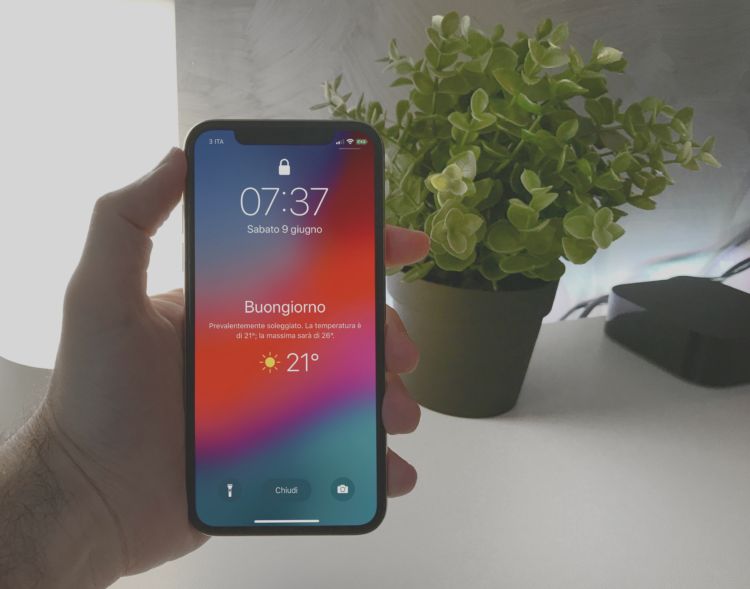
Fix: What to do if the Good Morning screen does not show up in the morning
If there is some contradiction in your iPhone’s settings, the Good Morning Screen will not show up on your iPhone.
Make sure to enable the Sleep or Bedtime schedule by following the steps stated above. Also, try the tips given here to fix the issue with the Good Morning Screen.
Also Read: How To Fix Microphone Not Working Issue On Google Meet
Modify your Do Not Disturb schedule
It is recommended to set up the Do Not Disturb or Sleep mode using the Sleep or Bedtime settings so that it can be enabled automatically when you are sleeping.
If you are worried about missing important calls, you can always allow calls from some contacts or even allow repeated calls.
If the Good Morning Screen is still not enabled, you should create a custom schedule from the Do Not Disturb settings in the Settings App.
Now create a new schedule that matches your Bedtime schedule. While the Do Not Disturb mode can begin early than the Bedtime schedule, but it should end at the exact time when the alarm will set off.
Also Read: Fix ‘Can’t connect to App Store’ error on iPhone 13
Modify the Weather app settings
iPhone makes use of Apple’s native Weather App to display the current weather and temperature conditions on the Good Morning screen.
So, if the Good Morning Screen does not display the weather report or if the weather seems inaccurate, there must be some issue with Apple’s weather app.
Launch the Weather App on your iPhone and see if it is working fine. If the app is not installed, you can download and install it from the App Store.
Sometimes, the reason why the weather app is showing inaccurate reports is that it cannot access your location. Go to Settings > Privacy > Location Services. Now switch on the toggle next to the Weather app to allow the app to access the Weather conditions.
Also Read: Fix ‘Accessory Not Supported’ Error On iPhone 13
Try a different Weather App
As mentioned above the Good Morning Screen of your iPhone works along with Apple’s stock weather app to provide weather reports.
If you feel that Apple’s Weather App is not working as expected on the Good Morning Screen, you can always download the Weather Channel App.
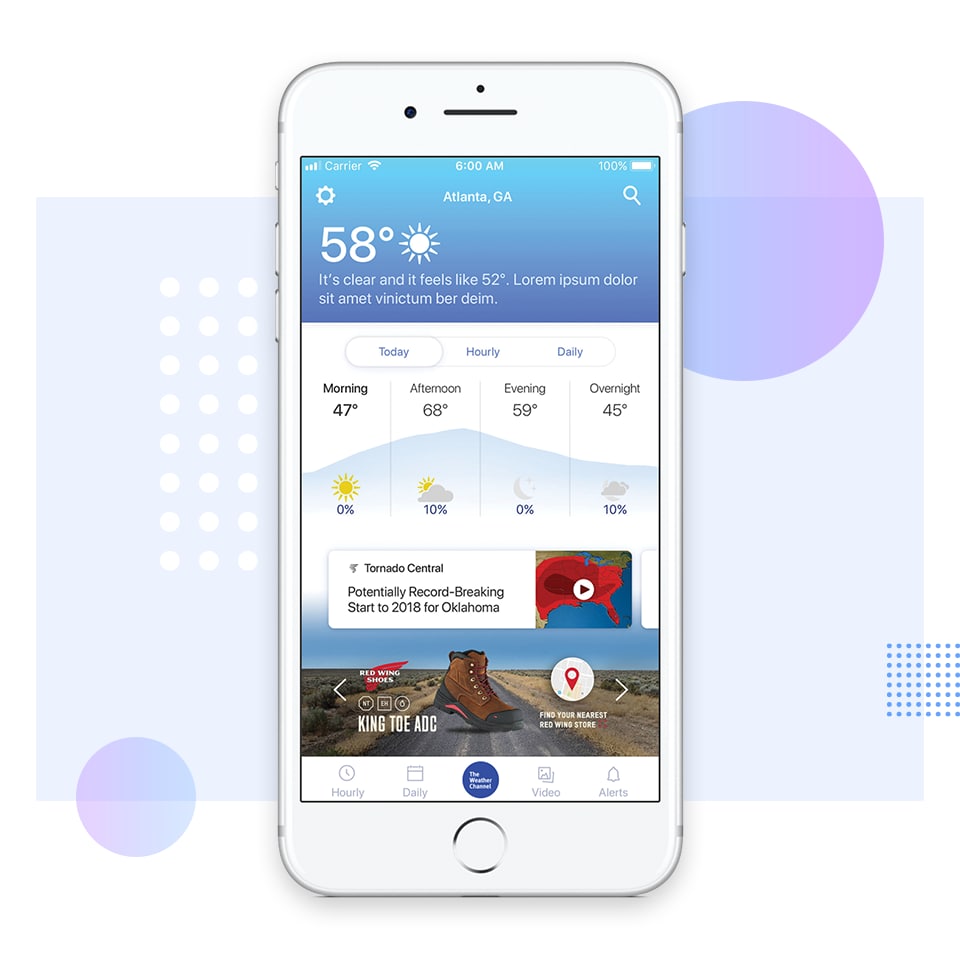
After installing the app from the App Store, launch the App. Now check if it is displaying the weather conditions of your current location. If not, allow the Weather Channel App to access the location from the Privacy Settings.
Conclusion
So that’s how you can set up and use the Good Morning Screen to get the Good Morning greeting along with the weather conditions as soon as you wake up. How did you find this feature? Let us know in the comments below.


























![The Apex Legends Digital Issue Is Now Live! Apex Legends - Change Audio Language Without Changing Text [Guide]](https://www.hawkdive.com/media/5-Basic-Tips-To-Get-Better-On-Apex-Legends-1-218x150.jpg)









