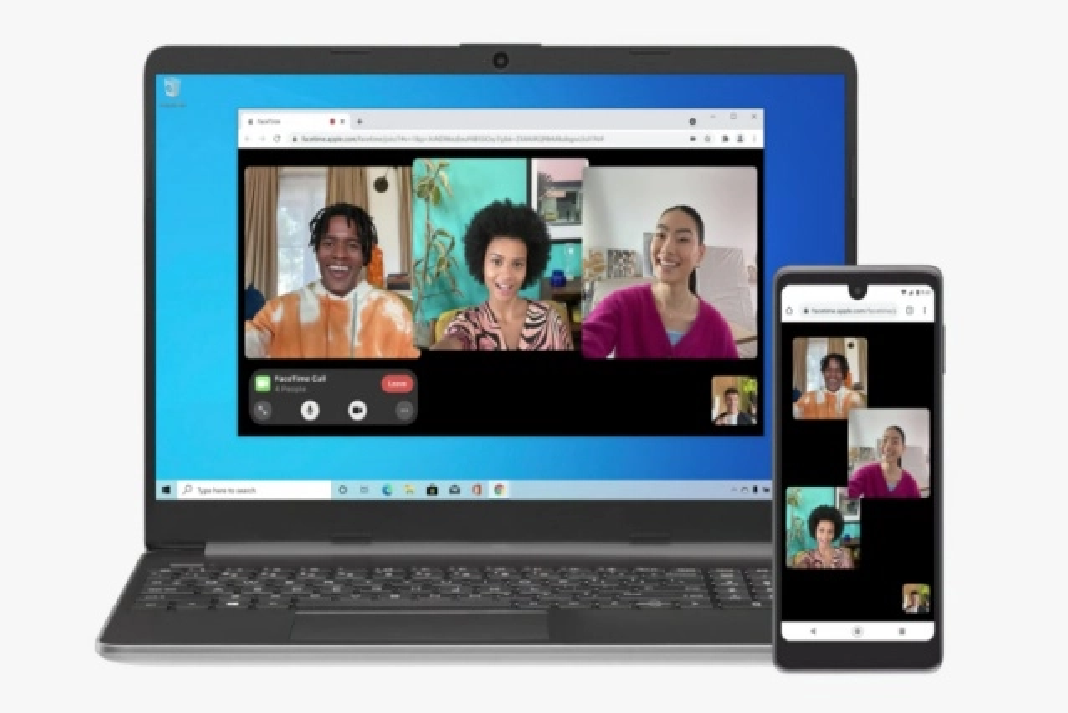Apple is, for a change, expanding beyond its ecosystem. After the launch of iOS 15 Monterey, we can now get access to FaceTime on our Windows computer. Many Windows users have been eyeing this feature for a long time. But the rigid Apple ecosystem did not make any space for Windows users to experience.
Apple has not yet revealed why it allows Windows or even android users to get access to FaceTime. But experts say that the tech giant slowly realizes the power of collaboration and fluidity. Well, whatever may be the reason, it’s good to see a start from the company’s end. To know how you can get access to FaceTime, read below.
How To Access FaceTime On Windows PC?
FaceTime does not exist independently as an app or feature on the Windows operating system. And as an individual Windows owner, you cannot host a meeting on FaceTime. You can only join a virtual meeting in the iOS app when a friend or colleague with an iOS device creates a link and invites you to join.
Revealed: Microsoft’s new Windows 365 subscription lets you stream Windows 11 from anywhere.
Of course, this is not about Windows as much as it is to make the lives of iOS device owners easy. The new iOS 15 is all about the user and their device. As a Windows owner, you don’t get any access to the iOS feature on your computer too.
You can join the link by going to a browser like Chrome or through Microsoft Edge. Creating A FaceTime Link On Mac, iPhone, Or iPad To join a meeting on FaceTime, your iOS device owner friend, or colleague can follow these steps. They will be able to generate a meeting link for you to join in on your Windows PC.
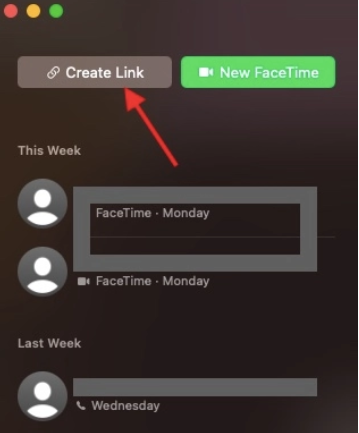
- Launch the FaceTime application on Mac, iPhone, or iPad.
- Click Create link. At the right-hand side of the new link, you will see a small I button. Click on it. Many options will come up.
- Select share and choose the channel for sharing the link.
- One can share the link on the mail, messages, WhatsApp, Signal and Telegram, etc. For all the iOS devices, the process remains the same.
Confirmed- Microsoft’s classic computer assistant Clippy might be making a comeback soon.
How to connect FaceTime link on Windows computer?
Now that your friend has generated a new FaceTime link and shared it with you, you can proceed with the following steps.
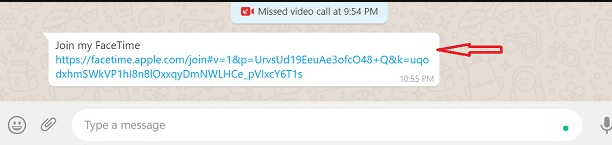
- Depending on the channel your friend sent you the invitation link, go to the link and open it on either Chrome or Microsoft Edge.
- A new dialog box asking for your name will appear. Type your name and tap on Continue.
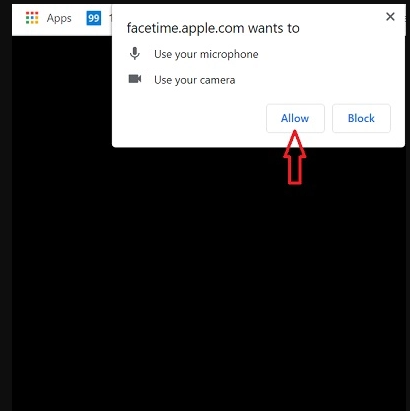
3. A new pop-up notification like this will appear. It will ask for your permission to access your computer’s microphone and camera for FaceTime. Click on Allow.
4. Post this; the FaceTime app will open. Press the Join button from the bottom left corner and wait for the host to let you in.
5. After sending the request, wait for a few seconds to minutes maybe.
6. Once your friend approves your request, you’re all set for the video conference.
Also Read: How To Connect To A VPN On Android?
Can I Use iOS 15 New Features On FaceTime?
Unfortunately, a Windows user cannot access the new Monterey FaceTime features. The recent upgrades that iOS 15 has are voice isolation, portrait mode, spatial audio, and SharePlay. This is upsetting for many, but Apple is still holding its new features from Windows users. Many such users may shift to an iOS for its exclusive features, which Apple eventually wants.
XDA Basics: How To Record Your Screen In Windows 11?
Conclusion
However, Windows users will get the basic features of a video call like mute, unmute, enable or disable grid and maximize screen. Moreover, the link is valid for a long time so that you can save FaceTime as a shortcut to Google Chrome. This will save time when you’re trying to dig for the meeting link or the browser every time you have to get on a video call.