Unable to hear sound when beaming movies? Try these methods to fix audio issues in Chromecast.
Chromecast by Google is popular amongst the masses for binge-watching movies, TV shows, and other content present on your smartphone, tablet, and even laptop.
This removes the unnecessary fussing around and struggling with the TV remote and directing it to the screen. Thanks to Chromecast, it is possible to transmit the content right from your gadget’s screen using an Android app such as Netflix, Hulu, YouTube, and Google Play Movies.
Despite being such a powerful technology, Chromecast is not immune to problems and pesky issues troubling the users. Several users on the Google forums have reported that are facing considerable problems when watching their favorite movies and TV shows from their smartphone on their TV screen.

If you are someone who is bugged with the same issue, you need not worry. In this troubleshooting guide, we have mentioned tried and tested ways that can get rid of the audio issues in Chromecast.
Also Read: How To Pair Chromecast With Google TV With A Bluetooth Accessory
Troubleshooting Audio on Chromecast
Several methods can help get rid of issues with Chromecast audio. Let’s check them out one at a time.
Check Your Television’s Settings
Before heading to the advanced solutions, let’s ensure that the obvious requirements are met. Take care of the following settings and installation problems:
- First of all, check for the volume level of your TV unit to make sure that the low volume of the TV is not causing audio problems. You can also connect some other device such as a gaming console to see if it is working fine.
- Next, make sure that the in-built speakers of the TV are the output medium and not the external audio output device.
- Set the audio level to fixed to avoid future problems.
- You can also reset the TV to factory settings to ensure that misconfigured settings are not triggering audio issues.

Also Read: Amazon Fire Stick VS. Google Chromecast
Try Switching HDMI Inputs and other cables
There is a good chance that the HDMI port or some other component may have malfunctioned or has been damaged and that’s the reason you are facing the issue. This can happen with your Chromecast as well as the TV unit. So let’s try to fix this:
- First of all, you should switch your Chromecast to the vacant HDMI port. If you get an audio signal, this means the HDMI port has been damaged.
- In case nothing changes, use a spare HDMI cable. If the audio levels are restored to normal, it means that the previous HDMI cable was broken.
Restart the Chromecast
Once you’re sure that the audio levels, cables, and HDMI port are not causing problems, let’s try some other troubleshooting hacks. Firstly, ensure there is no shortage of power supply until the process is completed then go ahead and restart your TV to get rid of the temporary glitches. Here’s what you need to do:
- First of all, open your Android and access the Google Home app.
- Now choose your device. TV unit in this case
- Next, tap the Settings icon on the top right and click on the More option.
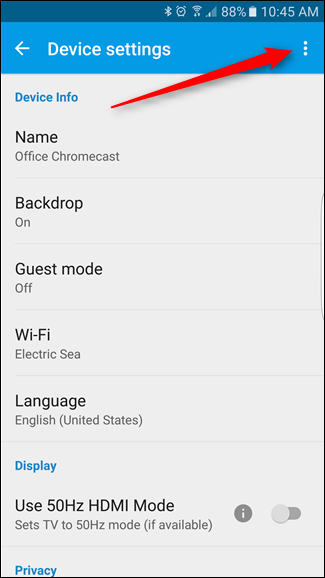
- Look for the Reboot button and tap it.
- When you will do the above-said steps, your Chromecast will initiate the reboot process.
- Once it is back to power, hopefully, the audio and visual issues are subsided.
Also Read: Android TV will soon have the best features of Chromecast with Google TV
Double Check the Audio Levels
If you are still struggling with the audio issues in Chromecast, the reason for this is the low volume level of your smartphone and tablet. To make sure everything Is right, try playing some audio or video clip on your mobile phone to ensure the optimum volume level.
Also, make sure that the volume level is set to maximum for Chromecast or the mirroring app. Lastly, it is essential to ensure that the level of the volume bar of the source app such as YouTube is set to the optimum levels.
Restart the Application or URL that is mirroring on the TV
Another reason for this issue can be a minor glitch in the app itself. This bug can be interfering with the normal volume levels of the Chromecast. Let’s see what can be done about it:
- Firstly, close the application or the URL currently streaming on the mobile device and then restart it.
- When the streaming will initiate, Chromecast will reload the URL or the source app.
- You can also try streaming content from some other application to see if the problem is universal or confined to a single app.
- Don’t forget to restart your tablet and smartphone to fix the audio issues.
Also Read: How to Setup a Chromecast device and Convert your normal HDTV into a Smart TV?
Factory Reset the Chromecast
If nothing has worked till now, hard resetting your Chromecast is your last resort. Let’s see how to do it:
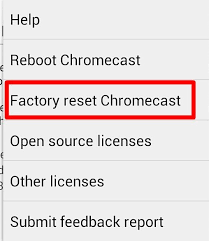
- Open the Google Home app and then access the Device list and choose Chromecast on it.
- When you are in the Chromecast’s settings menu, tap the kebab icon and then choose the factory reset option.
- Next, click on the Reset button in the Google Home app to confirm the selection.
Now set up your Chromecast with your audio preferences to eliminate audio issues.
Also Read: Why Is Samsung Frame TV Getting Popular In 2022?
Conclusion
There you go, folks! That’s how easy it is to troubleshoot the audio issues in Chromecast. Now that you have chosen the preferred audio levels, go ahead and enjoy your favorite movie.


























![The Apex Legends Digital Issue Is Now Live! Apex Legends - Change Audio Language Without Changing Text [Guide]](https://www.hawkdive.com/media/5-Basic-Tips-To-Get-Better-On-Apex-Legends-1-218x150.jpg)









