In this article, we are going to explain how to delete servers on Discord.
Discord Servers come in handy when you have to configure group chats systematically within channels. But this comes with its baggage. Acting as a moderator and a manager for the server is quite a task to do. Surely, Discord allows you to add more moderators to manage the server, you can also think about deleting the server as an extreme step.
If you were thinking about getting rid of the discord server forever, you have landed at the right place. In this article, we have put down the procedure through which you can delete discord servers easily.
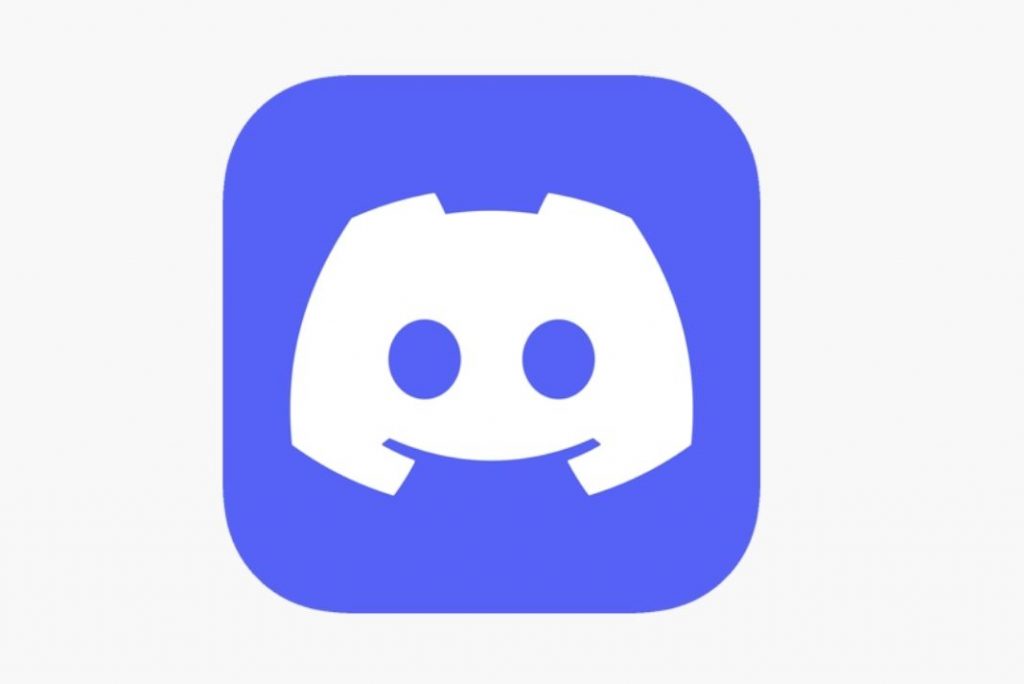
Note: Before you begin, you should know that not everyone who moderates the server can delete it. Only the person who owns the server has the right to delete it. So, when the owner gets rids of the server, all the clients connected to the server will not be notified about it. Neither will they have any opinion on whether they can go through the old messages once the server disappears. And as is obvious, once the server gets deleted, the process is irreversible.
Also Read: How To Fix Discord Stuck On RTC Connecting On Windows 11?
Delete Discord Server Using Desktop/Web App
- Access the discord server and then tap the name of the server. Alternatively, you can also click on the arrow pointing downwards on the top-left corner.
- Now choose Server Settings from the drop-down menu to access Discord Server Settings.
- Next, from the server settings, choose the Delete Server option from the left panel.
- As soon as you do it, you will be notified to enter the server details such as your name to confirm you are sure about the action.
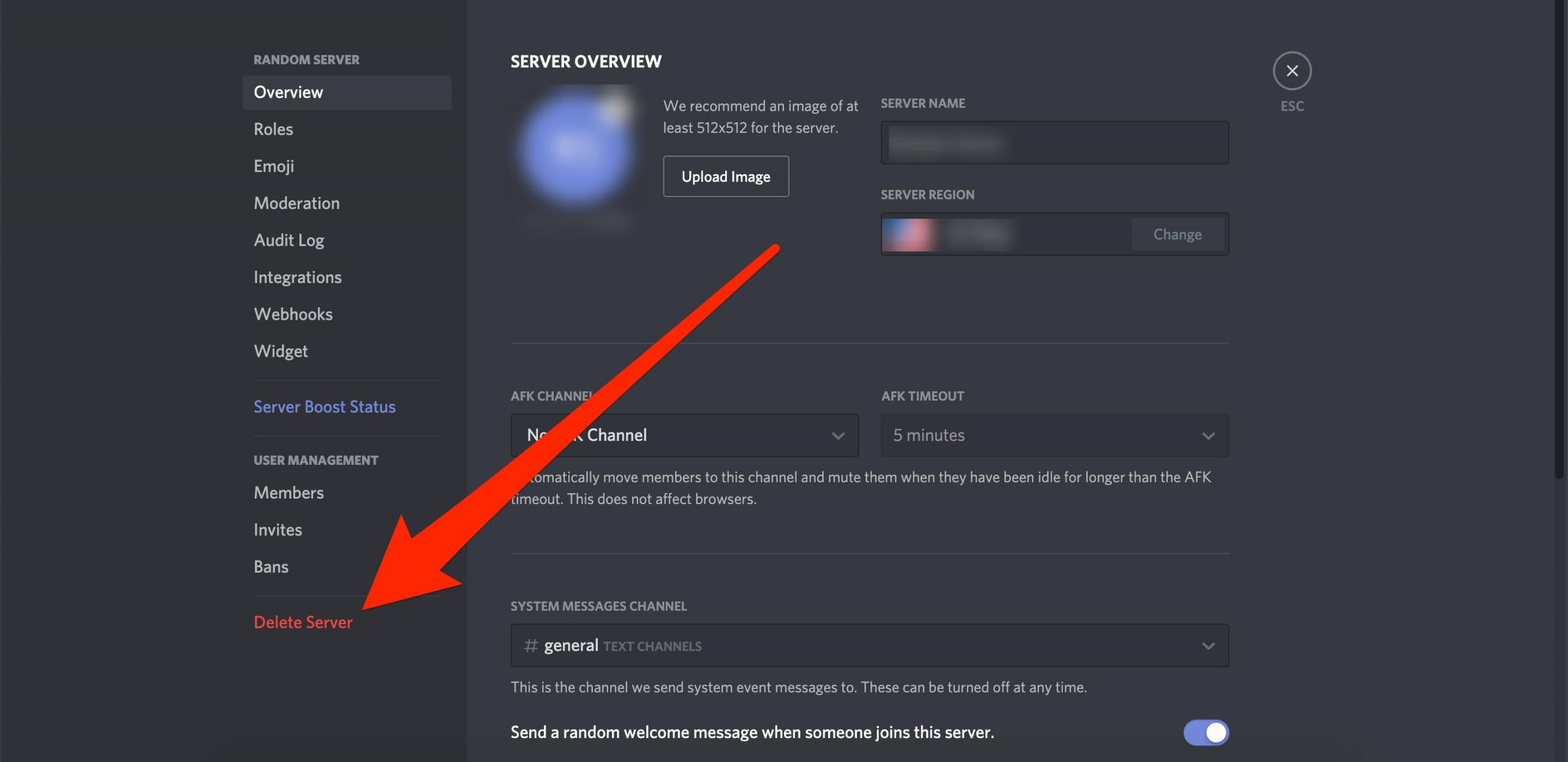
- So, provide the details and then press the Delete Server button to get rid of the discord server.
- Now if 2FA authentication is turned on, you will be prompted to enter the 2fA code you’ve just received on the authenticator app.
- Once done, the Discord Server will be deleted permanently.
Also Read: How To Make A Discord Channel Read Only
Delete Discord Server using the App (Android, iOS)
It is also possible to delete the Discord server from the app for Android and iOS devices. Here’s how:
- Launch the Discord app and then click on the kebab menu icon located next to the server’s name.
- Now, choose the Settings option from the pop-menu to access server settings.
- In the settings, click on the three dots on the top right and then click on the Delete Server button.
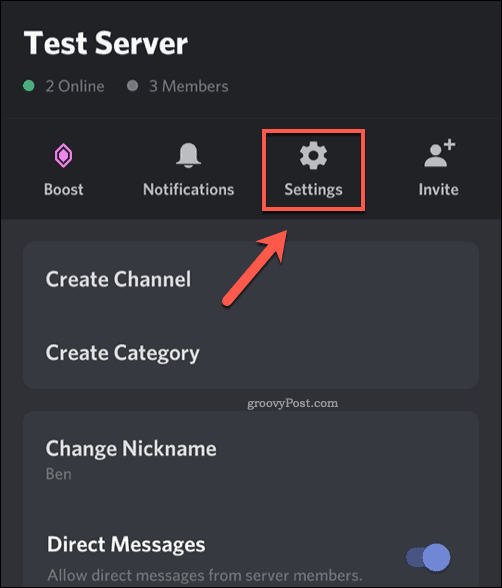
- As soon as you’ll do it, a confirmation prompt will appear. Tap the Delete button to allow the permanent deletion of the Discord server.
Also Read: 10 Fixes For Discord Notifications Not Working On iPhone
Transfer Ownership of Discord Server
If you find it too demanding to moderate and manage the server, then Discord gives you an option to transfer the server’s ownership to anyone else.
When you will do it, the server ownership will no longer remain with you and your status will be reduced to a mere member. To enjoy the moderation privileges, you will have to request them from the owner. If this sounds good to you, let’s see how can you transfer server ownership on Discord.
- First of all, tap Discord’s server name and then click on the “Server Settings” option to access the Settings.
- Next, choose the User Management tile from the left pane and then go to Member’s tab.
- Now tap the three dots option for the member name to whom you want to make the server owner from now onwards.
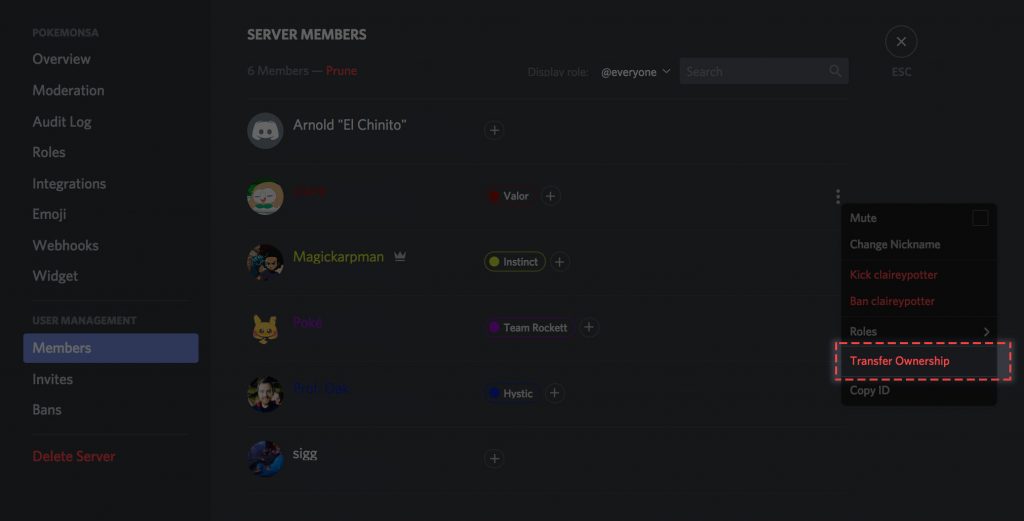
- From the drop-down menu that appears, click on the “Transfer Ownership” button to withdraw from the server ownership position.
- A confirmation will appear on the screen. Turn on the switch for ownership transfer and then click on the Transfer Ownership button to transfer your ownership responsibilities.
Also Read: All About The Discord Streamer Mode
Transfer Server Ownership using the App
Just as you get the option to delete the Discord Server, you can also transfer the ownership of the server to someone else using the Discord app. Here’s how to go about it.
- First of all, click on the kebab menu icon located on the top near the name of the server.
- Next, choose the Settings option from here to access the server settings.
- Now keep scrolling until you reach the Member section and here you will see the name of all the discord members.
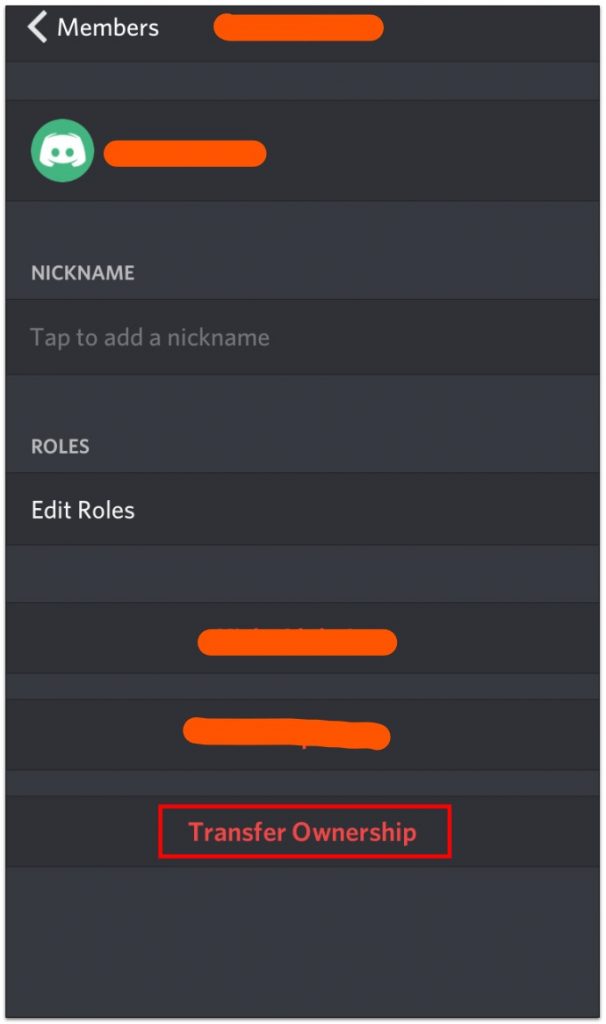
- Click on the name of the server who intends to be the new owner and then click on the Transfer Ownership button.
- Next, click on the Transfer button and turn on the confirmation switch at the bottom.
- As soon as you’ll do it, your discord servers will be deleted along with their data forever.
Also Read: How To Use Discord On iPhone – An Ultimate Guide!
Wrapping Up
So, that’s all! We hope now you know how to delete discord servers permanently. Additionally, if you do not want to trash the discord server along with its data, you can also consider transferring the ownership instead. We have explained the step-by-step procedure of the same. Hope this helps!

























![The Apex Legends Digital Issue Is Now Live! Apex Legends - Change Audio Language Without Changing Text [Guide]](https://www.hawkdive.com/media/5-Basic-Tips-To-Get-Better-On-Apex-Legends-1-218x150.jpg)









