Restoring the device to its factory settings may fix a lot of issues happening on your iPhone or iPad. For instance, you get to see the sluggish performance of your device and the apps are constantly crashing.
Resetting your device will completely wipe off its data and get rid of the issues that were causing your iPhone to behave erratically. The factory reset will restore the device’s settings to default and can fix specific problems that may be impairing its performance.
However, you should consider resetting your iPhone and iPad as the last option. If restarting or force restarting your iPhone is not fixing the issues, then only you should go for Factory Reset.
Also Read: How To Use SharePlay In FaceTime On iPhone
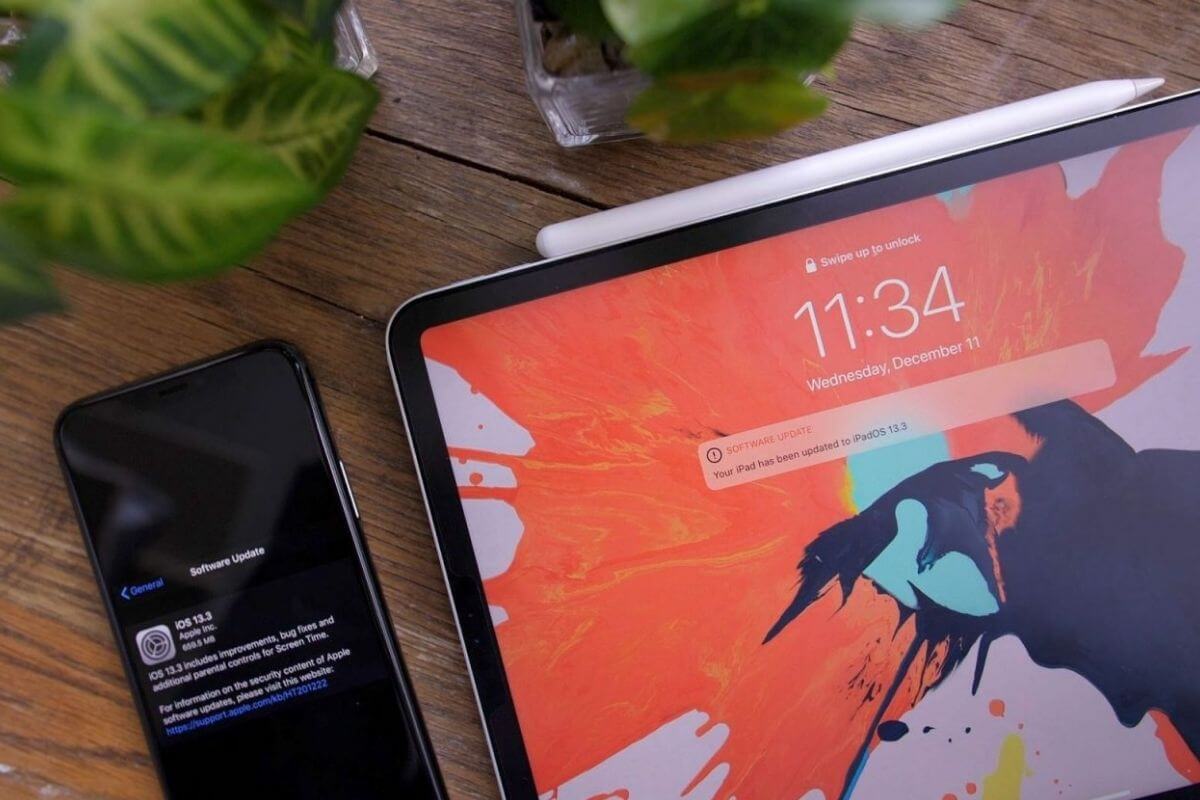
What does a factory reset do?
Factory reset wipes the settings and data of your iPhone and iPad. However, it is dependent on what option you choose to reset. There are six factory reset options available on all iPhone models including iPhone 13 mini, iPhone 13, iPhone 13 Pro, iPhone 13 Pro max.
You can access them in the Reset option under the General tab in the Settings app of your iPhone or your iPad. The options are as follows:
Reset All Settings: Choosing this option does not wipe your files and media but only resets your home screen, location and network settings, modifications done in privacy settings, and the words added to the keyboard dictionary, it also resets the Apple Pay cards to the default settings.
Reset Network Settings: This option only resets your network’s settings like Wi-Fi credentials and erases all the networks to which your iPhone connected automatically. Additionally, your iPhone name is also restored to just ‘iPhone’.
Reset Keyboard Dictionary: This only deletes the newly added words to the keyboard dictionary.
Reset Home Screen Layout: This restores all the app and folders on the Home Screen to their default position. All the in-built apps will return to their original place and your data will not be deleted.
Reset Location & Privacy: This option will reset the location and privacy settings to the default version.
Erase All Content & Settings: This option factory resets your iPhone. All the settings and data are wiped from your device and your iPhone looks like you’ve just brought it from the store.
As you can see only the last option will remove all the data from the iPhone. Moving on, let’s see how to factory reset your iPhone and iPad. There are three methods to reset your iPhone and iPad. Let’s look at them one by one.
Also Read: How To Schedule A Text Message On iPhone
Factory Reset your iPhone and iPad using Settings App
- Open the ‘Settings’ app and go to the ‘Reset’ option under the ‘General’ tab.
- Tap ‘Erase All Content & Settings.
- You will be prompted to backup your iPhone if you have not already done it.
- Tap the ‘Erase Now’ option.
- Now you will be prompted to enter your Passcode for your iPhone or iPad.
- A pop-up will appear to warn you. Tap ‘Erase iPhone/iPad’ option.
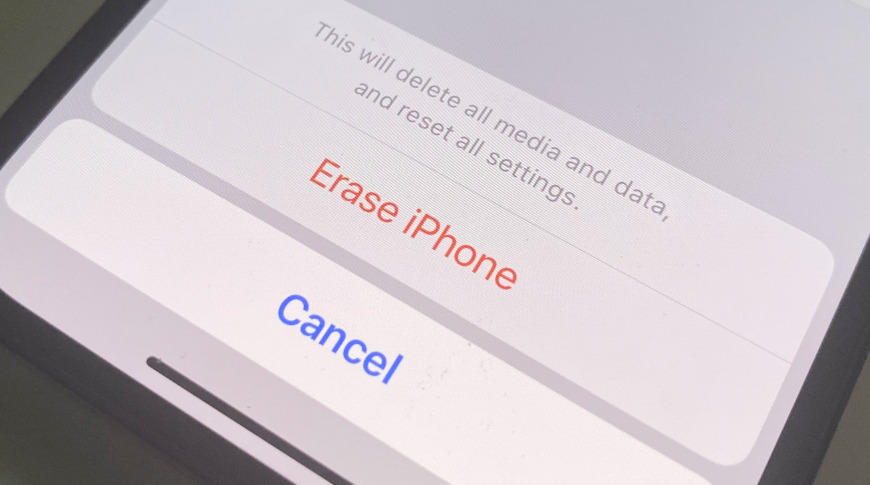
- Enter your Apple ID password and tap the ‘Erase’ option to confirm the action.
- Now your iPhone or iPad settings will start restoring to the default one. This process can take a few minutes.
Once your iPhone is reset to factory settings, a setup screen will appear like the one that appeared when you first bought your iPhone.
Also Read: How To Transfer Your Data From Old iPhone To New iPhone
How to factory reset iPhone or iPad using iCloud
This option is beneficial to wipe all the content of your iPhone if it has been stolen. To use this option, it is required that you must have enabled the Find My iPhone feature before. Here’s how to use this option:
- Go to iCloud.com and tap ‘Find iPhone’
- Tap ‘All Devices’ and choose the device you want to erase.
- Tap ‘Erase iPhone/iPad’ option.
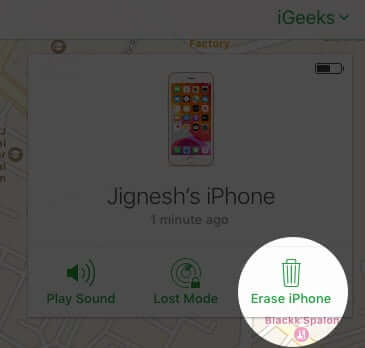
- Now, the process of wiping the data remotely will start on the device as soon as it is connected to the network.
- After the data is wiped off, you will be notified via an email and your iPhone or iPad will be locked.
- To unlock your device, you have to enter your Apple ID and password.
Reset your iPhone or iPad using Mac or PC
- Open Finder on your macOS Catalina.
- Connect your iPhone or iPad using a USB/Lightning cable.
- A pop-up will appear on the iPhone, tap the ‘Trust’ option.
- Select your device from the left panel.
- Click the ‘Restore iPhone/iPad’ option.
- Tap the ‘Restore’ option from the pop-up.
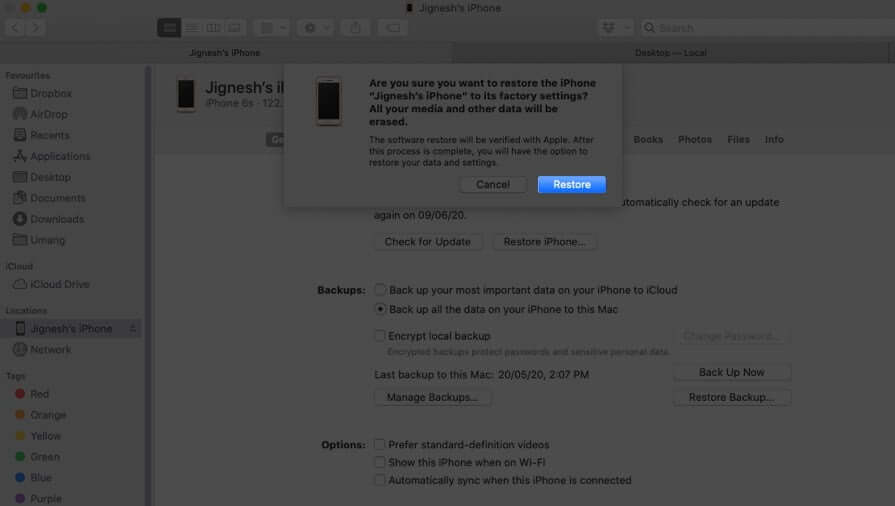
Now all the data will be wiped off your device and it will be restored to factory settings. After the device is factory reset, it will restart and you will have to configure it as you did for the first time.
Conclusion
Restoring your Apple Smartphone to its factory settings is a very simple process. It can fix the problems such as freezing, crashing, and slow performance issues of your device. We hope this guide will help you factory reset your iPhone or iPad. If you have any queries, let us know in the comments below.


























![The Apex Legends Digital Issue Is Now Live! Apex Legends - Change Audio Language Without Changing Text [Guide]](https://www.hawkdive.com/media/5-Basic-Tips-To-Get-Better-On-Apex-Legends-1-218x150.jpg)









