Can’t launch Apex Legends won’t launch on your PC, we might be able to help you.
Apex Legends is a battle royale game and in most aspects, it is at par with the popular games like Fortnite and PUBG. However, in terms of performance, Apex Legends still lags. Users have reported about the unstable nature of the game and how developers need to work on improving its performance.
Even after being launched three years back, games keep facing unexpected issues such as crashing and freezing from time to time. These issues can arise due to several reasons and bugs are the prominent ones.
Another problem that keeps haunting the users is that Apex Legends is unable to launch on your PC despite trying hard. The most probable cause of the issue is corrupt corrupted installation files. Other reasons can be misconfigured settings and outdated display drivers.
To help you fix the Apex Legends that won’t launch on your Pc issue, we have decided to bring forward this guide containing all the possible troubleshooting methods. So let’s check them out.

Also Read: 10 PC Games To Defend Hating
Check Your System Specifications
If the game does not launch for the first time on your PC, you should ensure that your PC meets the minimum requirement of the Apex Legends game.
The minimum hardware requirements are as follows:
Processor: AMD FX 4350 or Equivalent / Intel Core i3 6300 or Equivalent
Memory: 6GB – DDR3 @1333 RAM
Graphics Card: AMD Radeon™ HD 7730 / NVIDIA GeForce® GT 640
OS: 64-bit Windows 7
DirectX: 11 Compatible video card or equivalent
Hard-Drive Space: 22GB
If your PC does not fulfill these requirements, there is nothing you can do except update the hardware specifications.
Restart Your Computer
If there is no hardware requirement conflict, it’s time to restart your PC to get rid of the issues that are interfering with the Apex Legends game. Rebooting will freshen up the Random Access Memory and will help release the resources held by other apps.
- Press the Windows key to access the Start Menu.
- Now press the Power icon on the bottom to access the Power Options tab.
- Finally, choose the Restart option to let your PC reboot itself.
- After this, relaunch Apex Legends and see if the error is resolved.
Also Read: 16 Best iPhone Games With Controller Support
Launch Apex Legends with administrative privileges
Many PC games including Apex Legends need administrative privileges to launch on your PC, while you cannot play this game. To rule out this cause of the problem, you should grant administrator privileges to the game. Follow the steps to launch Apex Legends in administrator mode:
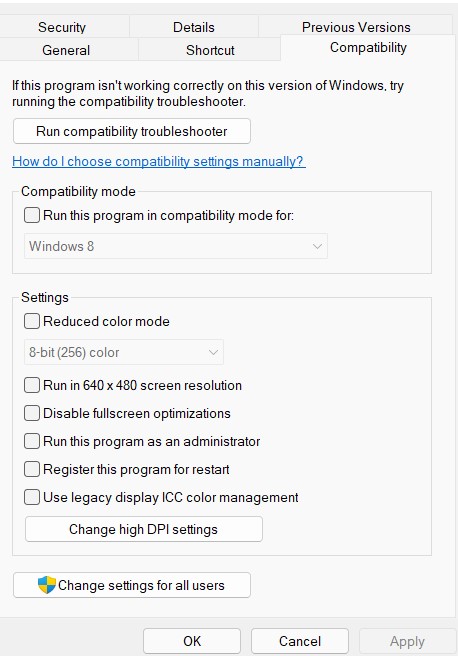
- Right-click the Apex Legends icon and choose Properties from the context menu.
- In the Properties window, access the Compatibility tab.
- Here, look for the ‘Run this Program as an Administrator’ option and check the box preceding it.
- After this, try launching the game again. Hopefully, you will not face any problems now.
Also Read: 12 Best PS5 Games For 2022
Update Your Graphics Driver
If the problem persists, then another cause of the issue can be malfunctioning device drivers. Apex Legends need your display drivers to work and so they must be working as intended.
Here are steps to update the display drivers of your PC:
- Access the Start Menu using the Windows + X shortcut.
- From the quick access menu, choose the Device Manager option.
- Now expand the Display Adapters section and access the context menu by right-clicking your graphics card.
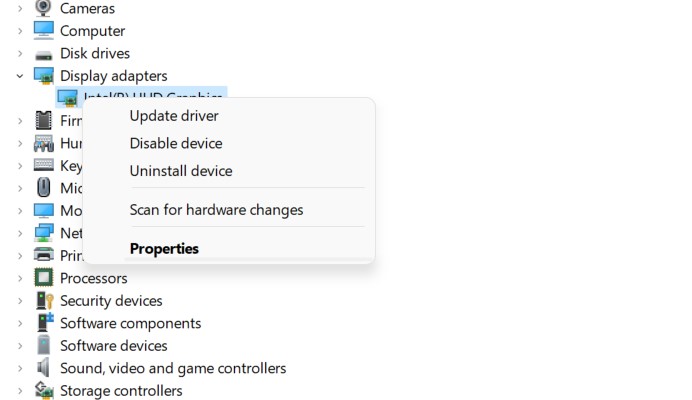
- Now choose the Update Driver option.
- Once done, reboot your PC and then see if Apex Legends game launches on your PC or not.
Also Read: 10 Best Games To Play On Non-Gaming PC
Repair Apex Legends Game Files
If the game refuses to launch even now, there is a good chance that its installation files have become corrupt due to some bug. You need to repair these installation files using the in-built option on Steam and Origin platforms. These tools will scan and repair the installation files and will repair the problematic files.
Here are the steps to repair the Apex Legends game files:
- Launch Origin and access its Dashboard.
- Choose the My Game Library option from the left menu.
- Now right-click the Apex Legends game to access the context menu.
- Here, choose the Repair option.
You can also repair the game files on Steam, here’s how:
- Launch the Steam app and visit the game library.
- Here look for the Apex Legends game in the list and right-click it.
- Choose the Properties option from the context menu.
- In the properties window, go to the Local Files tab.
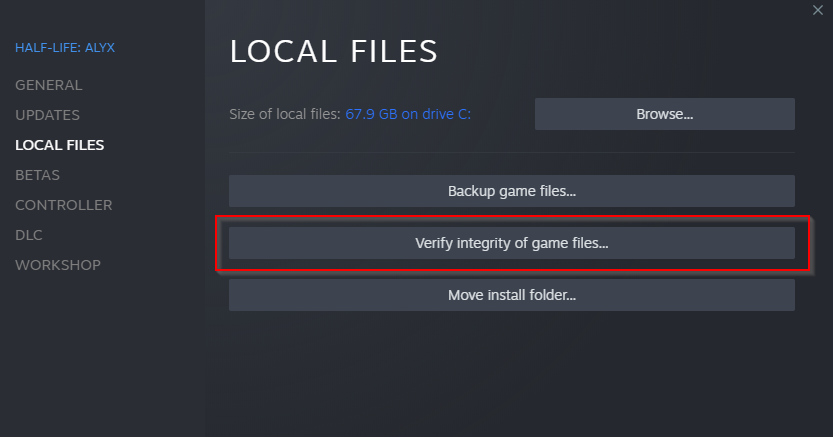
- Here choose the Verify Integrity of Game Files option.
- Wait until Steam looks for the issues and repairs your game files.
- Once completed, see if you can launch the Apex Legends game.
Also Read: 20 Best Online Games That You Should Try In 2022
Wrapping Up
That’s all in this quick guide. Hope the Apex Legends Won’t Launch on your PC issue is resolved now. Which of the above methods worked for you? Let us know in the comments below.

























![The Apex Legends Digital Issue Is Now Live! Apex Legends - Change Audio Language Without Changing Text [Guide]](https://www.hawkdive.com/media/5-Basic-Tips-To-Get-Better-On-Apex-Legends-1-218x150.jpg)









