The Clubhouse app has been recently viral on the internet. It is a unique social media app that is based on audio-chat. So, in this article, you will get to know how to use the Clubhouse app on iPhone.
But first, What is Clubhouse?
The clubhouse is an interesting social audio app. It allows the users to join different rooms to audio-chat with people on a variety of topics. Moreover, you can also follow your favorite celebrities on this app. You can join and create rooms as well as talk with incredible individuals.
Also Read: How To Use Discord On iPhone – An Ultimate Guide!
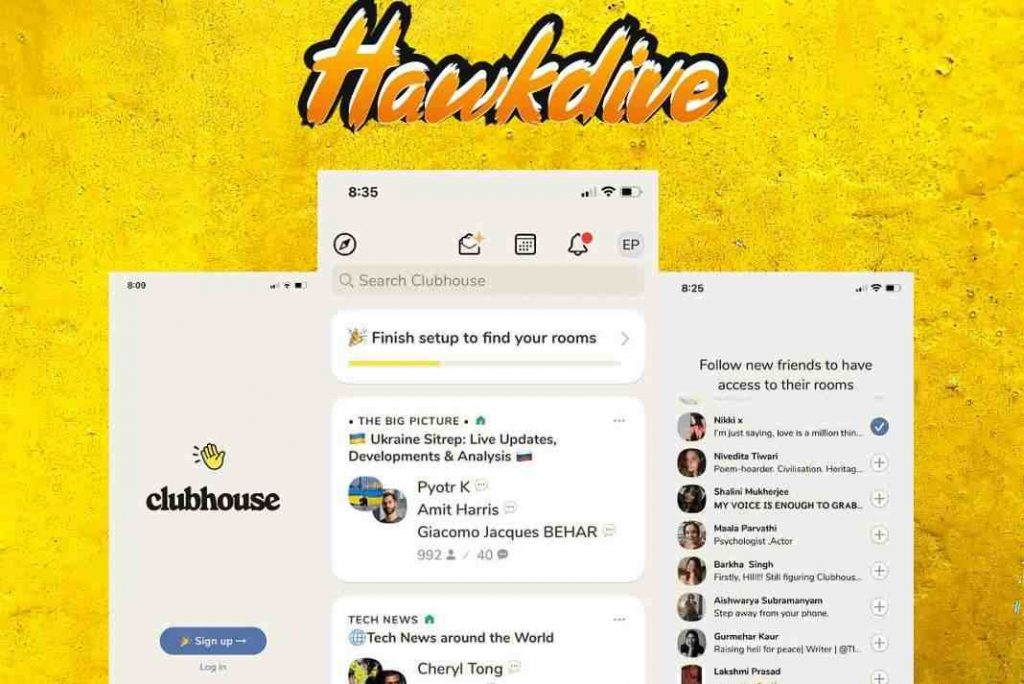
Table of contents
- Set up Clubhouse account
- Follow people on Clubhouse
- The Homepage
- Create a Room
- Steps to Join a Room
How to use the Clubhouse app on iPhone?
So, in this piece, you will get to know how to set up and use the clubhouse app on iPhone. In short, you are just a few steps away from unlocking an amusing experience.
How to set up Clubhouse on iPhone?
First of all, you need to go to the app store and download the Clubhouse app from there. After that, just follow a few steps given below and you are good to go:
- Go to the app store and install the Clubhouse app.
2. Tap Sign up.

3. Enter your mobile number and click on Next.
4. A verification code will be sent to the entered mobile number. Enter the verification code and tap Next.
5. Now, you can import your details from Twitter and autofill them in the Clubhouse app. For this, click on Import from Twitter, Otherwise, click on Enter my info manually to enter your details.
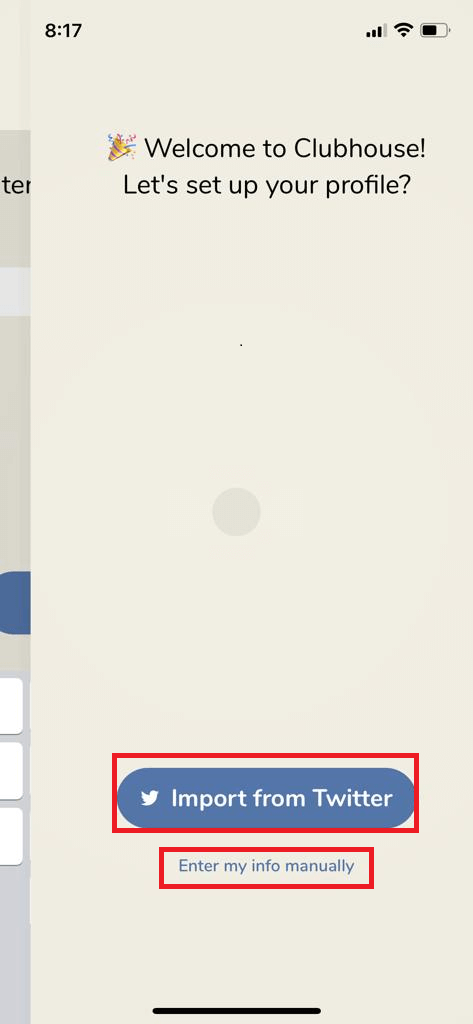
6. Next, enter your Full Name and tap Next.
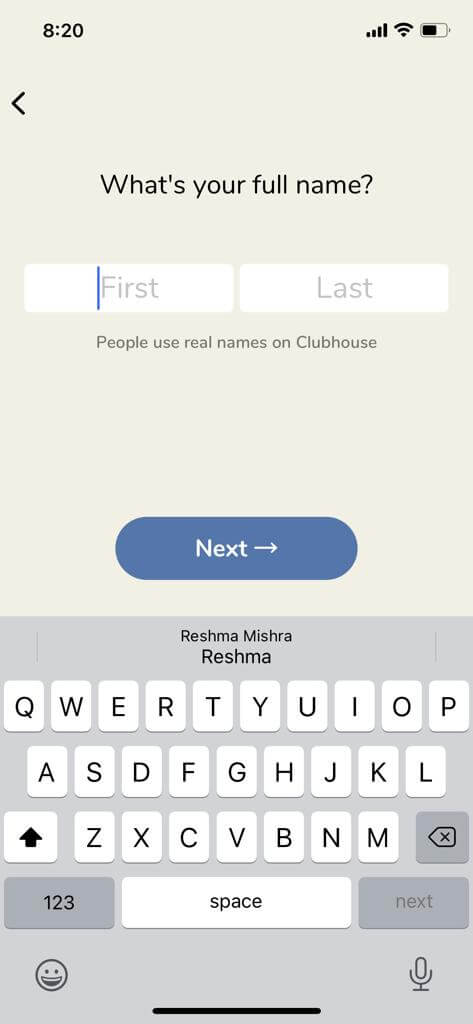
7. Then, the app will suggest you a username. Alternatively, you also have the option to change it. So, to change your username, just click on Change your username. Now, tap Next.
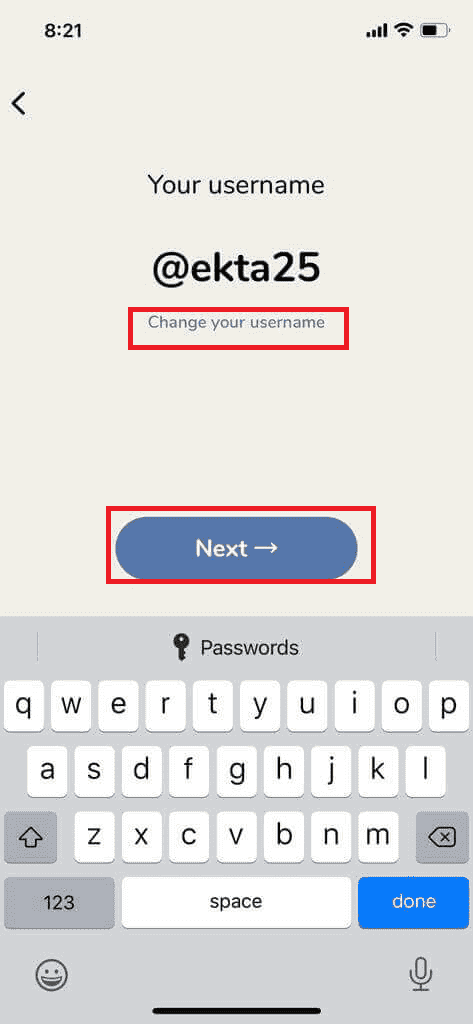
7. Further, add a photo of your choice. If you don’t want to do it now, just click on Skip on the top-right corner.
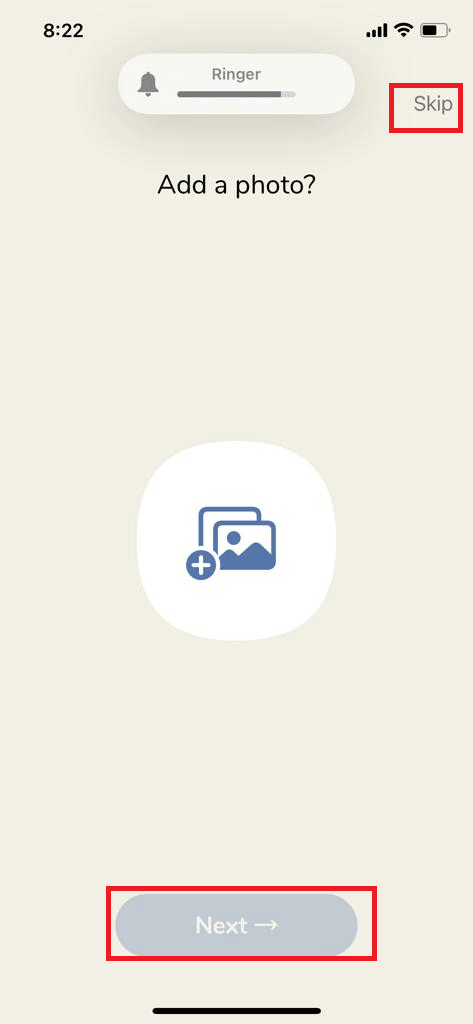
8. Now, you will get the option to sync your contacts to the app and add friends. However, you always have the option to not allow it by clicking on Don’t Allow.
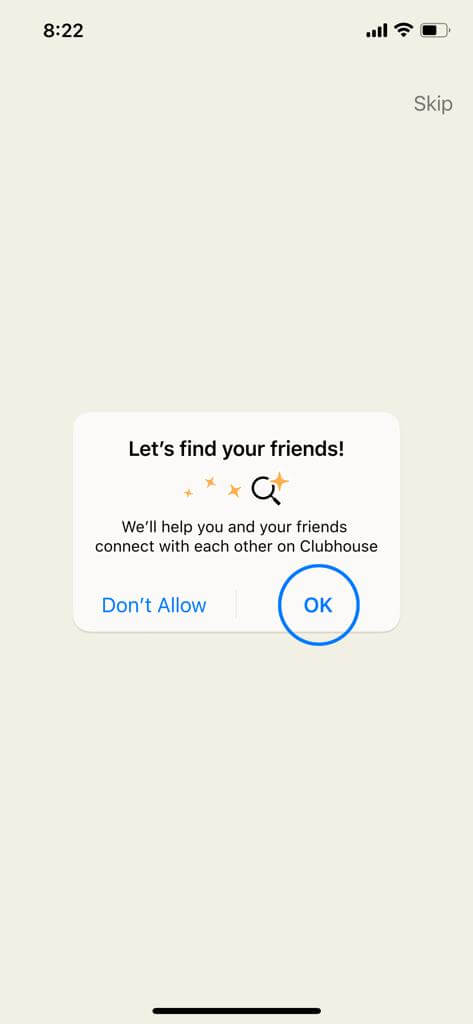
9. Then, choose at least 5 topics of your interest and tap Next.
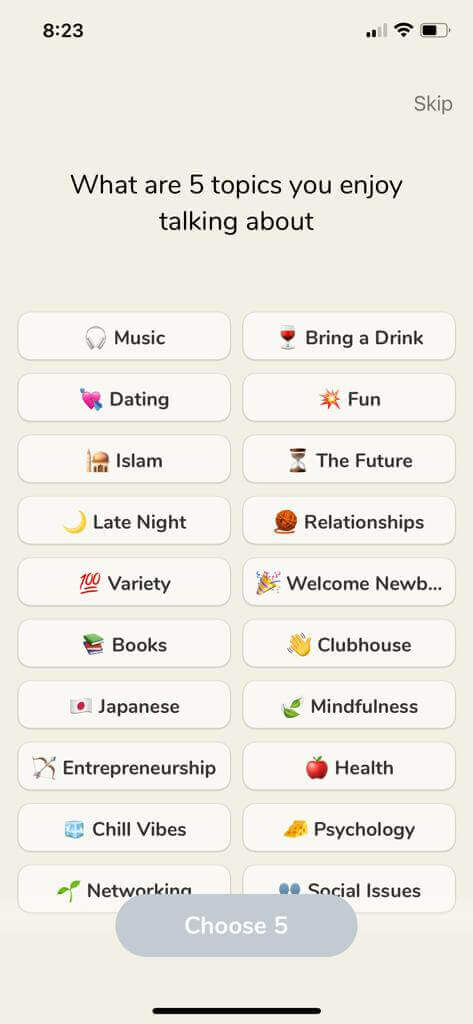
11. Lastly, you will get the suggestions of people to follow. After choosing the people you want to follow, click on Follow.
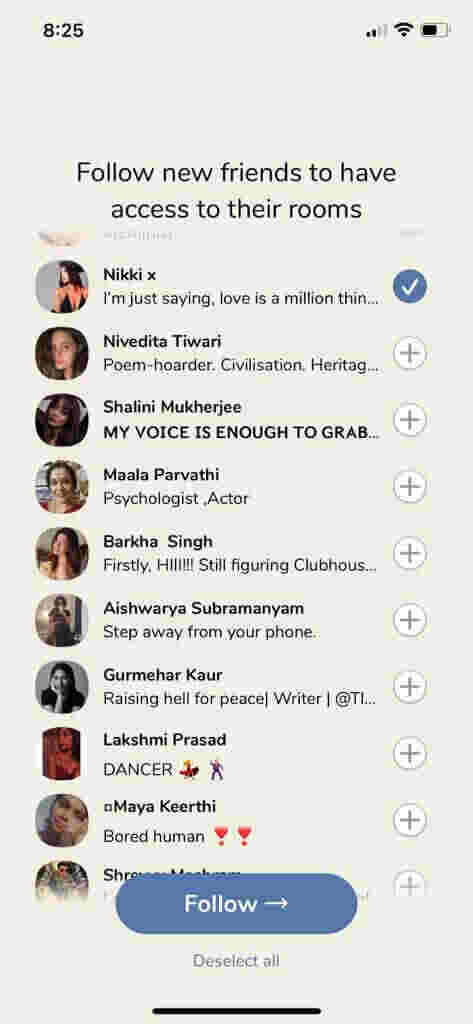
That’s it! You have successfully set up your Clubhouse account.
Also Read: How To Delete iOS Update On iPhone?
How to follow people on Clubhouse?
Following people and interests on Clubhouse is easy and fun. So, below is how to do it:
- Tap the compass icon on the top-left as shown below in the screenshot.
- You will be directed to the explore page.
- In the search bar at the top, enter the keywords or names of the people you want to follow.
- You can search rooms, clubs, events, and people.
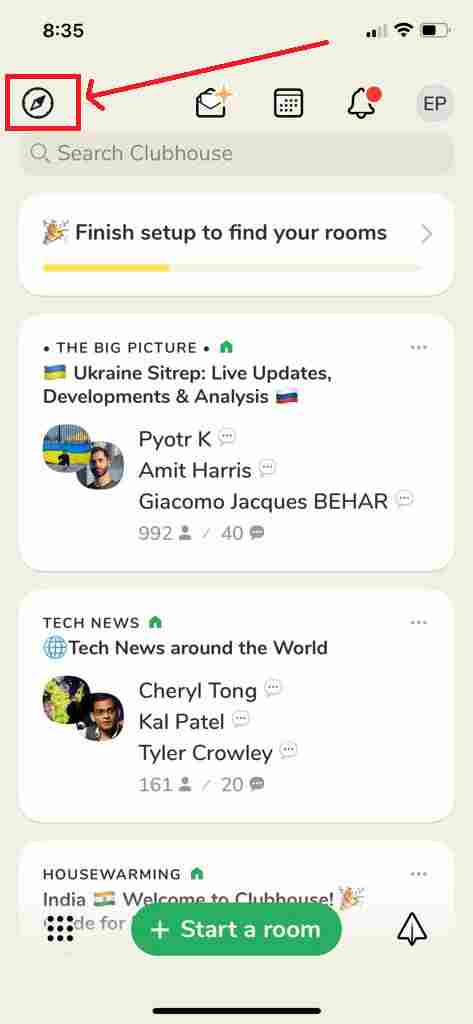
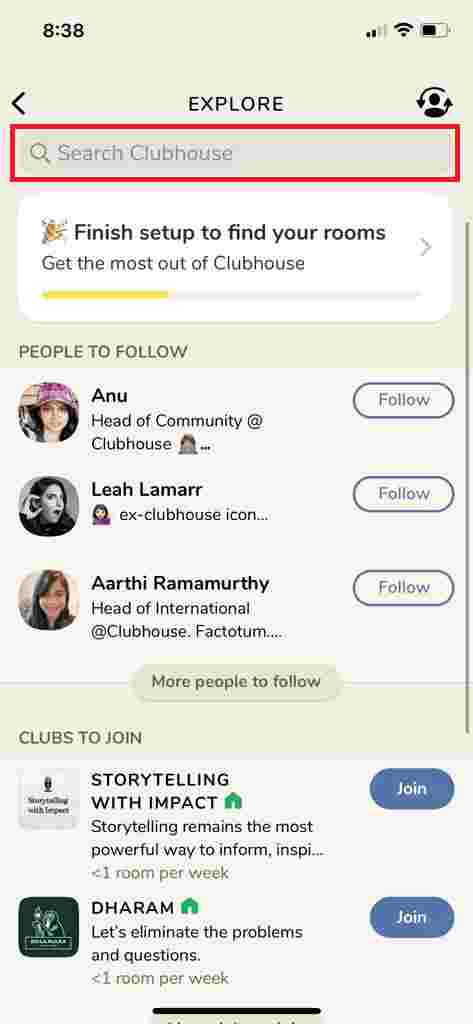
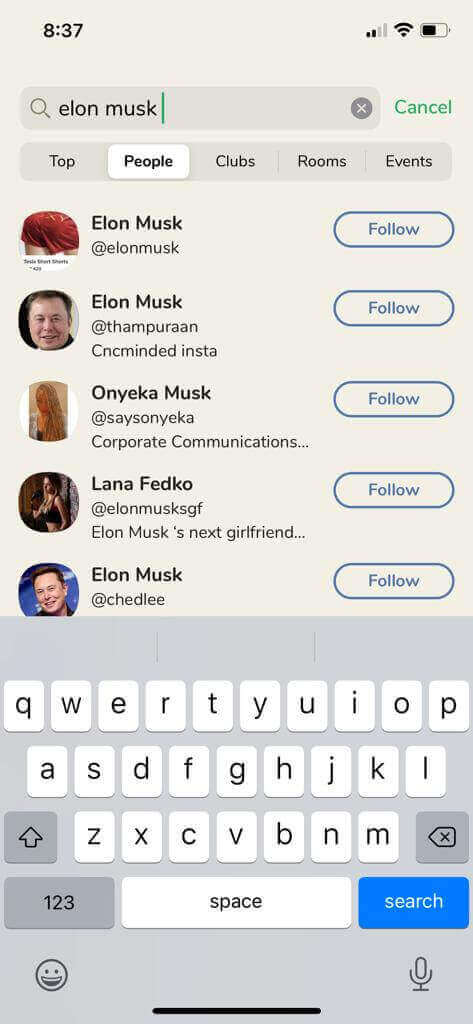
5. Additionally, you can follow people from ” People to Follow” suggestions as shown below in the screenshot.
[Note: Top celebrities such as Mark Zuckerberg and Elon Musk are also on this platform.]
6. You can also join the club under the “Clubs To Join suggestions”.
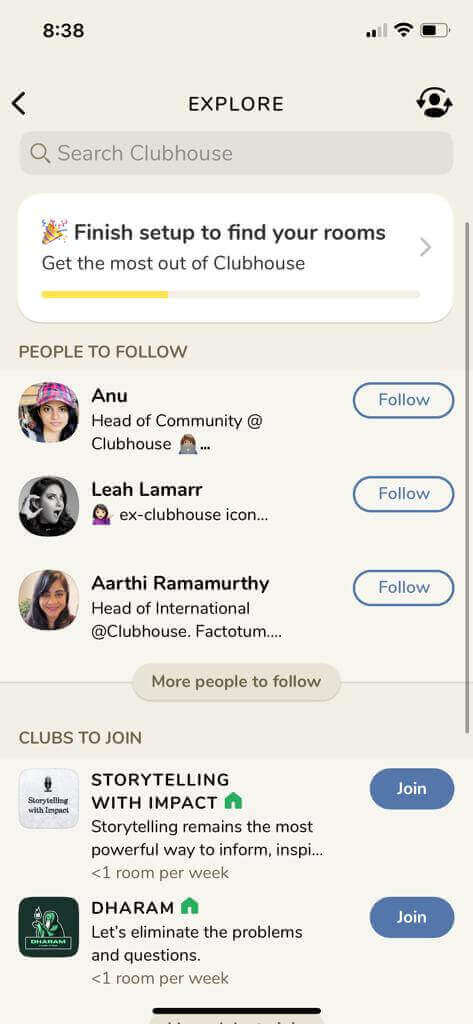
7. Moreover, there are “Topics To Follow” suggestions. So, everything is quite easy!
Also Read: How To Use iPhone Built-in Dictionary?
The Homepage
When you open the app, you end up in the hallway. It is basically the home page or your feed area. It features the active and inactive rooms based on the rooms, people or and the topics you follow.
- There are open chatrooms based on various topics. You can easily join the rooms by clicking on them.
- You can be a part of the live rooms and engage in meaningful conversations.
- It also features popular replays and club suggestions.
- So, it makes the overall experience with the app interactive and interesting.
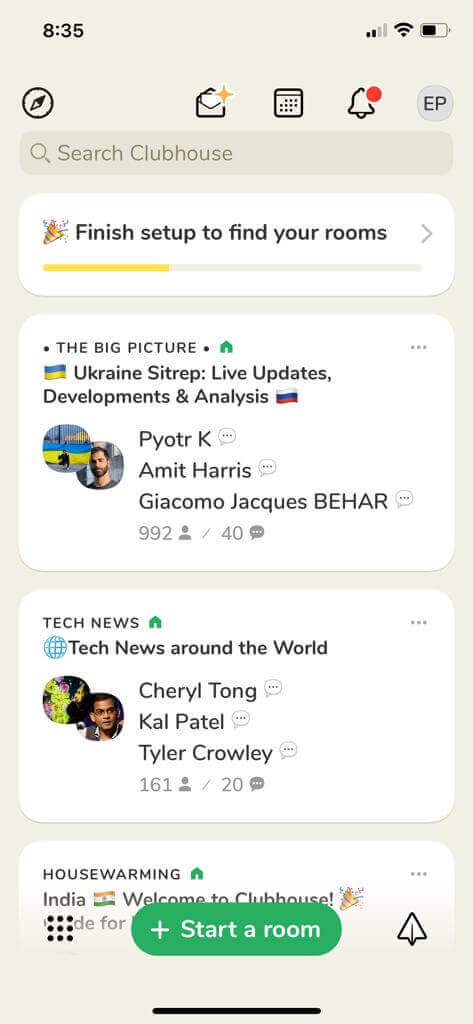
Also Read: How To Be A Pro In iPhone 13 Camera.
How to create a room on Clubhouse?
- On the homepage of the Clubhouse, click on Start a room.
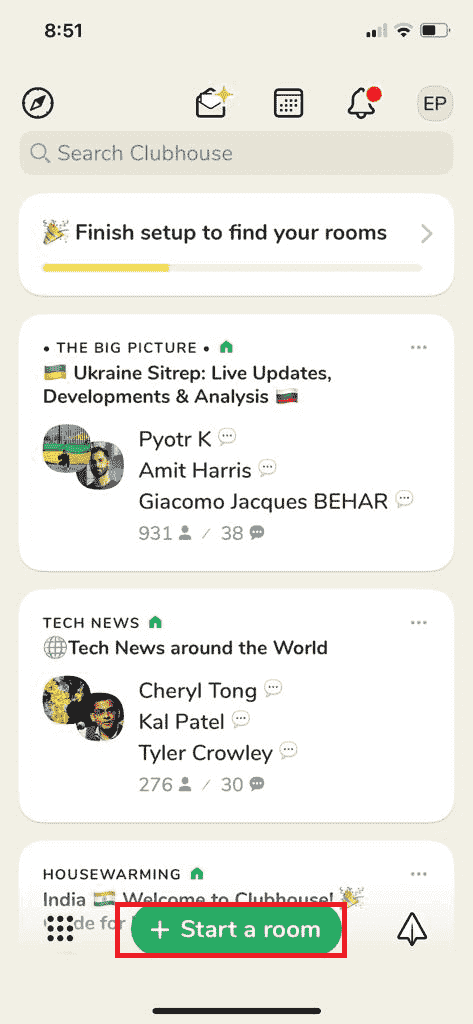
2. There are three options:
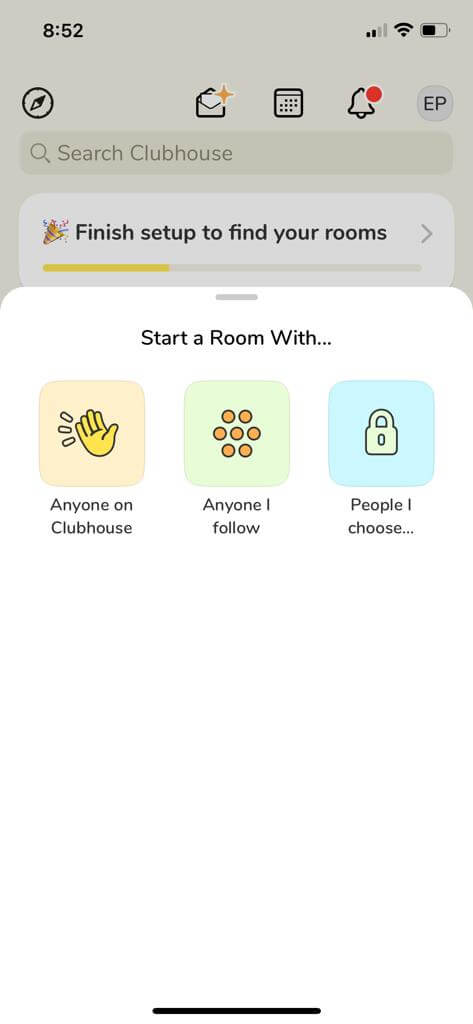
- Anyone on Clubhouse: Allows everyone to be a part of the room.
- Anyone I follow: Only the person you follow can be a part of the room created by you.
- People I choose: Only the people chosen by you can join the room.
3. Add a Room Title and choose other settings such as who can raise hand, add a pinned link, etc.
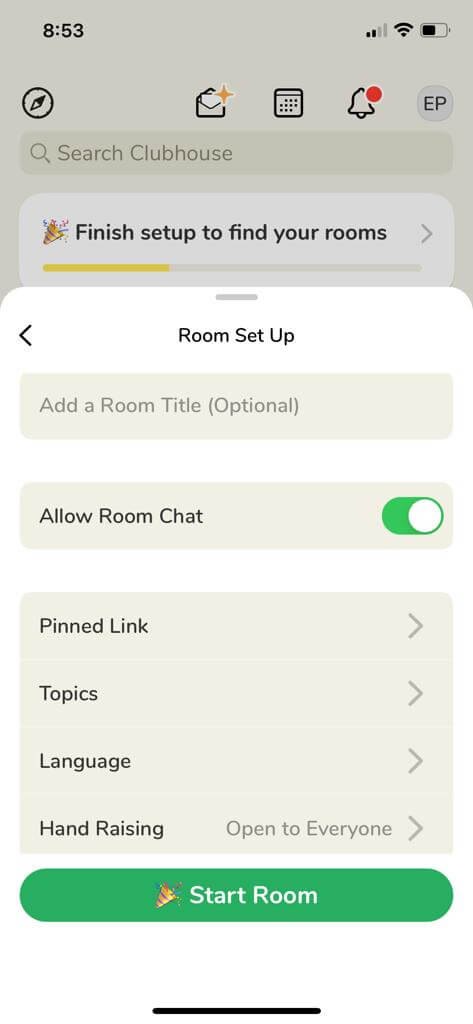
4. Then, tap Start Room.
5. Give microphone access to the app.
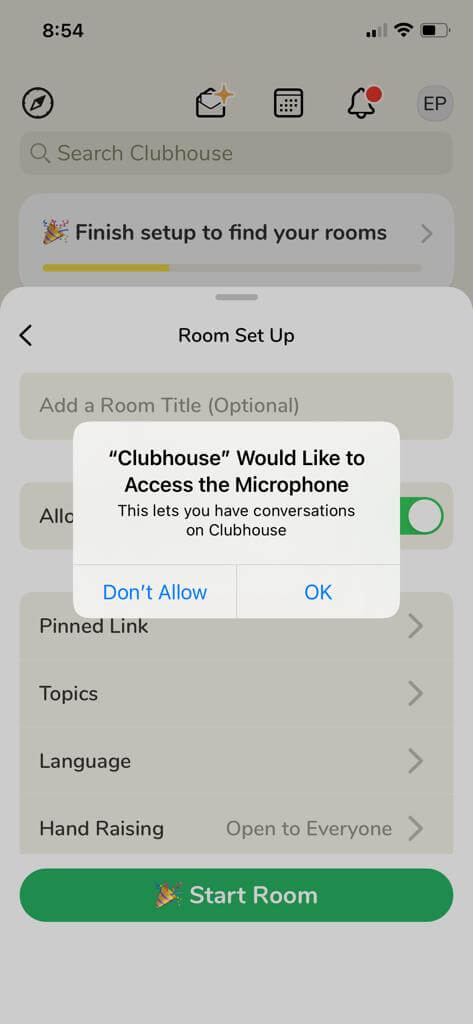
That’s it! You have successfully created a room on the Clubhouse.
Also Read: How To Mirror iPhone To TV
How to join a Rooms on the clubhouse?
Joining a room on the Clubhouse is as easy as ABC. You just need to tap the + icon next to the rooms suggestions on the main page or the explore page.
- Moreover, on the explore page, you also get the option to search a particular room and join it. So, joining a room is quite easy on this social audio app.
- By default, you are muted when you join a room. But, you can request to speak by clicking on the raise hand icon in the lower-right corner of the clubhouse room window.
- This way, the moderator gets notified that you want to be a part of the audio chat. Hence, the moderator can decide to unmute you or choose you as the moderator.
[ Note: The moderator is the person who initiates the chat and has the power to choose someone else as the moderator.]
CONCLUSION
This is how to use the Clubhouse app on iPhone. It is an awesome social audio app and has gained enormous popularity. The Clubhouse offers users to participate in meaningful conversations. It is a perfect app for those who like to participate in discussions and make friends. There are chatrooms based on a variety of topics such as singing, technology as well as science. So, in this article, we tried to answer the following FAQs:
- How to use the Clubhouse app on iPhone?
- How to use Clubhouse effectively?
- How to join a Clubhouse room?
- How to create a Clubhouse room?


























![The Apex Legends Digital Issue Is Now Live! Apex Legends - Change Audio Language Without Changing Text [Guide]](https://www.hawkdive.com/media/5-Basic-Tips-To-Get-Better-On-Apex-Legends-1-218x150.jpg)









