If you are facing one AirPod not charging issue, keep reading to find out the possible fixes.
Apple’s AirPods are very celebrated wireless Bluetooth communication earbuds that are designed to work with your iPhone and iPad. However, it is also possible to connect AirPods to Windows 11. If you want to find out how to do it, check out our detailed article.
How To Connect AirPods To Windows 11: Step To Step Guide
While all of the AirPods variants be it AirPods, AirPods 2, AirPods 3, or AirPods Pro are sturdy pieces of technology that are designed to work with perfection. No wonder you have to pay a whopping sum of money to own them. However, all these AirPods models suffer from one common issue, one of the AirPod refuses to charge for no reason at all when placed in the AirPods case. If you are suffering from the same problem, you are at the right place. In this article, we are going to put down the most probable fixes that can help you fix the one AirPod not charging issue. So, keep scrolling below to know about them.

Check the battery level of the Charging Case
When one of the AirPod refuses to charge, the most common reason for this is the low battery level of the charging case. In short, if the battery level of the charging case is below 10%, it is not enough to charge both the AirPods.
Here is how you can check it:
- Place your AirPods in the case and shut its top lid.
- Now move the AirPod case closer to your iPhone and slowly open the lid.
- As soon as you will do it, you will see the AirPods card pop-up on your iPhone’s screen.
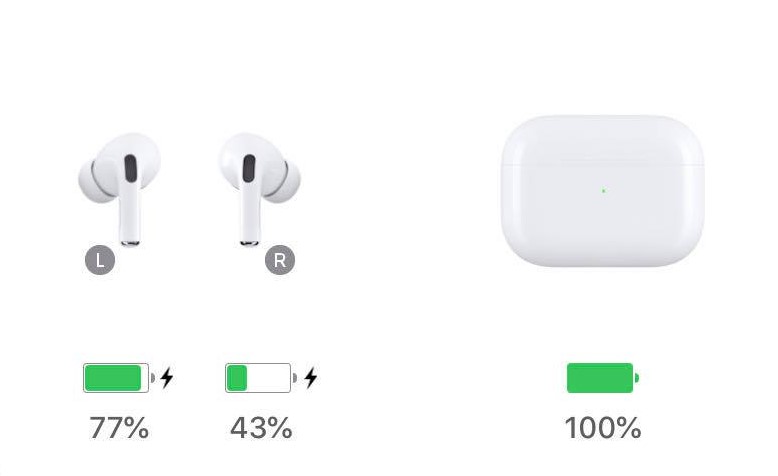
- The battery percentage of the AirPods case and your AirPods will be mentioned on it.
Clean charging ports and AirPods bottom
One of the main reasons why AirPods are so hyped up is that they can charge wirelessly when placed inside the charging case. To make this possible, the charging case has a built-in two-cell battery that is good enough to hold a capacity of 0.98 Watt-hours.
On the other hand, the AirPods have an inbuilt metal contact ring at the bottom.
So, when we place the AirPods in the case, the contact ring touches the metal charging points at the bottom of the charging case. There should be no obstruction between these contact points as it prevents the charging of AirPods.

If there is dirt, grime, or earwax built up under the AirPods, the charging connections are blocked.
So, grab a Q tip and wipe the bottom ring of your AirPods. Similarly, clean the charging port with a dry cloth thoroughly. You can also put a drop of isopropyl alcohol to clean the AirPods.
Use Apple-certified charging docks
If you are still unable to charge your AirPods, make sure you are using the genuine wireless charging dock and charging cable. This is because Apple despises third-party charging accessories and they are bound to create some of the other issues in charging like this one.
We understand you would be tempted to go for the low-cost charging accessories owing to their low cost. But they will cause a plethora of problems like this one so there is no point purchasing them.
Reset your AirPods
Generally, try out the above three methods work for most of the AirPods owners. However, if the issue persists, it’s time to reset AirPods and the connection to fix this issue.
Follow the steps given here to Forget AirPods:
- Go to Apple’s Settings App and tap the Bluetooth option.
- Now tap the ‘i’ icon present in front of AirPods.
- Now choose the “Forget This Device” option.
- Doing so will help your iPhone forget your AirPods.
Now you will have to re-sync these AirPods. For this,
- Turn on the Bluetooth
- Put your AirPods in the case and keep the lid open

- Now long-press the power button at the back of the charging case until you see the blinking white light.
- Now your AirPods will appear on your iPhone. Choose Connect option
This process will reset your iPhone completely. Now try charging your AirPods again.
Update AirPods firmware
Just like iPhone, iPad, and Mac, Apple keeps upgrading the AirPods operating system known as firmware.
These updates help fix the common problems and also improve the performance. Apple has made sure that your AirPods receive the updates automatically unlike any other Apple device. However, you can check whether your AirPods are currently using the latest version of the firmware.
Here’s how:
- Head to iPhone settings
- Next, tap Bluetooth and look for your AirPods in the list.
- Now tap the ‘i’ symbol in the front of AirPods.
- Keep scrolling the information pop-up until you see the version.
If the AirPods version is outdated, place your AirPods in the charging case and plug in the charging point. Now bring your iPhone near the AirPods. Doing so will force your AirPods to update themselves.
Also Read: How To Track Lost AirPods Through Serial Number
Fix One AirPod not charging issue
Well, that’s all that you can do from your end. In case you are unable to charge one of the AirPods, there is nothing you can do from your end. It is advisable to take your iPhone to Apple Support to take expert help. If any of the solutions given here worked for you, don’t forget to mention them in the comments below.


























![The Apex Legends Digital Issue Is Now Live! Apex Legends - Change Audio Language Without Changing Text [Guide]](https://www.hawkdive.com/media/5-Basic-Tips-To-Get-Better-On-Apex-Legends-1-218x150.jpg)









