YouTube search not working can be annoying when you want to watch an important video to execute a task. There could be many reasons why your YouTube search is not functioning. Some reasons include an outdated YouTube app, internet connection problems, corrupted files in the YouTube app’s cache memory, or unable to re-register with the Google account.
Some other reasons contributing to this issue include the search mode being restricted only to kids. Furthermore, your app could be having incompatible applications, anti-virus or firewall setting, Javascript problems, or the app is down. No matter what the problem is, there are several solutions that you can try out and check if the YouTube search bar is working like before.
Solution 1: Restart YouTube
It may sound stupid but sometimes a small fix such as restarting the app all over again can solve minor bugs. Close the YouTube app and wait for some time. If needed, you can uninstall the application from your phone and reinstall it. Start the app and check if the search box is working.
Solution 2: Check for proper Internet Connection
Sometimes, the search option may not function due to unstable internet connectivity. Therefore, you need to check if your internet connection is strong and stable. To do that from an iPhone, go to the settings icon, select cellular data, or toggle the button next to the Wi-Fi. Furthermore, to check your internet connection on an android, select connections options from the settings menu, and go to Wireless and Networks. For mobile data select mobile data and for WiFi, choose the same.
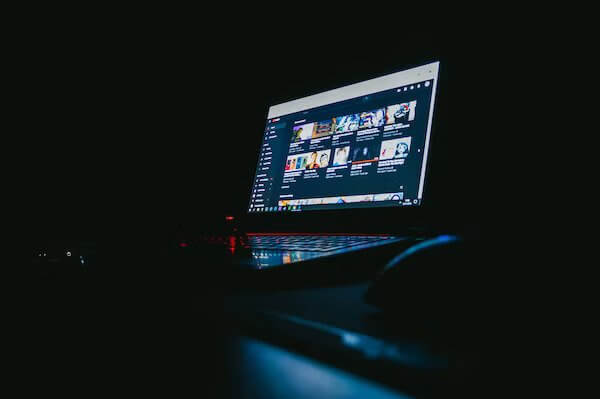
Solution 3: Set the Appropriate Date and Time
You may think that an incorrect date and time on your device is harmless unless you face this problem. Incorrect dates and times can cause interruptions between your device and the server leading to search issues on YouTube. To set the correct date and time on your iPhone, go to the settings app and click on General. Furthermore, tap on Date and Time and switch on the date and time toggle button.
Here, you can choose your time zone, city name, etc. However, if you don’t see your exact city name, you can select the one nearest to your place of residence. For Android users, go to the Clock app and click on the three horizontal dots. From the drop-down menu, click on Settings, and choose the option Clock settings. Furthermore, choose Edit system time and set the time.
Solution 4: Turn on Incognito Mode to fix YouTube Search
If you are facing the problem through your Google account, try the incognito mode on your android and iPhone. To access it on both devices, go to the YouTube app, and choose the profile picture from the top left corner of your screen. Further, click on the Turn on Incognito option where a message will pop up on anonymous browsing. Click on Got it and it will log you out of your Google account and the incognito option will appear on the top-left corner of the screen.
Solution 5: Remove YouTube’s Cache Data
Over the course of using the YouTube app, it tends to collect a lot of junk files and caches that go unnoticed for a while. You must delete such items as they can be a reason for your search option to not work. To clear your YouTube app of these, do the following:
iPhone user:
- On the settings menu, tap on General and select iPhone storage. From a list of applications available, choose the YouTube app and click on the Offload button. Click on it again to complete the process.
Android user:
- Go to the settings menu and click on the Apps icon.
- Tap on app management and type YouTube on the search bar.
- Select the app and click on the storage usage option.
- Furthermore, tap on the clear cache and clear data.
Solution 6: Reset Network Settings Option
Resetting network settings can help solve the issue when your device is facing a connectivity problem. To reset network settings on iPhone:
- Go to Apple settings.
- Click on General and choose the Transfer or Reset iPhone option.
- Furthermore, click on reset and select reset network settings.
- Your system may ask you to enter your password and then click on network settings.
To reset network settings on an android:
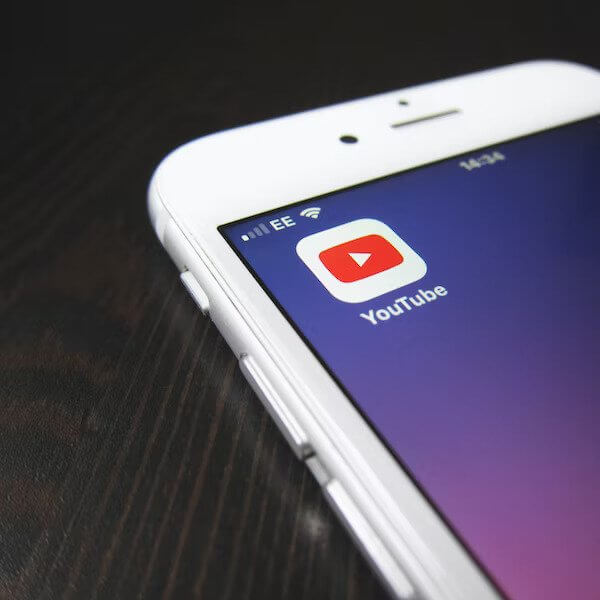
- Go to the settings option on your phone and choose the system setting.
- Locate and click on Back up and reset.
- Then choose the reset phone option and click on reset network settings.
- In this case, too, your device may ask you to enter your password.
Solution 7: Update the YouTube Application
YouTube keeps updating its app for new changes and bug fixes. Therefore, you need to check if you are using the latest version. To check for iPhone:
- Go to the app store and click on the profile icon.
- Furthermore, scroll down and check for any available updates.
- If you are not using the latest version of the app, you will see the update option.
- Click on it and then try using the search bar.
For Android users:
- Go to the play store option and select the profile photo on the top-right.
- Select manage apps and devices. Further, click on Updates available and choose Update next to the YouTube app.
Solution 8: Update your device for YouTube to work
If none of the above-mentioned solutions are working for you, then, you can check your device for updates. At times, even updating the software of your mobile and computer can solve this problem. For iPhone users:
- Go to the settings menu and click on General.
- Then select Software update and tap on Download and Install.
- Your ios device will prompt you to enter the passcode.
- Once you enter the password, it will take you to the next step.
- Further, click on Install now.
For Android users:
- On your Android phone, go to the settings menu.
- Further, scroll down and click on the System option.
- Find the check for system updates option.
Solution 9: Permit unrestricted data usage
If you are an Android user then you need to check if you have enabled a data restriction on your internet usage. If that is the case, YouTube search will not work once your phone reaches that limit. To check, do the following:
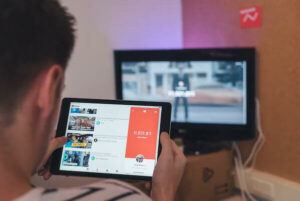
- Long press the YouTube app icon on your phone.
- Tap on App info and click on mobile data or WiFi to ensure that both background data and mobile data are on.
- If not, toggle the switches for unrestricted mobile data and now start using the YouTube search.
Solution 10: Enable JavaScript Plug-In For Your PC
- On your desktop screen, tap on the menu icon from the top-right corner.
- Tap on settings and then click on Privacy and Security.
- Furthermore, click on the site settings.
- Scroll down and tap on content.
- Now fix the Javascript option to Allow.
- Resume to the YouTube search bar and check if it’s working.
For Safari users;
- From the menu bar, click on Safari and scroll down.
- Choose your preferences and select security.
- Further, tick mark the enable Javascript checkbox and reload the page.
For Firefox;
- Look for configuration in your URL bar.
- Tap on the options javascript. enabled and restart the browser.
Conclusion
In addition to these methods, you can also go to the down-detected website to check if the YouTube site is down. Many a time, social media sites like WhatsApp, Snapchat, Meta, Instagram, and YouTube go down. And as a result, the search option is not working.
In the comments below, let us know which of the solutions worked best for you.


























![The Apex Legends Digital Issue Is Now Live! Apex Legends - Change Audio Language Without Changing Text [Guide]](https://www.hawkdive.com/media/5-Basic-Tips-To-Get-Better-On-Apex-Legends-1-218x150.jpg)








