All Android TV come with a voice-activated remote control that is used to turn the TV on, move around the interface. But there may be times when the remote isn’t near, or you can’t type with the D-pad on the remote, or the remote doesn’t work at all. As smart as Android TVs are, they can also be controlled by Android phones and even iPhones to a certain point.
There used to be an official Android TV remote app in the Google Play Store. The remote is now built into the Google TV app, which used to be called Google Play Movies and TV before it changed its name. At least Android 4.3 and the Google TV app version 4.27.8.93 or later must be on your phone, and you must have this version of the app on it. You can get it from the Google Play Store or APK Mirror if it isn’t already there.
Also Read: How To Play Steam Games On Android TV
How to use the Google TV Remote Control application on Android TV
- Check the Google TV app on your Android phone.
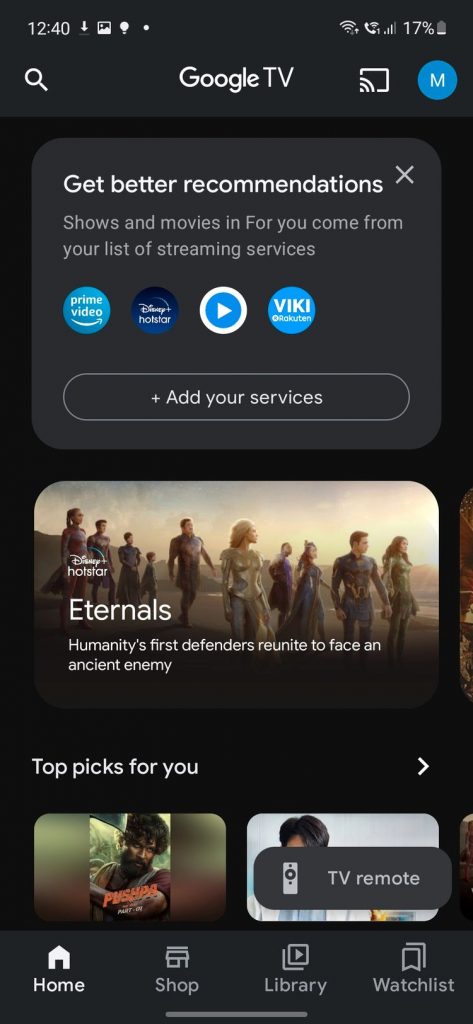
2. Click or tap on TV Remote at the bottom right.
3. Tap Scanning for devices at the top.
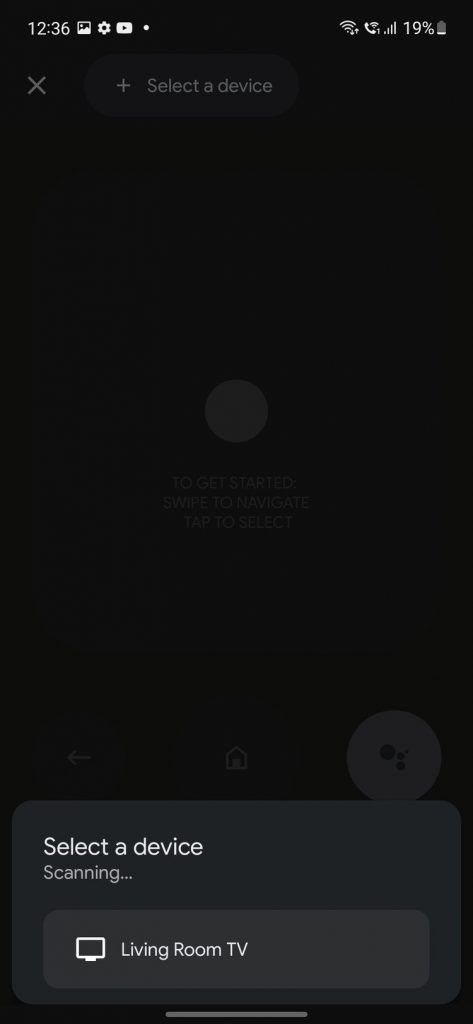
4. Select your device when it shows in the scanning list.
5. Turn on your TV and copy the six-character code.
6. Complete the pairing process by entering the code into the Google TV app. This works regardless of whether the Google TV app is linked to the same Google account as your TV.
Once the remote and the Google TV app have been paired, you can use the remote to control your Android TV with the Google TV app. It can be used to change the volume, mute it, search for content and start apps, go back or home, and move around the interface. There are two ways you can move around and choose things in the game: you can use a virtual D-pad or swipe controls. All of the controls have haptic feedback.
Also read:How To Play Taylordle On Android Devices
Note
When you want to use the remote, you might not want to open the Google TV app every time. You can pin the remote to a Quick Settings tile so you can get it quickly. This is probably the best thing about this new method. In order to add the TV Remote option to your Quick Settings shortcuts, you’ll need to go into the options and hold/drag to add the option where you want it. You may need to set it up first in the Google TV app for it to show up. You can also use the Google Home application to bring up the remote, but you can also do that.
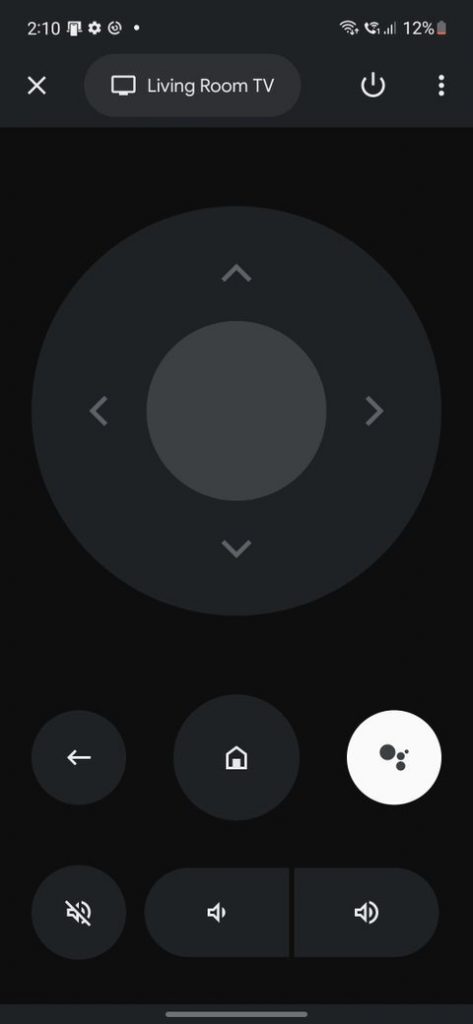
As a shame, the Google TV remote isn’t built into the Google TV app for iOS yet. That should happen at some point soon, though. If you have an iPhone, you can only control the volume of your Android TV with the Google Home app on your phone. Besides, there are a lot of apps for smart TV remotes on the App Store that worked for me.
Also Read:How To Play Steam Games On Android TV
Troubleshooting how to use the Android TV smartphone remote control
In some cases, the Google TV remote app doesn’t work, and there are a few things you can do to figure out what’s wrong.
Verify the status of your Wi-Fi connection.
- Tap Home on your TV remote.
- To the upper right, click the Settings symbol (gear).
- Select Network > Advanced > Network Status from the Network and Accessories menu.
- Locate the Wi-Fi network to which the television is connected. Ascertain that it matches the one on your phone.
- Similarly, check to determine if your phone and computer are both link to the same network. You may be link to the 2.4GHz SSID while the TV is connecting to the 5GHz SSID.
Restart those Android TV devices
- Unplug the TV’s (or dongle/set-top) power cord from the socket.
- Wait a few moments.
- Reconnect the cord.
- Reconfigure the virtual remote in the Google TV app.
When your phone doesn’t work, you can also try restarting it. You might not need any steps for that.
If you have an Android TV, and you lose your TV remote. So, you can just reach for your Android phone and forget about the real thing.
Conclusion
Android TV is buzz these days. I hope you can find the article best for you. If still you have any issues you can still connect with the official support.
Also Read: How To Access The Full Play Store On Google TV


























![The Apex Legends Digital Issue Is Now Live! Apex Legends - Change Audio Language Without Changing Text [Guide]](https://www.hawkdive.com/media/5-Basic-Tips-To-Get-Better-On-Apex-Legends-1-218x150.jpg)









