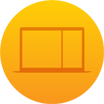OS X El Capitan—El Cap for short—is Apple’s latest version of the modern Mac operating system.
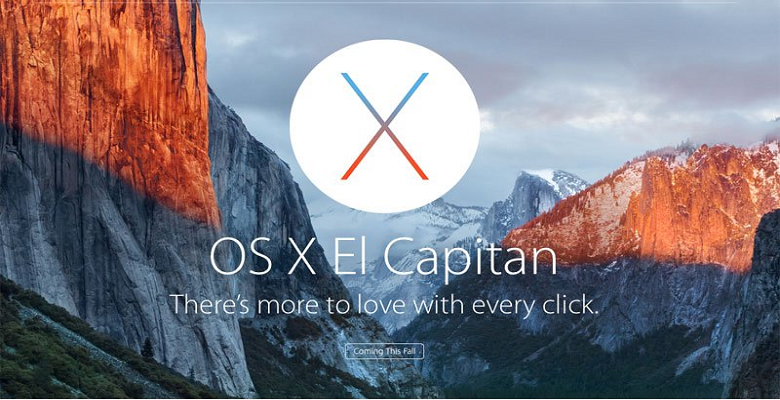 |
| OS X 10.11 El Capitan |
Earlier this month, At its Worldwide Developer’s Conference ( WWDC ) last week, Apple introduced OS X 10.11 El Capitan, the newest version of its Mac-based operating system.Piggybacking off of the operating system before it – OS X Yosemite – El Capitan claims to be faster and come with some nifty new features for desktop Mac users.
But one question remains: Why in the world did Apple decide to call it El Capitan?
The history of OS X naming goes all the way back to 2001. The first official version of OS X was dubbed “Cheetah.” Then, until 2012, each following operating system was named after another fast and agile cat. The last feline-named version of Apple’s Mac operating system was Mountain Lion.
Then in 2013, Apple made a change. OS X 10.9, instead of representing yet another cat-like species, was instead dubbed Mavericks.Mavericks is a favorite surfing spot in Northern California.
Following Mavericks was OS X Yosemite, which was named after Yosemite National Park.
And now we have El Capitan, which (despite sounding a bit like a Mexican restaurant) is actually a vertical rock formation located within Yosemite National Park in Mariposa County, California, U.S.
Apple didn’t provide a formal reason for why it chose El Capitan, but the rock formation is considered an important California landmark. Hikers know it well, and it’s even considered one of the best places in the world for rock climbing and base jumping.
Like Mavericks, it’s a destination for agile and daredevil-ing sport enthusiasts. EL Capitan is a spanish word which means The Captain.
 |
| OS X 10.11 El Capitan |
Support list for OS X 10.11
iMac (Mid-2007 or later)
MacBook (13-inch Aluminum, Late 2008), (13-inch, Early
2009 or later)
MacBook Pro (13-inch, Mid-2009 or later), (15-inch, Mid/
Late 2007 or later), (17-inch, Late 2007 or later)
MacBook Air (Late 2008 or later)
Mac Mini (Early 2009 or later)
Mac Pro (Early 2008 or later)
Xserve (Early 2009)
In this preview I’m only going to cover the biggest new features, but expect a full review when Mac OS X El Capitan is released this fall. It is, once again, a free upgrade for existing Mac users.
Apple will be making a beta version of the new software available to download on your Mac in July, or you can wait for the full version to arrive in the autumn. Here’s how you will be able to get the new version of OS X on your Mac, either as a dual boot partition on your Mac, as a separate install on a external hard drive, or in virtualisation software.
How to get the OS X El Capitan beta
Initially it will only be developers who are members of Apple’s developer community that will be able to download the software. But Apple is also repeating the successful public beta programme that it ran last year, so consumers will also be able to get their hands on the beta versions of the software in July.
The OS X El Capitan beta has been available to developers since 8 June, if you are signed up to the Apple Developer Program you will be able it download it now. You can now join the OS X and iOS developer programs for a single fee of $99 (£64) a year, rather than joining the two programs for $99 each per year. Developing for the WatchOS is also included in that fee. To join the Apple Developer Program enrol here.
Once you have signed up for the public beta Apple will contact you via email when the software is ready to download.
When you receive the email from Apple there will be a download link and a redeem code. You will be able to download the Mac OS X 10.11 Installation from the App Store.
Follow these instructions to install the beta:
- Open the Install OS X 10.11 Developer Preview file in the Applications folder.
- Click Continue.
- Click Agree and Agree.
- Click Install.
- Enter your Admin password.
However, we don’t recommend that you install El Capitan on your main Mac – or if you must, then you should install it on a secondary partition of the Mac or on an external hard drive. Either way, we’d recommend a full back up before you install it.
How to install the OS X El Capitan beta on an external hard drive
To install El Capitan on a external hard drive follow the following guide:
- Connect the external hard drive.
- Open the Install OS X 10.10 Developer Preview file in the Applications folder.
- Click Continue.
- Click Agree and Agree.
- Click Show All Disks.
- Highlight the external hard drive.
- Click Install.
- Enter your Admin password
The biggest new features of El Capitan
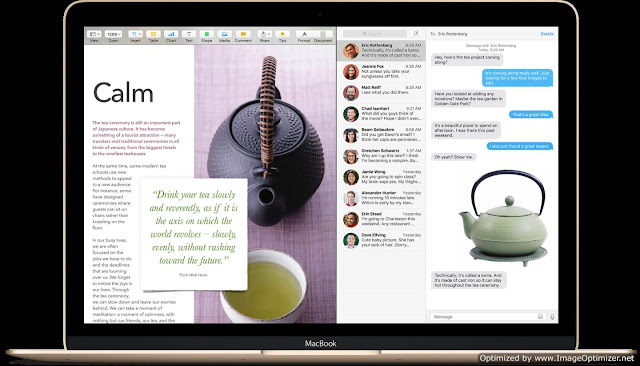 |
| OS X 10.11 El Capitan Split View |
2. Mission Control
You’ve never been so good at space management. With El Capitan, Mission Control gets a facelift that Apple says streamlines the experience with a better layout, and will give you easier access to desktop Spaces and full screen apps. In earlier versions, open windows would overlap by application, but now they are displayed separately to make individual windows easier to find. There is also a better interface around Spaces at the top of the screen, so you can click and drag windows onto a separate desktop and manage your full-screen apps.
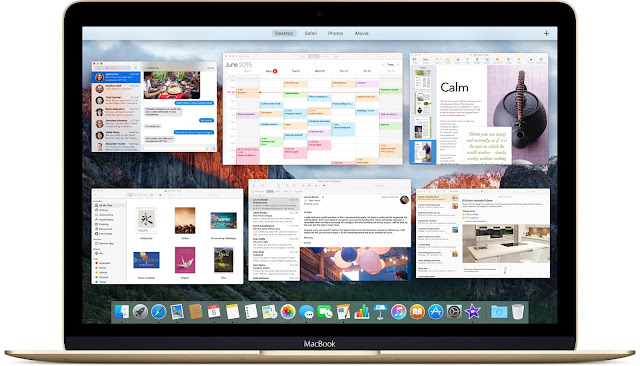 |
| OS X 10.11 El Capitan mission control |
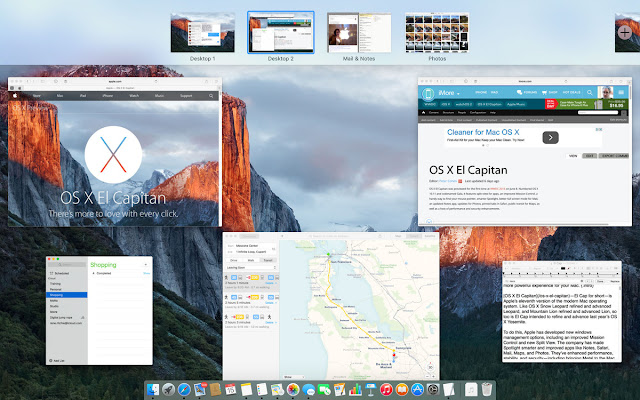 |
| OS X 10.11 El Capitan mission control |
A three finger swipe upwards on your trackpad, a tap of the Mission Control key (F3) from your keyboard, or a click of the Mission Control icon with your mouse will still take you right to the main view, just as before. But once you’re in Mission Control, you have a new way of interacting with your windows.
There’s also a new draggable Mission Control shortcut coming to El Cap: Just pull any window to the top of the screen, then drag a little more to reveal the Spaces Bar. From there, you can drop the window where you want it, either full screen, onto an existing full screen app to create a Split View, or onto a new or existing desktop Space.
Lost your cursor on your crowded desktop? Just shake your finger back and forth on the trackpad or give your mouse a shake, and the cursor gets bigger so it’s easy to spot.
3. Spotlight as search engine
Even more versatile. And helpful. Spotlight gets even smarter in El Capitan, delivering results for weather, sports, stocks, web video, and transit information. And now you can ask Spotlight to find a file using natural language — so when you’re looking for something, just type it the way you’d say it.For example, typing in “photos from last year” will display photos from the previous year. It also works with search terms like, “find emails from Anthony.”
Spotlight is also more flexible: You can resize its window to see more results and move it anywhere on your desktop.
Search results from more sources.
Spotlight now searches even more places to give you more useful results. Check up on the latest stock prices, weather conditions and forecasts for your current location or cities around the world, and sports scores, schedules, standings, and athlete information. You can even search for web videos.
 |
| OS X 10.11 El Capitan Spotlight |
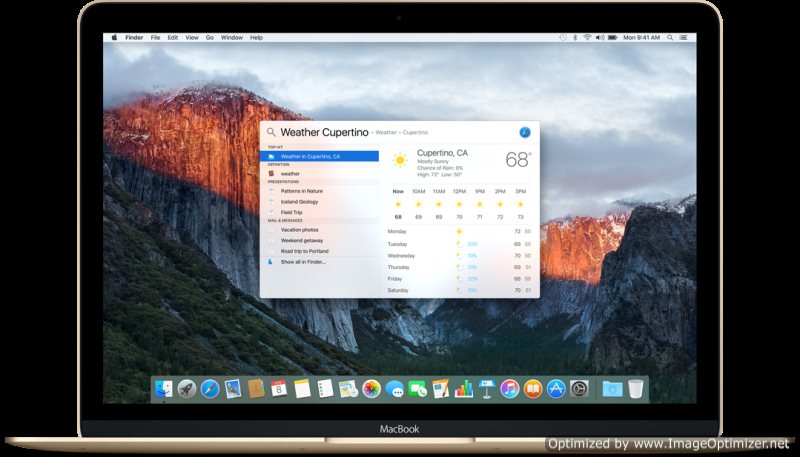 |
| OS X 10.11 El Capitan Spotlight |
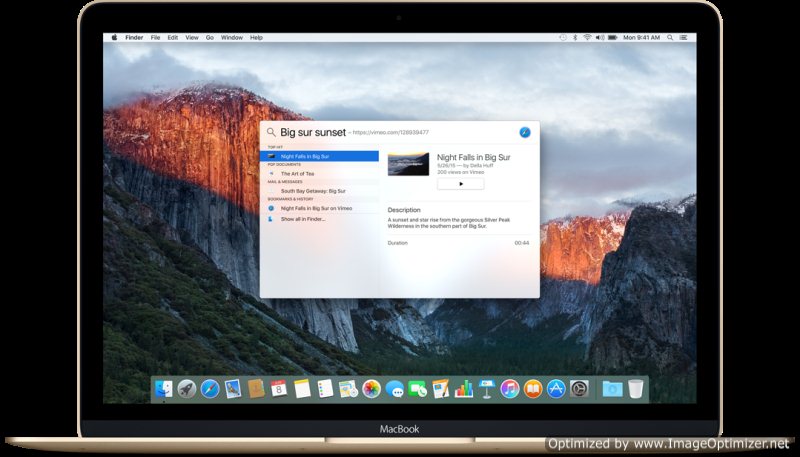 |
| OS X 10.11 El Capitan Spotlight |
Ask in your own words.
Searching for files has never been easier now that Spotlight understands natural language.You can also use more complex searches, like “presentation I worked on yesterday that contains budget,” and you’ll get just what you’re looking for. You can search with your own words in Mail and Finder, too.
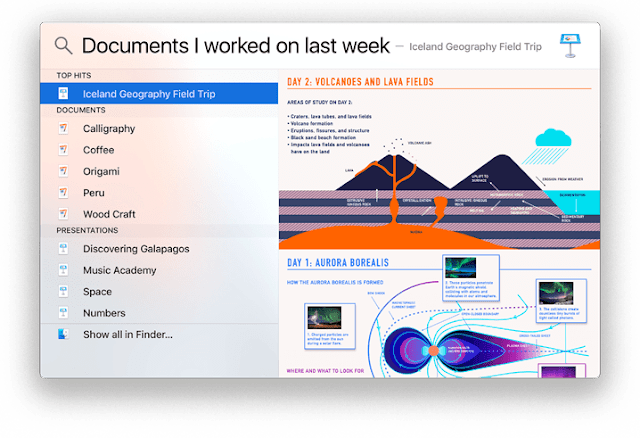 |
| OS X 10.11 El Capitan Spotlight |
4. Safari gets pinned and Mute the Noisy Tab like in chrome
With OS X El Capitan, the best browser for your Mac brings new tools for better surfing. Now Safari lets you keep favorite websites open and accessible with Pinned Sites.When a website is pinned, it stays up to date in the background, so what you’re seeing when you click over to it is always current. Sites like Gmail, Facebook, and Twitter are particularly good uses of this feature, quietly refreshing in the background and always displaying the most recent info.Pinned Sites can be created by clicking on the title bar of an open website and dragging it to the left.While useful, this feature is nothing new, because you already have this functionality in third party browsers like Firefox.
 |
| Safari in OS X 10.11 El Capitan |
You can quickly mute audio without hunting for the tab it’s coming from.At long last, one of Chrome’s best features is coming to Safari.Mac OS X El Capitan lets you know which one of those 6,793 tabs is making a racket and lets you mute the offender without hopping to another tab. You can also mute all tabs without touching the system’s volume.And use AirPlay to stream video from a web page to your HDTV.
 |
| Safari in OS X 10.11 El Capitan |
When watching a web video in Safari, it’s now possible to AirPlay the video to the Apple TV without needing to share your entire desktop and a new Picture-in-Picture (PiP) control. With Yosemite, to watch a web video on the Apple TV you need to mirror your entire display, but that’s not necessary in El Capitan. Compatible videos display an AirPlay icon that will stream them automatically to the Apple TV.
Read and inspect with El Capitan
Safari Reader gets a selection of fonts, including Athelas, Charter, Georgia, Iowan, Palatino, San Francisco (more on that later), Seravek, and Times New Roman, and themes in white, sepia, gray, or black.
Web Inspector has also been given a responsive redesign, with a tab-based interface, type profiler, code coverage mode, paint indicator, and frame rendering track.
5. Mail
Look what just landed in your inbox. Mail swipes to success
Improved full-screen support and swipe gestures in Mail let you make quick work of your correspondence. OS X even helps you manage your calendar and keep your contacts up to date, right from your inbox.
Mail gets the same gestures on the Mac that the app has enjoyed on the iPhone and iPad for a while now: swipe right to mark as read or unread, and swipe left to delete. (That same delete behavior is also now available in Messages, Notes, Reading List, and Reminders.)
 |
| Mail in OS X 10.11 El Capitan |
Full screen Mail also draws inspiration from iOS with a multitasking drafts mode that lets you start composing—go check, reference, or copy something from another email—and then not only keep composing, but drag photos, documents, and other content in before you do. And yeah, OS X adds tabs, so you can work on multiple drafts at once.
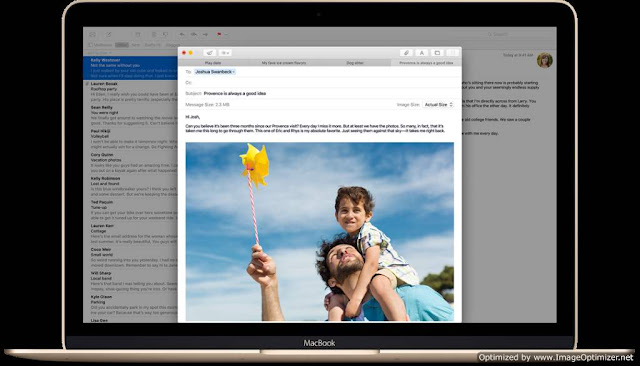 |
| Mail in OS X 10.11 El Capitan |
When composing a message in full screen, you can now swap over to another conversation or click over to your inbox, sending the message in progress to the bottom of the screen. This makes it possible to copy text from another email or transfer attachments from message to message by dragging them.
 |
| Mail in OS X 10.11 El Capitan |
If someone emails you a phone number or invites you to an event, Mail in El Capitan will show a little toolbar at the top of a message that has one-click options to add content to apps like Calendar and Contacts. So, for example, if a friend invites you to a 2 p.m pool party on Saturday via email, when you view that email you’ll see an option to add the event right to your calendar. Emails with flight information and dinner reservations will also trigger these suggestions.
With El Capitan you can now open up several emails in one window–each being opened in its own tab. This will allow you to easily copy and paste between emails.
 |
| Tabs In Email in El Capitan |
6. Notes
Collect more than just your thoughts.
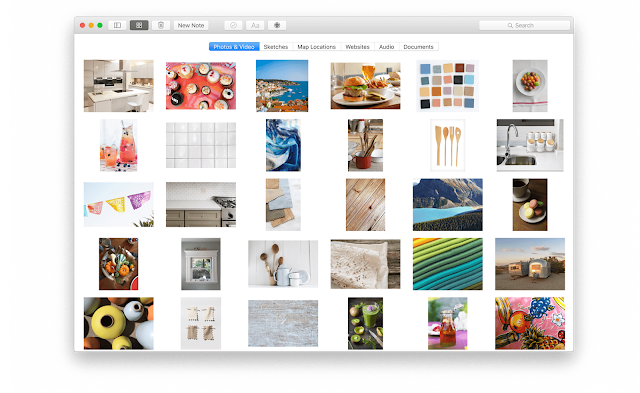 |
| Notes in OS X 10.11 El Capitan |
The biggest changes come to Notes.The powerful new Notes app is more than a great way to jot down a quick thought and keep track of it for later.Notes now has options for formatting text from a dropdown menu at the top where you’ll be able to create larger text headings, outlines, bulleted lists, and check lists. The checklists are particularly useful, because you can highlight a list of items, then instantly add radio buttons to the left of each item so you can tick them off as you go.it does have the same checklist abilities, so you can quickly stick in an interactive to-do list or grocery list, with tasks and items that can be checked off in the app as you complete them
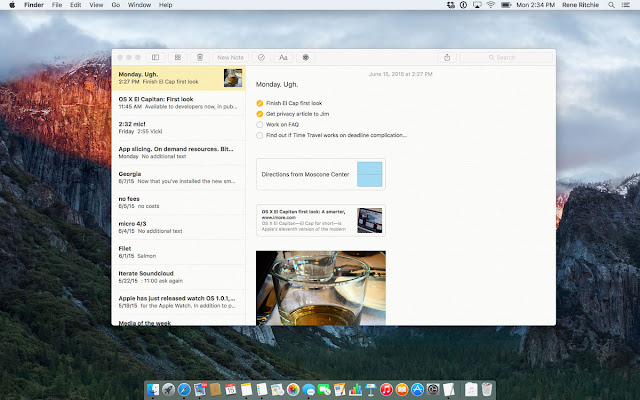 |
| Notes in OS X 10.11 El Capitan |
You could easily add a photo, video, URL, PDF files, or map location to a note or just drag and drop them . And thanks to iCloud, all your notes and everything in them are kept up to date across all your devices. So you can create a note on your Mac and check it on your iPhone when you’re out and about.
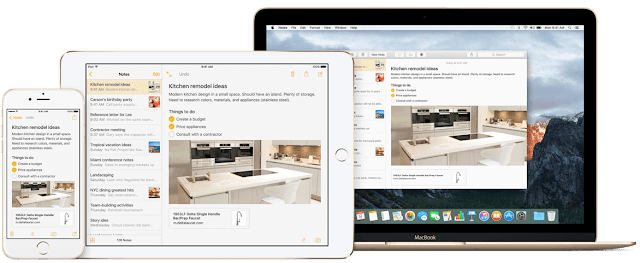 |
| Notes in OS X 10.11 El Capitan |
Along with that, Apple has added the ability to recover recently deleted notes and create additional folders for organization.
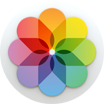 7. Photos
7. Photos
More things to do, places to go, and people to see.
Give your photos a more personal touch with third-party editing tools. And with enhanced organization tools and faster performance, the Photos app gets even better.
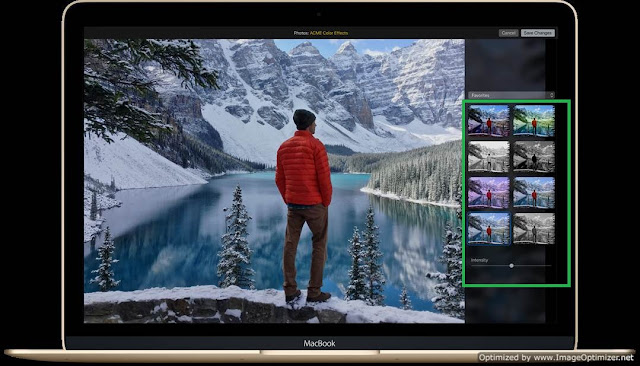 |
| Photos in OS X 10.11 El Capitan |
New editing extensions let you go further with your photos.
OS X El Capitan supports third-party tools that will be available from the Mac App Store and accessible right in the Photos app. Use multiple editing extensions from your favorite developers on a single photo, or use a mix of extensions and the editing tools built into Photos. From adding subtle filters to using beautiful texture effects, you can take your photo editing to a whole new level.Like on the iPhone and iPad, Apple’s PhotoKit frameworks allow the editing extensions to be non-destructive. That means you can use as many as you want, and go back and tweak or remove them at any time.
 |
| Photos in OS X 10.11 El Capitan |
Everything in its place.
Photos has been fine-tuned to make it even easier to manage your library. Now you can add a location to a single image or to an entire Moment , Just open the info panel and “Add a Location”. Naming your favorite people in Faces is faster with a streamlined workflow. You can also sort your albums — and the contents inside them — by date, title, and more.
8. Maps
Now arriving. Public transit info
Finally, the Maps app has public transit directions and has cool additions that will be useful.
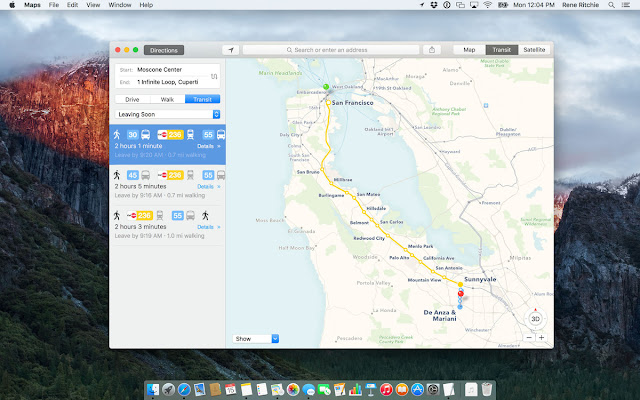 |
| Maps in OS X 10.11 El Capitan |
Choose a destination in Transit view and Maps offers you the best routes, with detailed walking, subway, train, bus,metros and ferry directions. See routes for complex trips, such as linking a bus ride to a subway ride via a two-block walk. You can also plan your trip according to when you want to leave or when you need to arrive.
Get directions on your Mac and Read them on the go.
Plan your route on your Mac, then send it to your iPhone with just a few clicks for stop-by-stop directions when you’re out and about which also makes them available on your Apple Watch, if you have one.
9. Metal
Writing to the metal – 
Metal refers to “writing to the metal”, a programming term for accessing hardware in as direct and performance-based a way as possible. With OS X El Capitan, Apple has brought Metal to OS X, but they’ve also made Metal much more powerful. Now it provides a single, unified API (application programming interface) and runtime for both OpenGL and OpenCL—the standard computing language that both leverages the GPU and lets it be used for more general tasks.
 |
| Metal for grapics in OS X 10.11 El Capitan |
Metal is a new graphics core technology that gives games and apps near-direct access to the graphics processor on your Mac, delivering enhanced performance and a richer graphical experience. Metal speeds system-level graphics rendering by up to 50 percent,as well as making it up to 40 percent more efficient.Metal allows the main processor and graphics processor to work more effectively together, boosting high-performance apps. And Metal is designed to be great for games, improving draw call performance by up to 10x and paving the way for new levels of realism and detail
 |
| Metal for grapics in OS X 10.11 El Capitan |
10. Performance
Mac be nimble.
In OS X El Capitan Apple have made all kinds of things run faster — like accessing email and launching or switching between apps. It’s these little things that make your Mac feel faster and more responsive. And Metal lets you experience more fluid performance in games, high-performance apps, and key system-level graphics operations
| Performance of OS X 10.11 El Capitan |
Apple claims it launches apps up to 40 percent faster, switches between apps up to 2x as fast, and does things like opening PDF files up to 4x as fast.
11. Improved Language Support
Mac becomes even more fluent.

New system font.
The new Chinese system font Ping Fang is designed for a modern appearance and crisp onscreen readability in both Traditional and Simplified Chinese.
| Improved language support in OS X 10.11 El Capitan |
Enhanced keyboard input.
Inputting Chinese using the keyboard has never been simpler or faster, thanks to advanced learning capabilities that quickly memorize your word choices, an improved language prediction engine that better anticipates the words you’ll type next, frequently updated vocabulary lists that contain the latest words and phrases, and a smarter candidate window that displays more character selections.
Improved trackpad handwriting.
Enter characters on the trackpad as swiftly and accurately as you do on paper — just by using your finger. A new Trackpad window reflects the proportions of your physical trackpad, gives you more room to write, and lets you write multiple characters in a row.
Japanese fonts and inputLive conversion for keyboard input.
OS X El Capitan dramatically improves the ease and speed of entering Japanese text. With an enhanced vocabulary and improved language engine, it automatically transforms Hiragana into written Japanese as you type — eliminating the need to press the space bar for individual word conversions.
New fonts.
OS X El Capitan includes four new Japanese fonts and more weights for the Hiragino Sans font that add personality to your documents and presentations.
12. Security
Enhanced Application Transport Security
With OS X El Capitan, Security enhancements take the form of System Integrity Protection which provides a type of root-level protection to the Mac similar to what the iPhone and iPad have benefited from for years.
Code injection and runtime attachments are no longer permitted, though expert users who really want to will still be able to access the system as deeply as ever. Those who simply buy a new Mac and run as administrator without even thinking about it, however, will be better protected. And that’s terrific.
Apple has also added Application Transport Security, which enforces best practices when our data is sent from our Macs to web services. Currently that’s TLS 1.2, but as stronger transports become available.
13. SAN FRANCISCO FONT INCLUDED IN El Capitan
One of the biggest visual changes in OS X El Capitan is a new system wide font — San Francisco. Originally designed for the Apple Watch, San Francisco is a condensed sans serif font that’s not unlike Helvetica. It was created specifically for small displays with extra spacing between each letter to increase legibility on the wrist, but as it turns out, it also looks fantastic on the Retina screens of iPhones and Macs.
14. NEW FIND MY FRIENDS APP
In El Capitan, there’s a new Notification Center widget for the “Find My Friends” app, allowing people to access the locations of their friends more quickly.
15. NEW BEACHBALL IN El Capitan
The iconic rainbow wheel pointer or “beachball” used to indicate when something is loading on OS X has been updated with El Capitan. It’s now flatter and it has brighter, more defined colors.
 |
| Peachball in OS X 10.11 El Capitan |
16. DISK UTILITY IN EL CAPITAN
Disk Utility has an entirely new look in El Capitan with a status bar that shows how much disk space is being used and what it’s used by.
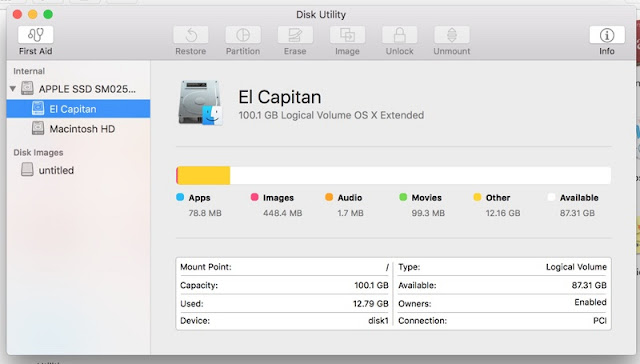 |
| Disk utility in OS X 10.11 El Capitan |
17. File Copying Can be resumed in El Capitan
OS X Finder is no more obsolete.Earlier when we were copying a massive selection of files and one file fails because it is “in use” or otherwise unavailable, then the entire copy used to be cancelled. The same goes if you lose a connection or your system goes to sleep in the middle of a copy action. With a resume feature for this, the copy process will be cached as it proceeds, so that if such problems arise, the system can pick up where it left off instead of requiring you perform the copy again from the beginning.
18. File and folder rename Just with a Single Right Click.
Earlier we used to rename file by selecting get info in the context menu and then we used to type the name of the file/folder in Name and extension field or by highlighting the folder/file and hitting enter let you type the new Name.Now El Capitan allow you to access file and folder renaming commands in the contextual menu.
19. Auto-hide menu bar in El Capitan.
If you want, you can make the OS X 10.11 El Capitan ‘s menu bar disappear until you move your mouse to the top of the screen. It’s the way the menu bar works in full-screen mode now—but in El Capitan, you can have it work that way even when you’re not in full-screen mode, for a little extra screen space.
20. Copy file path in Finder
There are a number of reasons why you might need to get the current folder’s path, and there are a few cleaver scripts, uses of drag-and-drop, and other implementations that allow you quick access to this information in OS X 10.11 El Capitan.
22. New Color Picker in El Capitan.
The Crayon picker, for example, is now the Colored Pencils picker in OS X 10.11 El Capitan. And the most often-used colors get their own swatches right at the top, so you don’t have to keep remembering “the blue I’ve been using is three down and four across in the color grid.”
Those were the most important updates in the OSX 10.11 El Capitan.But there are really some more notable changes and updates in El Capitan which are mentioned below.
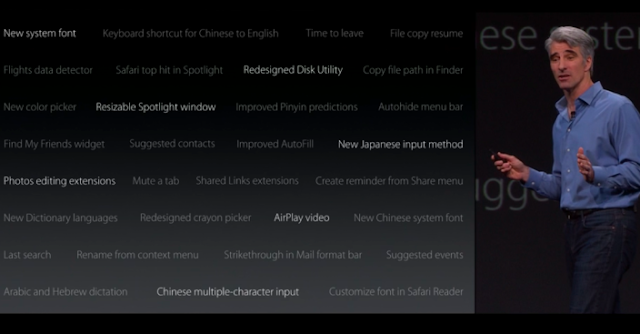 |
| WWDC Conference on OS X 10.11 El Capitan |
- New system font
- Keyboard shortcut for Chinese to English
- Time to leave
- File copy resume
- Flights data detector
- Safari top hit in Spotlight
- Redesigned Disk Utility
- Copy File path in Finder
- New color picker
- Resizeable Spotlight window
- Improved Pinyin predictions
- Autohide menu bar
- Find my Friends widget
- Suggested Contacts
- Improved AutoFill
- New Japanese input method
- Photos editing extensions
- Mute a tab
- Shared Links extensions
- Create reminder from Share menu
- New dictionary languages
- Redesigned crayon picker
- AirPlay Video
- New Chinese system font
- Last search
- Rename from context menu
- Strikethrough in Mail format bar
- Suggested events
- Arabic and Hebrew dictation
- Chinese multiple-character input
- Customize font in Safari Reader

























![The Apex Legends Digital Issue Is Now Live! Apex Legends - Change Audio Language Without Changing Text [Guide]](https://www.hawkdive.com/media/5-Basic-Tips-To-Get-Better-On-Apex-Legends-1-218x150.jpg)