Google Chrome The world’s largest web browser with 2.7 billion users is like a fish market to hackers. It is normal for Google Chrome to be a target of various malicious activities. All sorts of malware, unwanted adware, pop-ups, keep plaguing Chrome. This malware can cause your search engine to malfunction and affect your work. Suppose incompatible adware or an extension is automatically installed on your chrome, performance issues such as browser crashes are likely to occur.
Googl Let’s learn about this cleanup tool and what can we do with it.

When do you need to fix Chrome with Cleanup Tool?
This tool tends to remove any external malware that is causing the browser to malfunction. You can use this tool when you notice any of the below-mentioned problems:
- The browser starts crashing frequently, it means something is wrong and you should fix it with the cleanup tool.
- A lot of ads start popping up more than they previously did and the browsing starts acting strangely.
- Popups keep opening that hamper your work and new tabs which are unrelated to the website you are opening themselves.
- Windows keep alerting you about malware infections.
Also Read: How to locate your Android phone with Google’s Find My Device
How to find Chrome Cleanup Tool
Previously this cleanup tool by Google was available as a standalone application to fix all the malfunctioning of Google Chrome. In 2018, this tool was no longer supported by Google and was not available for download on Google Web Store.
And even if you downloaded it from a third-party website, it displayed an error message that this tool cannot be run manually. Now this Cleanup Tool is built into Chrome and can be easily accessed from Settings of the browser on the Windows Operating System.
Read: Google soon won’t let you sign in on very old Android Devices.
Use Chrome Cleanup on Windows
To access this cleanup tool on your Windows Operating System, follow this procedure:
- Go to the Chrome browser and click on the three dots on the top right.
- Next, click on Settings from the menu. You can also open settings directly by typing chrome://settings in the search bar.
- In the list of options available on the right, go to the ‘Advanced’ option.
- Expand the Advanced menu and scroll down to the reset and cleanup option.
Click on Clean up computer. - You can check for harmful software and chose to remove it by clicking on the ‘Find it’ option.
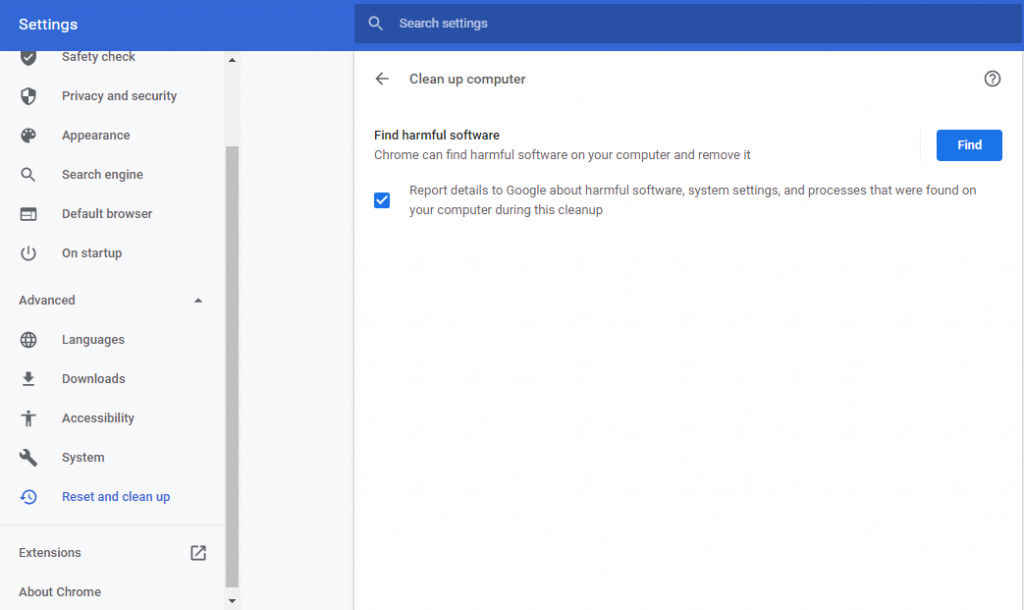
Chrome will begin scanning for any malicious or unwanted software that is causing your browser to malfunction. After a few minutes, Chrome will display any harmful files or extensions that were causing chrome to act strangely. You can choose to remove these files to fix your browser.
Read: How To Recover Your Deleted Files In Windows 11?
How to use Chrome Cleanup on Mac
Unfortunately, this Chrome Cleanup Tool and its functionality are not available on the Chrome for Mac Operating System.
But Mac users can fix the glitches of Chrome using some Settings and a malware tool. The inbuilt Mac tools can help you remove this malicious software from your browser.
To clean Chrome:
- On Mac, Head to Finder and choose “Applications.”
- Analyze the installed applications and trash the applications that are not required or you don’t require installing them.
- To delete these apps, you have to right-click (CMD+click) on them and choose the option.
- After deleting these apps, open Trash and click on the empty button. You can also right-click on the bin icon and choose to empty trash.
Read:How To Create And Remove A Hard Drive Partition On Mac?
Chrome Cleanup on Linux
Similar to Mac, the Chrome Cleanup Tool is not available on Chrome for Linux Operating System.
So if you are facing any issues in your Chrome browser on Linux, you can choose to uninstall the browser from your Linux system and then reinstall it.
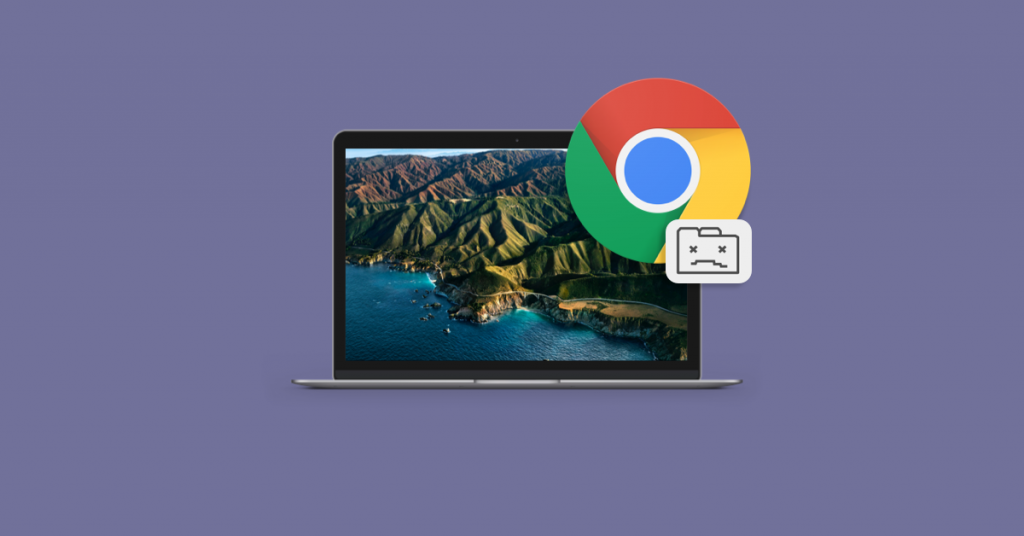
Type these commands in Ubuntu to uninstall and reinstall Chrome.
- sudo apt purge google-chrome-stable
- rm -r ~/.config/google-chrome
- sudo apt install google-chrome-stable
If you don’t want to uninstall chrome, you can try to remove the user config files using this command: rm -r ~/.config/google-chrome
Sometimes, the Cleanup Tool can crash while performing the search for harmful software. To prevent the tool from crashing, make sure to use the up-to-date browser, clear cookies, and then restart your computer. If the issue does not get fixed, you should consider uninstalling the browser and removing the Chrome folder from Local App Data. After deleting the Local App Data folder, install the latest version of the browser.
Read: How To Eject Water From An iPhone To Improve Sound Quality?
Conclusion
To keep yourself safe from such problems in the future, you should avoid downloading content such as an app or extension from any shady website. Most importantly, install a good quality antivirus on your computer to protect you from any malware infections.
Read: How to AirPlay From Your Apple Devices To Your TV

























![The Apex Legends Digital Issue Is Now Live! Apex Legends - Change Audio Language Without Changing Text [Guide]](https://www.hawkdive.com/media/5-Basic-Tips-To-Get-Better-On-Apex-Legends-1-218x150.jpg)








