Gmail Read Receipts
The people we’ve sent emails to haven’t responded. There is a way to see if any emails you send are read by the people who get them.
In part, this is because read receipts, which let the sender know if an email is opened, help (and when). While Gmail does have this feature, it is only available to some work and school-based Gmails. If you have a standard Gmail account, you can use third-party services to get around this problem.
To use read receipts in Gmail, here’s what you’ll need to do to do it.
For read receipts in Gmail, there is now a feature.
If you have a Gmail account, you can’t send or get read receipts using built-in methods. This is a limitation of the account itself, with read receipts turned off in an effort to stop spammers from using them to send out spam.
As long as you have a Gmail account for work, you can send and get read receipts. Schools and businesses, for example, usually give these accounts to people who need them.
If you want to send and get read receipts between Gmail accounts for your organisation, you can do that. It isn’t 100% safe, though. The recipient can still choose not to send a read receipt, or they can wait to send it until they read the message again.
Read receipts won’t work for people who send emails to group lists or if your Gmail account manager turns them off. This isn’t the only time that read receipts don’t work in some third-party email clients.
To use a third-party option like Mailtrack, you’ll need to follow these steps. You can do this by following the steps in this guide.
Also Read:How To Change Your Inbox Layout In Gmail
In Gmail, how do you request a read receipt?
It’s possible to get read receipts if you’re using an organisational Gmail account that can. You can do this in any email you send. Because this method only works with other accounts that can receive read receipts, this method won’t work for all of them.
PC or Mac
- First, go to your Gmail account.
- In the top-left corner of the window, click Compose. This will open a new window.
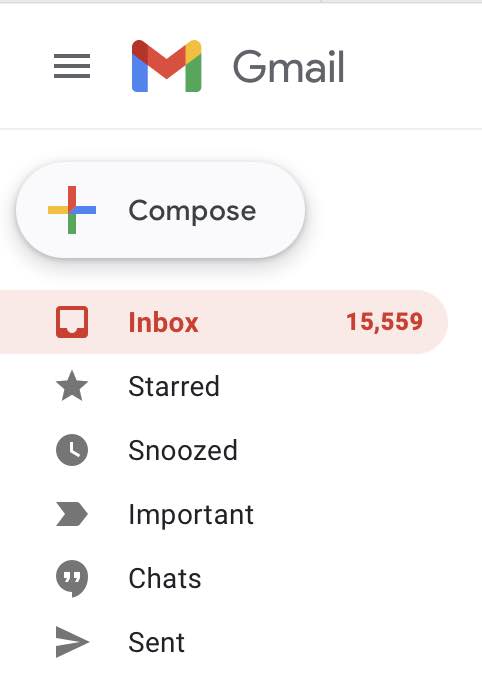
3. Write an email.
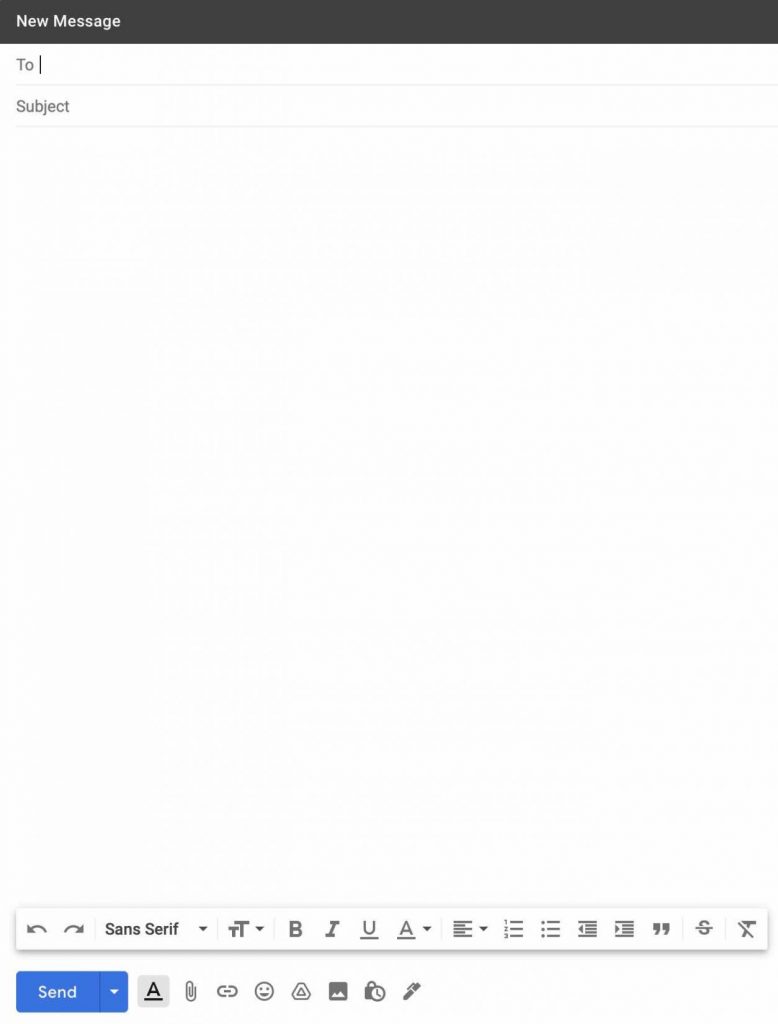 4. Click the down-caret, which is in the bottom-right corner of the draft. Then, select Request read receipt.
4. Click the down-caret, which is in the bottom-right corner of the draft. Then, select Request read receipt.
5. Then, send.
On Smartphones
If you use the Gmail app on an Android, iPhone, or iPad, you can also ask for read receipts. In order to do this, open the Gmail app and tap the account icon on the search bar to switch to an account for your organisation.
When you want to send a new email, click the Compose button in the bottom right corner.
Add recipients, a subject line, and body text to your email in the Compose menu, as you would with any other email.
Request read receipts from the three-dot menu in the top-right corner when you’re ready to add read receipts. Check to see if your account can use the feature. You might need to try it in your browser instead.
Press the Send button to send the email.
Also read:How To Delete Gmail Account
On Gmail, how do you return a read receipt?
Sometimes, when you open an email, the sender will get a notification that you read the message. But if your boss wants you to approve read receipts, you’ll have to approve them one by one. This is how:
- In your Gmail account, open the email with the read receipt and read the text.
- To send the read receipt request back, click Send receipts. If you don’t want to send them a copy of your email, click Not now and don’t have to do that now.
As a note, if you choose not to send a read receipt, you’ll be able to send it again when you open your email the next time.
Why haven’t my read receipts been sent back?
There are many reasons why you might not be getting read receipts back from your library books. It’s possible that the person who got the email didn’t want to send back a read receipt, because that’s an option they can choose when they open it. If you sent it to a group mailing list or to somebody who doesn’t allow read receipts, your read receipts won’t work.
Options for third-party read receipts
A third-party service can help you get read receipts if you don’t have a Gmail account that can get them. A few examples of these are:
If your email has been open, how many times, and if you’ve received an email with a read receipt attached, you can find out with this browser extension called “Mailtrack.” There is a free plan that allows you to track as many emails as you want. If you want more features, like real-time notifications and group email tracking, you can pay for a paid plan.
It’s called Boomerang, and it lets you know if your email has been read. You can also see how many times it has been opened and which links have been clicked with this tool. As long as you’re on the free plan, you can get up to 10 message credits a month. People who pay for the service get things like unlimited message credits, inbox pause, and better customer service.
Glassmass: This email tool lets you do things like schedule messages, see reports on how many people opened, clicked, and replied to your emails, and more. Single people pay $12.95 a month (prices may vary) for the standard plan and $19.95 a month (prices may vary) for the premium plan, which is more expensive. This is for one person. There are also team plans that have different prices depending on how many people use them.
Also Read: How To Join Google Meet Call In Gmail
The last thoughts.
Gmail read receipts are a good way to see if people are reading your important emails, but only use them a little. It’s true that there are other ways to use Gmail more effectively, though. In Gmail, you can add people you talk to a lot as contacts and block people who send you a lot of emails.
You can also send a lot of your emails to other people (or to a different email account that you own) in order to clean up your inbox. If you want to take back an email in Gmail, you’ll have to act quickly or increase the time it takes to undo a send.
























![The Apex Legends Digital Issue Is Now Live! Apex Legends - Change Audio Language Without Changing Text [Guide]](https://www.hawkdive.com/media/5-Basic-Tips-To-Get-Better-On-Apex-Legends-1-218x150.jpg)









