Because of Adobe Photoshop’s dedication to research and development, the program consistently breaks new ground in digital image processing by expanding the boundaries of what is considered technically feasible. The new Generative Fill feature is one of the most recent improvements to this powerful application. It can entirely and fundamentally revolutionize how we edit and produce more understated photographs. In this article, we will study the possibilities of Photoshop’s Generative Fill feature and how it enhances the creative process and photo editing efficiency.
Photoshop, the industry-standard image editing program produced by Adobe Inc., continues to test the limits of creative potential and technological advancement fundamentally. Photoshop has tremendously advanced its users’ capability to produce remarkable photographs by introducing a new function called Generative Fill powered by artificial intelligence. In this article, we will go into the possibilities of Photoshop’s newly added AI Generative Fill, investigate its influence on the creative process, and explain its integration with the selected functions of the software.
What is Generative Fill?
Photoshop’s “Generative Fill” feature primarily utilizes the power of artificial intelligence to produce material depending on user input and contextual prompts. This is accomplished through the usage of “Generative Fill.” This innovative function would enable designers, photographers, and painters to venture into uncharted territories of their creative potential, opening up a world of new opportunities for them to explore. Users are granted a surprising degree of simplicity and efficacy in bringing their ideas and concepts to fruition when using truly AI Generative Fill.
Also Read- 8 Best Alternatives To Photoshop
The addition of the Generative Fill feature to Photoshop
Users of Photoshop now have access to a workflow that is more streamlined for the insertion, Removal, and extension of things through Adobe’s seamless integration of Generative Fill into the choosing capabilities of the software. This is possible due to the integration of Generative Fill into the selecting operations of Photoshop. By harnessing the power of artificial intelligence (AI), Photoshop allows users to edit and improve their images in ways that were not before conceivable. With the assistance of Generative Fill, altering a photograph may be made simpler and more effective by, for instance, enlarging the background of a photograph seamlessly, getting rid of unfavorable parts, or adding interesting details.
What is Adobe Firefly that powers this new AI Generative Fill?
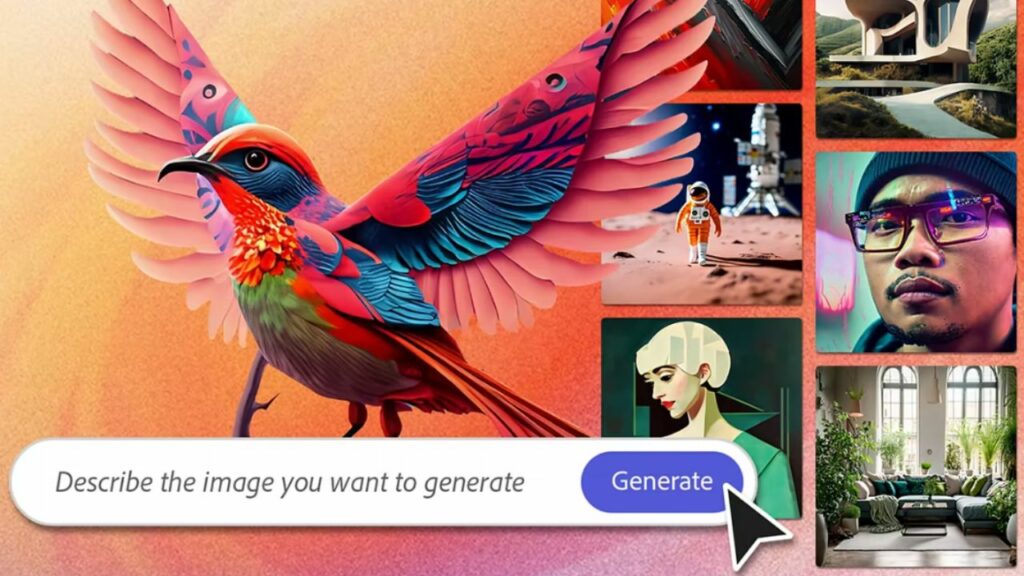
Firefly is a vital generative AI service that Adobe has announced will debut this month. The program’s goal is to boost creative workflows. This release follows closely on the heels of the business making the Generative Fill announcement. Customers of Firefly are given access to a comprehensive collection of materials, styles, and effects, enabling users to develop professional quality content utilizing the workflows they already have in place. Because of this integration, creators now have the flexibility to broaden their artistic vision, explore a wide range of alternatives, and achieve remarkable results in a more time- and effort-efficient manner.
Also Read- How To Remove Or Change Image Background On Android?
How to Access Photoshop’s New AI Generative Fill
#1. Ensure you have an account with Adobe: You do not need an Adobe account to visit their website and establish one. Because of this account, you can access and download the beta version of Photoshop. Sign up here [ https://www.adobe.com/creativecloud/desktop-app.html ]

#2. Install Adobe Creative Cloud: Download and install the Adobe Creative Cloud desktop app, a hub for managing and installing Adobe software.
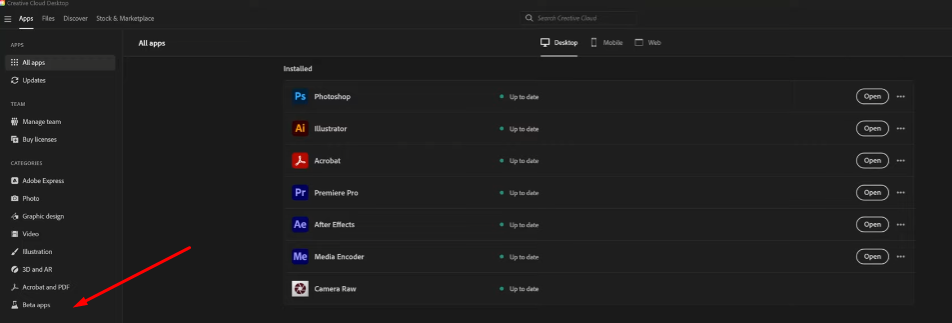
#3. Install the beta version of Photoshop: After the Creative Cloud app has been loaded, you should launch it and click on the “Beta apps” area as soon as possible. Find Photoshop (Beta) in the list of programs that are accessible, and then click the “Install” button next to it. The installation of Photoshop Beta will begin after this process has been completed.
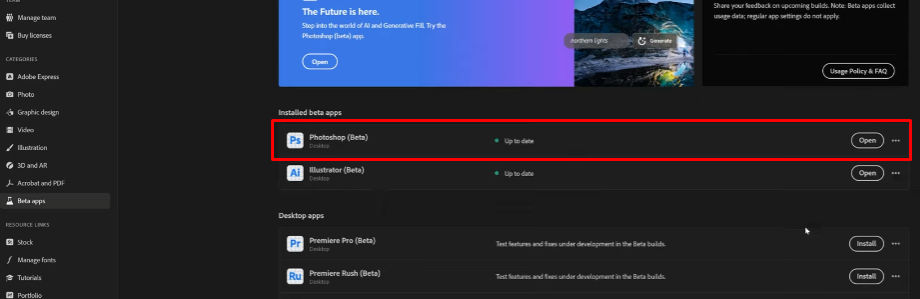
#4. Run Photoshop Beta Once the installation process is finished, you may run Photoshop Beta from the Creative Cloud app or the programs menu on your computer.
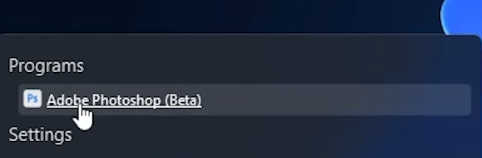
#5. You can access the AI Generative Fill tool in Photoshop Beta by choosing an area of the picture you wish to alter and then clicking on the Edit menu. This will bring up the AI Generative Fill tool. The next step is to locate the toolbar and seek the ” Generative Fill option.” Simply clicking on it will launch the tool, and you can then begin utilizing it to add, remove, or change things in the image region you have picked.
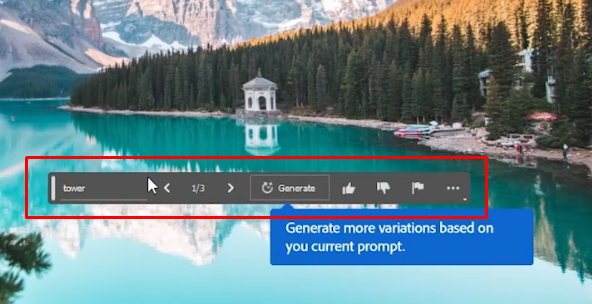
It is essential to remember that for the AI generation tool to function in the Beta version of Photoshop, a connection to the internet is necessary. In addition, Photoshop Beta is now free for existing Adobe Photoshop customers; however, there are expenses associated with the Photoshop Plan and the Creative Cloud (all applications) Plan for those who do not have a subscription to Adobe Photoshop. Before committing, you may test out each Plan risk-free for a week.
Also Read- Expert Background Removal: A Comprehensive Step-By-Step Guide
Does Generative Fill require an internet connection to function?
Yes, it does; the old one does not. But this new AI Generative requires an internet connection to function. If you do not have access to the internet, it will just error out and say, “You do not have access to an internet connection.”
Is Generative Fill available in earlier versions of Photoshop?
The actual “Generative Fill” has been available to earlier versions of Photoshop but not the one that uses AI to create and fill in things. There is a big gap between the one available now and the old one. The only one can generate fills for specific parts of the base of your image on the provided image, while the new one can generate anything without having proper context and just using text.
Possibilities
The possibilities of Generative Fill, for the most part, extend far further than conventional picture editing methods. Users can quickly and precisely extend backgrounds, remove irritating components, and generally add seamless new material when using this function that AI drives. Generative Fill intelligently analyzes the surrounding environment and develops material that merges flawlessly with the current composition. This feature is helpful whether you want to physically extend the sky, delete an item, or insert a new element into a picture.
Advantages and Possible Uses
Adding Generative Fill to Photoshop has many advantages and applications for image editors of all skill levels. Let’s have a look at some of the most important benefits:
Time-saving: The challenging editing activities that usually need painstaking manual labor may be automated with the help of Generative Fill. It cuts the amount of time needed to execute picture modifications by a significant amount, which enables users to concentrate on executing their imaginative ideas.
Enhanced Creativity: Because Generative Fill seamlessly incorporates new visual components into existing images, it stimulates creativity and paves the way for new forms of artistic expression. Thanks to this feature, users are granted the ability to explore a variety of ideas and push the limits of their imagination.
Integration Effortless: The created material blends naturally and flawlessly with the pre-existing image, preserving its integrity and coherence. This guarantees that the edits seem natural and can hardly be differentiated from the original composition in any way.
Easy Removal of items: With Generative Fill, eliminating undesirable items or blemishes from an image is as simple as clicking a button. Generative Fill also offers “Effortless Blemish Removal.” Please select the unwanted region, click the Generative Fill button in Photoshop, and then sit back and watch as the program replaces it with new material that blends seamlessly with the rest of the picture.
Digital image editing enters a new era that is more creative and efficient thanks to Photoshop’s Generative for all means and the Generative Fill tool. This cutting-edge technology allows users to effortlessly include new visual components into their compositions by tapping into the power of generative artificial intelligence (AI). Generative Fill provides the potential for photographers, designers, and digital artists. These opportunities range from the straightforward Removal of objects certainly to endless creative possibilities. Contrary to what most people think, you should embrace the future of Photoshop and use the Generative Fill feature to uncover some of your creative potential.
Also Read- How To Fix The Importer Reported A Generic Error In Adobe Premiere


























![The Apex Legends Digital Issue Is Now Live! Apex Legends - Change Audio Language Without Changing Text [Guide]](https://www.hawkdive.com/media/5-Basic-Tips-To-Get-Better-On-Apex-Legends-1-218x150.jpg)









![The Role Of Color Schemes In Web Design [Full Guide] web design minimalist](https://www.hawkdive.com/media/web-design-minimalist-218x150.jpg)
