The process of uninstalling apps from your iPhone is a very easy one and ideally, you should not encounter any issues when trying to uninstall apps from your iPhone.
However, some users are experiencing unexpected issues when they are trying to uninstall the apps from their iPhone after they’ve upgraded to iOS 15. This glitch is very frustrating when you are running out of space and want to get rid of unimportant apps. If you’re also unable to uninstall apps from your iPhone after you’ve switched to IOS 15, you don’t have to worry!
Also Read: How To Fix Spotlight Search Not Working After Upgrading To iOS 15
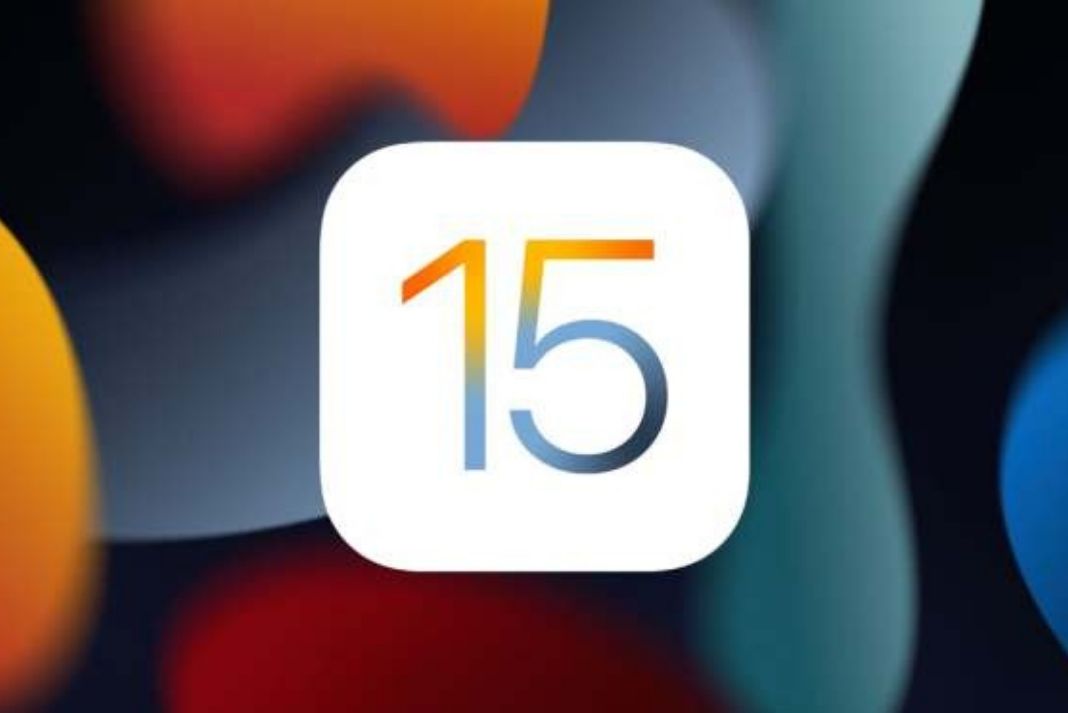
We’ve brought several tricks to your disposal which will surely sort out this issue. Moreover, we will also discuss why you might be experiencing this issue.
Common reasons why you can’t delete apps from your iPhone
Restricted Screen time – If your parents or you have set up the screen time lock on the apps, you won’t be able to uninstall the apps.
Mobile Device Management (MDM)– If your phone belongs to your employer or school, you might not be able to uninstall any apps from it since the owner might have configured the device in that way.
Incomplete installation of the Apps on iPhone– If the apps were unable to download or install completely on your iPhone due to some issue, it would neither be installed on your iPhone nor be off it.
In-built apps: It is only possible to delete the third-party apps and other apps from Apple which you have downloaded from the App Store. However, you won’t be able to delete those apps which are inbuilt into the iPhone such as Phone, Messages, Settings, Photos, Cameras, Safari, App Store, Clock, Find My, Health, and more. The best you can do is to hide them.
Also Read: How To Fix Siri Not Working After Updating To iOS 15?
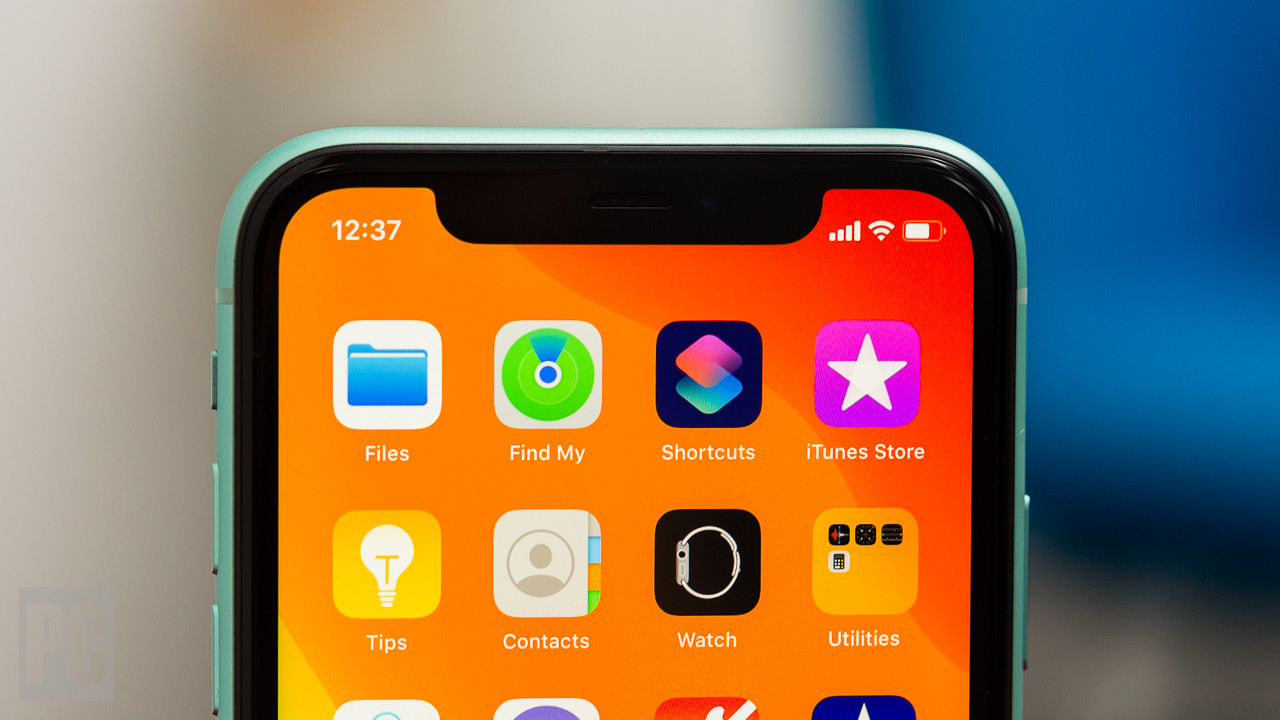
If none of the above reasons are causing the issue, try the fixes listed below:
Disable Restrictions on your iPhone
Head to the Settings App on iPhone and tap the Screen Time option.
- Next, choose Content and Privacy Restrictions on iPhone
- If you see the Turn on Screen Time feature here, it means the restrictions are off. So you should skip this step and move to the next one.
- Otherwise, tap Screen time and then Content and Privacy Restrictions.
- Now move to the ‘iTunes & App Store Purchases’ tab and enter the screen time passcode when asked to do so.

- Choose the Deleting Apps option and set the Allow option.
Now close the iPhone settings and go back to the home screen and try uninstalling the apps.
Also Read: Here’s What You Can And Can’t Do With Offline Siri In iOS 15
Uninstall Waiting Apps in your iPhone
If you have waiting apps; those apps have a ‘Waiting…‘ text below the greyed icon on Apple’s home screen. These apps need to be uninstalled. But the irony is that you have to finish installing these apps completely before uninstalling them.For the installation process, it is important to see that your iPhone has the required space and a good Wi-Fi connection. After the app is installed completely, you can remove this app in the same way you uninstall other apps. You can also long-press the half-installed app icon and select the Cancel Download option in the popup.
Also Read: iPhone Reminders Not Working In iOS 15? Try These Fixes
Restart your iPhone
This option is a sure-shot fix for solving any random issues on your iPhone. So if you cannot uninstall the apps due to an unknown issue, just restart your iPhone. The issue will be gone after restarting your iPhone.
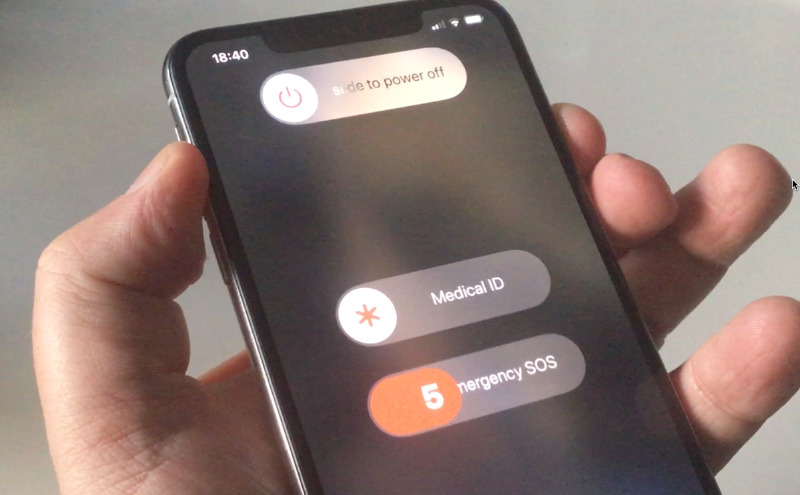
You can either use the wake button to restart your iPhone or simply head to the Settings app and then the Shut Down section. Now choose the Power off Device option. Now wait for some time and restart your iPhone. Try restarting your iPhone now; most probably you will not face any issues now.
Reset All Settings
If none of the above fixes worked, try the last option. You guessed it right! Head to the Settings app > General> Reset > Reset All Settings. Now your iPhone will be reset. After this follow the normal way of uninstalling the app. But you should keep in mind that this will erase all the saved Wi-Fi networks, preferences, and passwords on your iPhone.
Conclusion
So these are the four foolproof ways to get rid of any issues that are preventing the deletion of apps from your iPhone. One of the above hacks will surely do the trick. If you still need some assistance, let us know in the comments below.

























![The Apex Legends Digital Issue Is Now Live! Apex Legends - Change Audio Language Without Changing Text [Guide]](https://www.hawkdive.com/media/5-Basic-Tips-To-Get-Better-On-Apex-Legends-1-218x150.jpg)









