In this troubleshooting guide, we will show different ways of fixing the Elden Ring PC Stuttering issues. Elden Ring is the newest entry in the world of action games and we must say that the game has made a substantial impact on the audience. Despite being a powerful game, Elden Ring is not immune to issues.
Right from the launch of the game, Elden Ring has been frustrating the users with a large number of issues and bugs. These bugs are crashing the game when you launch it. Besides, the game freezes and crashes in the middle of the gameplay. There have been a lot of complaints regarding the PC stuttering issues while playing the Elden Ring game.
If you are also wary of these problems while you play the game, don’t worry, you are not alone. To help you fix these glitches in Elden Ring game, we have curated this guide.
Also Read: Elden Ring Steam Restart Required Loop- Top 6 Fixes!
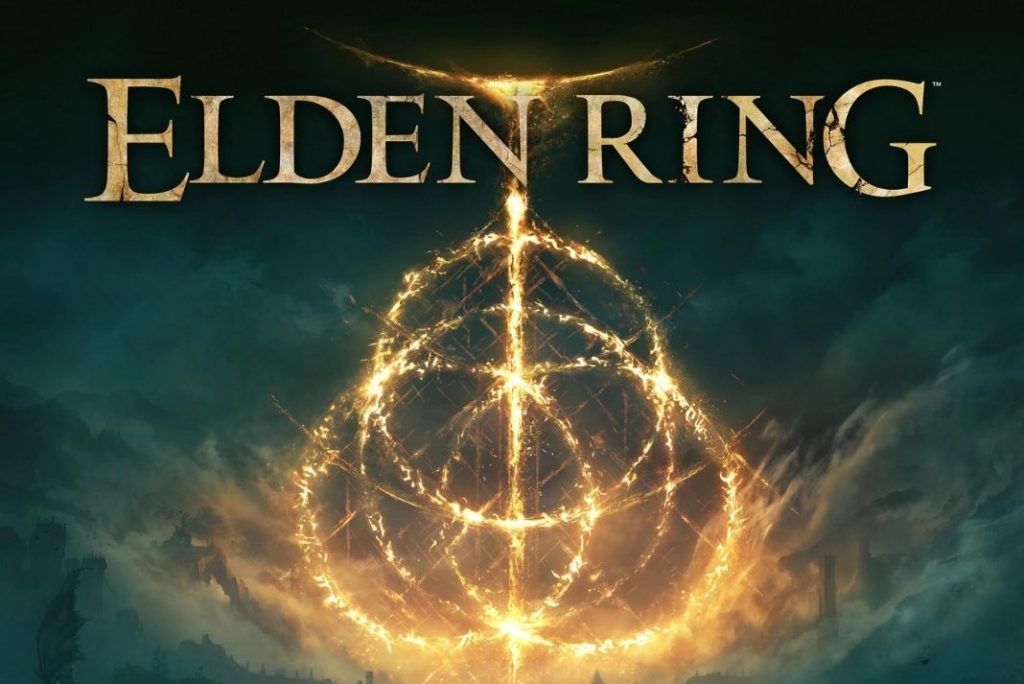
Keep reading below to know about some handy methods that can fix the Elden Ring crashing and PC stuttering issues.
Also Read- Elden Ring Smithing Stones: How To Track Down Every Bell Bearing
Disable Steam Overlay
Steam Overlay is a feature that comes in handy to quickly access the features and settings amid the game. This means you don’t have to minimize the screen every time you want to use the feature. But since it runs along with the game, it subsequently consumes a lot of resources on your computer. So it would be great if you think about disabling the feature. Here’s what you need to do:
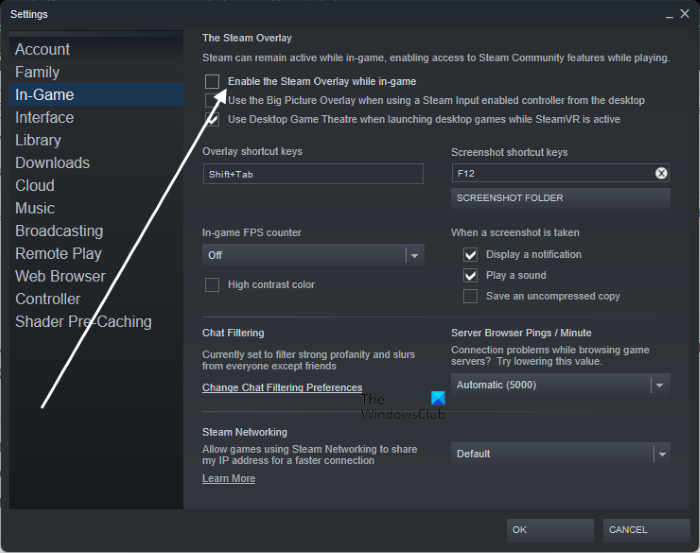
- Launch the Steam app on your PC.
- Next, click on Steam and then choose Settings from the drop-down menu that unfolds.
- Next, choose the In-Game option from the left pane.
- In the next window, untick the option “Enable the Steam Overlay while in-game”.
Also Read: Elden Ring Not Launching On Your PC? Try These Fixes
Uninstall Epic Games Launcher
While this may sound absurd, Epic Games Launcher is also being related to the crashing of Elden Ring game. Many users on the online portal have reported that the launcher is causing crashing and stuttering issues. So it would be wise if you uninstall the launcher right now.
- Launch the start menu on your PC and search for epic games launcher.
- Click on uninstall option from the context menu.
- Now you will directly reach the control panel.
- Here search for games launcher and uninstall it by following the on-screen instructions.
Also Read: How To Play Elden Ring With Friends- A Quick guide!
Update GPU Drivers
If the above methods didn’t solve the problem, the culprit behind Elden Ring’s stuttering issue can be corrupt graphics drivers. As you know keeping your windows drivers updated is very necessary. Here’s how you can update the GPU drivers.
- Go to the device manager using the Windows + X shortcut.
- Now look for a display adapter and expand it. Here, right-click on each graphic driver and then choose the Update Driver option from the context menu.
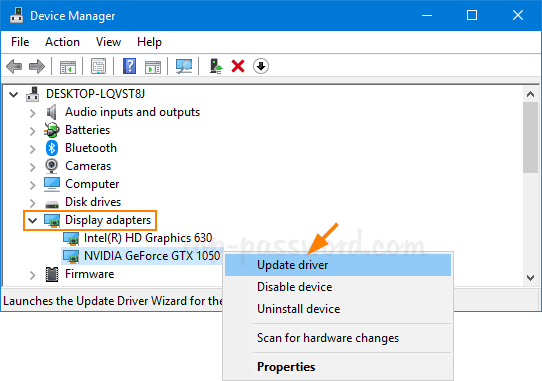
- In the next window that appears, choose Search automatically for graphics drivers options.
- Once Windows successfully installs and updates the drivers, all you have to do is to restart your PC.
Enable High-Performance Mode
Microsoft has designed Windows to run on Balanced Mode by default. However, when you are gaming on your PC or using an extensive application, it is essential to enable high-performance mode on your PC. When this mode is enabled, your machine is forced to utilize the resource to its core. If you are not concerned about excessive battery usage, follow the steps below to enable Ultimate Performance Mode on your PC.
- Use the Windows+S shortcut key to open the Start menu.
- Now type the command prompt in the search bar and then choose the Run As Administrator option.
- Next, type or copy paste the following command in the command prompt window:
powercfg -duplicatescheme e9a42b02-d5df-448d-aa00-03f14749eb61
- Next, access Control Panel > Hardware and Sound > Power Option.
- Click on the Show Additional Plan option and you will see a new plan here.
- Choose the plan from here and then launch the Elden Ring game to start playing it.
Also Read: 10 Best Upcoming Video Games 2022
Bypass Elden Ring Anti-Cheat System
Another reason for performance issues is the anti-cheat system of Elden Ring game. It slows down the game experience and causes stuttering and lags. So, it would be best if you could disable the Anti-Cheat system and then try playing the game again.
- Use the Windows+E shortcut key to open File Explorer and then go to the following path:
steam/steamapps/common/ELDEN RINT/Game
- Here two executable files are located: “eldenring.exe” and “start_protected_game.exe”.
- Right-click on the “start_protected_game.exe” file and choose rename option.
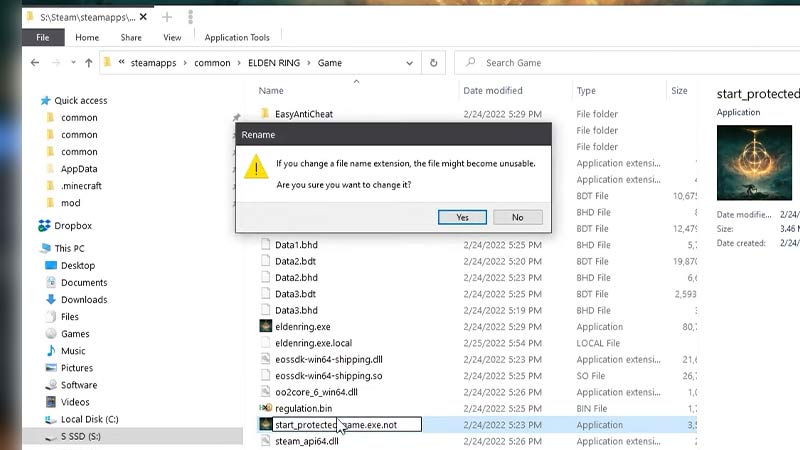
- Copy the “eldenring.exe” file from here and go to Windows desktop and paste it.
- Next, rename the “eldenring.exe” file to “start_protected_game.exe”.
- Copy the “eldenring.exe” file and paste it into the Games folder.
- Now double click the “eldenring.exe” file to launch Elden Ring.
- Play the game for a while and see if the performance issues are fixed or not.
Also Read: 10 Popular Online Games In 2022
Conclusion
That’s pretty much it! Hope the Elden Ring PC Stuttering issues are fixed now. If not, you will have to wait until Epic Games releases an improved version of the game. With this, signing off.


























![The Apex Legends Digital Issue Is Now Live! Apex Legends - Change Audio Language Without Changing Text [Guide]](https://www.hawkdive.com/media/5-Basic-Tips-To-Get-Better-On-Apex-Legends-1-218x150.jpg)






![How To Fix Valorant Not Opening: [VAN 9001 & VAN 9003] What Is Screen Tearing & How To Fix?](https://www.hawkdive.com/media/FPS-games-PS5-218x150.jpg)