In this troubleshooting guide, we will see the tried and tested methods of fixing the No user logon Steam error on Windows 11.
Steam is one of the most popular gaming platforms because Steam houses tons of games. Reportedly, there are more than 120 million active users monthly, and approximately, almost 62.6 million users, log into the platform daily.
Experts say that more than530,000 users play CS: GO, around 500,000 love playing Lost Ark, and 356,000 users use Steam to play Dota 2. Apart from this, there are tons of games that you can play on Steam. Despite all these stats, Steam is full of bugs and users keep running into one or the other issue from time to time.
Recently, several games have reported that they are facing the No user logon Steam error while playing games on Steam. Hence, it is essential to troubleshoot the No user login error.
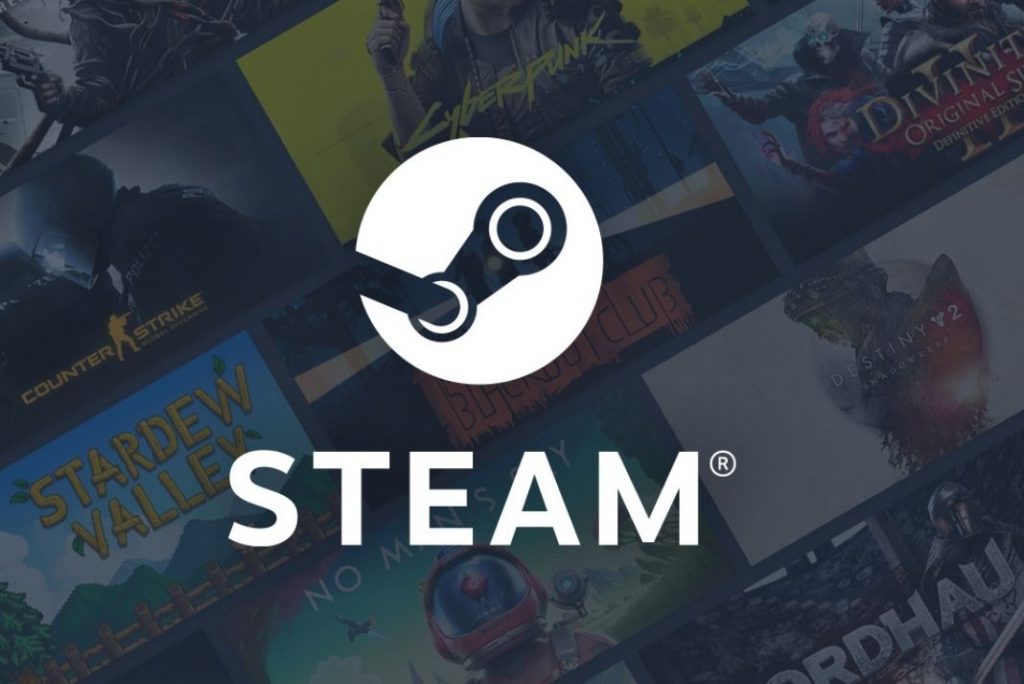
To help solve the No user login error, we have presented several tried and tested fixes for you. So let’s get started.
Also Read: Fix: Steam Corrupt Disk Error When Downloading/Uploading Games
Try running games from the Steam library
While it may seem too basic, trust me, trying to run games on Steam directly from the Steam Library can help solve the No User Logon issue.
So next time, avoid launching any game by double-clicking on the game icon on the desktop.
- Instead, launch Steam on your PC and visit the Game Library from the sidebar.
- Now, search for the game you wish to play and double-click to launch it.
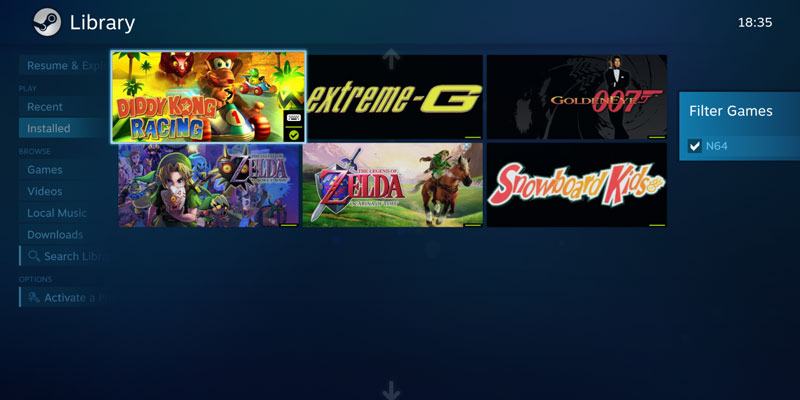
- Most probably, you will no longer encounter the error. But if you do, try the next fixes given below.
Install the latest version of Steam
If you are still encountering the error on Steam, you need to ensure that you are not using the outdated version of Steam. Here’s what you need to do:
- Open the start menu by pressing the Windows key.
- Now type Steam in the search bar and click on the first search result.
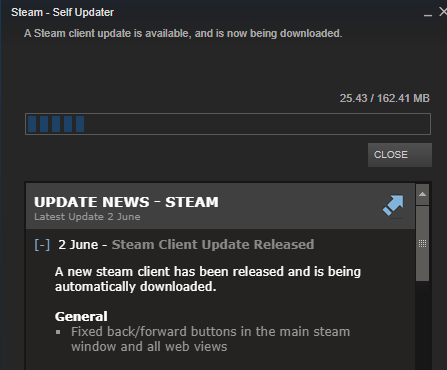
- When the Steam window opens, click on the Steam icon to access the menu and choose the Check for Steam Client Updates option.
- If any update is available, install it.
Wait until the Steam app update is completed. Now launch the platform and play the game again. Hopefully, the error will be resolved now.
Also Read: Elden Ring Steam Restart Required Loop- Top 6 Fixes!
Log out and then log back into Steam
If the above two methods did not work, try logging out and then logging into the Steam app. Many games have reported on various forums that doing so has fixed the error for them.
It is advised to do this at least three times for this to work out. Here’s what you need to do:
- Launch the Windows start menu and search for the Steam app.
- Click on the relevant search result.
- Click on the Steam icon located on the top-right.
- Now choose the logout option from the drop-down menu.
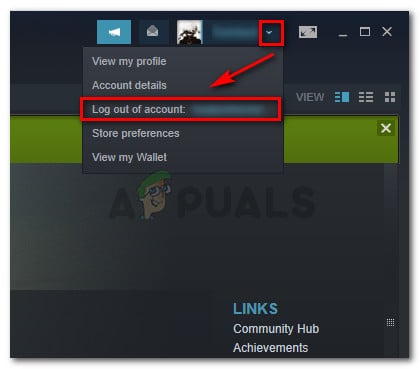
- When you sign out, quit the app and then relaunch the app after a few minutes.
- Now try signing in using the Steam login credentials.
Also Read: Unable To Join Multiplayer Game Session On steam? Try These Fixes
Assign custom priority via the Task Manager
If you still encounter the No user login error while playing games on your Windows 11 PC, here is the next hack to try.
- Access the Task Manager on your PC using the Ctrl + Shift + Esc shortcut key.
- Now switch to the Process tab and look for the name of the game on which you are encountering issues.
- Then right-click the game and choose Go to details option from the context menu.
- As soon as you will do it, you will be taken to the Details tab of Task Manager.
- Next, right-click on the .exe file and select the Set priority option.
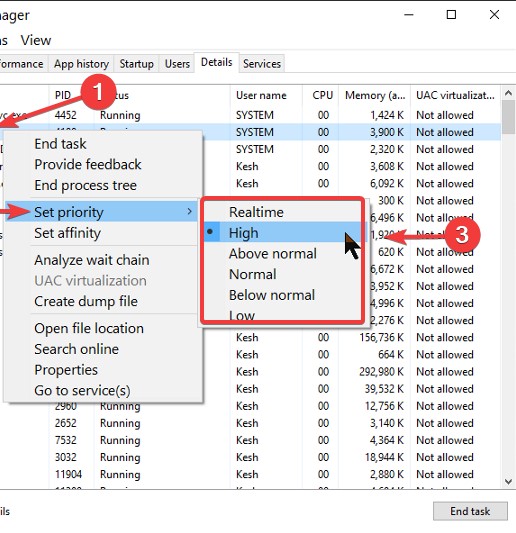
- Here, assign the High priority to the process.
- After this, quit the Task Manager window and try running the problematic game again.
Also Read: Steam Overlay Not Working In Windows 11? Try These Fixes
Verify game files integrity on Steam
If you are still unable to fix the No user logon Steam error, it’s high time to verify the integrity of the game file. You can do so directly on Steam.
- Go to the Start Menu and type Steam in the search bar.
- Click on the first search result.
- When in the Steam app, click on the Library option.
- In this window, you will find several games in a list form.
- Find the game-facing issues and access its Context menu.
- Now, choose the Properties option.
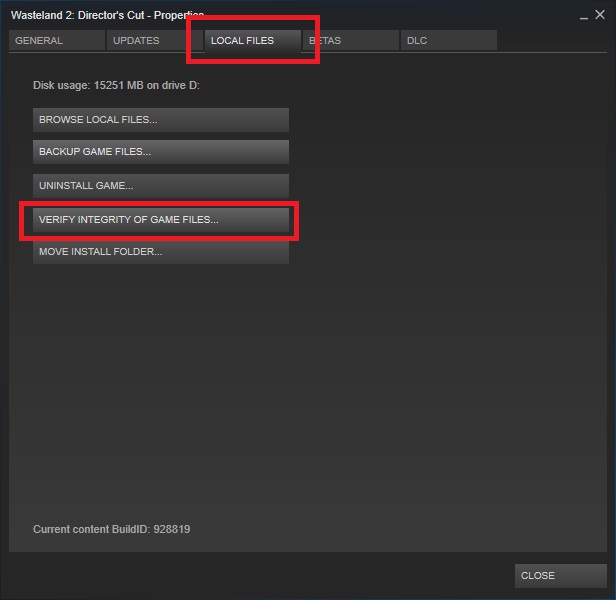
- Go to the Local Files tab and click the Verify Integrity of Game Files button.
- Wait until the verification of the file is completed. Then restart the Steam app and try playing the game again.
Also Read: Unable To Download Games In Steam? Try These Fixes
Conclusion
So here, are the five tried and tested methods that can surely help you fix the No user Logon Steam error on Windows 11. Hope you could successfully solve your problem using these steps. Which method worked for you? Let us know in the comments below.


























![The Apex Legends Digital Issue Is Now Live! Apex Legends - Change Audio Language Without Changing Text [Guide]](https://www.hawkdive.com/media/5-Basic-Tips-To-Get-Better-On-Apex-Legends-1-218x150.jpg)







