iOS from Apple includes several new accessibility features, such as a magnifier for the iPhone, the ability to tap backward, and more. While these accommodations are primarily intended for users with sensory impairments, everyone can benefit. A sound identification capability that alerts users when their device detects a certain sound is one of the more obscure yet helpful accessibility features. This guide will review using iOS on an iPhone or iPad to detect sound.
Instead of depending on the pre-programmed options for home, people, and environmental noises, iPhone owners may now design and record their own alert sounds to aid deaf users be informed to things happening around them.
Users with hearing impairments can personalize the electrical chimes and doorbells in their houses and the sounds that their medical gadgets make. Accessibility shortcuts, which can be located at the end of the accessibility menu in your phone’s settings, can also make use of sound recognition, and this feature can be toggled on and off with ease using the iPhone’s Control Center (swipe down from the top right of your phone screen)
What exactly does “Sound Recognition” mean?
The Sound Recognition function may identify a variety of everyday noises, such as a baby crying, a smoke alarm, a cat or dog barking, a doorbell ringing, water running, and a fire alarm. The idea behind this feature is that even if your ears are covered, your iOS device will still be able to pick up the sound. The iPhone will inform you with a vibration, a sound, and a notice when it detects a certain sound, such as the cat’s meow. The sound recognition function performed admirably in our tests. But there is a catch to it.
To begin with, the gadget has to be in the audible range. The “Hey Siri” command activates Siri when voice recognition is enabled. It’s not ideal since the feature may miss some of the noises you taught it to listen for. Remember that Sound Recognition is only a technique to help you out if you have hearing problems. Don’t count on this function in times of crisis or when your life is in danger.
Learning to personalize your sound-recognition notifications
To be notified of certain noises in your house, on a personal device, or anything else with a specific or unusual noise, utilize the new customization options. Your iPhone can identify and notify you of various sounds, like police sirens, fire alarms, and shattering glass.
To enable accessibility features on your phone, open the “Settings” menu.
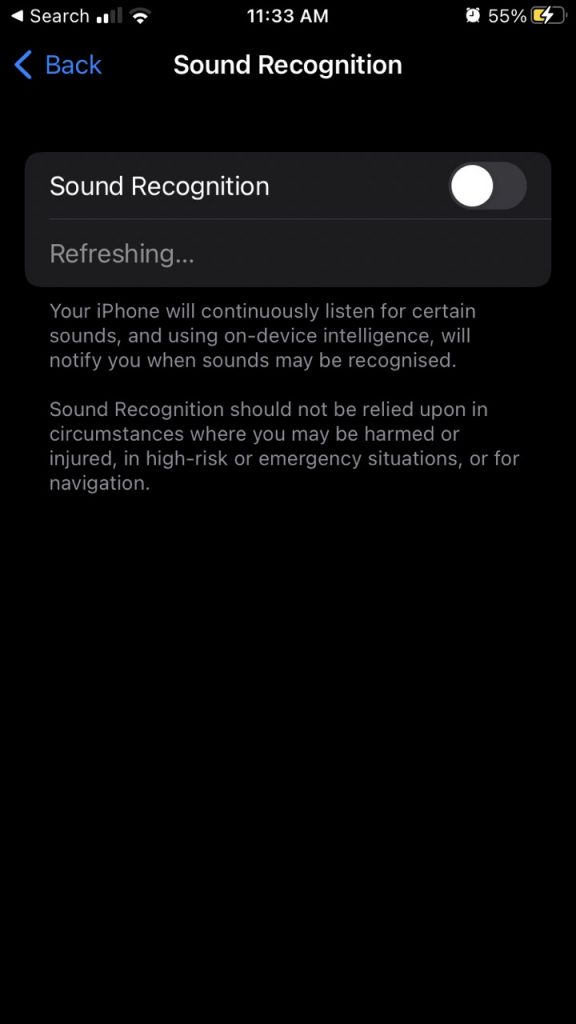
1. Your iOS device’s Accessibility settings are where you’ll find all its accessibility options, both new and old.
2. Select “Sound Recognition” under “Hearing”

3. The “hearing” area of your iPhone’s accessibility settings is where you’ll find sound recognition and other capabilities created with the deaf and hard-of-hearing population in mind.
4. Select a sound category below and then pick one of the “custom” alternatives that appear.
5. The sound recognition system sorts the alert sounds into several groups, such as persons or emergency alerts. If you wish to record something specific, such as an alarm or appliance. You may discover a set of preferences at the very end of each section. The blue, clickable link representing the personalized settings is expected.
6. Create a unique noise, then give it a name and a tracking number.
7. Once you’ve chosen the “custom” option, you’ll be prompted to do three things: name the recording, record the event, and set an alert.
8. To record a certain sound, you must first identify it. Then, you’ll be instructed to prepare the gadget or thing to generate the noise. Click the blue “Start Listening” button when you’re ready. After hearing the object or device at least five times. Your phone will notify you that an alert has been set up.
Verdict
Hence, In iOS, Apple included a new accessibility tool called Sound Recognition. Which utilizes the device’s internal intelligence to keep an ear out for certain noises like a doorbell, fire alarm, or a baby screaming, and then notifies the user. Apple’s iOS 16 now offers a feature that lets you record and playback your ringtones, alerts, and other noises. Your recording will be archived with the name you provide. After ensuring the new alert is on, you may go about your day as usual. You can customize the sounds that play as each sound recognition goes off.


























![The Apex Legends Digital Issue Is Now Live! Apex Legends - Change Audio Language Without Changing Text [Guide]](https://www.hawkdive.com/media/5-Basic-Tips-To-Get-Better-On-Apex-Legends-1-218x150.jpg)









