Windows has an inbuilt speech recognition tool that captures your spoken words and converts them into written text. The best thing is that you don’t have to install any additional software to use this awesome feature.
In spite of being such a productive tool, not many people are aware of it. The ‘Dictation’ tool can cut down on your work by taking down the notes in a meeting or a lecture so that you have to write manually.
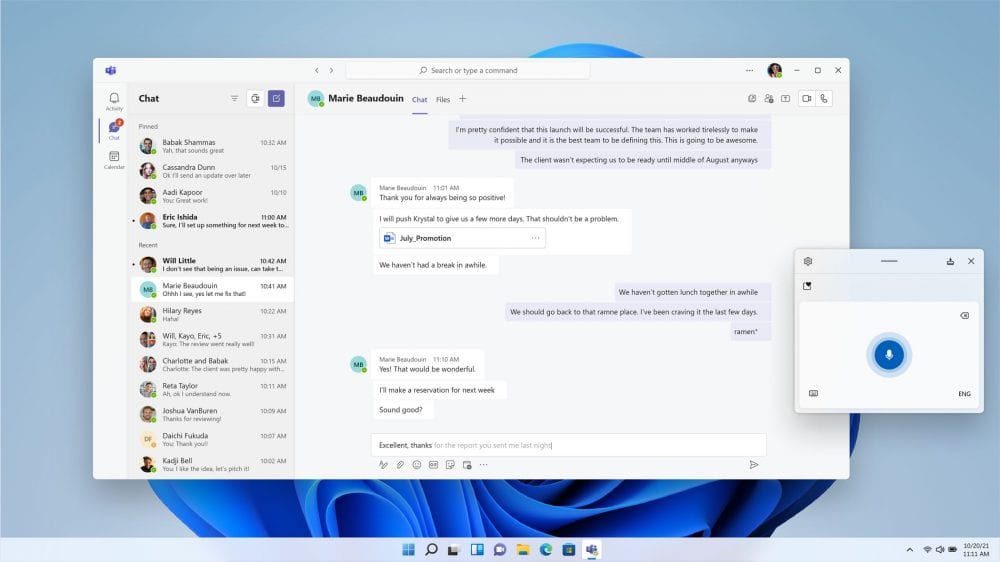
Microsoft’s ‘Dictation’ tool has received tons of improvements and the accuracy and voice recognition capabilities of Microsoft Speech Services are beyond perfect. Windows 11 has introduced the all-new ‘Auto Punctuation’ feature which easily detects if you are punctuating your voice and punctuates the text in return.
In Windows 11, you can use the Voice Typing Tool in two ways- Microsoft has an in-Built voice typing tool and there is a dedicated ‘Dictation’ tool inbuilt in the Office apps.
Let’s talk more about the Voice Typing feature of Windows 11 and see how you can enable and use it.
Also Read: How To Hide The Taskbar Search Icon On Windows 11?
Enable and Use Built-in Voice Typing Tool on Windows 11
Microsoft’s in-built voice typing tool is supported by all the apps and utilities installed in the system whether it is the notepad or any browser.
You just need to head to the text field such as the ‘search bar’ of the web browser and utilize the voice typing toolbar to type whatever you are saying. However, you should remember that internet connectivity is required for the voice typing tool to work.
You can use the shortcut which is the easiest way to summon this tool on Windows 11.
- Just press the ‘Windows’ button along with the ‘H’ key on the keyboard and you will see the voice typing prompt on the screen.
- Look for the ‘mic’ icon on the pop-up and tap it. Now start dictating so that the typing tool can quickly convert your speech to text by utilizing the Microsoft Speech Services. Microsoft’s Voice Typing tool is almost 100% accurate and quite easy to use as well.
- Microsoft 11’s voice typing also supports the ‘Auto punctuation’ feature which works seamlessly. However, you need to know that this feature is not enabled by default.
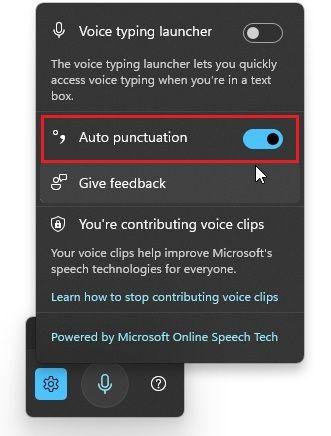
- To enable this feature, you have to switch the ‘Auto punctuation’ toggle in the ‘on’ position.
- If you feel that the typing tool is not able to understand your speech, you can change the typing tool language. To do so, head to ‘Settings’ and choose the ‘Time and Speech’ option.
- Now tap ‘Speech’ and choose the language based on your accent or region from the drop-down menu.
Also Read: How To Set Up And Use Apple Watch Nightstand Mode
Enable and Use Voice Typing in Office Apps on Windows 11
Apart from the native voice typing tool, Microsoft has also integrated the ‘Dictation’ tool into the Office apps. You should know that the Voice typing feature of Microsoft’s office apps also works on Windows 10. The tool is enriched with the ‘Auto punctuation’ feature and is also available on the free Office Apps web version.
So, all those who work on the free Office web portal can utilize this tool without any restriction. Without wasting any time, let’s see how to use the ‘Dictation’ tool in Microsoft’s Office apps.
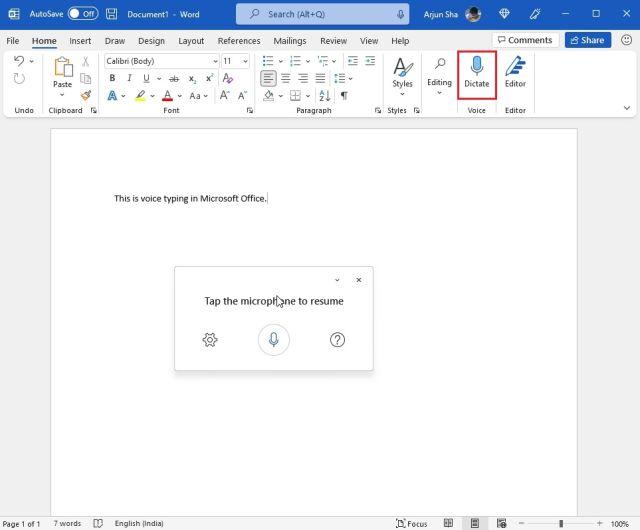
First of all, open the MS Word or PowerPoint either on the office suite or web version of the office. Now look for the ‘Dictate’ button in the top-right corner.
Tap the Dictate button and start speaking and you’ll see that your words are converted to text instantaneously.
Like Windows 11’s voice typing feature, you can also enable the ‘Auto Punctuation’ option on the office apps. The ‘Dictate’ feature also lets you modify the language preference and use the profanity filter. These tools are very usable for office work and college projects.
Also Read: How To Access The Full Play Store On Google TV
Supported Dictation and Punctuation Commands on the Voice Typing Tool
Presently, Microsoft’s Voice Typing tool provides support to the dictation commands only in English (US). However, basic symbols, texts, and numbers are supported in the following language:
- English (US – Advanced Dictation Commands)
- English (Australia, Canada, India, and United Kingdom)
- Simple Chinese
- French (France and Canada)
- German (Germany)
- Italian (Italy)
- Portuguese (Brazil)
- Spanish (Mexico and Spain)
Conclusion
Microsoft’s Text to Speech tool is an incredibly amazing feature to enhance your productivity. This tool is very improved than the previous version integrated into Windows 10 and it types exactly what you say. It works with all the text boxes in various editors, comment boxes, and even the mail composers. Microsoft 11’s voice typing feature is different from MS Word’s Voice Typing feature which is only available for premium users.
Also Read: How To Fix Windows 10 Stuck In Airplane Mode In 2021?


























![The Apex Legends Digital Issue Is Now Live! Apex Legends - Change Audio Language Without Changing Text [Guide]](https://www.hawkdive.com/media/5-Basic-Tips-To-Get-Better-On-Apex-Legends-1-218x150.jpg)









Like Windows 11’s voice typing feature, you can also enable the ‘Auto Punctuation’ option on the office apps. The ‘Dictate’ feature also lets you modify the language preference and use the profanity filter.
There is currently NO WAY to disable the Windows 11 profanity filter.