The Airplane mode is an important feature both in our smartphones and laptops. It makes it safe to use our mobile and laptops to use while on a flight. However, when you enable the Airplane mode, it will not allow your devices to connect to any cellular data, Wi-Fi and use Bluetooth.
However, sometimes the Airplane mode gets stuck, and the user cannot deactivate it. By enabling it, the mode saves you a lot of battery while you are working on your laptop but can get annoying when you cannot disable it. If you, too, are facing any issue with the Airplane mode stuck in Windows 10, you can try out the following things.
Also Read: How To Find App’s Country Of Origin Using App Country Finder And Manager?
1. Reboot Your Computer
Shut down your computer and restart it correctly. If it shows any updates pending, wait for the operating system to complete them. Sometimes some errors and bugs can affect the working of the Airplane mode. Restarting the computer gives it a chance to fix these issues and start afresh.
Read: How To Fix Windows Defender Blocked By Group Policy In Windows 10?
2. Turn Off The Airplane Mode Correctly
It will be a great option to turn off the Airplane mode correctly through these methods.
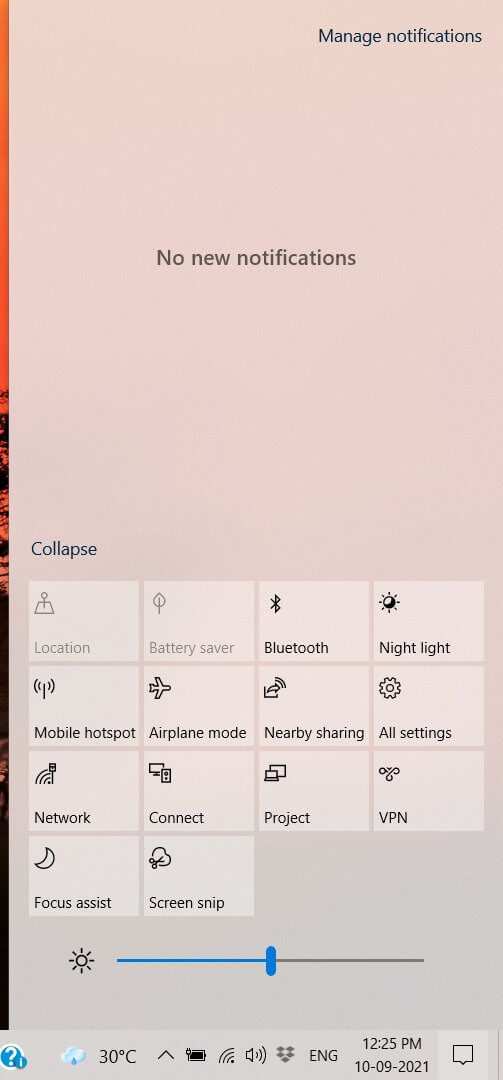
Step 1: Go to the Windows 10 Action Center by clicking on the message icon on the far end of the right side of the taskbar. Moreover, you can get this option by simultaneously clicking on the Windows button + A. Here, locate and turn off the Airplane mode.
Step 2: Another way to turn it off properly is from the Wi-Fi setting. On the Windows 10 taskbar itself, you will be able to spot the Wi-Fi icon on the right side before the sound icon. Furthermore, tap on it and disable the Airplane mode.
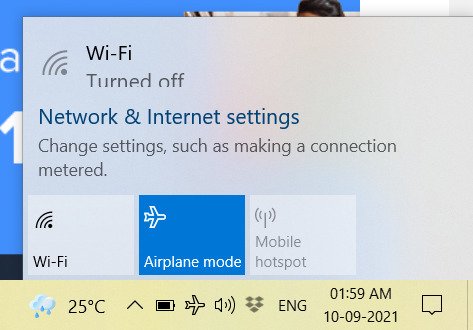
Step 3: The third step is to disable the Airplane mode from Windows 10 Settings section. To do that, go to the start menu.
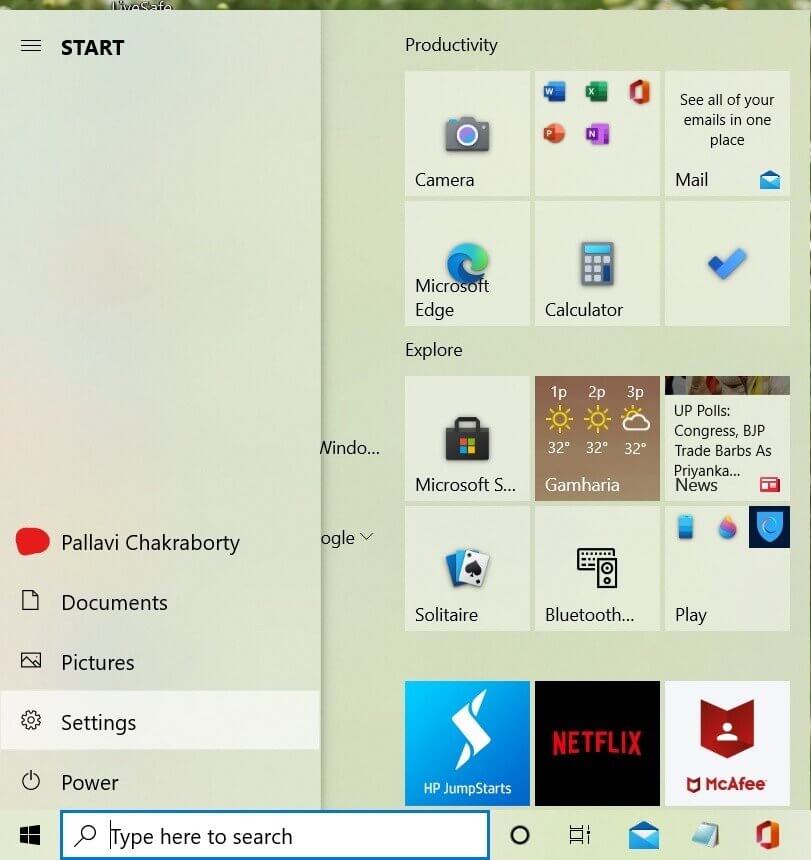
Click on the gear icon that represents Windows Settings. Moreover, select Network and Internet.
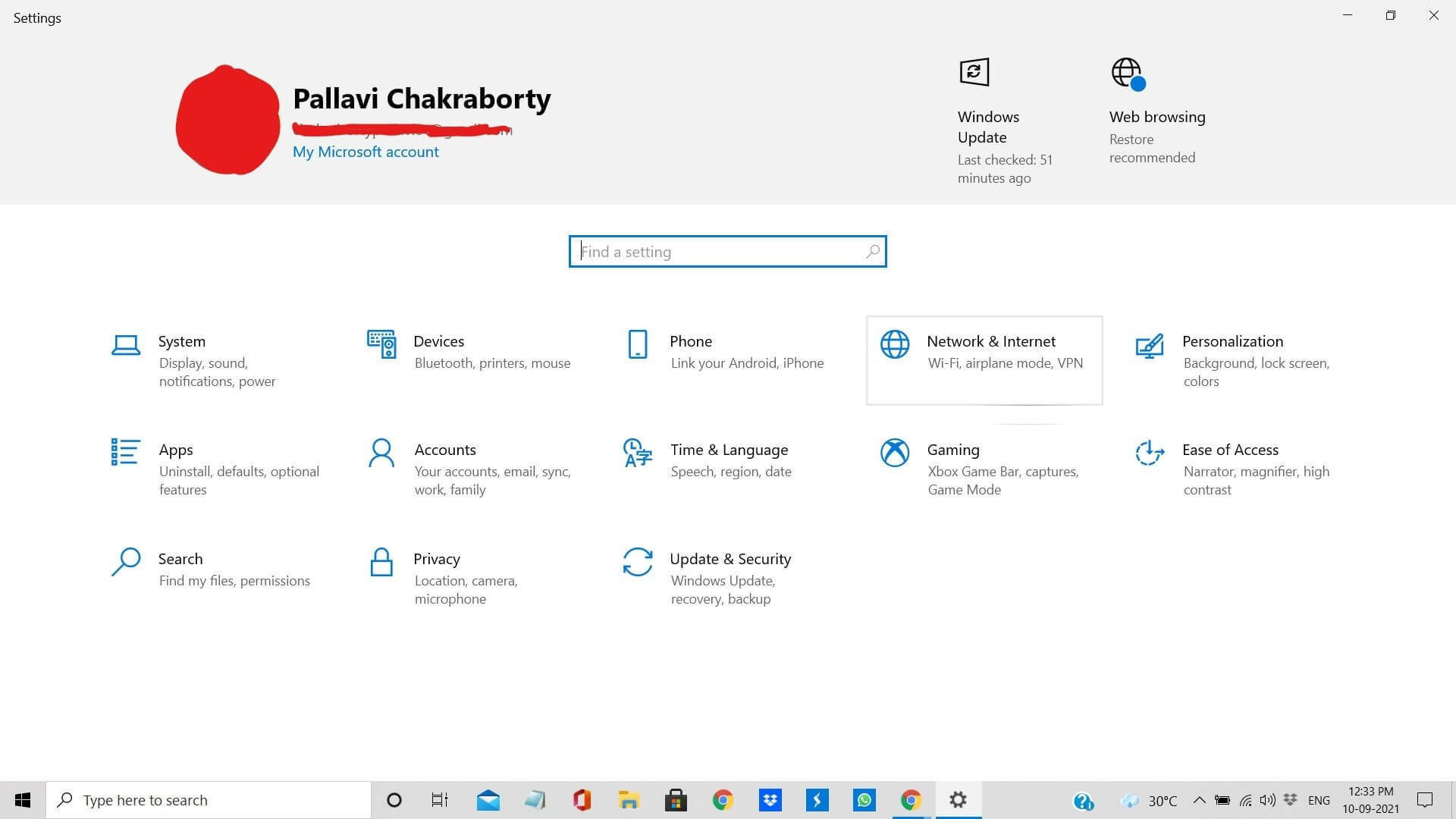
A new window will appear with many options. Locate and select Airplane Mode and turn it off.
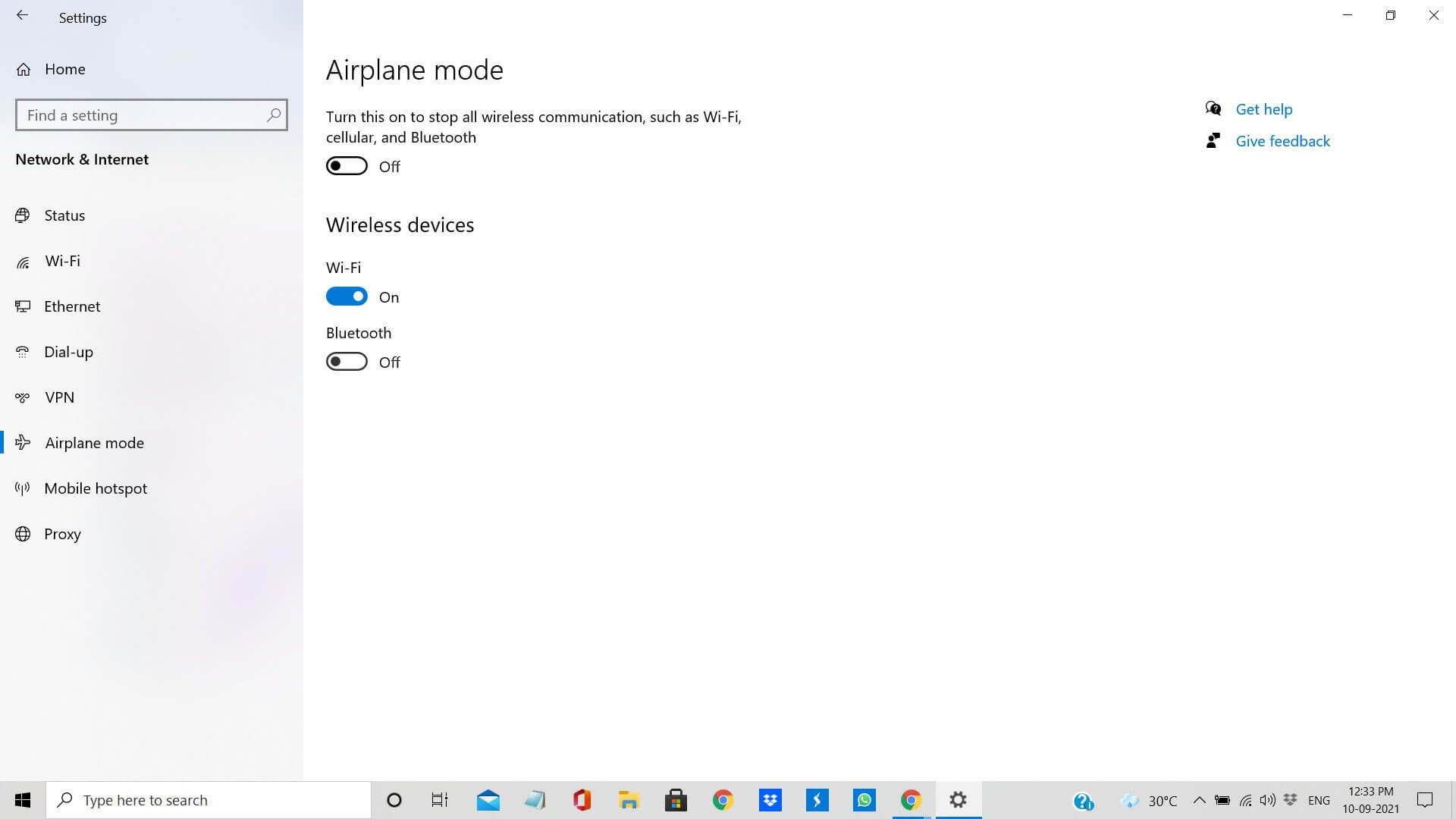
Step 4: Furthermore, if you cannot access the Airplane mode from your computer, you can do it directly from your keyboard. Most Windows laptops come with an Airplane button that you will find on the top row next to Print Screen and on F12. Press it once to disable the Airplane mode and once again to enable it.
Step 5: You can try combination keys from your keyboard. For instance, press Fn + Airplane button, Fn + F2, and Fn + Prt Sc.
Also Read: How To Fix Bluetooth Mouse Not Working In Windows 10?
3. Network Settings Reset
Though drastic, resetting network settings can fix the problem of Airplane mode stuck in Windows 10. When you reset it, all your saved passwords, VPN networks, Wi-Fi passwords, and other login details will be wiped out. If this step is necessary and others did not work, create a backup of your data and save all these details on a notepad. Once this part is done, you can proceed further.
Step 1: Go to Windows Settings from the Start menu or press the shortcut button Windows + I. Furthermore, select Network and Internet.
Step 2: Scroll down and click on Network Reset, post which a message asking for your confirmation will appear.

Now you have to wait for a while for the system to reset completely. When the process is over, the Airplane Mode should turn off.
Also Read: How To Set Up 3 Monitors In Windows 10?
4. Fix Radio Management Services
Radio management services can also interfere and enable Airplane Mode while also making it hard to disable. Therefore, you should fix this problem if none of those mentioned above ways works for you.
Step 1: Start the Run dialog box by simultaneously clicking the Windows button + R.
Step 2: Enter the command services. msc, which will open the Services window. Locate Radio Management Services and see if, under Status, it is saying Running.
Step 3: If it does not show Running, right-click on Radio Management Services and click on Start. Post this, right-click once again and select Properties.
Step 4: In Properties, go to General Tab, where you will see the option, Startup Type. Choose automatic and tap on Save.
5. Check For Network Adapters
Another way is to check if your computer’s Network Adapters are showing up in the Device Manager. Sometimes, when deleting and removing malware, we can accidentally lose files from the network adapters.
Step 1: From the Windows Start Menu, click on Device Manager.
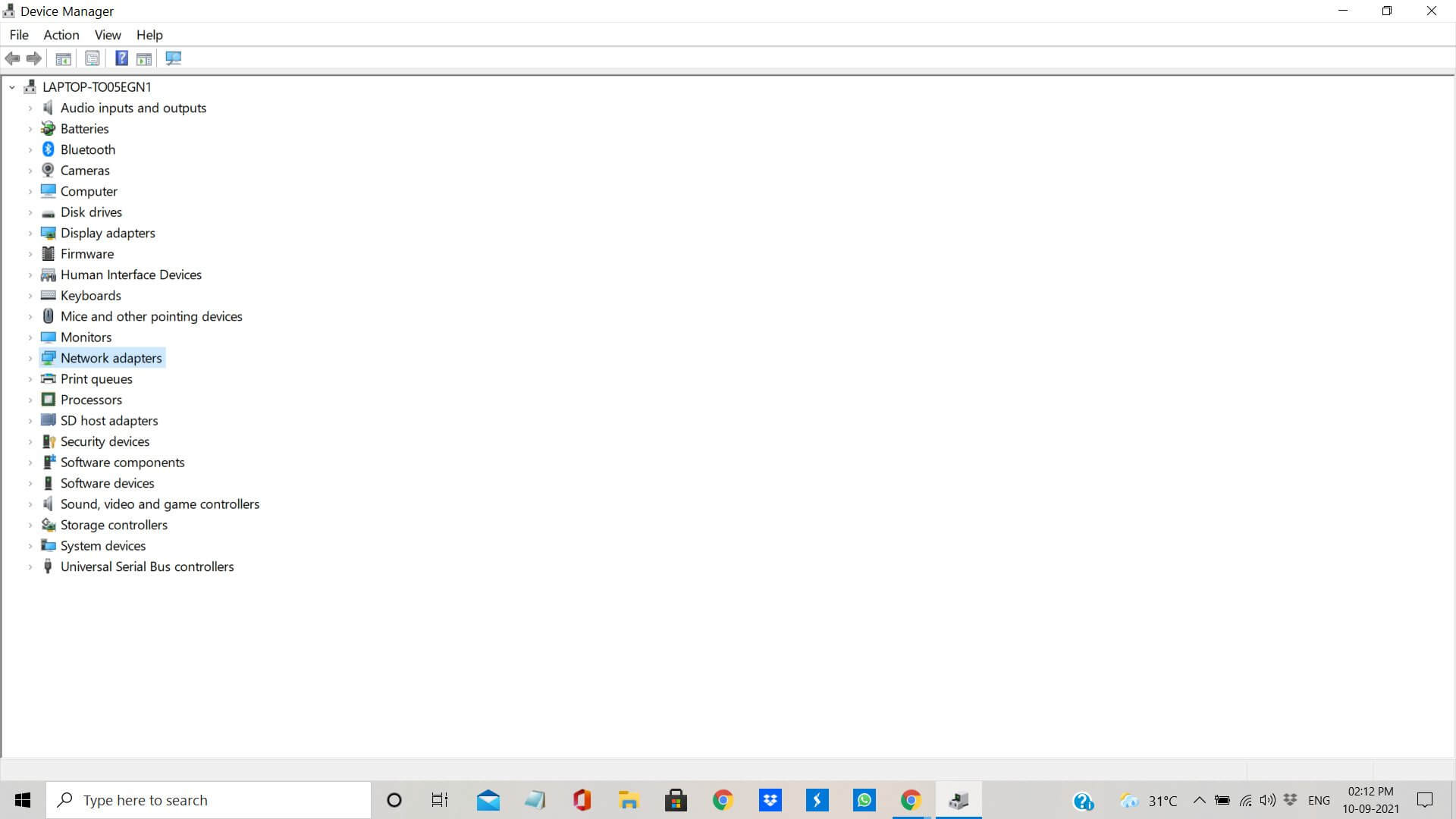
Step 2: In this section, scroll down and locate Network Adapters.
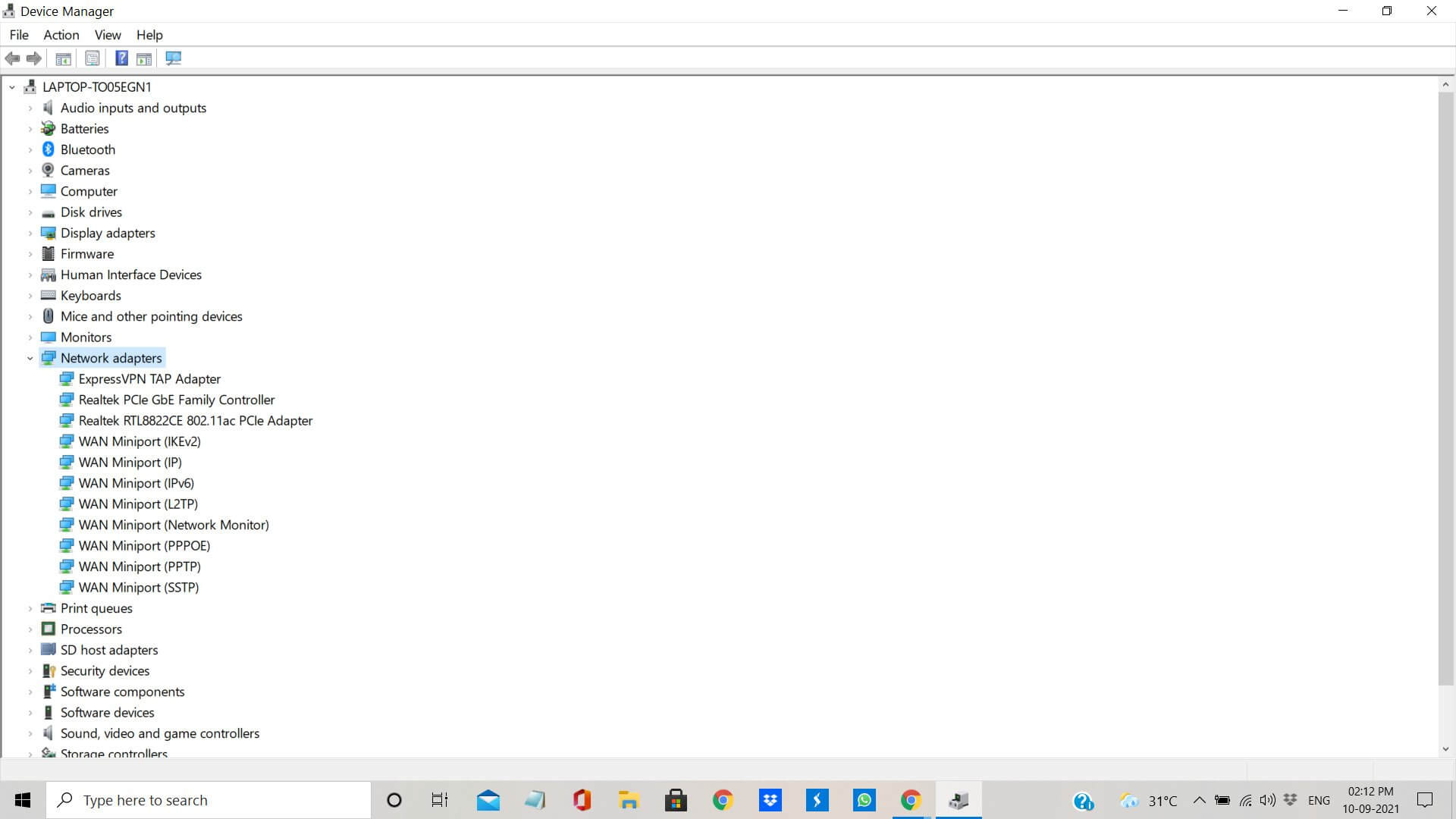
Step 3: Tap on this option, a list of WAN Miniport will appear under it. If any of it is in yellow, you have to fix it.
Step 4: And to do that, right-click and tap on Update Driver and follow the instructions that appear on the screen.
If, by any chance, the problem persists, scan your computer’s hardware and update each driver as you see fit. A Yellow exclamation mark will give you a hint for the ones that need fixing.
Also Read: How To Fix Amazon Prime Video When It’s Not Working
6. Alter Startup Type
Changing the type of startup can help you fix the stuck Airplane problem on your computer. You can do that by:
Step 1: Once again, open the Run dialog box and type msconfig and tap on Okay.
Step 2: A window will open. Here, go to the General Tab and select Normal Startup instead of the previous startup.
Once you have done this, reboot your computer to check if the Airplane mode is still there or not.
7. Alter Power Settings
Another way you can try fixing the stuck Airplane mode is by changing the Power Settings. To do that, follow the steps below.
Step 1: From the Device Manager on the Start Menu, go to the Network Adapters section.
Step 2: Furthermore, right-click on it and tap on Properties.
Step 3: In the Power Management tab, disable the message that says,” Allow the computer to turn off this device to save power”. And click on Save.
Now you should restart your computer to check if the Airplane mode is disabled.
Also Read: How to Secure Your WordPress Website in 5 Simple Steps
8. Run Windows Troubleshoot Network
If you cannot work on the above methods or they are not working for some reason, you can choose to Troubleshoot.
Step 1: From the start menu, select Windows Settings and tap on Update and Security.
Step 2: From the left side of the pane, select Troubleshoot and tap on Internet Connections.
Step 3: Moreover, if the problem remains, tap on Network Adapter and run Troubleshooter.
Try rebooting your computer once again and check if the Airplane mode is switched off or not.
Conclusion
In addition to these setting changes, you can check for any updates in the anti-virus you are using. Sometimes, an outdated app or anti-virus can create a problem and prevent you from disabling the Airplane Mode.


























![The Apex Legends Digital Issue Is Now Live! Apex Legends - Change Audio Language Without Changing Text [Guide]](https://www.hawkdive.com/media/5-Basic-Tips-To-Get-Better-On-Apex-Legends-1-218x150.jpg)









