Isn’t it frustrating when you plug in your Mac’s charger and see the ‘Battery is not charging’ notification in the status menu? It can turn into a real nightmare if you have some important tasks to do but your Mac is running low on battery.
In this article, we will walk you through the different reasons to troubleshoot the Mac not charging issue on your Mac. But first, we need to take a look at the several reasons why your Mac book is running into this issue.
Also Read: How To Use Snap Layouts In Windows 11
Why my Mac is not charging?
Here are some possible reasons that might prevent your Mac from charging: No matter how obvious it may seem, it is important to ask, is your Mac properly plugged in the socket? Make sure to remove the charging cable from the Mac and socket and try to plug it in again.
Is the socket turned on and working properly? Make sure to try charging your laptop using a different wall socket? Even though all these steps sound pretty basic to you, it is important to double-check these things before moving forward.
Now you need to ensure whether the power adaptor is connected properly to the charger cable. The Apple laptop comes in two parts- a square power adaptor with a detachable plug and a charger cable. Detach these two parts of the charger and connect them back together.
Also Read: How To Update Apple iOS 14.8 In Your Devices -Apple Security Update

Now, look at your Apple adaptor and cable. Does the power adaptor look blacked out and burnt. Is the charger cable cut at any point? If yes, try to use a different charger for your Mac.
Examine the power port for your Mac. See if it has been clogged by lint and dust particles. Dust particles do not allow to set up a lean connection between your charger and your Apple laptop.
Finally, tap the battery icon on the menu bar. If you see a ‘Service Battery’ status, it means that you should replace your Mac’s battery.
Also Read: How To Upgrade RAM On Your MacBook
Troubleshoot a MacBook that’s not charging
If you have gone through the above points and still your Mac is not charging, try the fixes given below:
Also Read: How To Speed Up Your Mac In Less Than 20 Minutes?
Reboot your MacBook
The hardware controls required to charge your MacBook can get frozen or buggy just like the different software apps. You can reset these hardware and software issues by simply rebooting your Apple laptop. Hopefully, the ‘Battery Not Charging’ issue can also be fixed.

Cooldown your Apple Laptop
If your Macbook Pro or Macbook Air is overheated, the thermal sensors can detect this drastic temperature change and prohibit the laptop from charging.
Touch the bottom and sides of your laptop to see if it is hot. If the laptop’s body is hot to touch, the problem is overheating. Now you need to cool down your laptop by placing a fan near it or simply turn off the laptop and try again after one or two hours.
Read: How To Clear The Cache On Mac
Reset your Mac’s SMC
Various operations on your Macbook are controlled by a chip controller called System Management Controller or SMC.
Follow the steps below to reset the Mac’s SMC:
For removable battery (early 2009 and older)
- Tap the Apple icon on the top left of your Mac
- Click the ‘Shutdown’ button
- Now remove the ‘MagSafe power adapter’ from your Mac
- Next, remove the battery from the compartment
- Long press the Power button for at least 5 seconds
- Release the button and connect the battery and power cable as before
- Now turn on the Mac by pressing the power button
- Finally, charge your laptop as usual
For non-removable battery (mid-2009 and newer)
- Tap the Apple icon on the top left of your Mac
- Shutdown your Mac
- Now plug your MagSafe power adaptor into the socket as well as your Mac.
- Next, press the ‘Shift-Control-Option’ keys and the power button simultaneously.
- Now release these keys together.
- Finally, turn on the Mac laptop by pressing the power button and try to charge your laptop now.
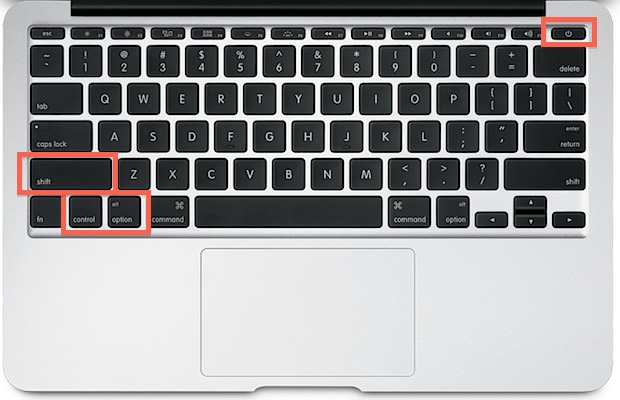
Scan for battery-draining apps
If the above steps cannot fix the issue, the problem can be caused by battery-draining apps. You can use the CleanMyMac X tool to look for those apps which are draining your battery.
To look for battery draining apps, follow the steps below:
- Click on the battery monitor icon
- Look for the apps that are draining your battery.
Conclusion
If you have tried all the above fixes and still the problem persists, you should take your Mac to the Authorised Apple repair store for troubleshooting. Only a professional can examine your Mac and find out about the problem. He will then troubleshoot the problem so that you can charge your laptop again.
Also Read: How To Free Up Memory (RAM) On A Mac

























![The Apex Legends Digital Issue Is Now Live! Apex Legends - Change Audio Language Without Changing Text [Guide]](https://www.hawkdive.com/media/5-Basic-Tips-To-Get-Better-On-Apex-Legends-1-218x150.jpg)









