As a graphic designer, you know the importance of having a reliable set of printing presets at your fingertips. These customized settings allow you to quickly and easily print documents, graphics, and other materials in the exact way you want them to be printed.
Ventura is a popular software that allows you to create and save these presets, making it easier than ever to ensure that your prints are always perfect. However, sometimes you may encounter issues where Ventura is not saving your printing presets, which can be frustrating and time-consuming. In this article, we’ll explore the causes of this problem and provide you with some simple solutions to get your presets saving again in no time. So, if you’re tired of constantly having to recreate your printing presets or simply want to avoid this issue altogether, read on to learn how to fix Ventura not saving printing presets
Types of Presets:
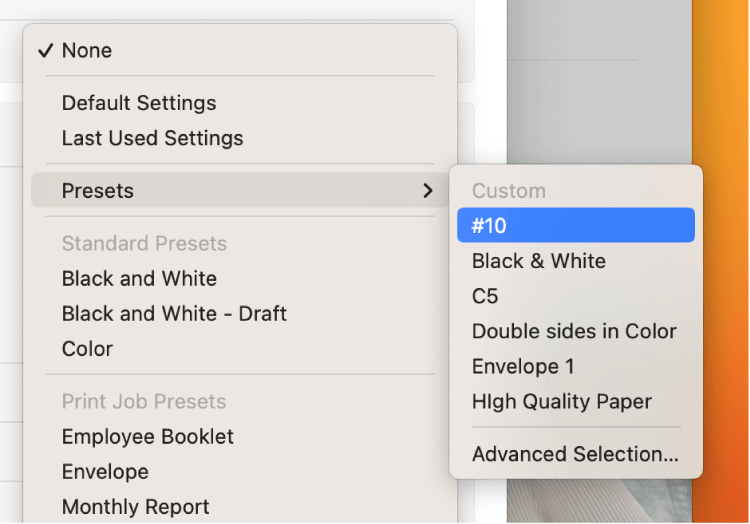
Ventura allows you to create two types of printing presets: print job presets and custom presets.
To create a print job preset, adjust all of the desired print settings and save them as a preset. These presets will appear in the “Print Job Preset” section of the Presets menu, and you can only choose one at a time for each print job.
Custom presets are created by first selecting a print job preset and then modifying specific settings. These modified settings are saved as a custom preset and can be chosen from the “Presets” section of the Presets pop-up menu. Custom presets can be used in conjunction with print job presets to fine-tune the settings for a particular print job.
Saving Presets
In order to save your presets as Printing presets or custom presets, do the following:
- Choose a document. Go to File > Print.
- Adjust any desired print settings.
- To save your current settings as a preset, go to the Presets pop-up menu and select the option to “Save Current Settings as Preset”
- Give a name to the preset in the “Preset Name” field.
- Click the printer’s name in order to create a preset for a specific printer. To make the preset available for all printers, choose “All printers”.
- Select “Print Job Preset” to save the settings as a general preset or “Custom Preset” to use the settings with a print job preset.
- To view or delete existing presets, choose “Edit Preset List” from the Presets pop-up menu. You can also choose to automatically revert to the default print settings after printing.
Solution 1: Update Ventura to the latest version
One potential cause of Ventura not saving your printing presets is that you are using an outdated version of the software. As with any software, new updates are released periodically to fix bugs and improve functionality. If you’re using an older version of Ventura, it’s possible that a bug or other issue is causing your presets to not save properly. Updating to the latest version of the software should resolve this issue.
Solution 2: Delete the preferences file
Another possible cause of this problem is a corrupted preferences file. The preferences file stores your user settings and preferences for Ventura, including your printing presets. If this file becomes corrupted, it can cause issues with saving presets.
To fix the issue of Ventura not saving printing presets, you can follow these steps:
- Open the Finder and select Go.
- Choose Go To Folder. Then enter the following path “~/Library/Preferences/”.
- Use the Finder’s search function to search for “Print”. From the results, select “List” view and look under the “Preferences” tab. You will see all the preset files listed.
- Right-click on the preset files and choose “Move to Trash”.
- From the search results, look for “com.apple.print.custompresets.forprinter”. You will find a “.plist” file and a “.plist.lockfile”. Move them to the Trash.
- Restart your device.
Solution 3: Check for conflicts with third-party software
Finally, it’s possible that conflicts with other software on your computer could be causing problems with saving presets in Ventura. If you’re using other programs that are in conflict with Ventura, it can cause issues with the software’s ability to save your presets. Identifying and resolving these conflicts is key to getting your presets saving properly again.
Conclusion
In summary, if you’re experiencing issues with Ventura not saving your printing presets, there are a few different solutions you can try. Updating to the latest version of the software, deleting the preferences file, and checking for conflicts with third-party software are all effective ways to fix this problem. By following the steps outlined in this article, you should be able to get your printing presets saving properly again in Ventura. If you’ve tried these solutions and are still having trouble, it may be worth reaching out to the software’s support team for additional assistance. Don’t let the frustration of not being able to save your printing presets get you down – with a little bit of troubleshooting, you’ll be back to printing with ease in no time.

























![The Apex Legends Digital Issue Is Now Live! Apex Legends - Change Audio Language Without Changing Text [Guide]](https://www.hawkdive.com/media/5-Basic-Tips-To-Get-Better-On-Apex-Legends-1-218x150.jpg)










This is causing trouble with a lot of people as a Google search shows many frustrated users with the presets not being saved with a variety of printer brands. Both Ventura and Monterey have this issue. The last 2 Monterey updates have not resolved the issue. Settings like type of paper, specific paper trays, number of sets, all don’t get saved. Removing the custom-resets plist and restarting does not fix it. In my case, this is with multiple HP LaserJet models and Canon ImageRunner Advance copiers at 2 different office locations. The new Ventura System Settings makes it even worse because you have this long scrolling printer settings to scroll down and open multiple menus to select every setting you need, over and over and over again. Crossing my fingers for a fix soon.
Hi Daniel,
Thanks for your comment, you can also read https://www.hawkdive.com/5-ways-to-fix-ventura-not-saving-printing-presets/ for more information.
Sorry, I realise this article is a year old, but it was sheer fantasy even when it was written. MacOS Ventura is unusable for professional graphic designers and photographers because the print module simply does not work and Apple have done nothing to remedy this by version 13.5. Not only are presets unreliable but page setup and icc profiling settings are not saved in the presets. Settings must be made for every print job separetely, and even then they may change before the job reaches the printer. These problems occur with every brand and model of printer by Epson, Canon, HP, Ricoh, Xerox et al. These problems occur with all professional graphics software by Adobe, Capture One, Serif, Corel et al. Come on, its really time to stop pretending Apple still make computers for creative use, they are a phone company.