In this article, we will explain how to use Apple Arcade on Mac to play games.
The inclusion of Apple Arcade on Mac has revolutionized the world of gaming. It is something that all the users were looking forward to for a long time. What’s striking about Apple Arcade is that it makes it possible to play games, not only on iPhone and iPad but also on the big screen of Mac.
Apple users are quickly subscribing to Apple Arcade knowing that they are no longer limited to iPhone and iPad to play games. Playing games via Apple Arcade is very straightforward. All you need to do is to subscribe to Apple Arcade and open the platform on your Mac. Now search for a new game and start playing on your device. Easy Peasy!
Apple Arcade also allows you to continue playing the same game on another Apple device, achieve new milestones, review them and also get alerts about the upcoming games on Apple Arcade.
To help you with subscribing to Apple Arcade and let you make the most from this platform, we have curated this guide. Keep reading below how to use Apple Arcade to play games on your Mac. So without much ado, let us walk you through the guide.
Also Read: 10 Most Played Video Games 2022
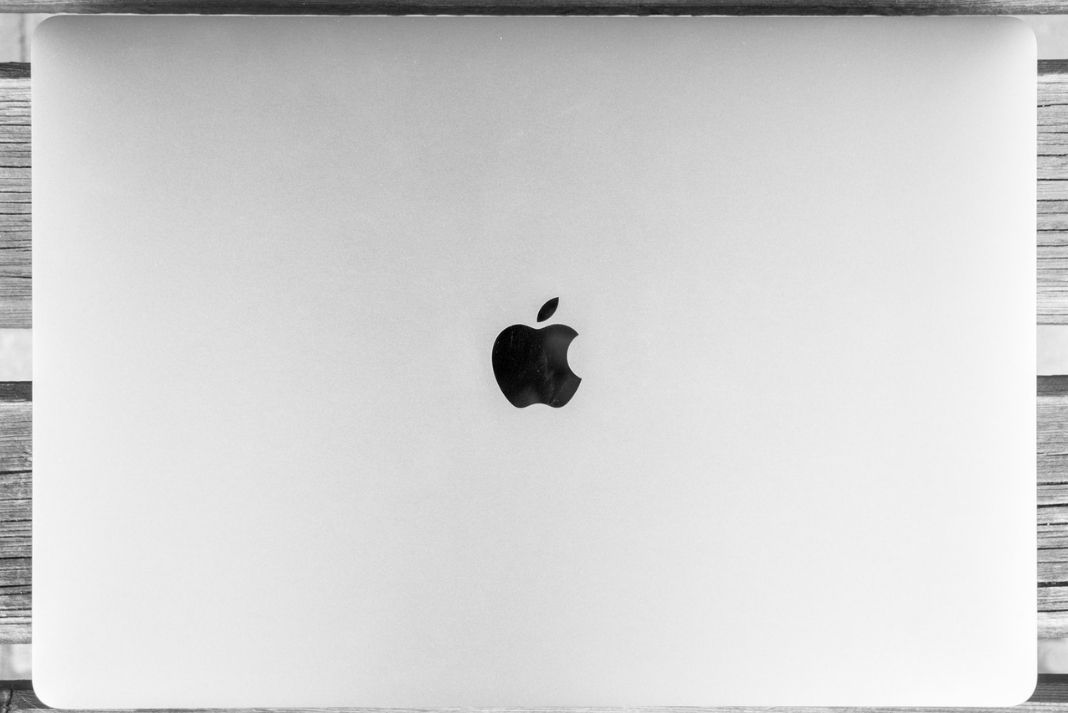
How to open Apple Arcade on Mac
Just like iPhone and iPad, Apple Arcade is available as a part of the Apple App Store. When you will open the App Store, you will see Apple Arcade mentioned in the left navigation panel of the iPhone and iPad.
Now click on Arcade and there you go! You are in the Apple Arcade on Mac.
How to filter and sort games in Apple Arcade?
You will find several gaming apps when you will enter the main page of Apple Arcade. These games are segregated into different modules like Top Arcade Games, New Games, Recently Updated, Collections, Coming Soon, and many others.
In case you are looking for a specific game in Apple Arcade, you can click on the search icon present on the top left of the Apple Store. However, keep in mind that when you will enter keywords, you are likely to get results from other sections of the App Store as well.
Also Read: How To Run Emulator For M1 Macbook

To rule out this limitation, it is better to go for filter and sort options here.
- Reach the bottom of the main screen of Apple Arcade and press the See All Games button.
- In this section, you will see all the games they are likely to release soon. Below that you will find the list of all the games sorted according to date in ascending order.
- To modify this search criterion, click on the filters option present on the top right.
- Here you will find filters like age, rating, controller and more. Apart from this, you also get an option to sort games by release date, last updated, name, and category.
- You can club these filters to make the search more specific. You can choose the game to view all its details.
How to download games from Apple Arcade
If you have an Apple Arcade subscription, you will see a get button near the games and you can download any of the games for free. In case you haven’t subscribed yet, you will see a label indicating the price of that game just like other apps in the store.
- If initiate the download process of the game, press the Get button. To stop downloading the game press the green square inside the progress circle.
- Continue playing the Apple Arcade game from another device
- If you are signed in with the same Apple ID on all the Apple devices including iPhone, iPad and Mac, you can start with the game right where you left off the game. Here’s how:
- Open the main page of the Apple Arcade and go to the Continue Playing section on it.
- Here you will see the progress of the games on other Apple devices.
- To continue with the game, click on the continue playing a game option.
- In case this game is not available on Mac, you can first press the Get button to download it and then continue with the gameplay.
Also Read: How To Login To Fortnite Tracker On Mac
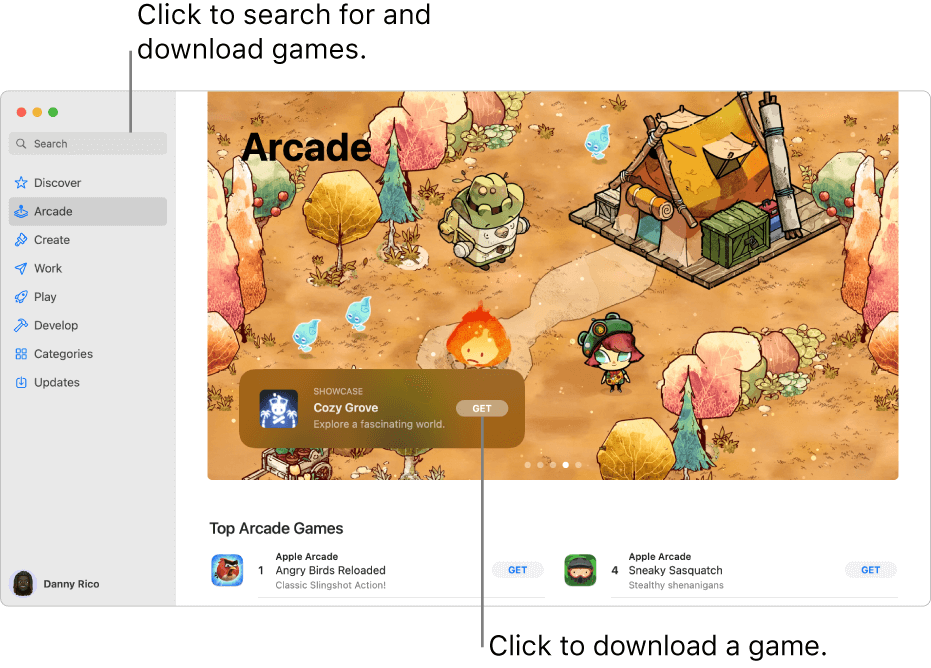
How to receive alerts for upcoming games?
- Upcoming games are displayed by default on the main page of the Apple Arcade.
- If you see an upcoming game that may interest you, you can press the Get button for it.
- Now a pop-up will appear on the screen notifying you that you will be alerted when the game will be available.
- Press the OK button to confirm the action. Now the get button will be grey indicating you have successfully created the alert.
- Now when this game will be available on Apple Arcade, you will receive an alert for it in your Email.
What does the Apple Arcade subscription cost?
Apple Arcade is available at a small amount of $4.99 per month. Before paying the amount, you get to test Apple Arcade for a month for free. You can also get a one-month subscription for $49.99 per year of Apple Arcade that lets you save almost $9.89 per month.
Conclusion
That is all about how to use Apple Arcade on your Mac. Thanks to Apple Arcade, it is now possible to play games on Mac besides iPhone and iPad. If you have any other questions in this regard, feel free to ask us in the comments below.
Also Read: How To Play Minecraft With Other People On The Non-Microsoft system?


























![The Apex Legends Digital Issue Is Now Live! Apex Legends - Change Audio Language Without Changing Text [Guide]](https://www.hawkdive.com/media/5-Basic-Tips-To-Get-Better-On-Apex-Legends-1-218x150.jpg)







