Apple has launched yet another productivity feature in its macOS and iPadOS update for Mac and iPad respectively. This functionality will work similar to the ‘TextEdit’ app and allow you to note down notes or write down thoughts as they cross your mind.
Previously, we had to rely on apps like ‘Evernote’ that allowed you to take down notes quickly by simply tapping a key.
Also Read: How To Use The Focus Mode On iOS 15 Monterey?
When to use the ‘Quick Notes’ tool
Quick Notes can be used in the situation when you quickly want to note down something.
- Write down a phone number or email address
- Note down a website URL to visit later
- Jot down names of some tools or useful information.
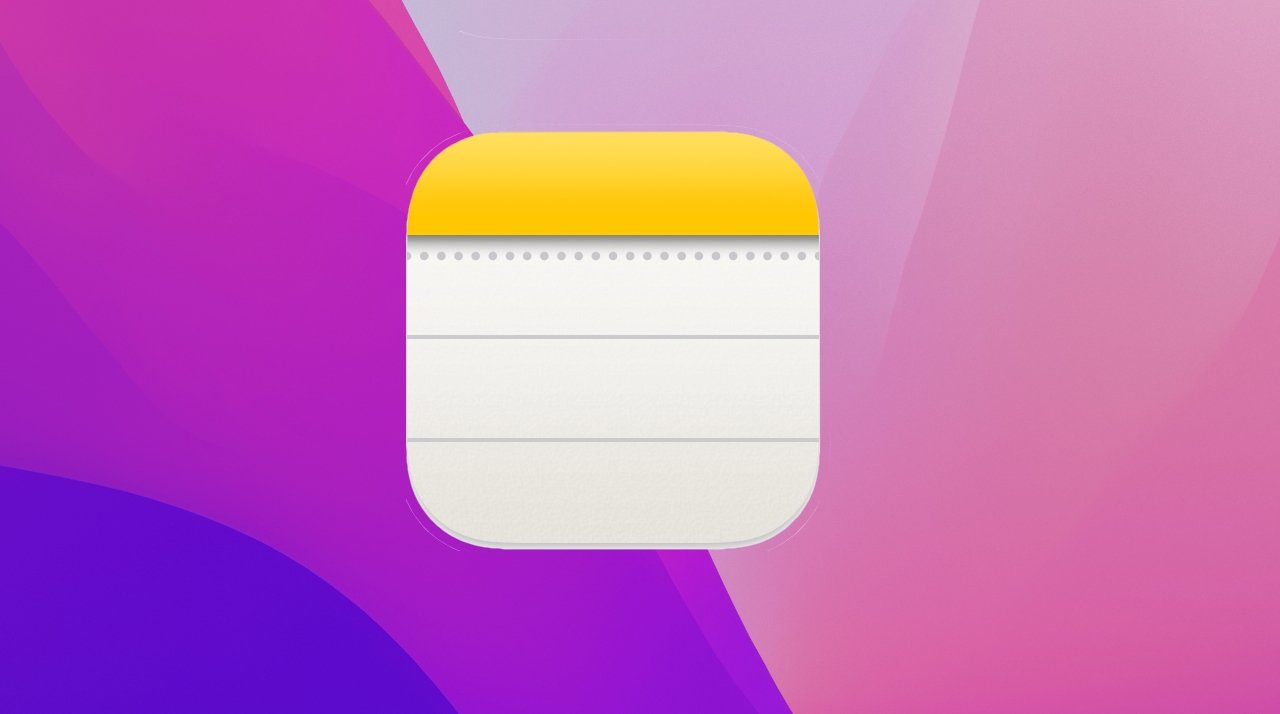
These notes are synced on all Apple devices- iPad and Mac. In a nutshell, Apple’s Quick Notes is nothing revolutionary; it’s just a new addition to the list of apps to take down notes quickly. You should also remember that you need the Apple Notes to use Quick Notes.
Putting all that way, let’s see how to Enable and use Quick Notes on your macOS Monterey.
Also Read: How To Use Apple’s New Weather Maps In iOS 15 Monterey?
How to set up Quick Note in macOS Monterey
Apple allows you to add the Quick Note tool to the ‘Hot Corner’ in the Mac running on macOS Monterey. This means you can quickly activate Quick Note by moving the cursor to that corner. Let’s see how to set Quick Note in the ‘Hot Corner’.
- Go to ‘System Preferences.
- Tap on the ‘Mission Control’ setting.
- At the bottom of the ‘Mission Control’ window, you’ll find the ‘Hot Corner’ button. Tap it.
- In the center of the window, you’ll see a visual that shows your Mac Screen. The four pop-up menus in the corner will be displayed.
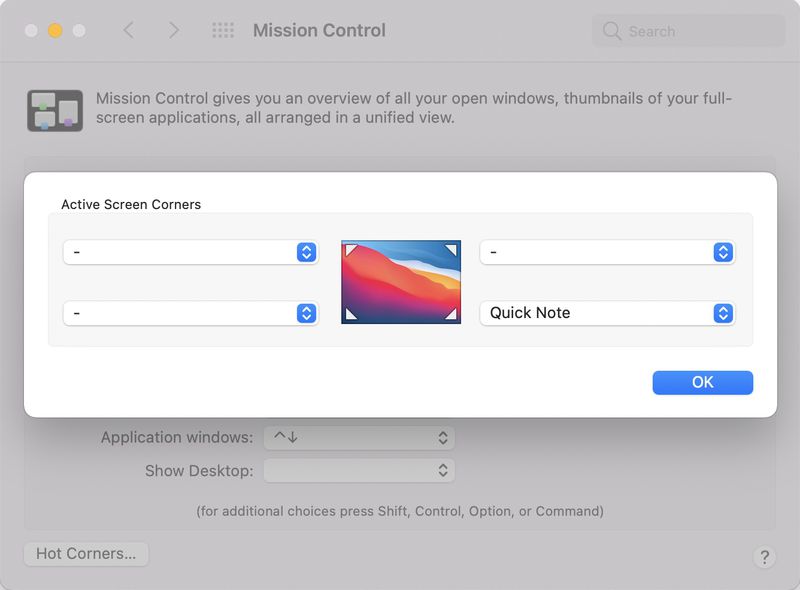
- Now choose a corner where you want to place ‘Quick Note’. Tap the pop-up menu for that corner.
- Tap ‘Quick Note’ and press ‘OK’ to confirm.
Now close the ‘System Preferences’ window.
- You can also trigger ‘Quick Note’ by using a keyboard shortcut.
- Open the App or the browser in which you want to bring up the Quick Note tool.
- Press the Fn and Q keys simultaneously.
This will open the Quick Note on the screen.
Also Read: How To Use The Focus Mode On iOS 15 Monterey?
How to use Quick Note on MacOS
After you have added ‘Quick Notes’ in the Hot Corner, you can move the cursor to that corner to activate it.
A white sheet will pop up on the screen. As soon as you click it, the Notes app will open with a black file. In the black notes file, you can start typing whatever you want to write down.
As mentioned above, Quick Notes triggers the Notes App, so you can use all the features of Notes App here. You can change the font style and font weight of the text, add a table, create a checklist, and even share the note that you have created.
After you’re done creating a quick note, you can either close the window or just quit the app. This note can be accessed on all your Apple devices.
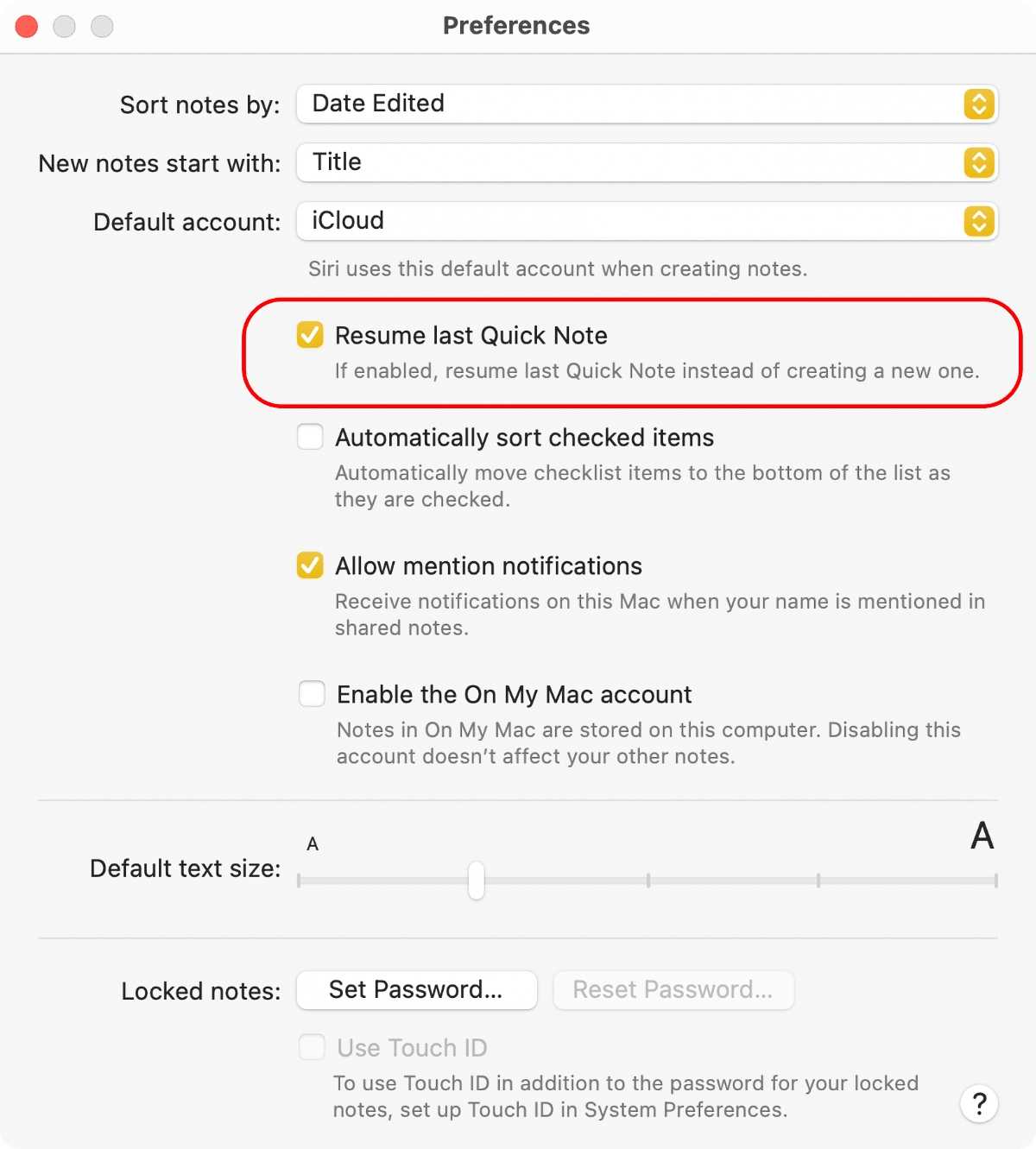
You can also decide whether you want to open a new note file or resume the previous one when you launch quick notes. This can be changed from the ‘Preferences’ menu of the Notes App.
To open the same note every time, you have to check the ‘Resume Last Quick Note’ option. If you uncheck this box, Quick Notes will always open a new Note every time you summon it.
Also Read: How To Download And Install macOS Monterey Public Beta?
How to Disable Quick Notes on macOS Monterey
A quick note is a very handy feature for your macOS. However, if you are not pleased with this tool, you always have an option to disable it. Here’s how to can turn off Quick Notes on Mac.
- Go to ‘System Preferences.
- Tap on the ‘Mission Control’ setting.
- Tap the ‘Hot Corner’ button at the bottom of the ‘Mission Control’ window.
- Open the active screen corner drop down in which you had set Quick Note.
- Choose any other tool or simply select “-“.
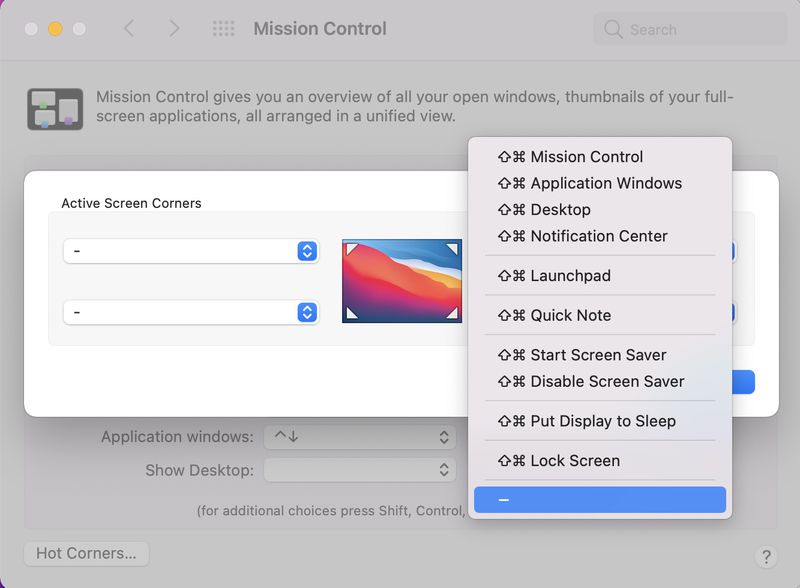
Now since the Hot Corner for Quick Notes is disabled; it will not be triggered when you move your cursor to that hot corner of the screen.
Conclusion
That’s pretty much how to can set up to launch the ‘Quick Notes’ tool by simply moving the cursor to the hot corner. So, accessing this tool does not take much time and can be used to quickly take down notes. What do you think about Apple’s new feature for Mac? Let us know in the comments.


























![The Apex Legends Digital Issue Is Now Live! Apex Legends - Change Audio Language Without Changing Text [Guide]](https://www.hawkdive.com/media/5-Basic-Tips-To-Get-Better-On-Apex-Legends-1-218x150.jpg)






