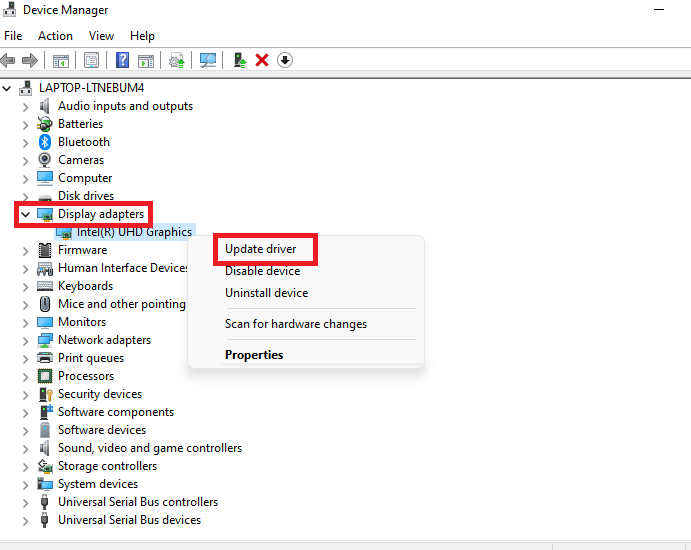In this article, we will be discussing the various ways to fix WWE 2k22 not launching or crashing on PC. WWE 2k22 is finally here and the wait is over. It is widely loved and played by WWE fans. The game is released on XBOX, PlayStation as well as PC. Usually, it runs smoothly on all of these platforms. However, many PC users have been reporting various uses related to it. So, in this article, we will be discussing how to fix WWE 2k22 not launching or crashing on PC which is one of the major issues faced by PC players.
How to fix WWE 2k22 not launching or crashing on PC?
- Check minimum requirements
- Update the Graphics drivers
- Run game on the dedicated graphics driver
- Turn off Windows Firewall
- Verify Integrity of game files
- Disable Steam Overlay
- Disable antivirus
- Update DirectX
- Update Windows
- Reinstall WWE 2k22
Now, let us discuss the top fixes for WWE 2k22 not launching or crashing on Windows 11 one by one. Keep on reading because one of them is sure to fix your issue.
Also Read- Elden Ring Smithing Stones: How To Track Down Every Bell Bearing
1. Check the minimum system requirements
The first and foremost solution to the mentioned problem is to check whether your PC is meeting the minimum system requirements for WWE 2k22. Your PC failing to meet the minimums requirements may also be the culprit behind the issue you are facing right now.
If your PC meets the minimum system requirements and you are still facing the issue, kindly proceed with the fixes given below.
Also Read: How To Fix Low Game FPS In Windows 11
2. Update the Graphics Driver
Outdated graphics drivers can also cause serious problems when it comes to PC gaming. So, it is essential to keep your graphics drivers up to date. If you don’t know how to update the graphics driver, don’t worry! We have listed the steps to update the graphics driver:
Firstly, Check which graphics card driver are you using
- Open Task Manager by pressing Ctrl + Shift + Esc hotkey.
- Now, switch to the Performance tab. Here you will be able to see which graphics driver is there on your PC.( see the screenshot below).
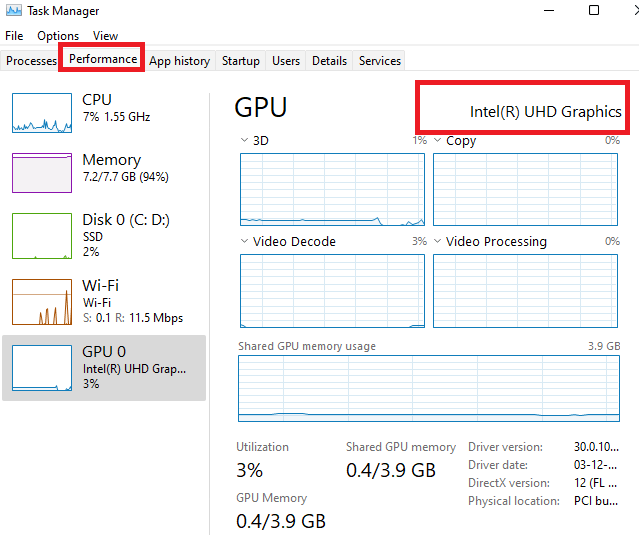
Manually update Graphics driver
In case it is an intel graphics driver, Windows will automatically update that for you. However, you can also do it manually by following the steps given below:
- Press Windows + X key on your keyboard.
- Select Device Manager.
- Double click on Display Adaptors.
- Right-click on the Graphics driver under it and select Update from the context menu.
Nvidia drivers
If you are using the Nvidia driver, you can easily update it from the official website of Nvidia. Below is how to do it:
- Download the Nvidia GeForce experience application on your PC.
- Follow the on-screen instructions to install the application.
- Now, open the app and switch to the Drivers tab.
- Click on Download to automatically download and install the latest Nvidia drivers on your PC.
Alternatively, you can simply download the latest Graphics driver from Nvidia’s official website.
Also Read: How To Update Drivers In Windows 11
AMD Drivers
In case you are using the AMD drivers, you can update it manually by performing the steps mentioned below:
- Download the AMD Radeon software on your PC. ( you can skip this step if you already have the software on your PC.)
- Open the file and follow on-screen instructions to install it on your PC.
- Now, after downloading, the app, open it.
- You will see a Download option on the far-right if there are any updates available for the AMD graphics driver. So, just click on the Download button to update the AMD graphics driver on your PC.
Alternatively, you can simply download the install the latest AMD graphics driver from AMD’s official website. (Do not click on the Download now option at the top. Scroll down to the Search for your Product section).
If updating the Graphics drivers didn’t fix the issue of WWE 2k22 not launching or crashing on PC, try running the game on a dedicated graphics driver. Below is how to do it:
Also Read: How To Replace AMD Drivers With NVIDIA Drivers?
3. Run the game on a dedicated Graphics driver
- Open the System Settings by pressing the Windows + I key combination on your keyboard. Alternatively, open the start menu by clicking on the Windows icon in the taskbar and then click on the Settings app icon.)
- Now, Display tile on the right side.
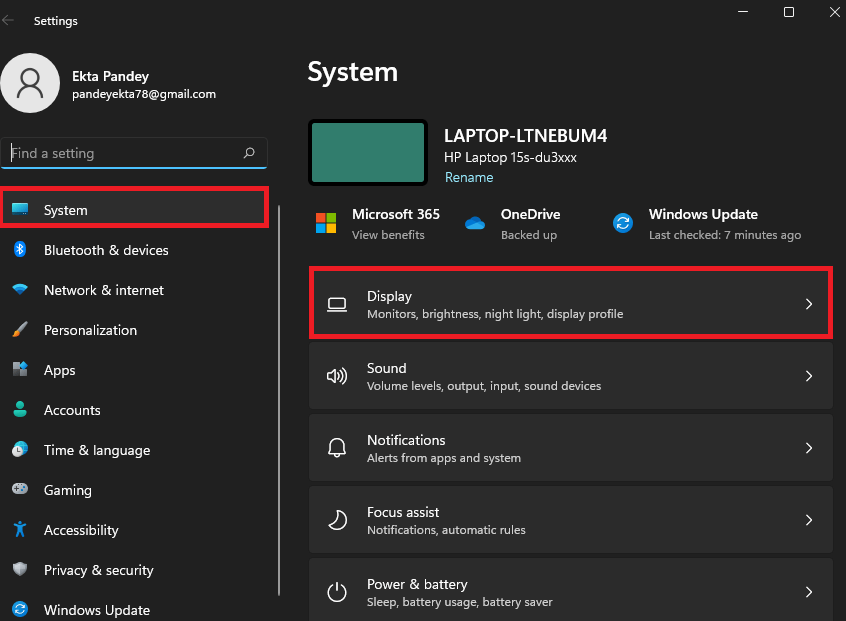
3. Scroll down and click on the Graphics tile.
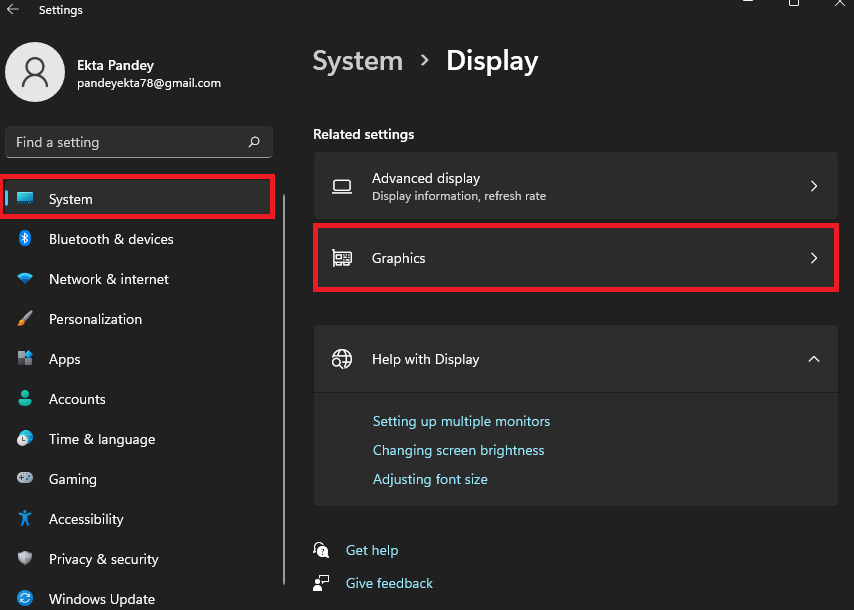
4. Locate WWE 2k22 and click on it.
5. Tap options
6. Select High Performance and tap save.
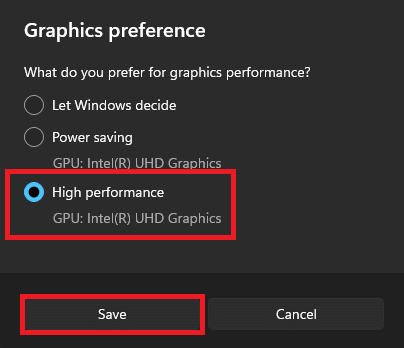
Now, check if the issue has been resolved. In case it is still troubling you, kindly try the next solutions given below.
Also Read: [Fixed]: Dying Light 2 Not Launching, Crashing, Not responding
4. Turn off Windows Firewall
The Firewall is a Microsoft Windows feature that monitors and prevents potentially harmful programs from entering your system via the internet. WWE 2k22’s functioning could be hampered by the Windows firewall. So, in such a case, try turning off the Windows Firewall by following the steps mentioned below:
- Open the start menu by clicking on the Windows icon in the taskbar.
- Now, search Windows Defender Firewall in the search bar on the top.
- Click on Windows Firewall under the best match.
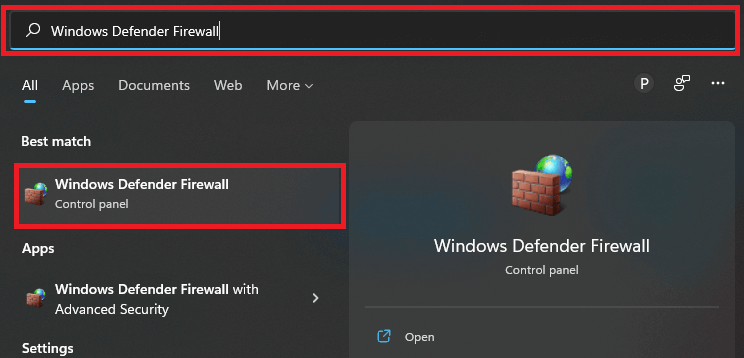
4. Tap the Turn Windows Defender Firewall on or off option on the left side as shown below in the screenshot.
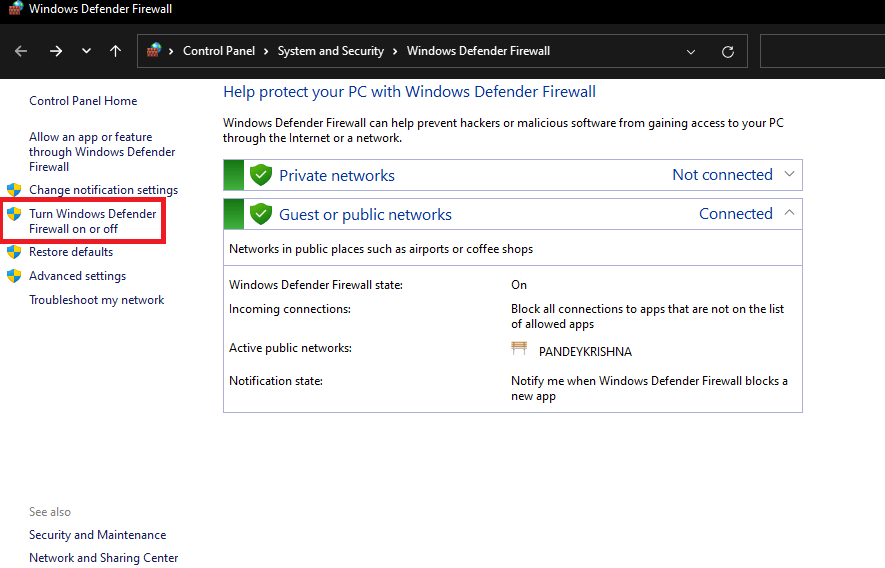
5. Now, select the Turn off Windows Defender Firewall option for both the Public and Private network settings.
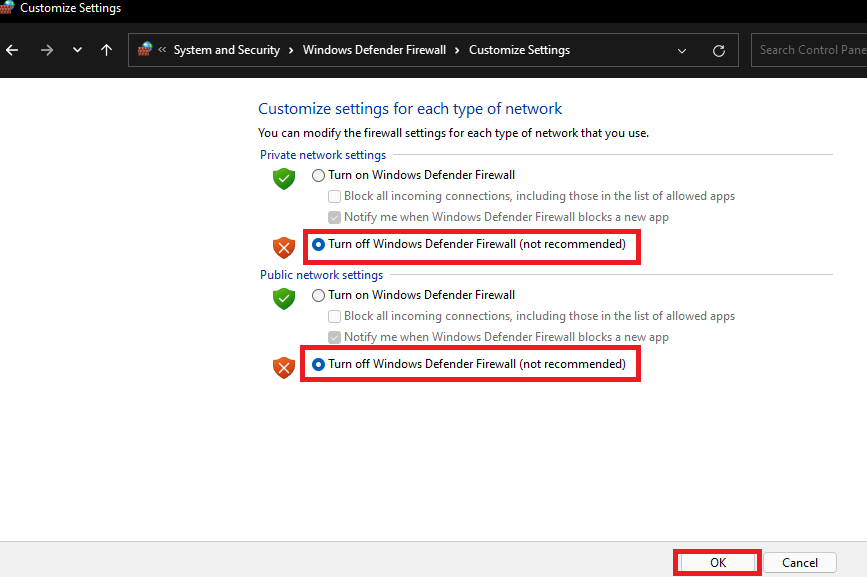
6. Tap Ok and exit the window.
In the next step, re-launch WWE 2k22 on your PC to see if the problem has been fixed.
IMPORTANT: It is not advisable to keep the Windows Defender Firewall off permanently as it protects the system from potentially harmful programs as well as blocks unauthorized access. So, once you have fixed the problem, kindly turn the Windows Defender Firewall on again.
Also Read: Elden Ring Not Launching On Your PC? Try These Fixes
5. Verify the integrity of game files
On steam, verifying the integrity of game files helps in spotting, repairing, and fixing the missing or corrupted game files. This method has worked for many users who were facing the issue of WWE 2k22 crashing or not launching on Steam. So, below is how to verify the integrity of game files:
- Launch the Steam app on your PC.
- Switch to the Library tab.
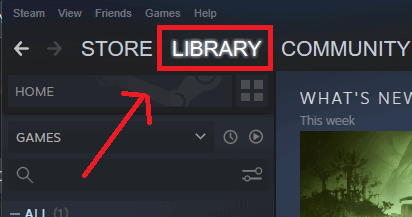
3. Make a right-click on WWE 2k22 on the left side.
4. Now, select Properties from the context menu.
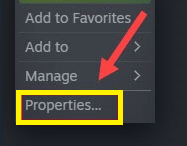
5. Under the Local Files tab, click on Verify integrity of game files option.
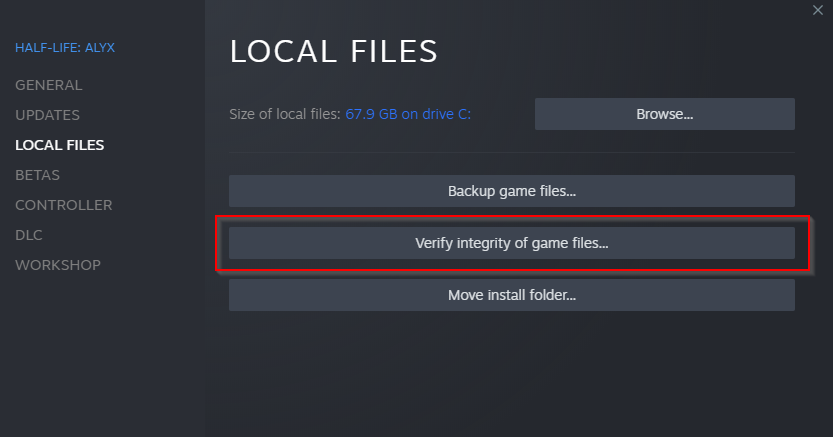
Wait for a few minutes until the verification is completed. Once it is done, kindly try to relaunch the game on your PC to see if the problem has been fixed.
Also Read: How To Play Elden Ring With Friends- A Quick guide!
6. Disable Steam Overlay apps
Many users got over the issue of WWE 2k22 crashing on PC after disabling Steam Overlay apps. So, you must also give this solution a try:
- Launch Steam client on your PC.
- Switch to the Library tab.
- Make a right-click on WWE 2k22.
- Choose Properties from the context menu.
- Now, go to the General tab.
- Uncheck the box next to Enable Steam Overlay while in-game.

Now, see if the issue of WWE 2k22 crashing or not launching on PC has been fixed. In case the problem persists, don’t worry! We’ve still got a few solutions for you. One of them is sure to fix your issue.
7. Turn off Antivirus
WWE 2k22’s processes may be blocked by your antivirus software. In this instance, consider disabling antivirus protection. If you are using Avast antivirus, there is an option to temporarily disable the antivirus.
Now, relaunch the game to see if it’s working well on your PC.
8. Update DirectX
DirectX is a collection of APIs( Application Programming Interface) that is responsible for various multimedia programs such as gaming. So, another solution you can try is to download and install the latest DirectX. DirectX 12 is the latest version.
[ You will need to perform this step only if your PC is running on the DirectX version earlier than 12. If your PC is already running on DirectX 12, you can skip this solution. So first, kindly check which DirectX version you are using.]
Normally, Windows 11 automatically updates DirectX. In case there is a problem with this, you can try downloading and installing DirectX 12 manually. Below is how to do it:
- Go to Microsoft’s official website.
- Scroll down and click on Download.
- After the exe file has been downloaded, open it and follow the on-screen instructions to install DirectX 12 on your PC.
9. Update Windows
An outdated or older version of the operating system can also cause problems with the running apps on your PC. So, make sure your Windows is up to date.
- Go to the Settings( Windows + I hotkey).
- Click on Windows Update on the left side.
- Tap Check for updates.
- Now, if there are any pending Windows updates, kindly download and install them.
10. Resinatll WWE 2k22
If none of the methods seem to work, you can try reinstalling the game without downloading it. Just uninstall the game and open the WWE 2k22 exe file to install it again. This method has also worked for many users.
WWE 2k22 crashing or not launching is fixed!
So, that’s it for now. Hopefully, one of the solutions above fixes your issue. Additionally, you can try these methods in no specific order. Moreover, if you face any problems while performing the steps mentioned in this article, do let us know in the comment section. We would love to help you.
Most importantly, if none of the methods fixed your issue, do mention it in the comment area. We will try to fix your issue more specifically.

























![The Apex Legends Digital Issue Is Now Live! Apex Legends - Change Audio Language Without Changing Text [Guide]](https://www.hawkdive.com/media/5-Basic-Tips-To-Get-Better-On-Apex-Legends-1-218x150.jpg)