As the subsequent significant version of Microsoft’s renowned operating system, Windows 11 pledges to bring a host of compelling features and improvements. Unveiled at the annual Build developer conference, this upcoming release has already generated significant buzz among technology enthusiasts. With a planned launch in the fall, Microsoft has equipped us with a peek into the new features that will be comprised, both those announced at the conference and those currently undergoing testing in the Windows preview program.
Nonetheless, it’s essential to cite that Windows 11 23H2 is nevertheless in development, implying that we can expect even more exhilarating features to emerge over the summer before Microsoft finalizes the release. So, let’s dig in and explore the fascinating world of Windows 11 23H2, as we foresee its arrival and the transformative experience it is set to deliver.
What are the features of Windows 11 23H2?
While Windows 11 23H2 is the second official feature update for the Windows 11 series, it is not foreseen to be as significant as its predecessor. This is because Microsoft is already vigorously developing Windows 12, which is set to be released in the fall of 2024. With the focus shifting towards the next iteration of the operating system, Windows 12, users can anticipate further advancements and innovations in the near future.
Despite the 23H2 update being a few months away, Microsoft has already commenced disclosing considerable upcoming features. While these features are not yet confirmed to be comprised in the 23H2 update, it is speculated that they may be part of it:
Also Read- Customizing Your Windows ISO [Optimizing With NTLite]
#1. Windows Copilot
The forthcoming version 23H2 release of Windows brings with it a significant new feature called “Windows Copilot,” a cutting-edge AI assistant. This AI assistant, leveraging the technology behind Bing Chat, strives to enrich users’ productivity by apprehending complex queries, commands, and contextual understanding.
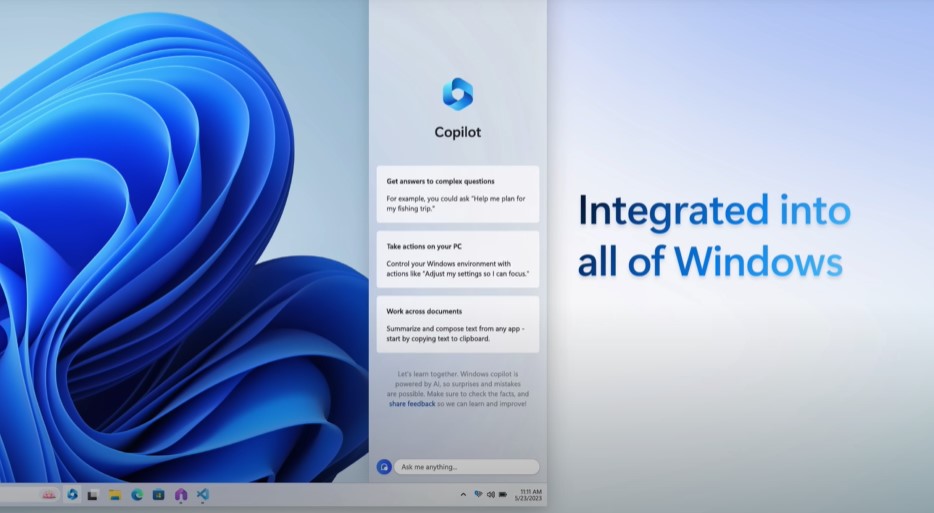
Windows Copilot is designed to replace Cortana and offer assistance with various tasks such as adjusting PC settings, launching Spotify playlists, providing summaries of documents, texts, and webpages, and even initiating functions like Snap Assist and other Windows features. Accessible through a dedicated button on the Taskbar, Windows Copilot opens a sidebar upon activation, housing a chat box and retaining the conversation history between the user and the AI assistant. With Windows Copilot, Microsoft intends to provide users with a powerful tool to streamline their interactions and accomplish tasks more efficiently.
Also Read- What Is New In Windows 11 23H2?
#2. Microsoft’s New “Recommended” Section and Gallery Feature in File Explorer
Microsoft has announced the introduction of a new “Recommended” section within the Home tab of File Explorer. This innovative addition aims to showcase the most significant files, presented with large thumbnails for enhanced visual appeal and quick accessibility. Besides that, Microsoft is diligently performing on a Gallery feature that will equip users with a seamless and timely way to view their photos, ensuring a delightful browsing experience. These upcoming changes in File Explorer demonstrate Microsoft’s commitment to enhancing user interaction and optimizing file management within the Windows operating system.
Also Read- How To Setup A Dev Drive On Windows 11 For Developers?
#3. App Labels Return in Windows 11
The highly requested feature of app labels and ungrouping is making a triumphant return to the Taskbar with the upcoming version 23H2 release. Previously available in Windows 7 through Windows 10, this feature was unfortunately removed when Microsoft revamped the Taskbar for Windows 11. However, in Windows 11, app labels and ungrouping are making a comeback, accompanied by an exciting new capability. Users will now have the opportunity to exhibit labels on apps, even when they are not actively operating. This enhancement adds an additional level of convenience and clarity to the Taskbar.
Besides that, this feature will be obtainable through the Settings menu. By heading to Settings, then you have to tap Personalization. After that, click on Taskbar and eventually proceed to Taskbar behavior. With this, users will have the capability to personalize and fine-tune their taskbar settings.
Also Read- What Is Windows Insider Program And How To Join It?
#4. Enhanced Hover Behavior
An important update to note is the revamped hover behavior for the search box and search highlight, designed to enhance the overall search experience on Windows 11. Though, it was initially debuted in Build 23440 but was temporarily disabled due to a bug, the updated interaction model now activates the search flyout when users hover over the search box gleam. This change brings a more engaging and intuitive search process for users.
For even more customized options, users have the flexibility to disable the feature or alter its behavior according to their priorities. You just require to right-click on the taskbar, then head to the Taskbar settings, and tap the desired search box experience. This effortless approach grants users the capability to tailor their search functionality to suit their specific requirements and preferences.
Also Read- Windows 11 Accessibility Options: Empowering Every User
#5. New Start Menu Recommendations
Another essential addition to highlight is the inclusion of new Start menu recommendations, which equip users with valuable tips, shortcuts, and news about new applications. This feature is devised to enrich user interactions by offering valuable suggestions. Nonetheless, for those who favor not catching suggested content, the option to disable it is available in the Start menu settings. By accessing the Start menu settings, users can easily customize their experience and choose whether or not to view the recommended content. This level of flexibility ensures that users can personalize their Start menu according to their preferences and workflow.
#6. dynamic Lighting feature
Adding to the list of unique features, Microsoft is actively developing a Dynamic Lighting feature within the Settings app, aimed at standardizing the control experience for RGB accessories. With this feature, users will acquire the capability to manage the lighting settings of peripherals like keyboards as well as mice and monitors, among others, without the requirement to install particular third-party software for separate brands. By incorporating this functionality straight into the Windows 11 operating system, Microsoft is streamlining the procedure of customizing and synchronizing lighting effects across an array of compatible devices.
In addition to the previously mentioned features, Windows 11 23H2 introduces several other notable enhancements. These include the updated volume mixer which can be used to conveniently adjust the volume for particular apps straight from the control center.
Further, in the approaching update, Windows 11 is set to eliminate the need for third-party tools when opening 7-zip, RAR, and GZ files. Microsoft intends to integrate the libarchive open-source project directly into the operating system, facilitating native support for opening a wider range of archive formats. With this inclusion, users will no longer have to lean on external software, as Windows 11 will equip users with built-in functionality.
Besides that, Windows 11 23H2 aims to enhance the snapping functionality, making it faster and smoother for users. Moreover, System-Wide Dark Mode is now expected to be included in the Windows 11 23H2 update. This feature will provide users with a visually delightful experience, permitting them to enjoy a dark theme across the entire operating system.
But, What is there for Developers?
Dev Drive
For developers, Windows 11 is becoming even more advantageous with the release of version 22H2. A notable accumulation is the introduction of the Dev Drive, a specialized storage volume designed specifically for developers. The Dev Drive employs the Resilient File System, known for its performance and security capacities.
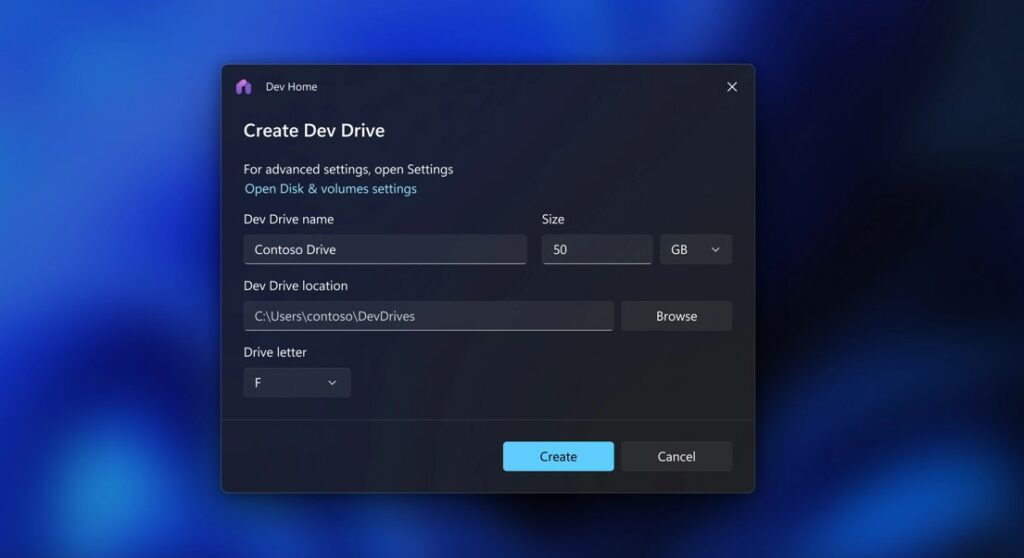
This performance mode offers enhanced security for workloads, surpassing the effectiveness of folder or process exclusions. To simplify the setup process, Dev Home provides effortless configuration of the Dev Drive as part of the environment setup. It is optimized to host project source code, working folders, and package caches, ensuring a powerful and streamlined development experience. The Dev Drive is set to be available in preview, allowing developers to explore its potential benefits firsthand.
When can we expect the release of the Windows 11 23H2 update?
The release date for the Windows 11 23H2 update has not been officially announced at present. Nevertheless, multiple reports from trustworthy platforms reveal that the update is foreseen to be available sometime in September or perhaps in the month of October of this year.
Frequently Asked Questions
Is there Windows 11 23H1?
No, there is no Windows 11 23H1. Microsoft has declared that there will be an annual feature update for Windows 11 at the time of the release of Windows 11 and furthermore claimed that the subsequent one will be released in the second half of 2023. This update will be called Windows 11 23H2. Thus, there is no 23H1 update.
Is Windows 11 good now 2023?
Yes, indeed! Windows 11 has greatly enhanced since its initial release, notably in 2023. With Microsoft’s persistent efforts, the operating system has experienced myriad updates and enhancements, resulting in enriched stability and user-friendliness. If you’re in quest of a new operating system for your PC, Windows 11 is a favorably recommended choice to consider.
What is the lightest version of Windows 11?
There are various lightweight versions of Windows 11 available to cater to different needs. Popular choices include Windows 11 Lite, Tiny11, and Windows 11 Cloud. The right lightweight version for you depends on your specific requirements. If you have an older computer with limited resources, Windows 11 Lite or Tiny11 could be suitable options. For very basic devices, Windows 11 Cloud may be more appropriate. Nevertheless, it’s substantial to consider that lightweight versions of Windows 11 may not be compatible with all software and hardware. If you’re skeptical about the compatibility or practicality of a lightweight version for your requirements, it’s advised to seek guidance from a specialist.
Also Read- How To Enable/Disable Show Labels On Taskbar Pins In Windows 11


























![The Apex Legends Digital Issue Is Now Live! Apex Legends - Change Audio Language Without Changing Text [Guide]](https://www.hawkdive.com/media/5-Basic-Tips-To-Get-Better-On-Apex-Legends-1-218x150.jpg)








