You have Zoom up and running on your Mac, but you cannot attend any meetings because Zoom needs an update, and the update fails. Hold your breath!
You are not alone if you have attempted updating Zoom on a Mac and the installation of the update has not worked or has failed. Zoom for Mac users has reported issues upgrading the software after pressing the “update” and “install” buttons, with the app closing without completing the update installation. If your version of Zoom is too old, you won’t be able to use the app for anything, including hosting or participating in meetings.
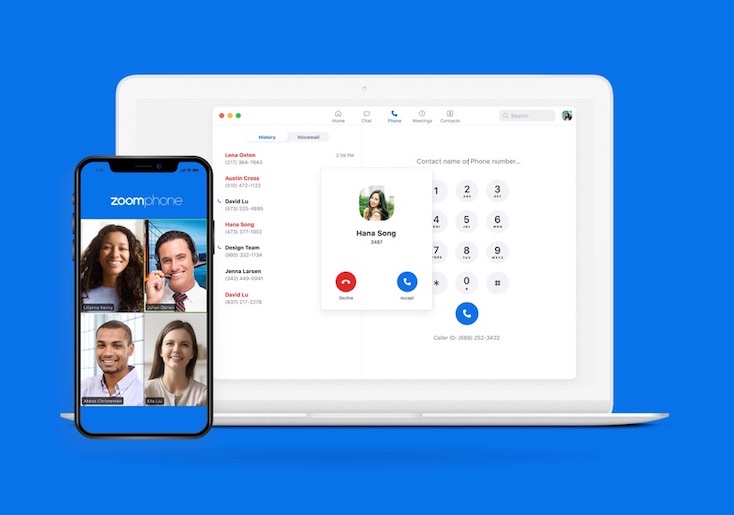
Therefore, how do you update Zoom for Mac if the Zoom update fails to install? You’ll see in a second that it’s rather simple. We’ll go through two methods for updating Zoom on a Mac; the first is the standard method that should work for the vast majority of users, while the second is for those who are having trouble installing or using the update.
But first, Read this article to learn about the many advantages of using Zoom Business for your company if you are just now venturing into the digital realm. These advantages are gained:
#1. It’s Adaptable to Huge Crowds:
One of the most useful features of this program is the ability to control the participation of large numbers of people in online conferences. This means you may rest easy even if your company employs hundreds of people. This means that Zoom is the definitive business solution, no matter how big or small your operation is. This is your best bet if you want to host a virtual event with many organizations. The fact that a wide audience may understand it does not detract from the fact that it is flawless in every respect. If you want plenty of people to join the meeting, you’ll need to ensure they can all participate and share their ideas freely.
#2. Free Service
The Zoom app is a subscription service. However, there are no fees associated with joining or hosting a meeting of up to 40 minutes in length. This is great for those who want to try out the service for free or for startups to get a feel for the full software before committing. A free conferencing solution that small enterprises may use. Most small firms were unprepared for the shift to internet labor during the epidemic, and making changes was both difficult and expensive. So, there are numerous ways in which this no-cost Zoom meeting aided small enterprises. It’s easy to do and may help you save a lot of cash.
#3. Usability
The application’s interface is well-thought-out and intuitive, making it a breeze. This tool makes internet conference calling simple for any size company, when previously it may have been prohibitive. During the conference calls, there will be no problems or obstacles. All employees participating in the conference call and the person leading the call can use the program. The exceptional user experience this program provides sets it apart from others on the market. This system is ideal for business owners that lack technological expertise but would still like to run their operations.
#4. Zoom: Updating Zoom for Mac
Zoom for Mac may usually be updated by clicking the “Update” button upon launch. As it should be. Additionally, you may access the update feature by selecting “Check for Updates” from the “Zoom” menu.
#5. A Guide to Updating Zoom for Mac When the Updater Won’t or Can’t Work
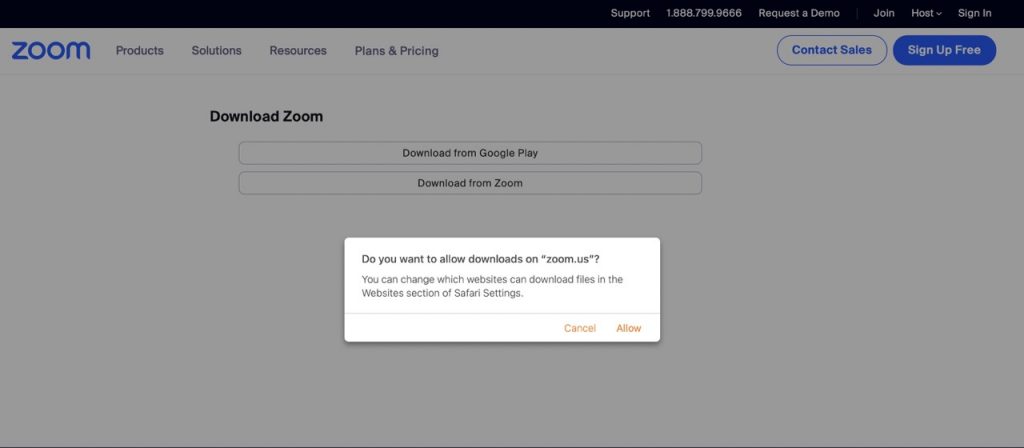
- Instead of using the automated updater and installer, which is prone to error, the easiest approach to force an update of Zoom on the Mac is to re-download and re-install Zoom again.
- To obtain your Mac’s most recent Zoom version, go to zoom.us/download and click the blue Download icon.
- Open the “Zoom.pkg” installation package you downloaded from your Downloads folder.
- Re-do all the steps required to set up Zoom (yes, even though Zoom is already installed on the Mac)
- After the update is installed, your Zoom copy will be the most recent one available.
- While we’re primarily concerned with the Mac, the methods we’ll use to update Zoom on the Mac should also work for Windows.
#6. Zoom application removal and reinstallation
- When you right-click Download Center, you can open it in a new tab for convenience.
- Zoom may be uninstalled in various ways, so read the Uninstall guide’s relevant section.
- Allow the removal and reinstallation to proceed.
- A functional copy of Zoom 5.12.8 will be reinstalled.
Businesses of all sizes need to adopt the Zoom app because of its many advantages to both employers and employees. Employees’ lives are simplified, and as a result, the organization benefits from increased production.
If your zoom is malfunctioning, try the solutions given below. Please provide other approaches if you have them.


























![The Apex Legends Digital Issue Is Now Live! Apex Legends - Change Audio Language Without Changing Text [Guide]](https://www.hawkdive.com/media/5-Basic-Tips-To-Get-Better-On-Apex-Legends-1-218x150.jpg)










![Easy Repair Of Your Corrupted Windows Machine! [SFC & CHKDSK] Easy Repair Of Your Corrupted Windows Machine! [SFC & CHKDSK]](https://www.hawkdive.com/media/Easy-Repair-Of-Your-Corrupted-Windows-Machine-SFC-CHKDSK-218x150.jpg)
